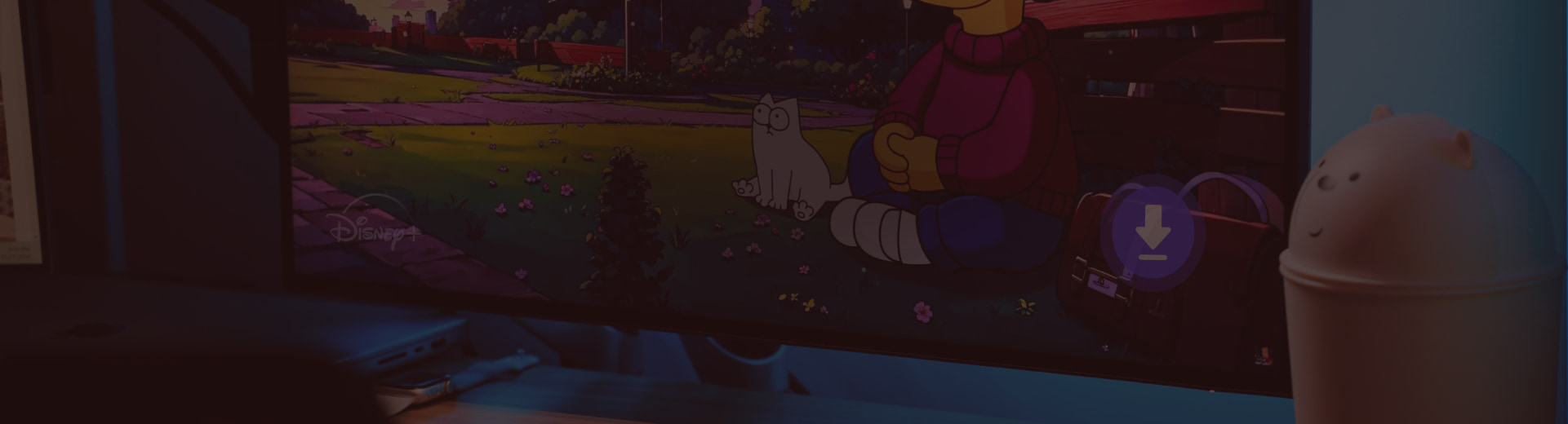StreamUlt Disney Plus Video Downloader is a powerful tool compatible with both Windows and macOS, allowing you to download Disney+ movies, TV shows and other content directly to your computer. This versatile downloader supports videos in up to 720p quality and preserves multiple audio tracks and subtitles in your preferred languages. The software offers three subtitle encoding options (embedded, separate, or hardcoded), the ability to extract audio and subtitles as separate files, and a convenient batch download feature for downloading all episodes with just one click.
Part 1. How to Install and Register StreamUlt Disney Plus Video Downloader
Step 1Download StreamUlt Disney Plus Video Downloader
From the page banner, you can choose and download the appropriate version of StreamUlt Disney Plus Video Downloader for your operating system (Windows or Mac). Run the downloaded installer and follow the on-screen instructions to complete the installation.
Step 2Register StreamUlt Disney Plus Video Downloader
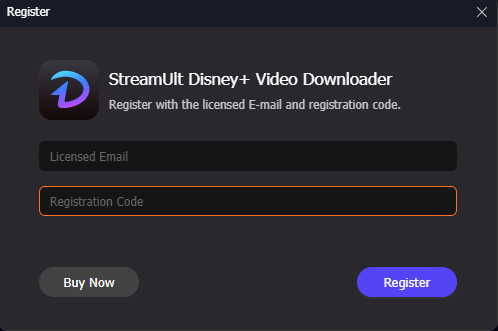
Launch the StreamUlt Disney Plus Video Downloader. For unregistered users, you can only download the first 3 minutes of videos. To unlock full functionality, you'll need to register the software.
Part 2. How to Download Disney+ Videos
Step 1Access and Authenticate Your Disney+ Account
After launching StreamUlt Disney Plus Video Downloader, you'll see the main interface featuring an integrated Disney+ web browser. To begin using the software, click on the "LOG IN" button and enter your Disney+ account credentials to authenticate your subscription.
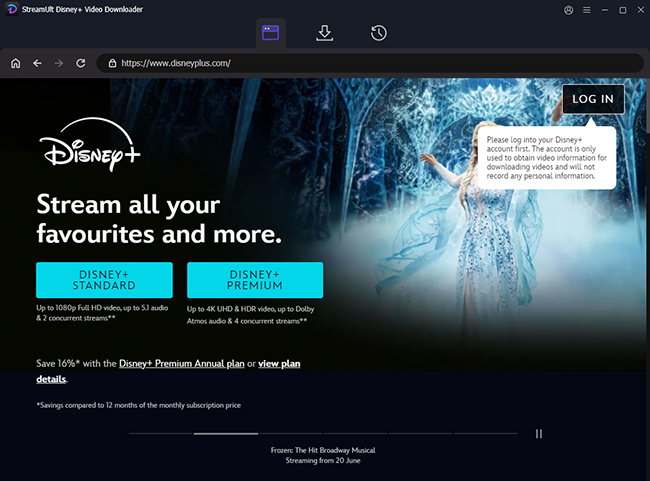
Step 2Customize Your Download Configuration
For Windows users, access the settings by clicking the "menu" icon in the upper-right corner. Mac users should click on the "StreamUlt Disney Plus Video Downloader" option in the Apple menu. Navigate to "Preferences" and select the "Download" tab. Here you can personalize various parameters including video quality, audio language preferences, and subtitle settings.
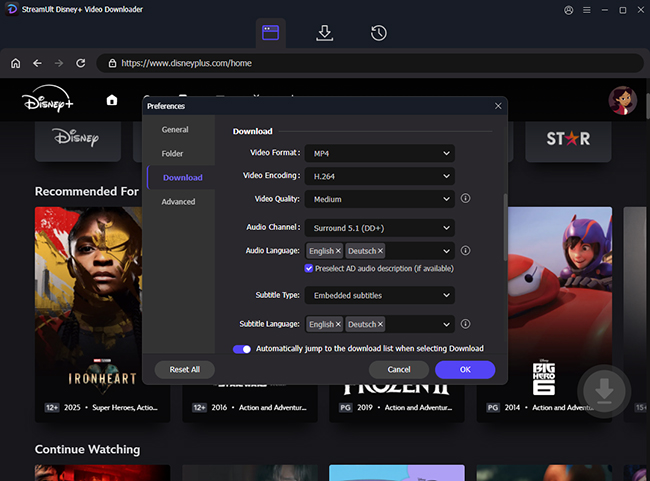
Step 3Select Content for Downloading
Browse through the integrated Disney+ platform to locate your desired content. Once you've found the movie or show you want to save, navigate to its details page. Click the "Download" button followed by "Add to List" to place the selected Disney+ content in your download queue for processing.
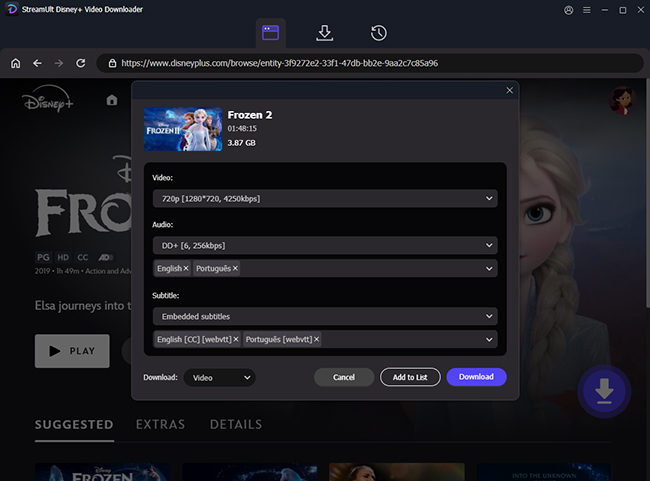
Step 4Initiate and Manage Your Downloads
To begin downloading your selected content, locate and click the "Download" button positioned in the lower-right section of the interface. The registered version of StreamUlt Disney Plus Video Downloader processes downloads at 5X enhanced speed. When your downloads complete, you can access all your saved Disney+ content by navigating to the "History" section within the application.
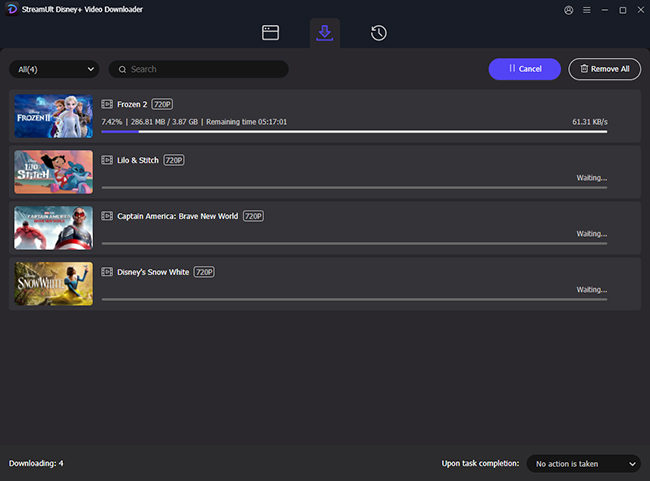
Part 3. Video Tutorial
Watch our comprehensive video guide for a visual demonstration of how to use StreamUlt Disney Plus Video Downloader: