-- From Reddit
Have you ever experienced the progress bar crawling at a snail's pace while downloading your favorite movie or show on Netflix? A slow Netflix download speed can ruin your plans to watch on the go, but more often than not, it's a problem you can fix yourself. In this article, we'll explain the reasons and provide fixes to fix Netflix download slow on iPhone, Android, and other devices.
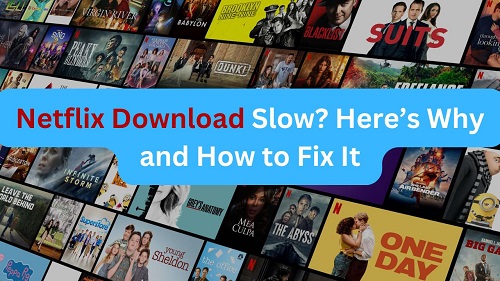
Part 1. Why Is My Netflix Download So Slow?
Understanding the root cause of why Netflix downloads so slowly can help you find a faster solution. The most common reasons include a poor Wi-Fi signal, your device having limited storage space, an outdated app, or a simple setting within Netflix itself. Network congestion from too many devices using your internet at once can also be a major culprit.
- Your Internet Connection: A poor Wi-Fi signal, an unstable network, or too many devices streaming or downloading at the same time can "choke" the bandwidth available for your Netflix download.
- Device Storage: The downloaded movie or TV show needs space to be saved on your device. If your phone, tablet, or laptop is nearly full, the download will struggle or fail entirely, as there isn't enough room to write the data.
- App or Device Issues: Sometimes, the problem is with the Netflix app itself. A bug or a corrupted cache in an outdated app version can interfere with the download process. Similarly, an older operating system on your device might not be optimized to handle the large files.
- Netflix App Settings: Netflix offers a "High" download quality option for superior visuals, but this setting requires significantly more data and bandwidth, which can drastically slow down the download speed.
| Video quality | Resolution | Recommended speed |
|---|---|---|
| High definition (HD) | 720p | 3 Mbps or higher |
| Full high definition (FHD) | 1080p | 5 Mbps or higher |
| Ultra high definition (UHD) | 4K | 15 Mbps or higher |
Part 2. How to Fix Netflix Download Slow
Before you dive into complex solutions to download movies faster on Netflix, let's explore some of the most effective solutions and troubleshooting steps to help you resolve the issue of slow Netflix downloads. Hope you can get your content saved to your device normally.
1. Restart Your Device:
Whether you're on a phone, tablet, or Chromebook laptop, a quick restart can clear out temporary system glitches or memory issues that are slowing down your app. This refreshes the system and can improve overall performance.
For iPhones (iPhone X and later):
Press and hold either the volume button and the side button simultaneously until the power-off slider appears. Drag the slider to turn the device off. To turn it back on, press and hold the side button until the Apple logo appears.
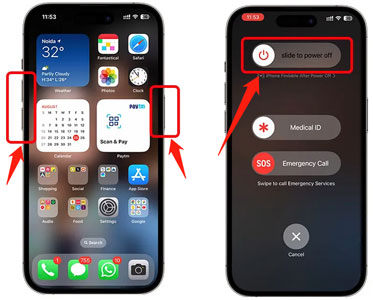
For Android
On most Android devices, press and hold the power button for a few seconds. A menu will appear with an option to "Restart". Tap this to restart your phone.
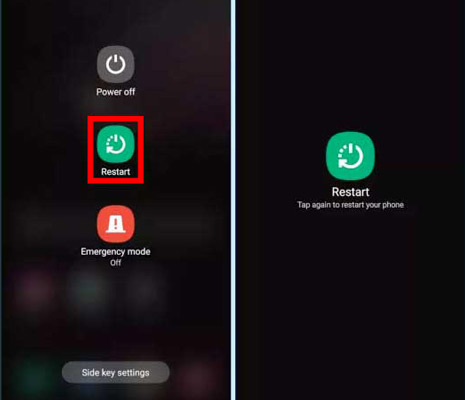
2. Check Netflix Server Status:
If Netflix downloads are still slow, it's worth checking if Netflix's servers are experiencing issues. Visit Netflix's help page to check if Netflix is currently experiencing an interruption to its service. Or, visit sites like DownDetector.com to see if other users are reporting similar problems.
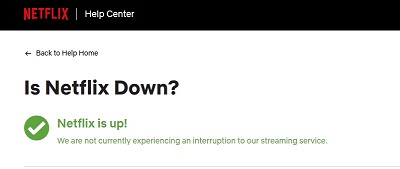
3. Test Your Internet Speed:
Sometimes the problem isn't Netflix, but your internet speed. Visit fast.com , which is provided by Netflix, to check your connection speed. A minimum of 5 Mbps is recommended for 1080p downloads and 15 Mbps for 4K downloads.
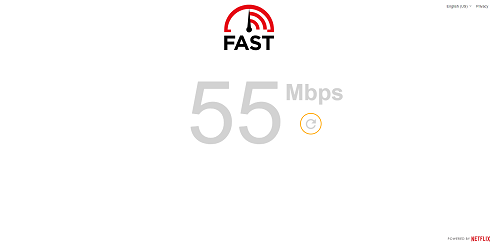
If your home network is the reason for a slow download, you can restart your router. Unplug your internet router and modem, wait for 30 seconds, and then plug them back in. Wait a few minutes for the internet connection to fully restore before trying the download again.

4. Update the Netflix App:
Netflix regularly updates its app to improve functionality and performance. If a recent update impacts the download feature, make sure you're using the latest version of the app by following these steps:
- Go to the App Store on your device.
- Search for Netflix.
- If there is an Update button next to the app, you'd tap on it and update the Netflix app. If there's no Update button, you're having the latest version.
![]()
5. Clear Netflix Cache
Over time, the Netflix app can accumulate cached data that may become corrupted and hinder its performance. Clearing the app cache regularly can fix Netflix download so slow problems without affecting your account.
On Android:
- Go to the Settings app.
- Navigate to Apps .
- Find Netflix, and select Storage.
- Tap on Clear Storage and Clear Cache.
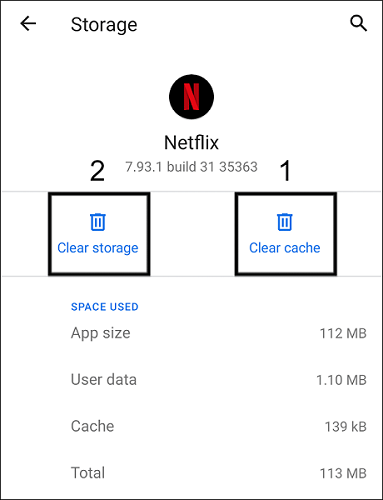
In iOS:
- Go to the Settings app.
- Tap on General and choose iPhone Storage.
- Tap on Netflix in the list and select Offload App.
- Go to the App Store, and reinstall the Netflix app.
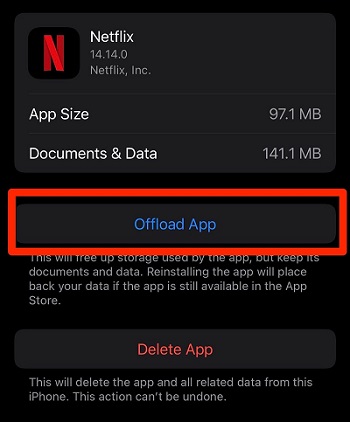
6. Reset Netflix App Settings:
A full reset can often resolve these stubborn issues by reverting the app to its default state and erasing all saved data. This is a more impactful step than simply clearing the cache and can resolve deeper software-related issues.
- Open your Settings app.
- Select Netflix, and enable the Reset option.
- Relaunch Netflix and log in.
- Try to download Netflix content again and see if it works.
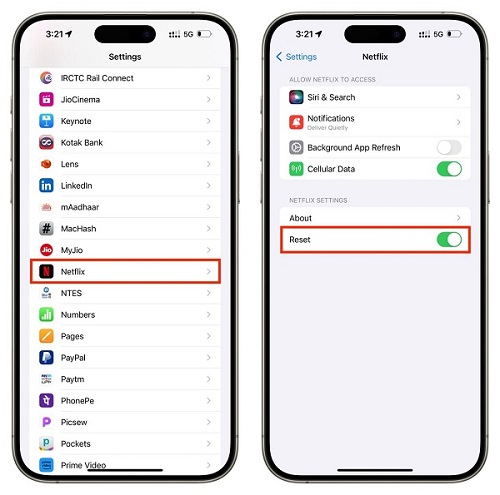
7. Change Data Usage Settings:
A lack of storage can bring your downloads to a halt. Check your device's storage settings to see how much free space you have. Change the video playback setting to Maximum and delete old apps, photos, videos, or unused files to make room.
- Go to the Netflix app.
- Tap tap on More > App Settings > Data Usage.
- Set it to Maximum Usage.
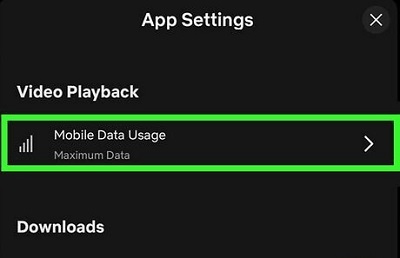
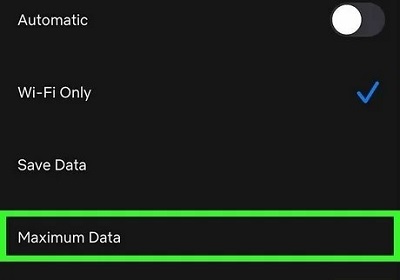
Part 3. How to Make Netflix Download (Movies/Shows) Faster
Now that you've worked through the common fixes and hopefully solved your immediate Netflix download speed slow problem, it's time to look at the bigger picture. This section is about more than just troubleshooting; it's about optimizing your setup to ensure that all your future Netflix downloads are consistently fast. By following these best practices, you can save time and avoid dealing with slow downloads again.
1. Adjust Netflix Download Quality:
One of the simplest and most effective ways to instantly speed up your Netflix downloads is to change a setting within the app itself. The quality you choose has a direct and significant impact on how long a download takes. By adjusting your download quality, you can prioritize speed over visual fidelity.
- Open the Netflix app.
- Go to More > App Settings > Downloads > Download Video Quality.
- Select Standard instead of High. Now, you can make Netflix download faster on iPhone and Android phones.
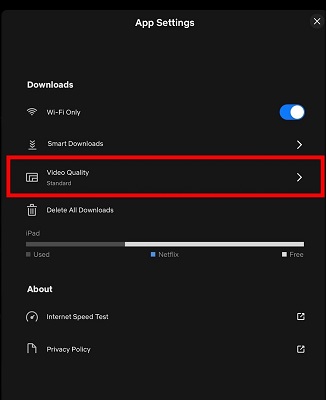
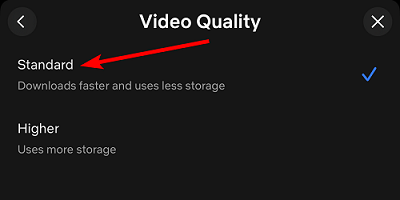
2. Switch to a Faster Network Provider:
Internet Service Providers (ISPs) differ in performance. If your current provider isn't delivering adequate speed, then switching to a more reliable ISP could resolve your issues. However, there are some users who report Verizon throttling Netflix downloads. To choose the most suitable ISP for Netflix may require more real feedback from customers.
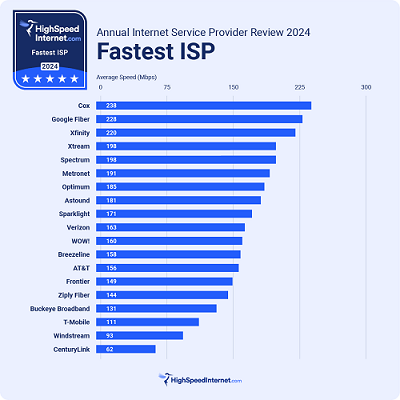
3. Use a VPN:
If you suspect your Internet Service Provider (ISP) is throttling your connection due to high usage, consider using a VPN that works with Netflix. An effective, safe, reliable VPN can help bypass these restrictions by encrypting your traffic and hiding your online activity from your ISP. You can try using a VPN in these steps:
- Choose a reliable VPN service (e.g., NordVPN, ExpressVPN).
- Sign up and download the VPN application on your device.
- Open the app, log in, and select a server located in a country where Netflix is accessible (e.g., the USA).
- Connect to the server.
- Open Netflix app, and get Netflix movies and shows to download faster.
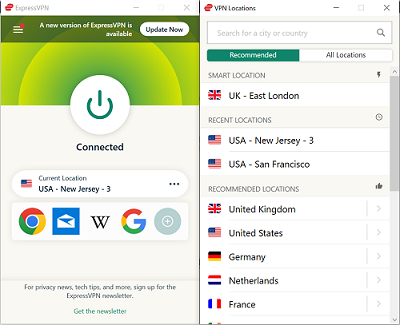
4. Download Netflix Movies and Shows Faster
If you've tried the above fixes, and the Netflix download persists to be slow, it might be time to explore a more advanced and reliable solution. For users frequently frustrated by slow Netflix downloads, StreamUlt Netflix Video Downloader offers a seamless way to bypass these issues and makes Netflix downloads faster. Additionally, for those who prefer to watch Netflix on a desktop or a bigger screen offline, StreamUlt also makes it possible. It enables users to download and convert Netflix movies and shows to lossless MP4/MKV at 5X faster speed, making them compatible with any device.
- Fast Downloads: Avoid ISP throttling and network limitations.
- Unlimited Downloads: Download access to all Netflix content.
- Lossless Quality: MP4 or MKV formats in Full HD or Ultra HD quality.
- Netflix Features Preservation: 5.1 Dolby audio tracks and multilingual subtitles.
Step 1 Sign in to Your Netflix Account
Open the StreamUlt Netflix Video Downloader on your computer and click "Sign in". Once signed in, you'll be able to access the entire selection of Netflix content, which includes movies, TV series, documentaries, anime, and original creations.

Step 2 Configure Netflix Download Settings
Click the "hamburger" icon in the upper right corner of the StreamUlt interface and choose "Preferences". In the "Download" section, set up the video format as MP4 or MKV. Besides, you can also configure the encoding type, video and audio quality, language, and subtitles. After making your choices, click "OK" to apply the changes.

Step 3 Make Netflix Download Faster
Use the search bar to look for specific shows or movies by title, keyword, URL, or code. Once you find the desired video, pick the episodes you wish to download and configure settings for video quality, audio options, and subtitles. When you're ready, click "Download" to speed up Netflix download speed. Normally, you won't be waiting too long for the download.

Step 4 Play Downloaded Netflix Videos
You can check the downloaded content by clicking the "History" > "folder" icon next to the video title on the right side. Then you can stream Netflix videos to any device you want, whether it's Windows, Mac, TV, or even your car player.

Part 4. Conclusion
By following these troubleshooting steps, you should be able to resolve your slow Netflix download issue and get your content downloaded much faster. Start with the simple fixes, and if those don't work, you can use StreamUlt Netflix Video Downloader to download Netflix movies and TV episodes faster. Getting a movie downloaded is a lot easier when you have a clear plan.
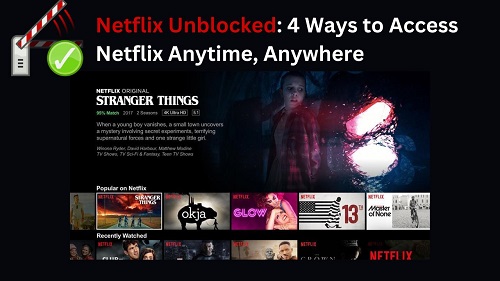
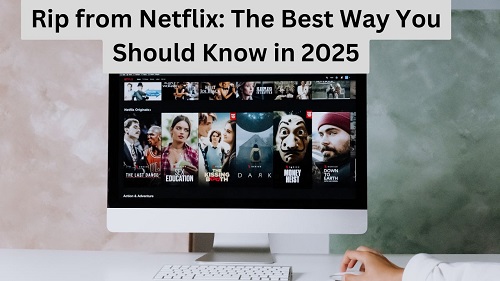
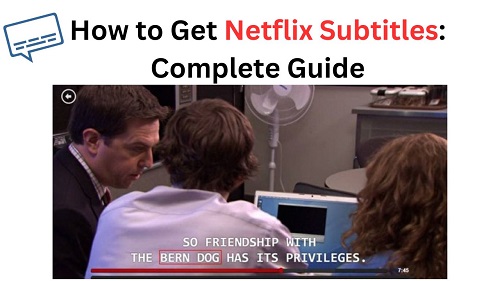


Leave a Comment (0)