Subtitles have evolved from mere text on a screen to an integral part of the modern viewing experience. In the age of streaming giants like Netflix, their value is amplified. Imagine effortlessly grasping every nuance of dialogue while simultaneously immersing yourself in the cadence and vocabulary of a new language. With Netflix's diverse library of international content, subtitles become a powerful tool for both comprehension and language acquisition.
The question then arises: How do you get Netflix subtitles? Whether you're looking to simply display them on your screen across various devices or seeking to download them for offline use or language study, this article is your comprehensive guide. We'll explore the methods to access and even download Netflix subtitles, along with helpful tips for customizing their appearance to enhance your viewing pleasure. Let's get started!
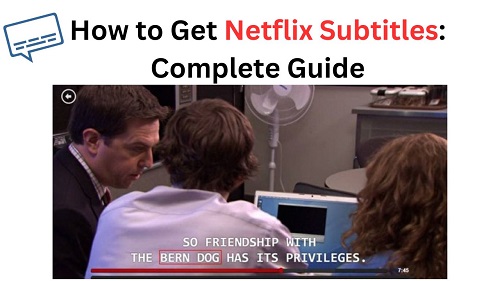
Part 1. How to Get Subtitles on Netflix across Devices
Before diving into the methods to get Netflix subtitles, it's essential to understand how Netflix handles subtitles. When you watch content on Netflix, the subtitles are typically streamed and overlaid on the video. You can customize their appearance (size, font, color, background) through the Netflix subtitle settings. Netflix offers different types of subtitles, including:
- Standard Subtitles: These display the dialogue spoken in the content.
- Subtitles for the Deaf and Hard of Hearing (SDH): These include not only dialogue but also sound cues and speaker identification, providing a more comprehensive experience for those with hearing impairments.
- Original Language Subtitles (New Feature): For some newer titles, Netflix offers subtitles that show only the spoken dialogue in the original language, without additional audio cues.
Now that we've explored the world of Netflix and the power of its subtitles, let's get practical. Here's how you can easily access and enable Netflix subtitles across your various devices, whether you're watching on your desktop, smartphone, or smart TV.
On Windows PC and Mac
- Choose and play a movie or TV show on Netflix that you want to watch on your computer.
- Move your cursor over the screen to reveal the playback options.
- Click on the 'Audio & Subtitles' icon (usually represented by a speech bubble or dialog box)
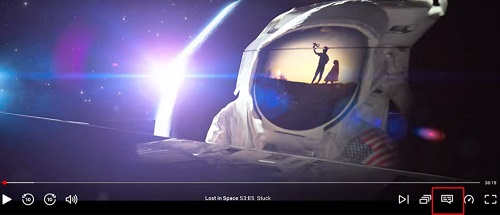
- Under the 'Subtitles' section, select your preferred language, including the closed caption. The subtitles will now display on the screen during playback.
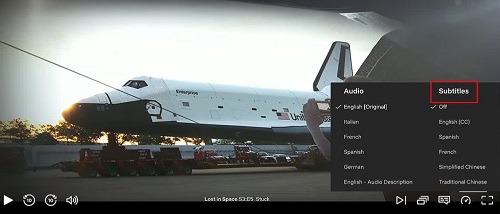
As Netflix does not provide a dedicated app on macOS, you can follow the steps above by using the browsers on your Mac products.
On iOS and Android Devices
- Find and play the movies or series on Netflix you'd like to watch on your mobile device.
- Tap on the screen to reveal playback controls. Look for the 'Audio & Subtitles' option.
- Tap on this option, and you'll see a list of available languages. Select your desired subtitle language to activate it.
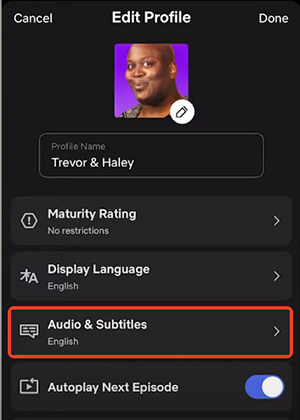
On Apple TV [Generation 2~3]
- Start watching Netflix movies and TV shows on the smart TV.
- Click the 'Center' button on the Apple remote.
- Press the 'Up' arrow on the Apple remote to bring up the playback controls.
- Select 'Audio & Subtitles', and choose your target language.
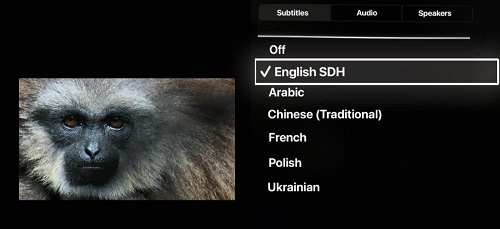
On Apple TV 4 or Later
- Play the Netflix movies and shows on the TV.
- Tap on the touchpad of the Siri remote to reveal playback controls.
- Swipe up and move the selection onto the 'Subtitle' icon.
- Tap on the 'Subtitles' menu and choose the your preferred language.
![]()
On Other Smart TVs and Game Consoles
- Press 'Pause' when you're playing the movies and shows on Netflix.
- Press 'Up' arrow, and then select 'Audio & Subtitles' from the highlighted menu.
- Choose your preferred language.
To turn off Netflix subtitles on a different device, you can directly navigate to 'Audio & Subtitles' and select the 'Off' option under the Subtitles section.
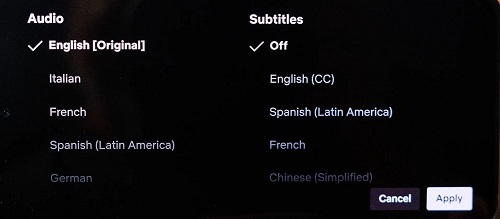
Part 2. How to Download Netflix Subtitles
While Netflix offers the convenience of offline video downloads, it's important to note that direct Netflix subtitle downloading is not an officially supported feature. This limitation primarily stems from copyright and playback restrictions. However, needs like language learning and better comprehension in noisy environments drive users to seek alternatives to obtain separate Netflix subtitle files. The following sections will explore unofficial methods to download subtitles from Netflix for these purposes.
Via StreamUlt Netflix Subtitles Downloader
- Type: dedicated software
- Supported Subtitle Languages: multilingual
- Supported Subtitle Formats: SRT
Since you can't download videos with subtitles directly from Netflix, you can use tools like StreamUlt Netflix Video Downloader to do that. It can download videos from Netflix with SRT multilingual subtitles in the formats of dependent and embedded on your Windows or Mac computer. Not only that, this Netflix subtitles downloader also allows you to download Netflix videos to MP4 and MKV in original video quality.
This way, you can view subtitles in Netflix movies and shows offline, ensuring that you get the most out of Netflix subtitles in a more flexible way that suits your needs. Besides, downloading multiple videos simultaneously is also a huge possibility by using this tool. StreamUlt Netflix Video Downloader also empowers you to select from various output video resolutions and multiple other video parameters, making it the best Netflix video downloader.
Below are the steps for you to learn how to get and download subtitles for Netflix with StreamUlt Netflix Video Downloader.
Step 1 Log in to your Netflix account
Download, install and open the StreamUlt Netflix Video Downloader from your Windows or Mac computer. Once launched, click on the 'Sign In' button at the upper-right corner of the built-in Netflix web player screen to log in with your Netflix account.

Step 2 Set Netflix output video parameters
Tap the 'Menu' icon from the top-right corner of the StreamUlt program and select the 'Preferences' option from the drop-down list. Then you will get the Preferences window on the screen. You can click on the 'Download' option and start to adjust the output video quality, format, resolutions, subtitle types, subtitle language, video encodings, and so on. You can set up the subtitles language and subtitles format as you like to export. Once done, click OK.

Step 3 Load Netflix videos into StreamUlt program for downloading
Look for the movie you want to download and click on it. Then select the video resolution and titles. The Netflix video with subtitles will be downloaded after you click the 'Download' button.
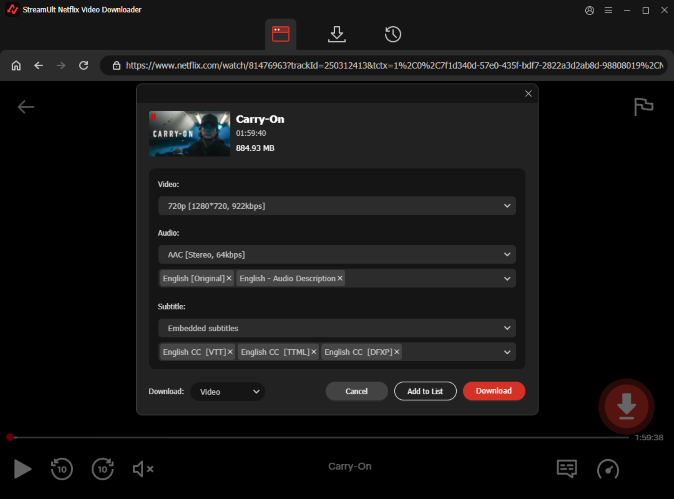
Step 4 View Your Downloaded Netflix Subtitles
Later, you can go to the 'History' section to view the downloaded Netflix video files. If you download embedded subtitles, you can watch the your Netflix movies and shows along with subtitles offline. Or, you could view the subtitles in plain text and take some notes when you're watching Netflix offline.
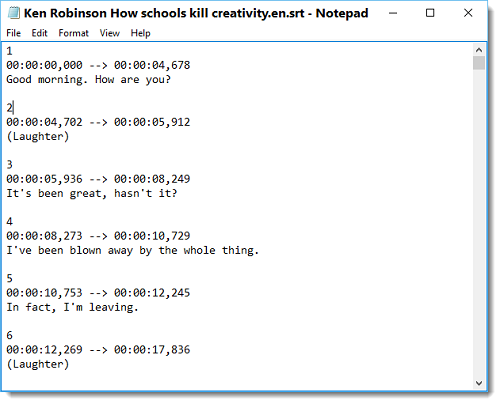
Get Netflix Subtitles via Browser Developer Tool
This method is more technical and involves using the developer tools built into web browsers like Chrome, Firefox, or Edge.
- Type: online platform
- Supported Subtitle Languages: depends on the subtitles showing in the Netflix interface
- Supported Subtitle Formats: .dms file (requires conversion if needed)
On Google Chrome
- Launch the Chrome browser and visit Netflix web player, then enter your Netflix account credentials. Tap on the 'three dots' button and choose the 'More Tools' > 'Developer Tools' option.
- Select the 'Network' tab before starting to play the Netflix video. After pausing the videos, you'll need to click on 'Clear' before inputting the '?o=' as your filter.
- After choosing the Netflix video, you'll need to select the subtitle. Once you've seen the resulting subtitles, tap the 'Open in new tab' button.
- Tap on the 'File' button and choose the 'Save Page As' option to save the subtitles as an XML file.

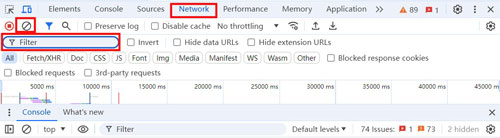
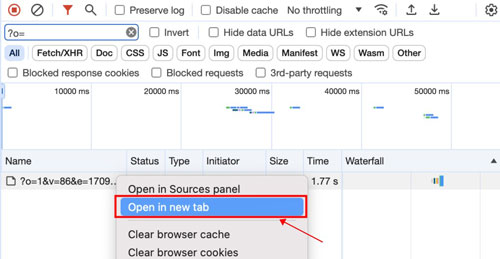
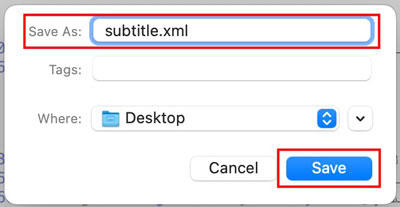
Via Firefox
- After launching Firefox, you'll need to log in with your Netflix account. The next step is to choose the video whose subtitles you want to download.
- After right-clicking anywhere on the page, press 'cmd + Option + I' on Mac or 'Ctrl + Shift + I' on Windows to launch the Developer Tools.
- Navigate to the 'Network' tab and play the video before ensuring that subtitles are turned on. When you enter the 'timedtext' in the Network tab, the video's subtitles will be requested. You'll need to look for the Request URL after selecting the headers tab. It will be the subtitles file, and you can open that URL in a new tab.
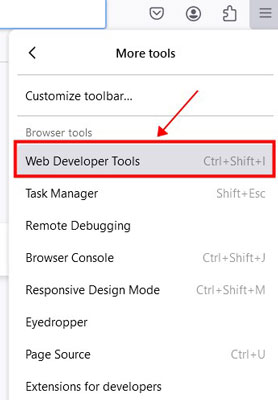
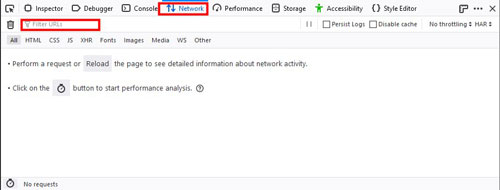
Convert Netflix Subtitles as SRT Format
After downloading Netflix subtitles from Firefox or Chrome browsers as XML files, you will need to turn them into the SRT format. Here you can use GoTranscript to make it, which can convert the subtitles from Netflix in any format to the SRT format without taking any extra time.
- After visiting the GoTranscript official website, scroll down to the bottom of the page and choose 'Subtitle converter'. Or, you can directly visit: GoTranscript Subtitle Converter webpage.
- On the new screen, you'll need to press the "Upload" button.
- Select the SubRip (.srt) as your destination subtitles file format.
- After choosing the appropriate subtitles format, you'll need to hit the 'Convert' button to begin to get Netflix movies' subtitles into your appropriate subtitles format.
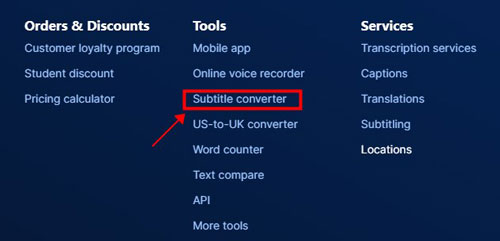
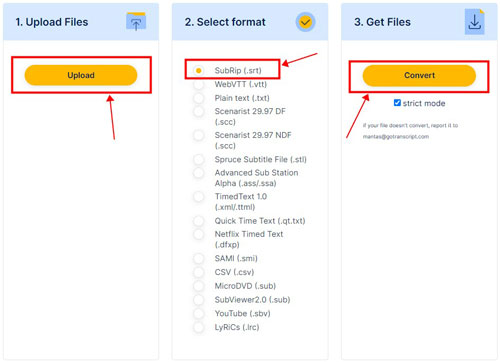
Download Subtitles from Netflix via Browser Extension
You can also use a web browser extension to download subtitles for Netflix. For this matter, going with Language Reactor or NflxMultiSubs 2021 is the most appropriate option.
- Type: Browser extension
- Supported Subtitle Languages: multilingual
- Supported Subtitle Formats: HTML and plain text
Language Reactor (Google Chrome extension)
Language Reactor is a chrome extension that allows users to download subtitles from Netflix and other streaming services for language learning. The extension overlays subtitles directly on the streaming interface and offers dual subtitles, which are particularly helpful for bilingual viewers. One thing to mention is that the Language Reactor's machine translation on Netflix may not be working for free users. Even so, you can still export the subtitles for offline use.
- Open Google Chrome Web Store.
- Search "Language Reactor" in the search bar.
- Click on 'Add to Chrome' and head to your Chrome 'manage extensions' setting.
- Turn on the Language Reactor and go to the Netflix website.
- Start playing movies or shows you want to extract the subtitles from.
- Toggle on the Language Reactor, and you'll see the right-sidebar presenting you subtitles.
- Click on the Export button in the upper right corner of the sidebar.
- You can either export it in the format of HTML or Excel.
- When you set up the export settings, click the Export button.
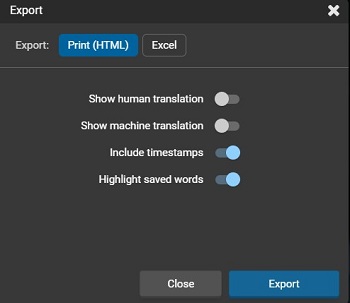
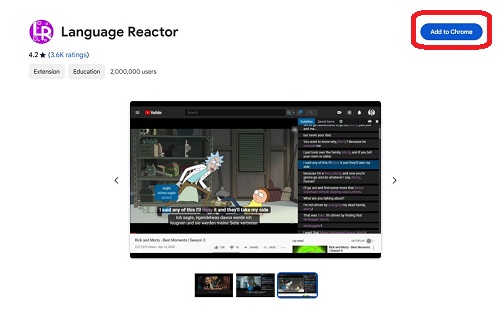
NflxMultiSubs 2021 (Mozzila Firefox/Chrome Extension)
- Navigate to the Firefox Add-ons icon before searching for the NflxMultiSubs. Tap on the extension and choose the 'Add to Firefox' button afterward. You can also search for the NflxMultiSubs extension in your Chrome browser and click the 'Add to Chrome' button to add it.
- Press the 'Add' button and then launch Netflix web player after logging in with the Netflix account credentials. Choose the video you wish to download the subtitles from and tap on the subtitle icon of the NflxMultiSubs.

Part 3. How to Change Netflix Subtitles
Netflix allows you to adjust Netflix subtitle font, size, color, and background for a more comfortable viewing experience. This feature is available on the web browser, TV, mobile phone, or tablet. You can refer to the step-by-step process of how to change subtitles on Netflix.
- Go to Netflix.com on your web browser and sign in.
- In the upper right corner, click on your profile icon, then go to 'Account'.
- Under 'Profile Settings', select your profile and click on 'Subtitle Appearance' under the 'Preferences' section.
- Adjust the Netflix subtitle font, size, color, and background according to your preference. Netflix provides several font styles and color options to choose from, so you can personalize it to your liking.
- Once you're satisfied, click 'Save', and these changes will automatically apply when you watch Netflix on any device.
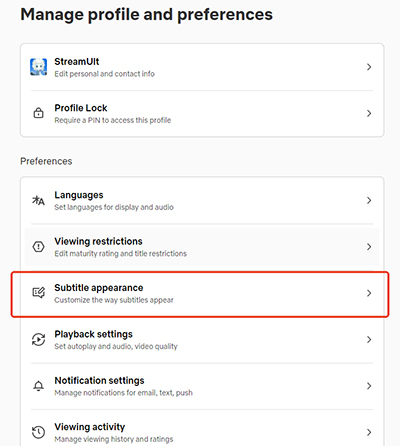

Part 4. In Conclusion
Netflix subtitles could help you understand the context of the videos more efficiently and appropriately. It's easy to get subtitles on Netflix on all devices. While Netflix doesn't offer a straightforward way to download subtitles, several alternative methods exist, including browser extensions, third-party software, and manual extraction techniques. If you require multilingual subtitles in both internal and external formats, StreamUlt Netflix Subtitles Downloader stands out as a reliable, user-friendly solution for you.
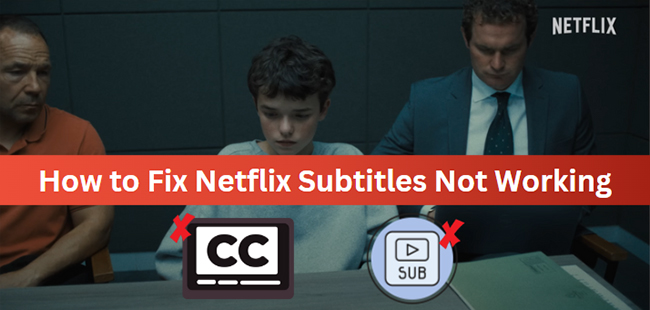
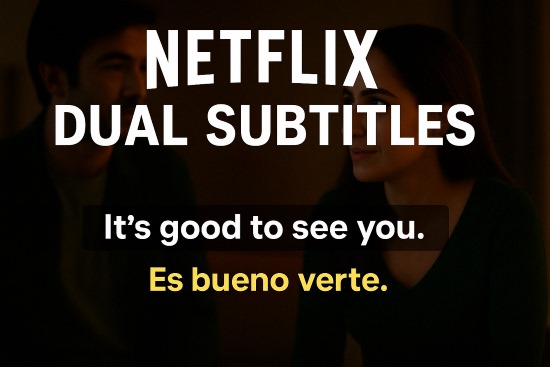
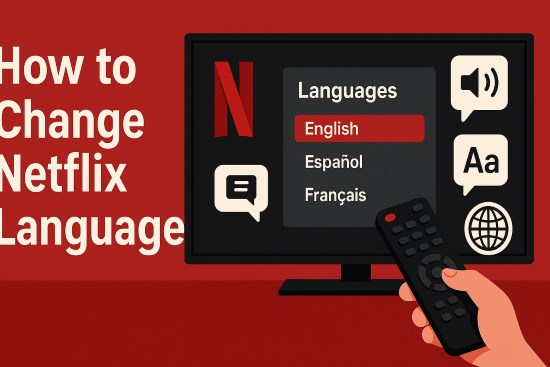
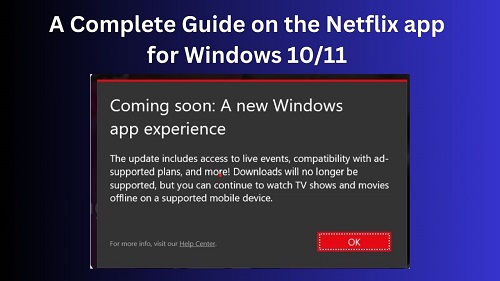


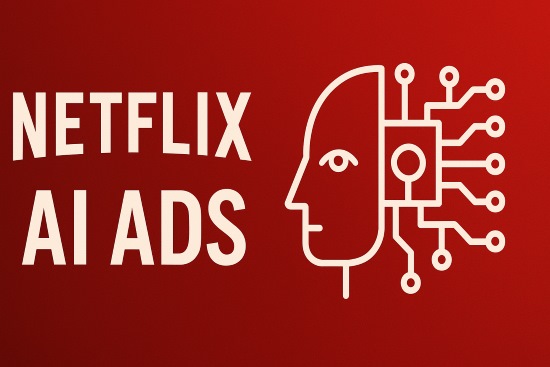

Leave a Comment (0)