Virtual reality headsets like the Meta Quest 3 offer an exciting way to enjoy entertainment, providing immersive experiences that traditional screens simply can't match. For Netflix enthusiasts who own Meta Quest headsets, the viewing experience has undergone significant changes recently. In this comprehensive guide, we'll explore everything you need to know about watching Netflix on Meta Quest, including solutions to common limitations and how to enhance your viewing experience.
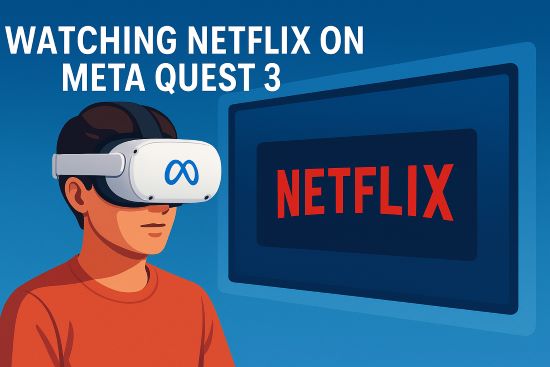
Part 1. Can You Watch Netflix on Meta Quest 3?
Yes, you can definitely watch Netflix on Meta Quest 3, but the method has changed recently. While there used to be a dedicated Netflix VR app available in the Meta Quest Store, this app has been officially deprecated and removed.
This is actually good news for Quest 3 users. The original Netflix app was severely outdated, streaming at only 480p resolution and lacking modern features like passthrough support. It hadn't received meaningful updates in years, making it a subpar experience on the high-resolution displays of the Quest 3.
Part 2. How to Watch Netflix on Meta Quest Now
The primary and currently recommended method for watching Netflix on your Meta Quest 2 or Quest 3 is through the built-in Meta Quest Browser. It's simple and doesn't require installing anything extra.
Here's how to do it:
Step 1. Open the Meta Quest Browser: Find it in your apps library on your Quest headset.
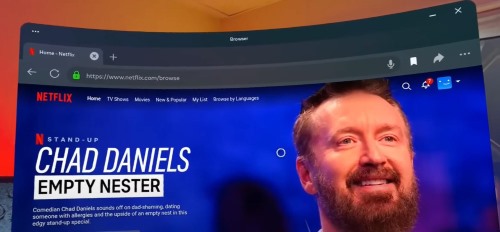
Step 2. Navigate to Netflix: Type netflix.com into the address bar and go to the site.
Step 3. Log In: Sign in using your existing Netflix account credentials.
Once logged in, you can browse and stream Netflix content just like you would on a computer browser, but within your VR environment. You can resize the virtual screen and position it wherever you like for comfortable viewing.
Part 3. Limitations of Netflix on Meta Quest
While the Meta Quest Browser is the go-to method, it's important to manage your expectations regarding video quality:
Despite the improvements, watching Netflix on Meta Quest still has some limitations:
1.No 4K streaming
2.No offline viewing
3.Requires constant internet connection
4.Standard Netflix subscription limitations
The lack of offline viewing capability is particularly frustrating for travelers or those with unreliable internet connections. Unlike the Netflix mobile app, which allows downloading select titles for offline viewing, this feature isn't available on Meta Quest through either the browser or the now-deprecated app.
Part 4. The Solution: StreamUlt Netflix Video Converter
While direct downloads aren't an option, you can still enjoy your favorite Netflix shows and movies offline on your Meta Quest. The solution involves downloading the content to your computer first, using a tool like StreamUlt Netflix Video Converter.
Here's how it works:
StreamUlt allows you to download Netflix movies and TV shows directly onto your computer as standard video files (like MP4 or MKV), with options to save in HD quality while preserving audio tracks and subtitles.
How to Play Downloaded Videos on Your Meta Quest
Once you have your desired Netflix shows downloaded onto your computer using StreamUlt, getting them onto your Quest for offline viewing is straightforward:
Step 1 Transfer Files
Connect your Meta Quest headset to your computer using a USB-C cable. Access the Quest's storage and copy the downloaded MP4 or MKV video files into a suitable folder (like the "Movies" or "Downloads" folder).
Step 2 Use a VR Video Player App
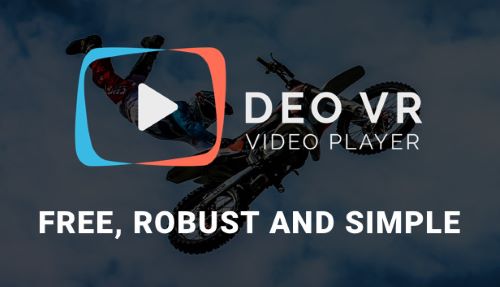
Install and open a dedicated VR video player app from the Meta Quest Store. Popular choices include Skybox VR Player, DeoVR Video Player, Pigasus VR Media Player, or Bigscreen Beta (which can play local files).
Step 3 Browse and Play
Navigate to the folder where you saved the video files within the VR player app and select the show or movie you want to watch. Enjoy your Netflix content offline, anywhere!
Part 5. FAQs About Netflix on Meta Quest/Oculus Quest
Q1.Is there an official Netflix app for Meta Quest 3?
A1.No, the old dedicated Netflix VR app is no longer supported, has been removed from the store for Quest 3, and is not recommended. It was limited to 480p resolution.
Q2.Can I watch Netflix on Meta Quest 2?
A2.Yes, you can watch Netflix on Meta Quest 2 using the same browser method described for Quest 3. Open the Meta Quest Browser app, navigate to Netflix.com, log in, and start streaming. The experience is similar to Quest 3, though the display resolution may make some difference in perceived quality.
Q3.What is the maximum streaming quality for Netflix on Meta Quest? Can I watch in 4K?
A3.Currently, streaming Netflix via the Meta Quest Browser is limited, typically capping out at 1080p resolution. 4K streaming is not supported through this method.
Q4.Why is Netflix not working on my Meta Quest?
A4.If you're trying to use the old Netflix app, it will no longer work as it has been deprecated. If you're having trouble accessing Netflix through the browser, check your internet connection, ensure your Netflix subscription is active, or try clearing your browser cache in the Meta Quest settings.
Q5.Can I still use my Oculus Quest 1 to watch Netflix?
A5.The original Oculus Quest (Quest 1) can still access the browser version of Netflix, but it doesn't support the same quality improvements as Quest 2 and 3. Some users report that since the browser on Quest 1 hasn't been updated, Netflix access may be limited or unavailable, with one user noting that "any possibility to watch Netflix on Quest 1" is gone as the device becomes less supported. Your best option for watching Netflix on Quest 1 would be to download content with StreamUlt and transfer it to the headset for offline viewing.
Part 6. Conclusion
Watching Netflix on your Meta Quest 3 or Quest 2 is best done using the Meta Quest Browser for online streaming, keeping in mind the resolution is likely capped at 720p/1080p. The old Netflix app is obsolete and should be avoided.
The most significant drawback is the inability to download content directly for offline viewing. If watching Netflix without an internet connection on your Quest is important for you—whether for travel or convenience—using StreamUlt Netflix Video Converter to download content to your computer first provides a reliable and effective solution. By transferring these downloads, you can enjoy your favorite shows and movies immersively, anytime, anywhere.

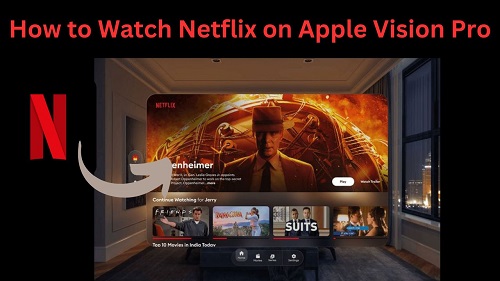
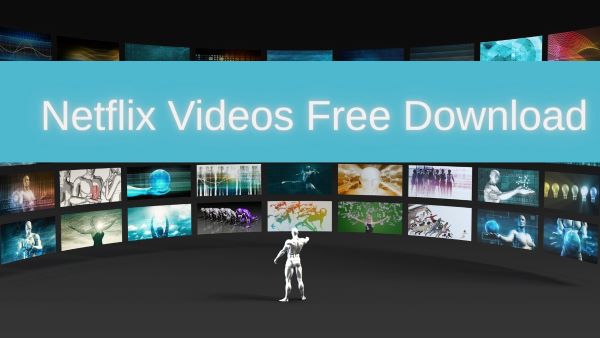

Leave a Comment (0)