The Apple Vision Pro offers a truly immersive and high-tech entertainment experience, making it a highly anticipated device for streaming enthusiasts. Many users are particularly keen to stream their favorite shows from popular platforms like Netflix.
But how exactly does Netflix work on the Apple Vision Pro, and what are the best ways to optimize your viewing? This comprehensive guide will walk you through the current streaming options, explore alternative methods for an enhanced experience, and answer frequently asked questions to ensure you get the most out of your Netflix sessions on the Vision Pro.
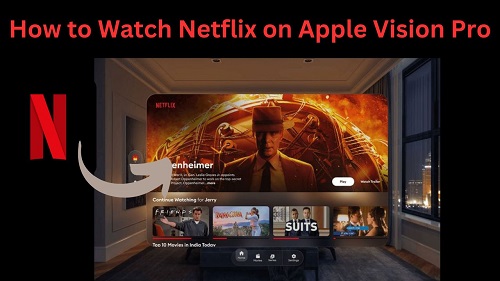
Part 1. Can You Watch Netflix on Apple Vision Pro?
Yes, you can. But if you're looking to binge your favorite Netflix series, you might have hit a snag: there's no official Netflix app on the VisionOS App Store. While Netflix hasn't released a native app, it's still entirely possible to get a fantastic, high-quality viewing experience on your Vision Pro. You can use the Safari browser, Supercut, or StreamUlt Netflix Video Downloader to stream all your favorite content. Before we dive deep, here's a quick overview of your options.
| Method | Cost | Best For... | Key Limitation |
|---|---|---|---|
| Safari Browser | Free | Casual viewing and quick, easy access. | No offline downloads; quality can be inconsistent. |
| Supercut App | $4.99 (one-time) | A more refined, "app-like" experience. | It's a paid third-party application. |
| StreamUlt Netflix Video Downloader | $49.95 (one year) | Achieving the highest possible 1080P quality and offline watching. | Require to upgrade to the full version to unlock length limitation. |
Part 2. How to Use Netflix on Apple Vision Pro via Safari Browser
The simplest and most direct way to stream Netflix on Apple Vision Pro is by using the built-in Safari browser. Vision Pro supports Apple's Safari browser, allowing users to log into their Netflix account via the web player. This is the official method recommended by Netflix and requires no extra downloads or fees. But it requires a reliable and fast internet connection. Just like how you watch Netflix on iPhone, Mac or Apple TV through Safari browser, you can access Netflix content by following these steps:
- Make sure you have the latest version of Vision OS and Safari installed.
- Open Safari browser on Apple Vision Pro. You can find it in your main app view.
- Go to the Netflix website in the address bar, and log in your account just as you would on a computer.
- Browse the Netflix library, and choose the favorite movies or shows you want to play.
- Click the Play button to start watch Netflix in the browser window. You can resize the Safari window to make it as large as you want, creating a massive virtual screen.
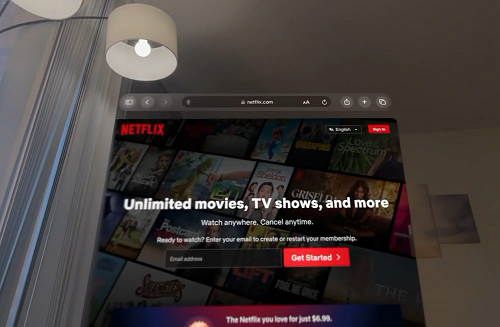
While watching Netflix in Safari on your Apple Vision Pro, you can turn on subtitles, closed captions, and alternate audio, and customize their appearance to enhance readability.
- Pros
- Simple Access
- No Downloads Required
- Familiar Interface
- Cons
- Limited Quality (depends on your network speed)
- No Offline Viewing
- Not VR-Optimized
- Network Dependency
- Not 4K Supported
Part 3. How to Watch Netflix on Apple Vision Pro via Supercut
For frequent Netflix viewers seeking a more dedicated experience on their Apple Vision Pro, Supercut is a superb third-party app. It's designed to optimize Netflix (and Prime Video) for headsets, like Apple Vision Pro and Meta Quest 3, essentially acting as a specialized browser that eliminates address bars and tabs for a cleaner interface.
While not a native Netflix app, Supercut significantly improves upon Safari by integrating premium features like Dolby Atmos and multichannel audio, plus intuitive Vision Pro playback controls. Although content appears in a floating window, the enhanced audio and controls make it a worthwhile upgrade. Supercut costs a one-time fee of $4.99 on the VisionOS App Store. Once purchased, simply follow the in-app instructions on your Vision Pro.
- Open the App Store on your Apple Vision Pro. Search for "Supercut" and purchase the app. It is a small one-time purchase.
- Open the Supercut app on your Apple Vision Pro.
- Log into your Netflix account.
- Find and choose the Netflix movies or shows you want to play.
- Click on the Play button to start streaming Netflix within a more streamlined and immersive window.

- Pros
- Supports Dolby Atmos and Multichannel Audio
- Supports 4K (Depends on your internet speed)
- Supports Playback Controls
- Cons
- Not Free
- Not VR-Optimized
- No Download Feature
- Network Dependency
Part 4. How to Watch Netflix on Apple Vision Pro Offline
While a dedicated, fully immersive Netflix app for Apple Vision Pro isn't yet available, there's a powerful solution for an optimal offline viewing experience: using StreamUlt Netflix Video Downloader. This method allows you to enjoy your favorite Netflix content in full-screen on your Vision Pro, eliminating the "floating window" limitation often encountered with browser-based streaming.
StreamUlt Netflix Video Downloader empowers you to download movies and TV shows in MP4 or MKV files directly to your computer and maintains the highest possible video and audio quality. After that, you can transfer them to your Apple Vision Pro for offline playback. This offers a significantly enhanced viewing experience, providing true full-screen immersion that native apps like Apple TV+ or Disney+ already deliver.
How to Use Netflix Movies and Shows on Apple Vision Pro Offline
Now you can download and install the free trial version of StreamUlt Netflix Video Downloader. Then begin downloading Netflix movies and shows and enjoy it on Apple Vision Pro by following the below step-by-step instruction.
Step 1 Log in to Your Netflix Account
Installed and Launch StreamUlt Netflix Video Downloader on your computer. Then, log into your Netflix account, and you will have access to all Netflix content, such as movies, TV shows, documentaries, anime, and original works.

Step 2 Adjust Download Settings for Apple Vision Pro
Click the hamburger icon located in the upper right corner of the StreamUlt interface. Select "Preferences". Next, in the "Download" section, choose the video output format, encoding, quality, audio track, language, and subtitle preferences as how you like for viewing. Finally, click "OK" to save your settings.

Step 3 Select Content to Download
Use the search bar to find specific content by name, keyword, or code, or simply copy and paste the URL of the Netflix TV shows or movies you wish to download. Once you find the video you are looking for, open it.

Step 4 Begin the Download Process for Vision Pro
Select the content you want to download and configure your preferred settings for video quality, audio, and subtitles. Click "Download" to start the process. The selected titles will be saved in MP4 or MKV format in your designated output folders.

Step 5 View Your Saved Videos
Once the download is complete, head over to the "History" tab at the top of the StreamUlt interface. Here, you'll see all your downloaded videos. To locate the file on your computer, click on the "Folder" icon next to the video title.

Step 6 Play Downloaded Netflix Videos on Apple Vision Pro
Both Mac and Windows users can easily transfer files to Apple Vision Pro by following these steps:
- Open the Files app on your Apple Vision Pro.
- Tap the More button in the top-left corner.
- Select Connect to Server.
- Enter the local hostname or network address of your PC and tap Connect.
- Choose your connection type (Guest/Registered User).
- Tap Next.
- Select the server volume or shared folder from the sidebar.
- Copy the downloaded Netflix movies from your PC to your Apple Vision Pro.
- To disconnect, tap the server in the sidebar and then tap the Eject button next to it.
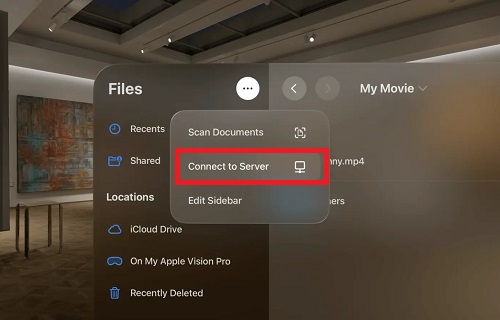
- Pros
- Offline Viewing Flexibility
- High-Quality Downloads
- Ad-Free
- Immersive Viewing
- Downloads Available without a Netflix Subscription
- Cons
- Requires Enough Storage Space
- No Real-Time Streaming
Part 5. FAQS About Apple Vision Pro and Netflix
Q1.Is there a Netflix app for Apple Vision app?
A1.No, there is no official Netflix app for the Apple Vision Pro. You can use the three methods mentioned in this article to play Netflix on your Vision Pro.
Q2.Why is not Netflix on Apple Vision Pro?
A2.Netflix's hesitance to launch a Vision Pro app stems from two main concerns: the significant investment required for optimized VR development without guaranteed success, and Apple's high commission fees (30% or 27%), which heavily impact revenue on a niche platform. These factors likely lead Netflix to question the ROI for a dedicated app.
Q3.Can you watch Netflix in 4K on the Apple Vision Pro?
A3.Yes, you can watch Netflix in 4K by using the StreamUlt Netflix Video Downloader and the Supercut app. However, you should ensure that the internet speed is fast and stable unless the the 4K quality is not available on the Supercut app. For a more seamless viewing experience, using the StreamUlt Netflix Video Downloader is a better option, as it allows you to download content in the original quality and view it offline, guaranteeing you a more immersive viewing experience.
Part 6. Conclusion
While Netflix doesn't yet have an official app for Apple Vision Pro, you have great options. For online streaming, use Safari or the Supercut app (which offers a more app-like feel with enhanced audio).
However, for the best video quality and a truly immersive, full-screen experience, consider using a tool like StreamUlt Netflix Video Downloader. This lets you download Netflix content in high quality for offline viewing, maximizing your Vision Pro's potential.
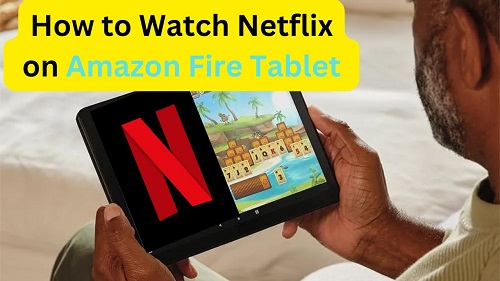


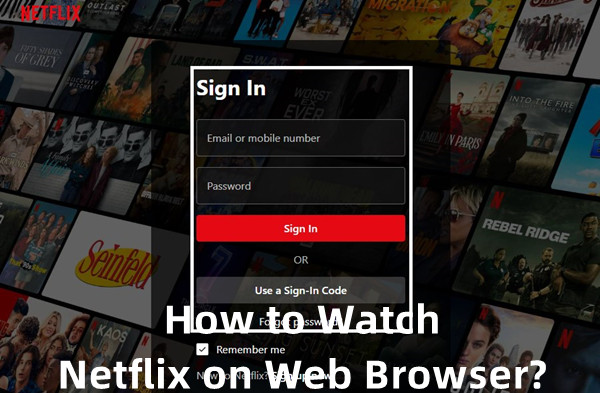


Leave a Comment (0)