Looking to change your Netflix plan to better suit your needs? Whether you want to downgrade to get cheap Netflix, upgrade to 4K for the ultimate movie night, or add more screens for your family, updating your Netflix plan is a simple process. This guide will walk you through each step of changing your Netflix subscription and offer a bonus tip to help you get more out of your subscription.
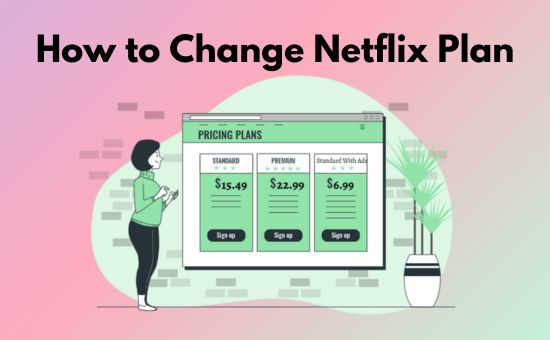
Part 1. What Happens After You Change Your Netflix Plan?
Which Netflix Plan Is Best For You: Quick Overview
Before changing your Netflix plan, it's crucial to understand what each tier offers and which one best fits your viewing habits. Netflix provides three main subscription tiers: Standard with ads, Standard, and Premium. Here is a quick breakdown to help you decide which plan is right for you:
| Netflix Plan | Standard with Ads | Standard | Premium |
|---|---|---|---|
| Ads | ✅ | ❎ | ❎ |
| Price Per month | $7.99 | $17.99 | $24.99 |
| Video Quality | 1080P | 1080P | 4K + HDR |
| Screens to Watch simultaneously | 2 | 2 | 4 |
| Download Devices | 2 | 2 | 6 |
| Extra Members | Not available | 1 extra for $6.99 / month with ads or $8.99 / month without ads | 2 extras for $6.99 each / month with ads or $8.99 each / month without ads |
| Best for | Individuals or households of one or two people who are looking to save money and don't mind watching commercials. | Couples or small families who want an ad-free experience. It also allows for two simultaneous streams and HD (1080p) quality. | Large families, roommates, or anyone with a 4K TV. It allows up to four simultaneous streams and provides access to Ultra HD (4K) content and spatial audio. |
What Happens After You Change Your Netflix Subscription
Switching your Netflix plan is a straightforward process, but you may have questions about what happens after you make the change. Let's clarify how the change takes effect, including when you will be charged and how it impacts your viewing experience.
Upgrading Your Netflix Plan
If you switch to a more expensive plan (e.g., from Standard to Premium), the change happens immediately. You'll be charged a small, pro-rated amount for the rest of your current billing month to cover the difference, and you can start using the new features right away. Your next full bill will reflect the new, higher price.
Downgrading Your Netflix Plan
If you switch to a cheaper plan, the change will take effect on your next billing date. You can continue to use the features of your higher-tier plan until your current paid month is over.
Part 2. How to Change Netflix Plan on Phone/Laptop/TV
You might be surprised to learn that you can't change your Netflix plan directly through the app on your phone, TV, or other device. The only way to switch your subscription is by using a web browser and logging in on the official Netflix website. Whether you're on a TV, computer, phone, or tablet, the process is the same. Just follow these simple steps to change plan on Netflix:
If your TV cannot access the Netflix website, you can change it on your phone or laptop too. Once you change Netflix subscription, it will automatically sync across your account and devices.
How Do I Change My Netflix Plan
- Open a web browser on your computer, phone, or tablet and go to Netflix.com. Sign in to your account if you aren't already.
- Hover over your profile icon in the top-right corner and click on Account from the dropdown menu.
- On your phone, scroll down to find the Quick Links section under the Overview tab, and click Change Plan. On the computer or TV, find the Change Plan button under the Plan Details section.
- You will now see all available Netflix plans. Your current plan will be highlighted. Select the new plan you want by clicking on its title to upgrade or downgrade your Netflix plan.
- Click Continue. Netflix will show you a confirmation screen detailing your new plan, its price, and when the change will take effect. Review the information and click Confirm Change. That's it! Your plan has been updated.
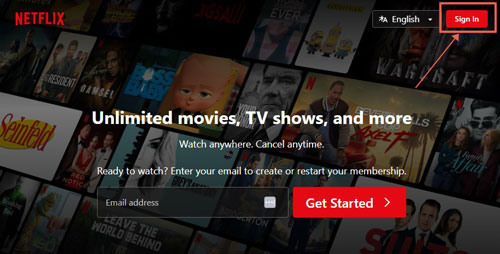
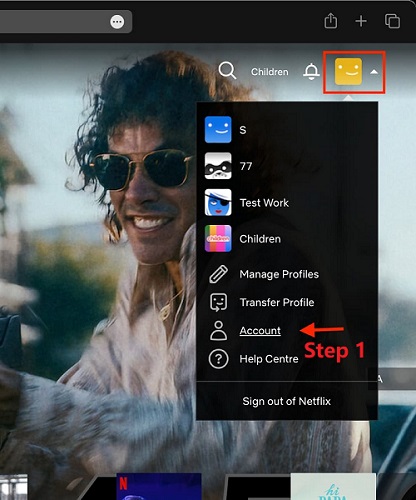
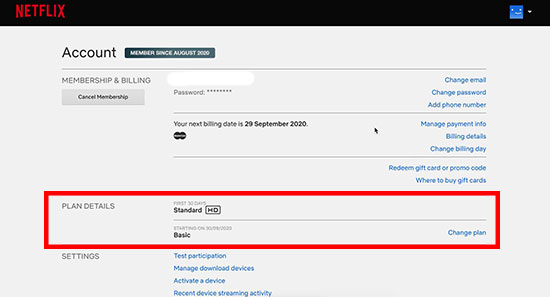
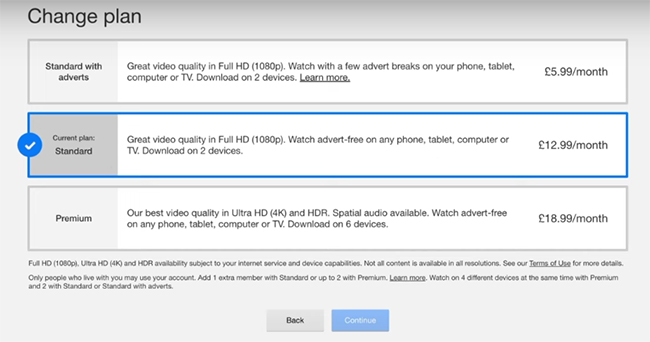
Part 3. Can't Change Your Plan? Here Are the 2 Common Reasons Why
If you're having trouble finding the "Change Plan" option, it's almost certainly for one of these three reasons.
You're Using a TV or Streaming App
You cannot change your subscription plan from within the Netflix app on your Smart TV, Apple TV, Roku, or other streaming devices. For security and account management, Netflix requires that all plan changes be made through a web browser on their official website.
Your Account Is Billed Through a Third Party (Apple, Verizon, etc.)
If you signed up for Netflix through another service (like Apple, Google Play, or as part of a T-Mobile or Verizon bundle), that service manages your billing. You will not see the "Change Plan" option on your Netflix Account page.
To change your plan, you must go to the subscription management section of that third-party service. For example, you would manage it through your iPhone's "Subscriptions" settings or your Verizon account dashboard.
Your Account is on Hold or Has a Payment Issue
If your account has a pending payment problem, Netflix will restrict account changes until it is resolved. An account is typically placed "on hold" when a payment fails due to an expired credit card or insufficient funds.
You will usually see a prominent notification on your Account page if there is a billing issue. You must first update your payment information to resolve the outstanding balance before Netflix will allow you to upgrade or downgrade your plan.
Part 4. FAQs about Changing Netflix Plan
Q1.Can I Change My Netflix At Any Time?
A1.Yes, you can switch your Netflix plan whenever you want. If you upgrade, the change takes effect immediately, and Netflix will charge you the new price right away. Downgrades, however, will apply at the start of the next billing cycle.
Q2.Can I Switch Back to My Old Netflix Plan??
A2.Yes, you can change your plan as often as you like. Just follow the same steps to select a different plan at any time.
Q3.When Is the Best Time to Change Your Netflix Plan?
A3.To get the most out of your subscription, timing your plan change can make a difference:
● Billing Cycle Considerations: Netflix typically prorates charges, meaning any changes (upgrades or downgrades) will impact your bill immediately.
● Content Releases: If a new series or movie in 4K is about to release, you might upgrade temporarily for the best experience.
● Travel Plans: Before a trip, consider upgrading for extra download capabilities if you plan to download content on multiple devices. Or you can save unlimited Netflix videos with StreamUlt Netflix Downloader!
Q4.What Happens If I Change My Netflix Plan In Mid Month?
A4.If you upgrade your plan mid-month, Netflix will apply the new features right away, and you'll be charged a prorated fee. If you downgrade, the new plan will take effect at the start of the next billing cycle.
Q5.Can I Upgrade Netflix Subscription Without Paying The Full Price?
A5.No, Netflix requires full payment for the new plan. However, the upgrade will be prorated for the remaining days in your current billing cycle.
Q6.How to Change Netflix Plan on T Mobile, Xfinity, and Other Platforms?
A6.If you're subscribed to Netflix via a provider like T-Mobile or Xfinity, contact them directly to confirm your eligibility to switch plans. If eligible, go to the Netflix website and make the change there. However, downgrading might not be possible depending on your provider's policies.
Bonus: How to Watch Netflix on More Devices Without Upgrading Netflix Plan
"I have 6 devices at home, including 2 phones, 2 computers, 1 iPad, and 2 TVs. How can my family and I watch Netflix on one account?"
If you're on a Standard or Premium Netflix plan but need more device flexibility, consider using StreamUlt Netflix Downloader as an alternative to change Netflix plan. This tool allows you to download Netflix content in formats like MP4 or MKV, enabling to watch Netflix offline on any compatible device without limitations. Even users on the Standard with Ads plan can enjoy ad-free Netflix movies using StreamUlt.
With StreamUlt, you can download Netflix shows and movies to your computer, then easily transfer Netflix downloads to a USB drive to watch on a TV. Plus, you can enjoy Netflix while traveling without worries about geo-restrictions. StreamUlt Netflix Downloader makes it easy for the whole family to enjoy Netflix content anytime, anywhere, no extra subscriptions required!
- Install StreamUlt Netflix Downloader on your computer and log into your account.
- Preset the Netflix video output format and quality. In the Menu > Preferences > Download section, choose your preferred video format (MP4/MKV), audio quality, subtitles, and languages.
- Browse and Download Netflix episodes/shows/movies. Click on the content you want to download. Then click the download arrow, hit the download button, and let the tool save your shows or movies at 5X speed.


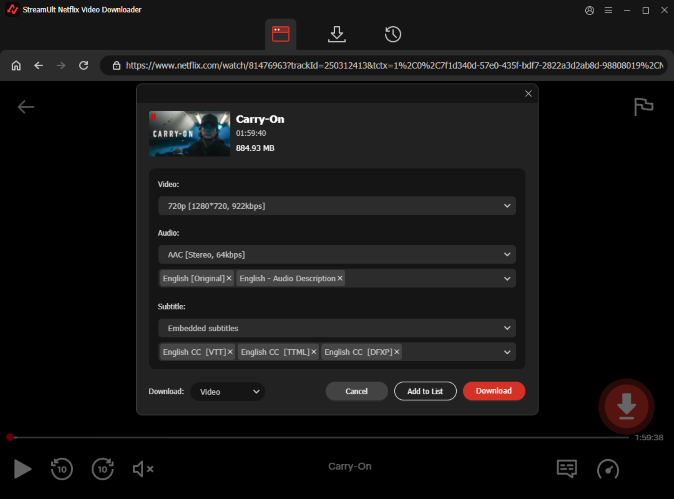
Unlock the full license of StreamUlt Netflix Downloader if a 3-minute long free trial is not enough for you!
Part 6. Conclusion
Changing your Netflix plan is a quick and simple process once you know it has to be done through a web browser. By following the steps above, you can easily switch to the plan that best fits your viewing habits and budget.
Looking for more flexibility without upgrading your plan? A tool like StreamUlt Netflix Video Downloader can be a powerful solution for downloading and watching content offline on multiple devices.
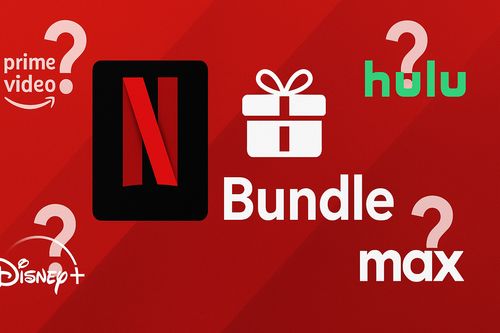

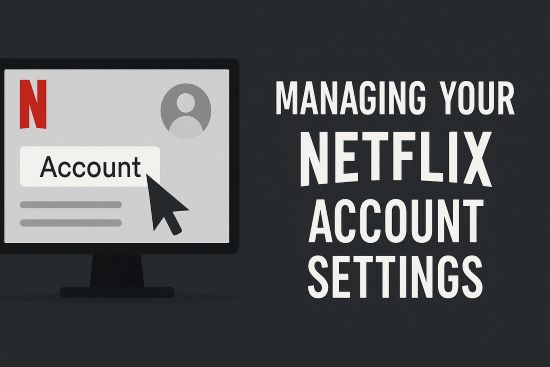



Leave a Comment (0)