Netflix offers a vast library of entertainment, but to get the most out of your subscription, you need to know how to manage your account. Your Netflix account settings are the central hub for controlling everything from your subscription plan and payment details to parental controls and viewing history. This guide will walk you through accessing and managing these crucial settings, ensuring you have full control over your viewing experience.
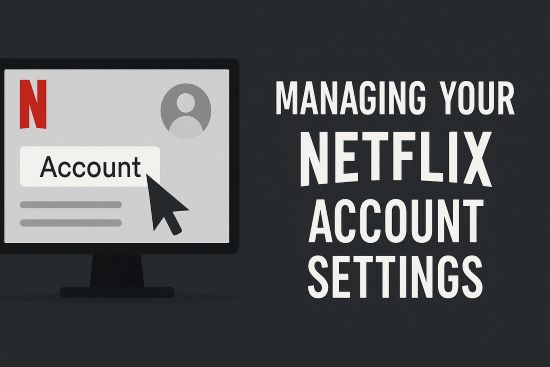
Remember, while you can perform basic actions like switching profiles on most devices, full access to all account settings requires using a web browser on a computer or mobile device.
Part 1. Accessing Your Netflix Account Settings
Finding your account settings is straightforward once you know where to look.
Step 1. Open your preferred web browser (like Chrome, Firefox, or Safari).
Step 2. Go to netflix.com and log in using your email/phone number and password.
Step 3. Once logged in, hover your mouse cursor over your profile icon in the top-right corner of the screen.
Step 4. In the dropdown menu that appears, click on "Account".
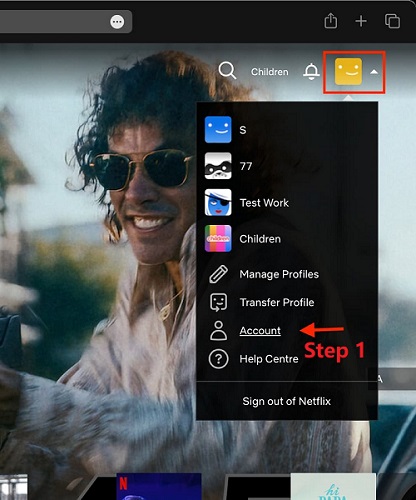
You are now on the main Account page, where all your settings are organized. Keep in mind that trying to access detailed settings through the Netflix app on your Smart TV, streaming stick, or gaming console will usually redirect you to use a web browser anyway.
Part 2. Understanding Membership & Billing in Netflix Settings
This section controls the financial aspects of your subscription.
How to Change Your Netflix Plan
If your current plan isn't meeting your needs (maybe you need more screens or higher resolution, or want to save money), changing Netflix plan is simple.
Step 1. In the "Account" page, look for the "Quick Links" section.
Step 2. Click on "Change Plan".
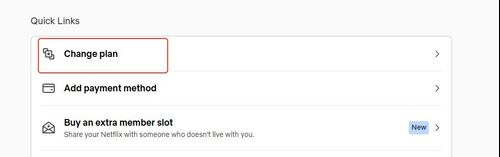
Step 3. You'll see the available plans with their features and prices. Select the plan you want.
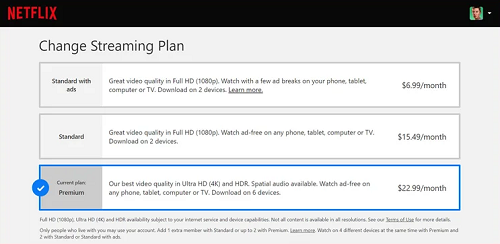
Step 4. Click "Continue" or "Update" and confirm your choice. Plan changes usually take effect on your next billing date, though upgrades might happen immediately with a pro-rated charge.
How to Update Netflix Payment Methods
Keep your billing information current to avoid interruptions.
Step 1. Under "Quick Links", there's an "Add payment method" button, click on it.
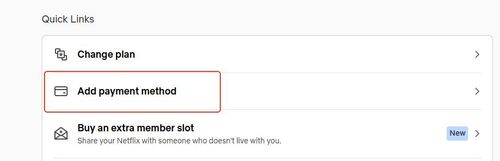
Step 2. This will open a "Manage payment method" page. You can add a new payment method (credit/debit card, PayPal, etc., depending on your region) or edit existing ones.
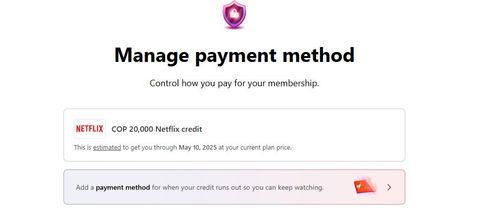
Step 3. After adding a valid new payment method, you can delete the old payment method, this is how you can update Netflix payment method.
You can also add it as a backup payment method to ensure your subscription continues if the primary method fails.
How to View Netflix Billing Details
Need to check past charges?
Step 1. In the "Membership" section, click on "View payment history".

Step 2. This page shows your billing history, including dates and amounts charged.
How to Cancel Netflix Membership
If you decide to take a break from Netflix, here is how to cancel Netflix membership:
Step 1. In the main "Membership" section, scroll down to the bottom and click on "Cancel Membership".
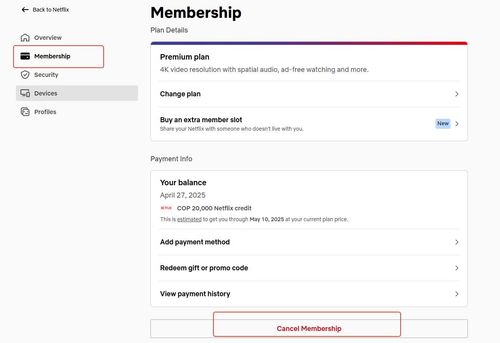
Step 2. Netflix will guide you through a confirmation process.
Step 3. Your access continues until the end of your current billing period. Netflix often saves your viewing activity and preferences for about 10 months, making it easy to restart if you change your mind.
Part 3. Mastering Security & Privacy Settings in Your Netflix Account Settings
Protecting your Netflix account and managing your privacy is essential.
How to Change Netflix Password & Update Contact Info
Regularly updating your password enhances security.
Step 1. Under the "Quick Links" section of the Netflix account settings page, click "Update Password". You'll need to enter your current password and the new one.
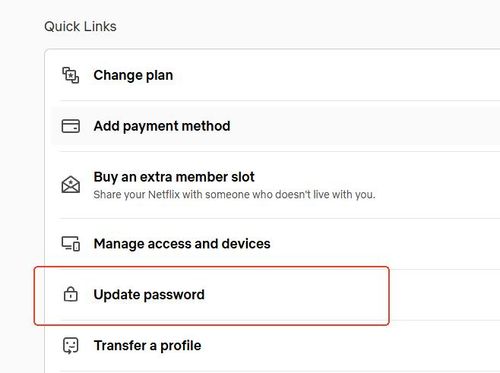
Step 2. Ensure your email address and phone number associated with the account are up-to-date is important too. This is crucial for account recovery. In the "Security" section, click on "Email" or "Mobile Phone" to update them respectively.
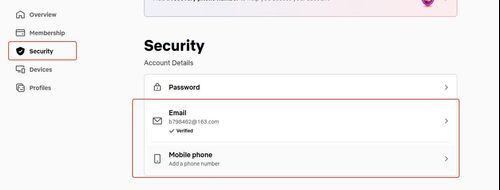
How to Manage Netflix Access and Devices
See who's using your account and where.
Step 1. Navigate to the "Devices" section and click on "Access and devices".
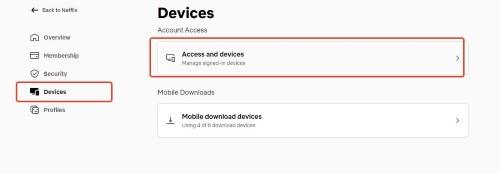
Step 2. This page shows recent streaming activity, including device type, location (approximate), and time.
Step 3. If you see unrecognized activity, you can sign out specific devices individually or use the "Sign out of all devices" option (this can take up to 8 hours to complete).
Understanding Netflix Household & Extra Members
Netflix plans are intended for use within one household (people living together).
Netflix uses information like IP addresses and device activity to determine your primary location or "Netflix Household".
Sharing your account with people outside your household may require purchasing an "extra member" slot, depending on your plan and region. Check your Account settings under "Membership" or look for prompts about sharing to see if this option is available and the associated cost. Managing device access is key to complying with this policy.
How to Download Your Personal Information
You have the right to request a copy of the data Netflix holds about you.
Step 1. Under "Security", find and click "Personal info access".
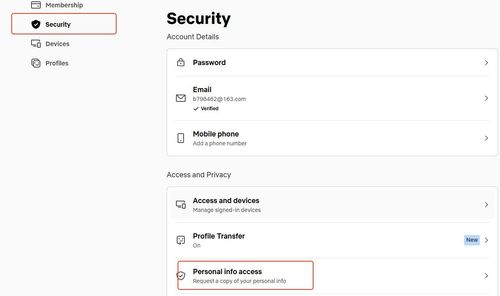
Step 2. Follow the prompts to submit your request. Netflix will prepare the information, which can take up to 30 days.
Part 4. Customizing Profiles & Parental Controls in Netflix Account Settings
Tailor the Netflix experience for everyone in your household. These settings are managed within the "Profile & Parental Controls" section of your Account page, usually on a per-profile basis.
Managing Profiles
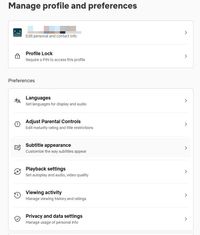
- Click on the profile you wish to manage to expand its settings.
- You can change the profile name, icon, and language preferences.
Setting Viewing Restrictions & Profile Locks (Parental Controls)
Step 1. Select the profile (usually a child's profile).
Step 2. Click on "Viewing Restrictions".
Step 3. You can set an age maturity rating for the profile (e.g., PG, M, R13, R16, R18 in NZ).
Step 4. You can also restrict specific titles by typing their names.
Step 5. For added security, set a "Profile Lock" PIN to prevent kids from accessing other profiles with higher ratings.
Managing Viewing Activity
Step 1. Expand the desired profile's settings and click on "Viewing activity".
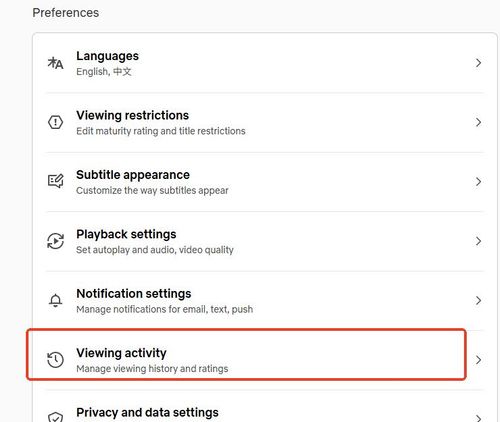
Step 2. You'll see a list of recently watched titles. You can hide individual titles from your history (which also influences recommendations).
Step 3. You can also click "Download all" at the bottom to get a spreadsheet file of the entire viewing history for that profile.
Part 5. Other Netflix Account Settings
Above we mainly talked about some important and common Netflix account settings, maybe there are some settings which may not that conspicuous and we didn't cover them. Additionally, Netflix update their settings from time to time.
So we decide to list settings that are less important or new ones in this section. If you can't find the Netflix settings from what we discussed above, you can check out if there are features to your interest here:
Read More:How to Change Netflix Country & Access Global Libraries
Read More:The Ultimate Guide to Change Netflix Language
Read More:How Do You Delete a Profile on Netflix? (Step-by-Step)
Read More:How to Download Shows on Netflix at Once
Part 5. Offline Viewing: Understanding Netflix Downloads & Alternatives
Netflix lets you download content for offline viewing via their app, which is handy for travel. However, these downloads come with key restrictions.
Netflix Download Limitations:
- They Expire: Downloads disappear after a set time (often days) or shortly after you start watching.
- App-Locked: You can only watch them inside the Netflix app, not on other devices or players.
- Tied to Subscription: Downloads become unusable if your subscription ends.
- Device & Content Limits: Not all titles are downloadable, and limits apply based on your plan.
Want More Freedom? Consider StreamUlt:
If these limits are frustrating, tools like StreamUlt Netflix Video Converter offer a different approach.
StreamUlt downloads Netflix shows and movies as standard MP4 or MKV files directly to your computer. This means:
- Downloads Never Expire: Keep them permanently.
- Play Anywhere: Watch on any device (laptop, tablet, TV via USB) using any video player.
- Keep After Cancelling: Your downloaded files remain watchable even if you leave Netflix.
For truly flexible offline viewing without restrictions, StreamUlt Netflix Video Converter provides a powerful alternative worth exploring.
This is How to use it:
Part 6. Conclusion
Your Netflix account settings provide powerful tools to customize your subscription, secure your account, manage family viewing, and control your spending. By familiarizing yourself with these options, primarily through a web browser, you can ensure Netflix works best for you.
And when it comes to offline viewing, understanding the standard download limitations can help you decide if exploring a more flexible solution like StreamUlt Netflix Video Converter might enhance your experience even further. Regularly reviewing your settings puts you firmly in control.
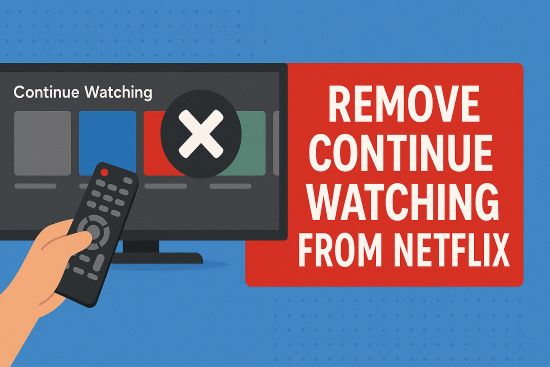
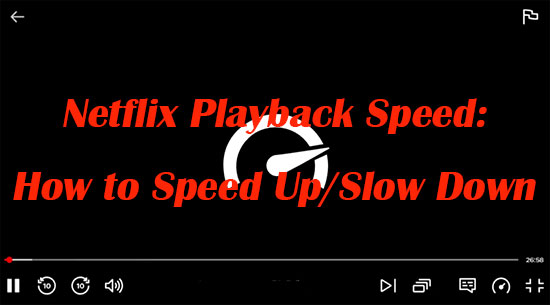
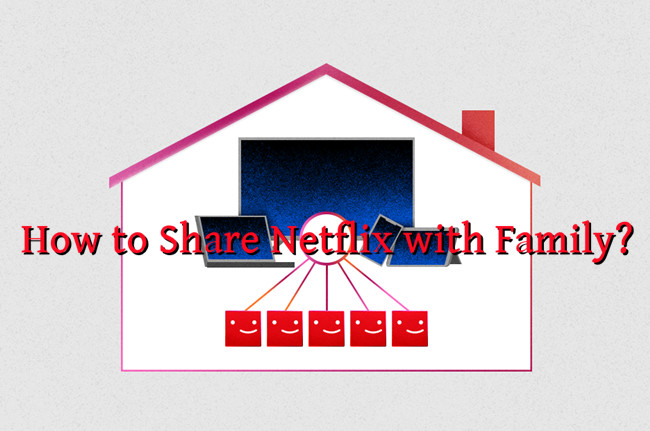

Leave a Comment (0)