The moment has arrived—you're moving out, getting your own place, or finally graduating from the family Netflix plan. You've spent years meticulously training the algorithm, building the perfect "My List", and your viewing history is a rich tapestry of your cinematic journey. The thought of starting over from a blank slate is more than just inconvenient; it's a genuine loss.

Fortunately, you don't have to say goodbye to your personalized experience. Netflix has an official "Profile Transfer" feature designed specifically to transfer existing Netflix profile to another account. It allows you to move your Netflix profile, including your recommendations, history, and settings, to a new or different account.
Part 1. Check for Ineligible Profiles for Netflix Profile Transfer
Before initiating a Netflix profile transfer, it's crucial to understand that the feature isn't a one-size-fits-all solution for every profile type. For important security and safety reasons, Netflix places restrictions on transferring Kids profiles and any profile secured with a PIN. Here's a detailed breakdown of why these profiles are ineligible and what you need to do.
Kids Profiles
You cannot directly transfer a profile that has been set up as a "Kids" profile. This restriction is a fundamental safety measure. A Kids profile is a carefully controlled environment, configured by the account owner to show only age-appropriate TV shows and movies. Transferring it to a new account, which may have different or no parental controls set up, could inadvertently expose a child to content outside the approved ratings. To prevent this, Netflix requires that a new Kids profile be created manually on the destination account, ensuring its settings align with that account owner's preferences from the start.
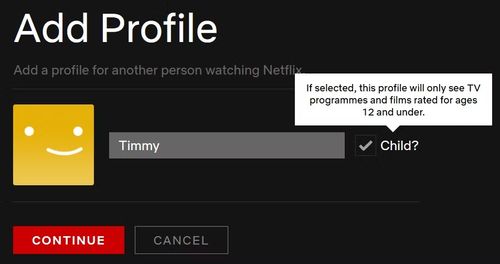
While the viewing history from the original Kids profile will be lost, you can easily set up a new one on the destination account. Once the new account is active, simply select "Add Profile", enter the child's name, and be sure to check the "Kid?" box to create the new, safe viewing space.
PIN-Protected Profiles
If the profile you intend to move is protected by a Profile Lock PIN, the "Transfer" option will not be available until the lock is removed.
This is a deliberate security step. A Profile Lock is designed to prevent other users on the account from accessing a specific profile. Allowing a PIN-protected profile to be transferred without verification would create a loophole, enabling someone to move a locked profile to a new account without the account owner's consent. By requiring you to remove the PIN first, Netflix verifies that you have the authority to manage the profile's security settings.
You must disable the Profile Lock from the original account before you can begin the transfer.
Step 1. On a web browser, log in to the Netflix account that holds the profile.
Step 2. Navigate to the "Account" section from the dropdown menu in the top-right corner.
Step 3. Scroll down to "Profile & Parental Controls" and click the arrow next to the profile you wish to transfer.
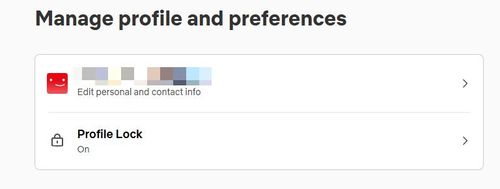
Step 4. Find the "Profile Lock" setting and click "Edit PIN".
Step 5. You will be prompted to enter the main account password to authorize the change.
Step 6. Uncheck the box that says "Require a PIN to access [Name]'s profile" and save your changes.
Once the PIN has been successfully removed, you can return to the profile's settings, and the "Transfer" option will now be visible and ready to use.
Part 2. How to Transfer a Netflix Profile
With the preparations complete, you can now begin the Netflix profile transferring process. This option is perfect for when you're ready for your own, completely separate Netflix account. You will be the account owner and will set up your own billing.
Step 1. Log in to the Netflix account that has your profile using a web browser.
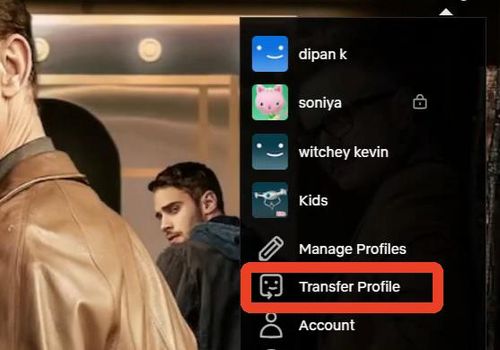
Step 2. Find and click the "Transfer profile" link above the "Account" setting.
Step 5. A new screen will appear explaining the feature. Click "Start Profile Transfer".
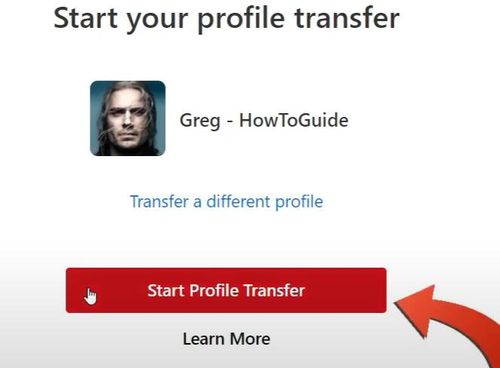
Step 6. Then it will ask you if you want a fresh start or join an existing Netflix household. Select "A New Account" to transfer Netflix profile to a new account, and select "An Existing Account" to transfer Netflix profile to an existing account.
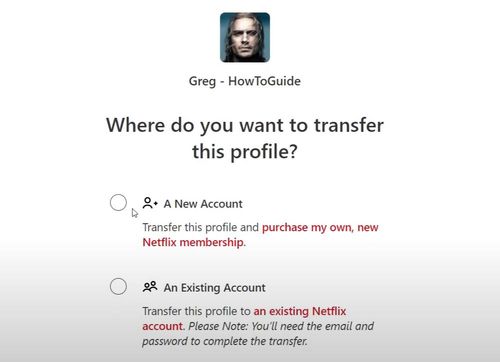
Step 7. You will need to enter a new email address and password. If you choose "A new account" in the last step, you will also need to provide your payment information to start your own membership and finish the transfer process.
Part 3. What Doesn't Get Transferred During Netflix Profile Transfer?
While your recommendations and viewing history are safe, there is one important thing that gets left behind during any transfer: downloaded content. Any movies or TV show episodes you've saved within the Netflix app for offline viewing are tied to that specific account and will be lost.
This is where planning ahead becomes crucial, especially if you have a collection of go-to content for flights or commutes. To ensure you never lose access to your favorite downloaded shows during an account switch, a tool like StreamUlt Netflix Video Downloader can help you create a permanent, offline library. It allows you to save your must-have movies and series as video files on your device, giving you a personal collection that remains with you no matter which Netflix account you're using.
Key Features of Streamult Netflix Video Downloader
Free Trial Free Trial* Security verified. 5, 481,347 people have downloaded it.
- Download Netflix movies, TV shows and more locally
- Convert Netflix movies and TV shows to MP4 or MKV
- Save multilingual language and subtitles in two types
- Remove ads from Netflix and keep original video quality
Part 4. FAQs About Transferring Netflix Profile
Q1.Can I transfer a profile from a canceled account?
A1.No, a profile transfer must be initiated from an active Netflix account. If the subscription is already canceled, this feature cannot be used.
Q2.How much does profile transfer cost?
A2.The Profile Transfer feature itself is completely free. However, it is designed to facilitate moving to a paid plan, whether it's your own new subscription or a paid "extra member" slot.
Q3.What's the workaround for moving an "extra member" profile?
A3.If you are already an "extra member" on one account and wish to move to a different existing account, you cannot do so directly. The workaround involves first transferring your profile to its own, new, standalone account (you could use the cheapest ad-supported plan for this), and then, from that temporary account, initiating a second transfer to your final destination.
Q4.Can I undo a profile transfer?
A4.No, there is no one-click "undo" button for a completed profile transfer. Once your profile is established on a new account, it is considered a separate entity. If you wanted to move it back, you would have to initiate a new transfer from the new account back to the original one, assuming all conditions (like an available profile slot) are met.
Q5.What happens to my "My List" and "Continue Watching" rows?
A5.They transfer over! Your "My List" and the titles in your "Continue Watching" row are part of the core profile data that is preserved during the transfer, so you can pick up right where you left off.
Part 5. Conclusion
Losing your finely-tuned Netflix profile is no longer a concern when your account situation changes. By following the steps for your specific scenario, you can easily transfer your Netflix profile and keep your viewing history, recommendations, and settings intact. It's a straightforward process that provides a seamless transition to your new Netflix setup.
Ready to make the switch? Follow the steps for your scenario above, and for complete peace of mind, consider securing your favorite downloads with a dedicated tool like StreamUlt Netflix Video Downloader to ensure your content library is always with you.
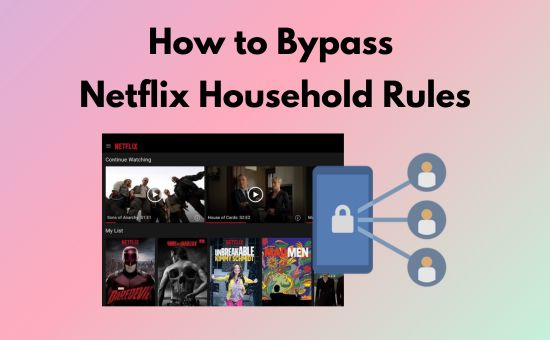
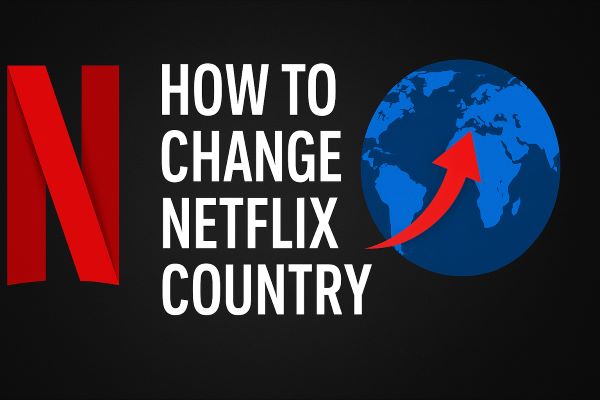
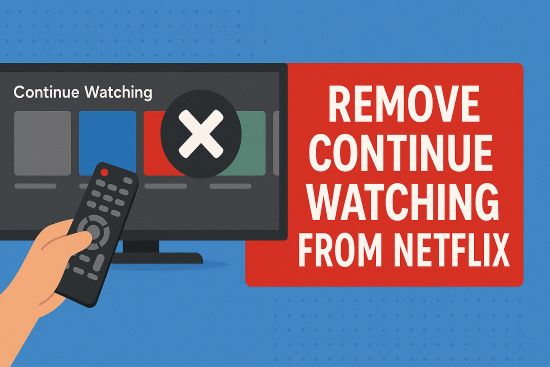

Leave a Comment (0)