The way we share our Netflix accounts has changed. With the introduction of the Netflix Household system, many users are seeking clarity on the new rules, how to manage their accounts, and what options exist for sharing with loved ones or watching while on the move. If you've been puzzled by terms like "Primary Location," "Extra Member," or encountered messages about your device not being part of your Netflix household, you're not alone.
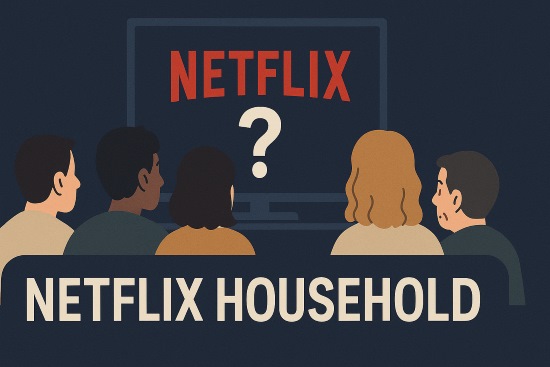
This guide will walk you through everything you need to know about the Netflix Household policy. We'll break down the official rules, show you how to manage your settings, explore options like adding an Extra Member, and discuss common issues. Plus, we'll introduce a solution to help ensure your personal viewing experience remains smooth and uninterrupted, no matter where you are.
Part 1. What Is A Netflix Household?
So, what exactly does Netflix mean by "Household"? Let's look at the official definition and how it works.
According to Netflix, a Netflix Household is a collection of your devices connected to the internet at the main place you watch Netflix. This policy is designed to ensure that a single Netflix account is primarily used by people who live together in one physical location. The main goal is to address widespread password sharing between different homes, allowing Netflix to continue investing in new content and platform features.
How Does Netflix Household Work
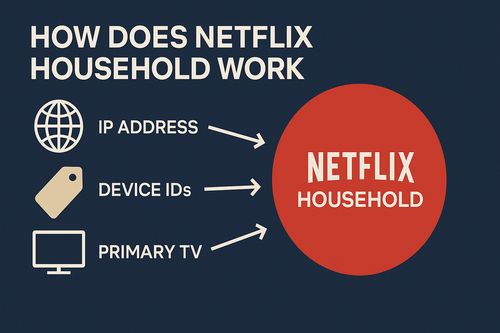
Netflix primarily uses the following information to identify the devices associated with your household:
- IP Address: The internet protocol address of your home network.
- Device IDs: Unique identifiers for the smartphones, tablets, smart TVs, and other devices you use to watch Netflix.
- Account Activity: Patterns of where and when your account is accessed.
- Primary TV: Often, you'll set or confirm your Netflix Household using a TV connected to your home Wi-Fi. Other devices using your Netflix account on the same internet connection as this TV will automatically be part of your Netflix Household.
Netflix has stated that it does not use GPS data to determine your precise physical location.
Part 2. The Netflix Household Rules of Sharing
The core principle of the Netflix Household system is that a standard Netflix account is intended for use by you and the people you live with.
This means:
🏠Members of your immediate household (those living under the same roof) can continue to use the same Netflix account and their respective profiles without issue.
✈Sharing your Netflix account with individuals who do not live with you (e.g., friends in another city, adult children who have moved out) is now restricted under the standard terms. For these situations, Netflix provides the "Extra Member" option (more on this below) or suggests the other person create their own separate Netflix subscription.
Part 3. How to Set Up/Update Netflix Household
To ensure your account complies with the policy and that the correct devices are associated with your primary viewing location, you may need to set up or update your Netflix Household. This is typically done through a TV.
Step 1 Access the Netflix Menu on Your TV
Turn on your TV and open the Netflix app. Using your TV remote, navigate to the Netflix home screen. Press the left button on your remote to open the main menu.
Step 2 Find "Get Help"
In the menu, scroll down and select the "Get Help" option.
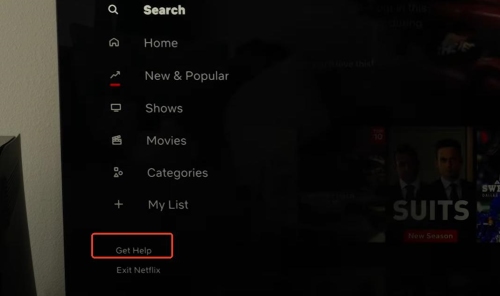
Step 3 Select "Manage Netflix Household"
Within the "Get Help" section, you should see an option like "Manage Netflix Household." Select this.
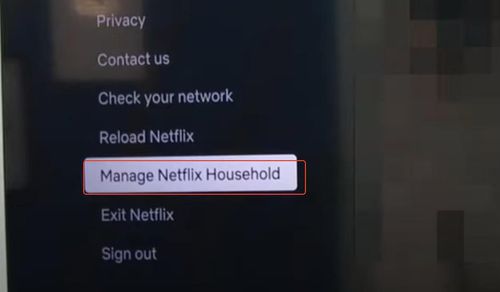
Step 4 Confirm or Update Your Household
Netflix will then guide you through confirming that the TV you are using is part of your household or updating your Netflix household if necessary.
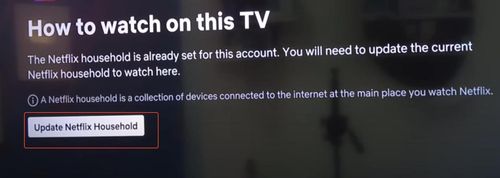
You may be asked to verify via an email or text message sent to the primary account holder's registered contact information. This verification link usually expires within several minutes.
How to Add A Device to Netflix Household?
Adding a device to your Netflix Household isn't usually a direct "add device" button for each gadget. Instead, it primarily works by setting or confirming your Netflix Household using a TV connected to your main home internet. Once this is done, other devices that use your Netflix account on that same internet connection are generally automatically considered part of that household.
Part 4. How to Get Around Netflix Household by The "Extra Member" Option
If you want Netflix multiple Households or Netflix additional Households, i.e., to share your accounts with people you don't live with. Their solution for this is the "Extra Member" feature.
What is an Extra Member?
An Extra Member slot allows you to pay an additional monthly fee to let one person outside your physical household use your Netflix account.
The option to add Extra Members is available on Netflix's Standard and Premium plans. It's typically not available on the "Standard with Ads" plan or older "Basic" plans (where still grandfathered).
- Standard Plan: Usually allows adding one Extra Member.
- Premium Plan: Usually allows adding up to two Extra Members.
The cost for an Extra Member slot varies by country. For example, in the United States, it's around $7.99 USD per month per extra member. Some regions may also offer a slightly cheaper "Extra Member with Ads" option or a slightly more expensive ad-free extra member option.
Steps to Add Extra Member to Netflix Household
Step 1. Open Netflix in a Web Browser & Sign In. Go to netflix.com on a computer or phone browser. Log in.
Step 2. Go to "Account". Click your profile picture (top right), then click "Account".
Step 3. Find & Click "Buy an extra member slot". Scroll down the "Account" page until you see this option (or something very similar like "Extra Members") and click it.
Step 4. Follow Netflix's Guide. Netflix will show you the price and ask for the new member's name and email. Do what it says to send the invite.
You can also use VPN to bypass Netflix Household.
Part 5. Travel And Vacations with your Netflix Household
One of the biggest areas of concern for users is how the Netflix Household rules affect viewing while traveling or if you are enjoying a vacation.
You can still use Netflix on your personal devices (laptops, tablets, phones) when you're away from home, just like before. If you sign into Netflix on a new TV (like in a hotel or a vacation rental) that isn't part of your established Netflix Household, you might see a prompt like this:
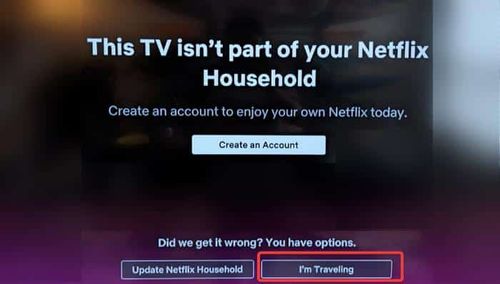
Some TVs will give you an option to select "I'm Traveling". This will allow you to temporarily change Netflix Household , sometimes by sending a verification code to the account owner.
For devices that are regularly used outside your primary household location (including your own devices if you travel for extended periods), Netflix may require them to connect to the internet at your primary Netflix Household location (i.e., your home Wi-Fi) at least once every 30 or 31 days. If a device goes too long without checking in, you might be prompted to verify it or could temporarily lose access until you do.
Part 6. Frustrations & Fixes: Common Netflix Household Issues
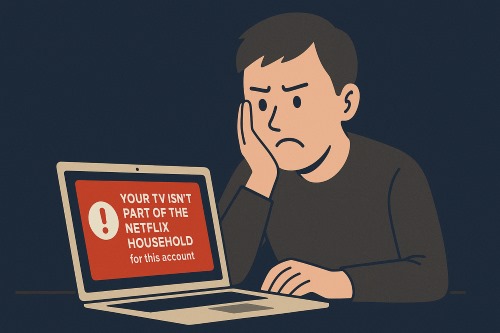
The rollout of the Netflix Household system hasn't been without its bumps. Users have reported several common issues:
- "Your TV isn't part of the Netflix Household for this account": This is the most common error. It means Netflix has detected that the TV being used is not associated with your primary household location. You'll typically be prompted to update your household or indicate you're traveling.
- Frequent Verification Requests: Some users find themselves being asked to verify their devices more often than expected, even when at their primary home. This could be due to network changes or other factors Netflix's system flags.
If you believe your household is set up correctly but are still facing issues, checking your network connection, ensuring your app is updated, or contacting Netflix support are recommended steps.
Part 7. The Power of Offline Netflix Downloads with StreamUlt
While Netflix's official solutions like setting your household and adding Extra Members address the sharing policy, what if your primary concern is ensuring your own personal access to content isn't disrupted by connectivity issues or verification prompts, especially when you're on the go or away from your primary home Wi-Fi?
This is where a tool like StreamUlt Netflix Video Converter can offer a practical advantage.

A state-of-the-art Netflix downloader gives you the ability to download and convert a wide variety of movies, TV shows, anime, documentaries, awarding-wining original, and more from Netflix to MP4 and MKV with Dolby Atmos 5.1 surround sound and multilingual subtitles for watching anywhere.
StreamUlt Netflix Video Converter is designed to let you download your favorite Netflix movies and TV shows directly to your computer or other devices for truly offline playback.
How StreamUlt Helps with Household-Related Frustrations for Personal Viewing:
- Watch Anywhere, Anytime Offline: Once downloaded, your shows are stored locally on your device. You can watch them on a plane, on your commute, in areas with poor or no internet, or simply when you don't want to connect to Wi-Fi – all without needing to pass a Netflix household location check for playback.
- Avoid Travel Verification Hassles: By downloading content before you travel, you bypass the potential need for constant verification on hotel Wi-Fi or the risk of being unable to stream if the connection is poor. Your entertainment is ready when you are.
- Build Your Personal Library: Keep your must-watch series or favorite films readily available, independent of their current streaming status on Netflix or your internet connection quality.
- No More Buffering: Enjoy smooth playback without interruptions, regardless of your internet speed at the moment of watching.
For those seeking greater flexibility for their personal Netflix viewing, uninterrupted access to their favorite titles when traveling or offline, and a way to build a convenient personal media library, exploring StreamUlt Netflix Video Converter offers a robust and practical solution. It complements your Netflix subscription by putting you in control of when and how you watch your downloaded content.
Part 8. FAQs: Your Netflix Household Questions Answered
Q1.Can my child use my Netflix account at college?
A1.Under the Netflix Household rules, a student living away at college is generally considered a separate household. The official solutions would be for the student to get their own Netflix account, or for you to add them as an "Extra Member" to your Standard or Premium plan if they meet the criteria.
Q2.What if I have two homes? How does Netflix Household work then?
A2.You'll need to set one location as your primary Netflix Household. You can still use Netflix at your second home, but you might need to use the "I'm traveling" option on TVs there or ensure your devices connect to your primary household's Wi-Fi periodically (e.g., once every 30-31 days) to maintain seamless access. Downloading content with a tool like StreamUlt for offline viewing at your second home can also be a convenient option.
Q3.Why is Netflix enforcing these household rules so strictly now?
A3.Netflix has stated that widespread account sharing between different households impacts their ability to invest in creating new TV shows and movies for their subscribers. The household rules are intended to ensure that those who enjoy the service are contributing to its cost.
Part 9. Conclusion: Making Netflix Household Work for You
The Netflix Household system represents a significant change, but understanding Netflix Household rules and your options can help you navigate it effectively. Setting your primary household, utilizing the "Extra Member" feature for those outside your home, and understanding how travel affects access are all key.
For those moments when you want guaranteed, uninterrupted access to your favorite shows and movies for your personal viewing – especially when traveling, commuting, or dealing with unreliable internet – tools like StreamUlt Netflix Video Converter provide a valuable solution by enabling robust offline downloads. By combining official Netflix features with smart tools for personal convenience, you can continue to enjoy your Netflix experience to the fullest.
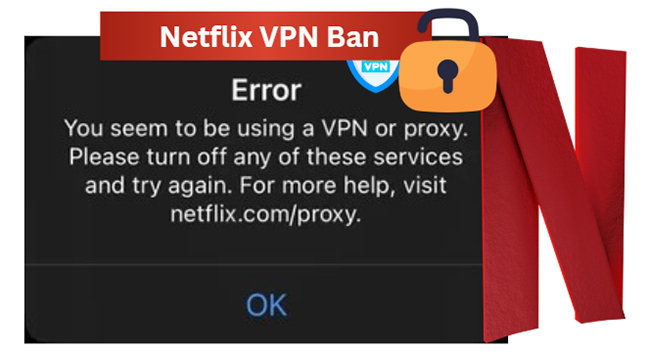




Leave a Comment (0)