Is your Netflix "Continue Watching" row getting a bit crowded? It's a common experience – that list fills up with shows you sampled but didn't love, movies you started but won't finish, or titles you simply don't want displayed anymore. A cluttered row can make it harder to find what you actually want to watch.
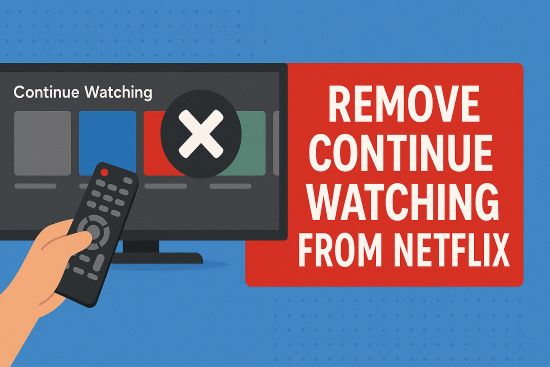
Fortunately, Netflix provides straightforward ways to clean up this list and remove unwanted items. Whether you're watching on your TV, computer, or phone, here's how you can easily remove continue watching from Netflix.
Part 1. Why You May Want to Remove Continue Watching From Netflix
Keeping your Netflix Continue Watching row organized isn't just about being tidy—several practical concerns drive users to seek ways to manage this row effectively:
Easier Navigation
Better Recommendations
Avoid Accidental Additions
Avoid Finished but Lingering Titles
Privacy Concerns
Netflix recognized these frustrations and responded by rolling out an easier removal feature across all devices, including TVs. This improvement shows they understand how important a manageable Continue Watching list is to their users.
Part 2. How to Remove From Continue Watching on Netflix Directly
In most cases, the quickest way to remove something is directly within the Netflix interface. This feature is widely available on the Netflix website, mobile apps (iOS and Android), and most smart TV platforms (including Roku, Firestick, Apple TV, Google TV, and newer smart TVs).
Here's how to do it:
Step 1. Open the Netflix app on your device or visit the Netflix website.
Step 2. Scroll down to the "Continue Watching" row.
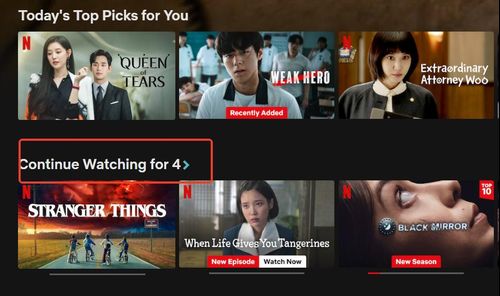
Step 3. Look for the "Remove from Continue Watching" or "Remove from row" option:
- On TV/streaming devices: Select the show, then scroll down the menu and select "Remove from Continue Watching"
- On mobile devices: Tap the three dots below the title and select "Remove from row"
- On web browsers/Windows/Mac: Hover over the title and click the "X" icon that appears
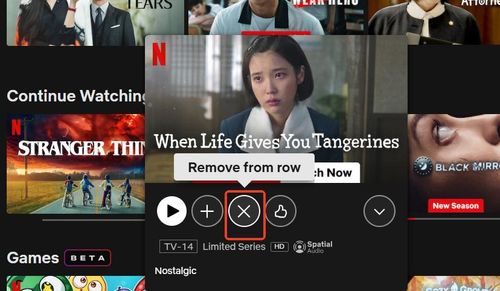
Step 4. Netflix may present a prompt asking for the reason for removal (e.g., "Just cleaning up," "I don't like this"). Providing feedback can help refine future recommendations.
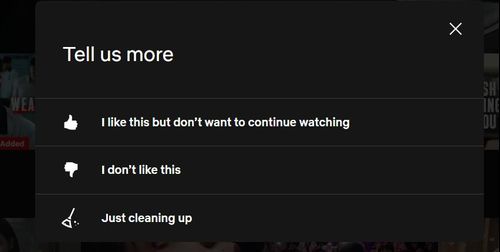
An "Undo" option might appear briefly at the bottom of the screen immediately after removal.

The title should disappear from the row almost immediately on the device you're using, helping you instantly tidy up your list.
Part 3. Remove Shows From Continuing Watching on Netflix By Hiding It from Your Viewing History
If you can't find the direct removal option on your device (perhaps it's an older model or the app needs updating), or if you prefer to remove the title from your viewing history altogether, there's another reliable method. This requires using a web browser.
This process must be performed using a web browser on a computer or mobile device, follow these steps:
Step 1. Log into your Netflix account on the Netflix website.
Step 2. Navigate to your Account page (usually accessible via the profile icon).
Step 3. Under the "Manage profile and preferences" section, expand the desired profile.
Step 4. Click on "Viewing activity".
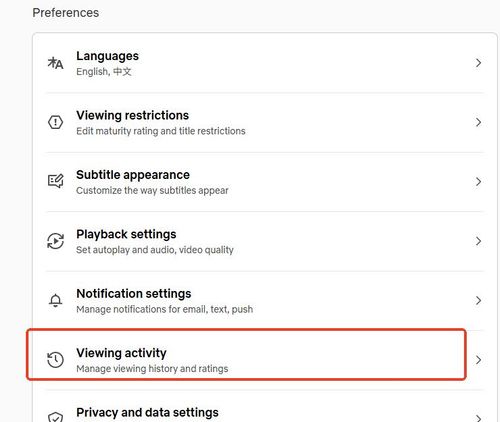
Step 5. This page lists all watched content chronologically. Find the specific title or episode to be removed.
Step 6. Click the 'hide' icon next to the entry. This icon typically looks like a circle with a diagonal line through it (Ø).

Step 7. If hiding an episode of a series, a prompt "Hide series?" will usually appear. Clicking this link will hide all episodes of that series from the viewing history.
When you hide something from your viewing activity, it can take up to 24 hours to be removed from the "Continue Watching" row across all your devices. This method also removes the title from your history, which could slightly influence Netflix's future recommendations for you.
Part 4. FAQs About Remove Movies/Shows//Series From Netflix Continue Watching
Q1.Can I completely turn off the Continue Watching row on Netflix?
A1.No, Netflix doesn't provide an option to completely disable or turn off the Continue Watching feature. It's a core part of the Netflix interface designed to help users quickly resume shows they've started. However, you can manage what appears in this row by removing individual titles.
Q2.Why do titles I've finished watching still appear in my Continue Watching list?
A2.Even after watching a show or movie completely, it might remain in your Continue Watching list if you exited before the end credits finished playing. Netflix sometimes needs to see you watch through the credits to mark content as "completed." Additionally, synchronization issues between devices can cause finished titles to linger. For stubborn entries, you'll need to manually remove them using the methods described above.
Q3.Why does my Continue Watching row sometimes disappear completely?
A3.The entire Continue Watching section might vanish due to several reasons, including unstable network connections, selecting the wrong profile, temporary app bugs, corrupted cache, or VPN conflicts. Typically, refreshing the app, restarting your device, or resetting your network connection will bring the row back. If using a VPN, try disabling it temporarily.
Q4.I removed a title, but it keeps reappearing. Why?
A4.This frustrating issue usually stems from synchronization delays between your devices and Netflix servers. Other possible causes include another user on your account rewatching part of the title or a known Netflix bug. If titles persistently reappear, try removing them using the web browser method and check your viewing activity for unexpected views that might indicate account sharing issues.
Q5.Why don't I see the "Remove from Continue Watching" option on my device?
A5.If you can't find the removal option, your Netflix app is likely outdated. This feature is only available in the latest versions of the Netflix app. Some older smart TVs or streaming devices might not support this feature yet. Update your app or use the alternative method of removing titles through your viewing history on the Netflix website.
Q6.How long does it take for shows to disappear after removing them from Continue Watching on Netflix?
A6.When using the direct removal method in the app, titles should disappear immediately from that device. However, it might take a short time to sync across all your devices. If you use the viewing history method (hiding titles through the website), Netflix states it can take up to 24 hours for changes to appear on all your devices.
Q7.Can I recover titles I've accidentally removed from Continue Watching?
A7.Yes, in most cases. If you've just removed a title using the direct removal method in the app, you'll usually see an "Undo" option immediately after removal. If you've removed it through viewing history or if the undo option is no longer available, you can find the title by searching for it or browsing through categories, and watching it again will add it back to your Continue Watching list.
Q8.Will removing titles from Netflix Continue Watching affect my Netflix recommendations?
A8.Removing titles from your Continue Watching list doesn't directly impact Netflix's recommendation algorithm. Your viewing history and ratings have a much stronger influence on recommendations. However, if you remove content because you disliked it, you might want to also rate it accordingly to help Netflix better understand your preferences.
Q9.How can I manage Continue Watching on shared Netflix accounts?
A9.The best approach is to ensure everyone uses their own profile. Netflix allows multiple profiles under one account specifically to keep recommendations and Continue Watching lists separate. If you must share a profile, regularly clean up the Continue Watching list using the methods described above.
Q10.How do I remove a show from "Continue Watching" on my TV (like Roku, Firestick, Apple TV)?
A10.Navigate to the "Continue Watching" row, select the title to view its details page, then scroll down the menu options on the details page. Finally, choose "Remove from Continue Watching".
Part 5. Beyond Removal: Keeping Your Must-Watch Netflix Shows Forever
Cleaning up your Netflix "Continue Watching" list helps manage your current viewing experience. But what about the shows and movies you truly love? Streaming services like Netflix operate on licenses, meaning content can, and often does, disappear from the platform with little notice. Maybe a favorite series is leaving next month, or you want to keep access even if you pause your subscription someday. Relying solely on streaming means your access is temporary.
What if you could keep your absolute favorites permanently, regardless of Netflix's library changes?
Don't worry! Streamult Netlfix Video Downloader can help. For those special titles you never want to lose, StreamUlt Netflix Video Converter offers a perfect solution. This powerful tool lets you download Netflix content as standard video files (MP4 or MKV) that you can keep forever, creating your own personal Netflix library with several key advantages:
- Permanent ownership - Keep shows even if they leave Netflix
- No expiration dates - Unlike Netflix's 30-day download limit
- Device freedom - Watch anywhere without the Netflix app
- High-quality retention - Maintain the same HD quality
StreamUlt transforms temporary Netflix access into your own personal media library that you control completely—perfect for preserving your must-watch favorites.
About how to Use it, you can check on out user guide:
Part 6. Conclusion
A cluttered "Continue Watching" row doesn't have to be a permanent fixture on your Netflix home screen. By using the direct "Remove from row" feature or by hiding titles from your viewing history, you can easily tidy up your interface.
And for those special shows and movies you want to keep indefinitely, tools like StreamUlt Netflix Video Converter offer a way to create your own permanent, offline collection. Enjoy a cleaner, more personalized Netflix experience!
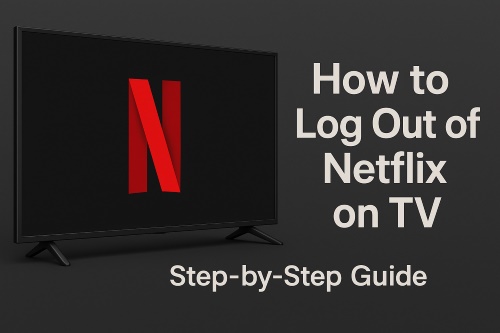
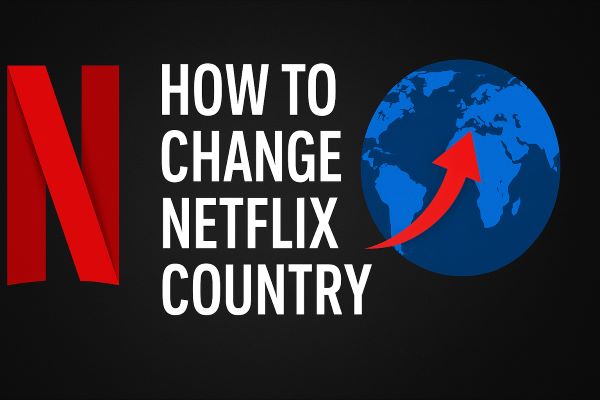
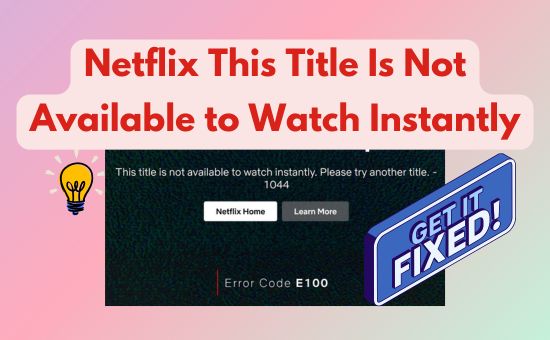

Leave a Comment (0)