You've queued up the perfect season for a long flight, only to open your laptop mid-air and find the dreaded "This download has expired" message. The frustration is universal. While Netflix offers a native download feature, its limitations often get in the way of a truly seamless offline experience. This reality leads many to search for a way to download Netflix videos permanently. A name that frequently comes up is Kigo Netflix Video Downloader.
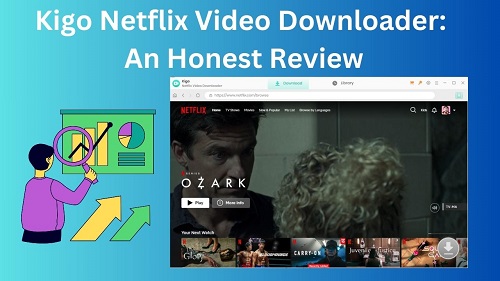
But in the fast-changing world of streaming, does Kigo still hold up in 2025? This in-depth Kigo Netflix Downloader review will look at what it promises, how it performs in reality, and whether it's the best choice for securing your offline library.
Part 1. Why Official Netflix Downloads Aren't Enough
Before diving into Kigo, it's important to understand the problem it aims to solve. The official Netflix download feature, while convenient for short-term viewing, comes with several significant restrictions that prevent you from truly owning your content.
- Expiring Content: Downloads don't last forever. Depending on the title, a download can expire in as little as seven days. Worse, once you press play, you may only have 48 hours to finish watching before it disappears.
- Content Removal: Shows and movies leave Netflix monthly. When a title is removed from the service, your downloaded version is deleted along with it, giving you no way to save Netflix shows that are leaving.
- Device and Title Limits: Depending on your plan, you are limited to a certain number of downloaded titles (as few as 15 on ad-supported plans) across a set number of devices.
- No Mac App: While Windows users have an app, macOS users are left out completely, with no official way to download videos from Netflix to a laptop.
These limitations mean you never truly control your downloaded content. You're simply borrowing it on Netflix's terms.
Part 2. What Kigo Netflix Video Downloader Promises for Offline Viewing
In this section, we've examined Kigo Netflix Video Downloader's important features based on our actual experience, attempting to disclose the performance of features such as HD quality download, different formats, multi-language subtitles, 5.1 Surround Sound, and 5x faster download speed.
1080p Quality
Kigo Netflix Video Downloader offers you different video resolutions, from 480p to 1080p. Not only that but there are also different file sizes for different quality, for which you can decide which quality you want to choose depending on the amount of memory available on your device. However, Kigo only supports 1080p as the highest quality, not Netflix's original quality, like 4K.
Rating: 4.5/5
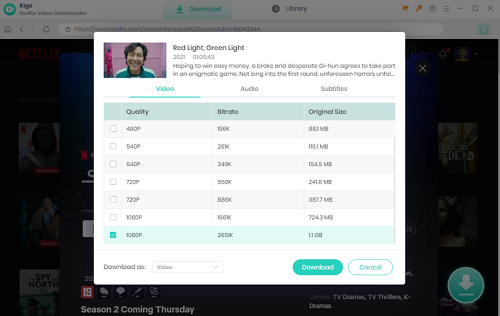
Video Formats
MP4 and MKV formats are supported on Kigo Netflix Video Downloader as these two formats can be played on most devices. If your device doesn't support these two formats, you may need other format conversion software.
Rating: 4/5
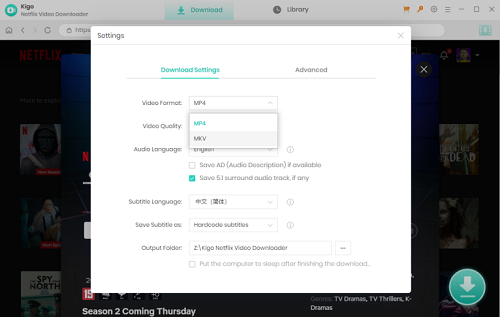
Multi-language Subtitles
Kigo retains the multi-language subtitles that are available on Netflix, however, the exact languages that are available vary from title to title. In addition, Kigo allows you to download subtitles in different modes, such as external subtitles (VTT or SRT format), internal subtitles, and hardcore subtitles, giving users more flexibility in terms of subtitle and movie viewing preferences.
Rating: 5/5
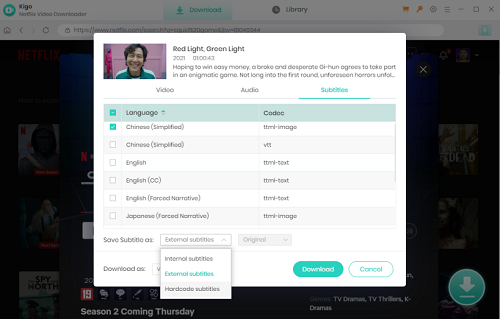
5.1 Surround Sound
As of audio tracks, Kigo also supports multiple languages and provides information on various bitrates and codecs, allowing you to select the audio tracks you want to download based on the formats with which your device is compatible. You may still enjoy Netflix's 5.1 surround audio quality.
Rating: 5/5
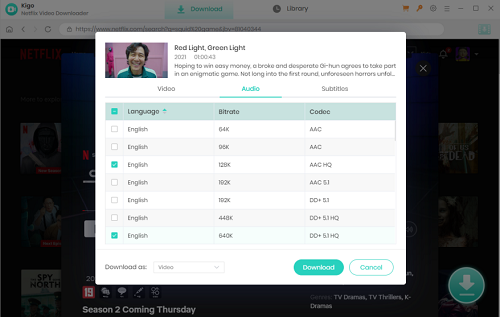
5x Faster Download Speed
We tested Kigo Netflix Video Downloader's free trial and downloaded the first five minutes of the episode in 1080p resolution with a file size of 188.4 MB. The download took over two and a half minutes. Since we're not sure if it's the free version that causes the slow speed, we can only speculate that the download speed isn't as fast as the 5x faster it advertises.
Rating: 4/5
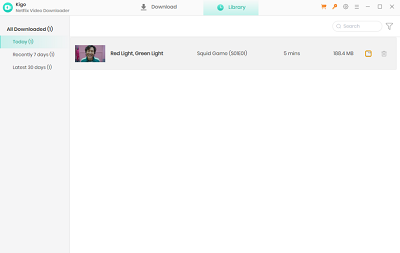
Part 3. How to Use Kigo Netflix Video Downloader
Step 1. Download Kigo Netflix Video Downloader on the official website, and install it on your computer.
Step 2. Launch the software, and log into your Netflix account in the built-in Netflix web player within Kigo.
Step 3. Search the content you want to download from Netflix. When you find it, click the green Download button in the lower right corner.
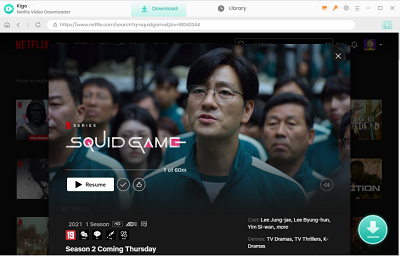
Step 4. Kigo will take a few seconds to load the video. Once the configuration window pops up, you can select episodes and then click the Advanced Download button to set video quality, language for audio tracks and subtitles, and other settings.
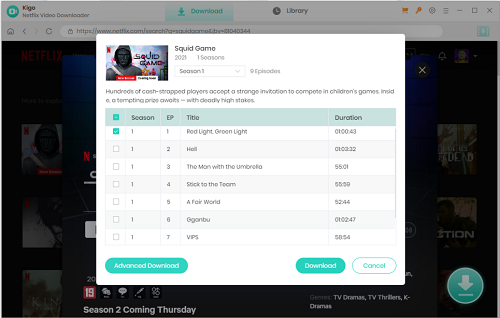
Step 5. Click the Download button to start the process. When completed, navigate to Library on at the top, where you can see what has been downloaded, and click on the folder icon to find the Netflix video stored in your computer.
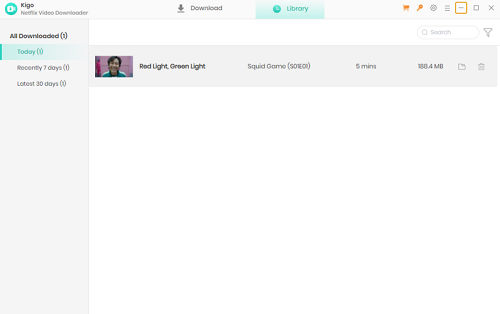
Part 4. Real-World Performance and User Concerns of Kigo Netflix Video Downloader
We discovered reviews for Kigo Netflix Video Downloader that included both positive and negative feedback. On Trustpilot, a review website, Kigo software has an overall rating of 4.1, with 67% being 5 stars and 21% being 1 star. We will summarize the pros and cons of this downloader based on our own experience and user feedback.
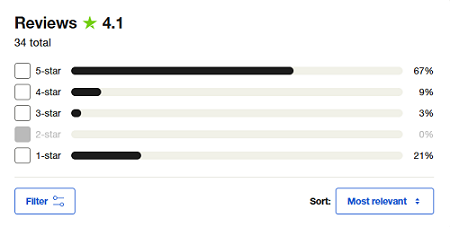
Firstly, there is favorable feedback, in which many customers express their satisfaction with Kigo Netflix Video Downloader, frequently using adjectives like powerful, useful, easy, and quick to describe this software. This shows that Kigo can meet the basic demands of those who want to download Netflix content. Users also think that being able to download subtitles and audio tracks in multiple languages is quite helpful.
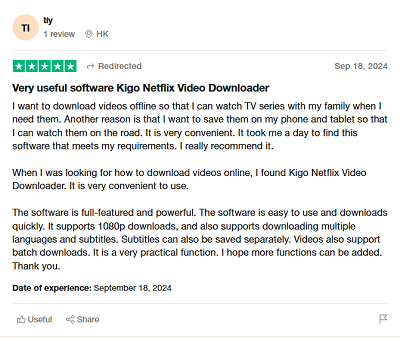
At the same time, some users have raised issues such as "download got halted" and "customer service is irresponsible". Since Kigo Netflix Video Downloader is not a free program, some users also complained about refund issues. So, it is not recommended to buy the permanent version of the membership directly, especially for the software that you have just used.
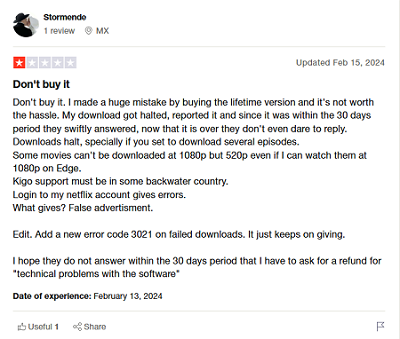
- Pros
- Provides users with different video quality and file size for each
- Supports multi-language subtitles and audio tracks
- Has built-in Netflix player
- Has a free trial available
- Cons
- Pricey subscription fees
- May have a refund issue
- May experience download errors
- Slow customer service response
- Slow download speed
- Does not support 4K quality
Part 5. Looking for a Kigo Alternative? Consider StreamUlt Netflix Video Downloader
Kigo Netflix Video Downloader is admittedly a trustworthy downloader, but if you're looking for something that has the same great features but overally better, StreamUlt Netflix Video Downloader is a must-have. It not only allows you to download limitless Netflix videos, but it also allows you to download videos in their original video quality, whether it's in 1080p or 4K. StreamUlt also supports MP4/MKV video formats, internal and external subtitles, and 5.1 Dolby Atmos sound effects.
In terms of price, StreamUlt also has an advantage. StreamUlt provides discounts, particularly during the holiday season; for example, during Christmas, the Netflix Video Downloader will be 35% off. To visualize the differences between the two programs, we will present them in the form of a table.
| Features | Kigo Netflix Video Downloader | StreamUlt Netflix Video Downloader |
|---|---|---|
| Pricing | $39.95 (1-Month)$49.95 (1-Year)$79.95 (Lifetime) | $39.95 (1-Month)$49.95 (1-Year)$89.95 (Lifetime)During Christmas:$25.97 (1-Month)$58.45 (Lifetime) |
| Supported Devices | Windows 11/10/8/7macOS 10.15 or higher | Windows 11/10/8/7macOS 10.15 or higher |
| Subtitles Options | Internal, External, Hardcore | Internal, External |
| Audio Quality | AD Audio, Surround 5.1 (DD+) | Stereo (AAC), Surround 5.1 (DD+) |
| Download Speed | Batch Download (Moderate) | Batch Download (Faster and More Stable) |
| Customer Support | Unresponsive (Sometimes) | 24/7 |
A Guide to Downloading Netflix Movies and Shows via StreamUlt
Step 1 Sign in to Your Netflix Account
Install and launch StreamUlt Netflix Video Downloader on your computer and sign in your Netflix account.

Step 2 Search for Netflix Videos
Use the search bar in StreamUlt to look for movies or TV shows you want to download. When you find it, click the red download button in the lower right corner.

Step 3 Start to Download Netflix Videos
Choose the episodes you'd like to save, then customize the download settings for video quality, audio tracks, and subtitles. When everything is set, click "Download" to begin. StreamUlt will analyze and download the videos in MP4 or MKV format with high quality.

Step 4 Watch and Enjoy Downloaded Videos
Once the download is complete, you can access the downloaded Netflix videos locally in the output folder, and you can transfer them to any device you like.

Part 6. Conclusion
Ultimately, the quest to build a permanent offline Netflix library requires a reliable and powerful tool. This review has shown that while Kigo Netflix Video Downloader offers a solid set of features, including good 1080p quality and flexible subtitle options, it is held back by notable concerns. The inconsistent download speeds, lack of 4K support, and user reports of poor customer service and refund issues can detract from the experience.
For viewers seeking a more modern and dependable solution, StreamUlt Netflix Video Downloader emerges as a compelling alternative. It not only matches Kigo's core features but surpasses them by faster and more stable performance, and a more attractive pricing structure. StreamUlt directly addresses the key shortcomings of Kigo, making it a more future-proof investment.
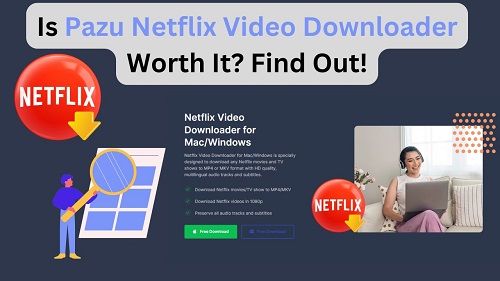
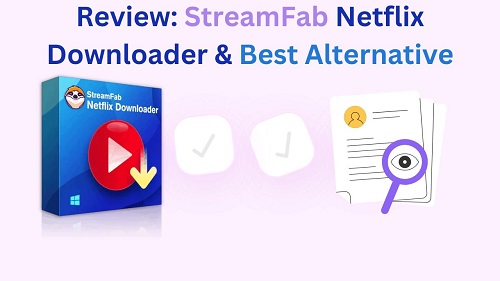
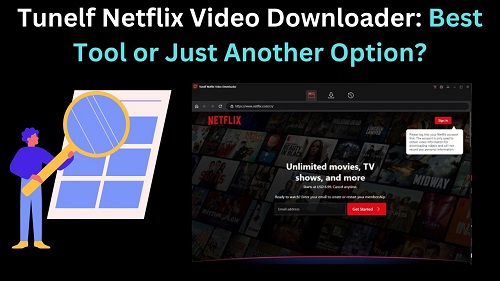

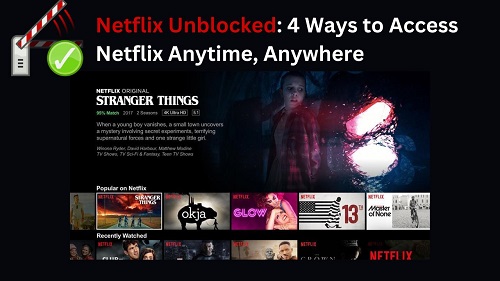
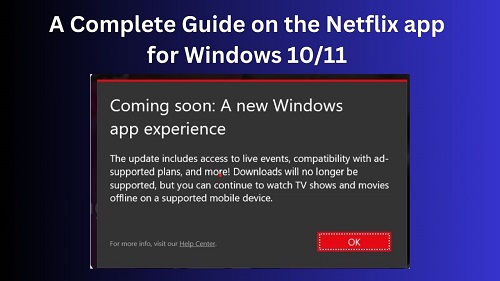



Leave a Comment (0)