Does Netflix have ads? The answer could vary depending on your Netflix plans. If you're subscribed to Netflix's "Standard with ads" plan, Netflix ads will disrupt your streaming experience. Watching your favorite movie or bingeing a new series only to be interrupted by a jarring ad break can be frustrating. Therefore, in this article, we will explore 100% working methods to block Netflix ads for uninterrupted viewing.

Part 1. Why Does Netflix Have Ads?
In 2022, Netflix launched its ad-supported subscription tier as a strategic move to provide a more budget-friendly option for consumers. This lower price point is made possible by incorporating commercial breaks into the viewing experience, creating a direct trade-off between cost savings and uninterrupted streaming.
Subscribers on the Netflix basic with ads plan encounter ads both before a program begins and during mid-roll breaks within shows and movies. The ad load is significant, averaging about four minutes per hour. These breaks are composed of individual commercials that typically last between 15 and 60 seconds each. For longer content like feature films, this can result in multiple interruptions, disrupting the narrative flow.
How Many Ads Does Netflix Have:
- Ad Duration: 15-60 seconds per ad. Some ads may even have over 60 seconds duration.
- Frequency: About 4-5 minutes of ads per hour of viewing.
- Ad-type: Pre-roll ads and mid-roll ads.
- Supported Device: All devices that support Netflix ads.
- Available Content: All titles support Netflix ads with licensing agreements. Otherwise, the titles will be locked by Netflix.
This dynamic creates a clear point of friction. Although the plan is more affordable, many viewers feel they are paying with both their money and their time. This frustration is the primary reason a growing number of users are searching for effective ways to block or skip Netflix ads, seeking to restore the seamless streaming experience they prefer.
Part 2. How to Block Netflix Ads
There are several ways to get rid of ads on Netflix, each with its benefits and limitations. Here, we'll look at three common methods and provide step-by-step instructions on how to use them.
Method 1. Block Netflix Ads with Netflix Ad Blocker
If you are using an ad-supported Netflix plan, one of the common ways to stop Netflix ads is to use a professional Netflix ad blocker. It is a browser extension or software designed to filter out advertisements across the web. However, Netflix integrates its ads directly into the video stream, often with Digital Rights Management (DRM) protection. You should get help from specialized Netflix ad blockers and extensions like uBlock Origin, AdGuard, and Adblock Plus, which utilize advanced technology to remove embedded ads.
How to Use a Netflix Ad Skipper:
- Install an ad blocker extension: Go to the Chrome Web Store (or the equivalent store for your browser) and search for an ad blocker like "AdBlock" or "uBlock Origin".
- Add the extension: Click "Add to Chrome" (or your browser) to install the extension.
- Enable the Netflix ad blocker: Once installed, make sure it's activated, then the Netflix ads manager will automatically start filtering ads. You can adjust settings in the extension to optimize ad blocking on specific websites, including Netflix.
- Watch Netflix: Open Netflix in your browser and begin streaming. The ad blocker will attempt to filter out advertisements.

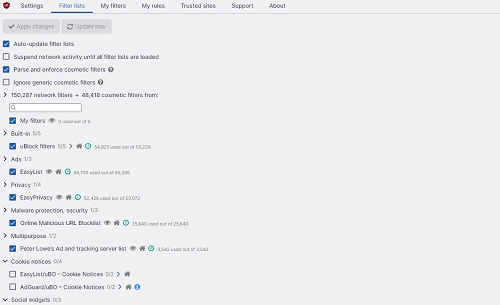
Ad skipper seems to be an easy and quick way to block ads on Netflix. However, it's not a reliable method as some ads come from the same server the stream does, which means if you want to block the ads that come along with the content, you have to block the whole content. Besides, Netflix ad blockers only work on specific browsers, like Chrome and Firefox. Other than that, ad blockers won't work on your TV and mobile devices. Thus, you'd try out this method, but we can't guarantee it works 100%.
Method 2. Get Netflix without Ads with a VPN
The second solution to skip Netflix ads is to use a VPN. A VPN (Virtual Private Network) allows you to change your IP address, making it appear as though you're accessing Netflix from another region. Netflix ad-supported plans are only available in the US, UK, Canada, Australia, France, Germany, Italy, Japan, Korea, and Mexico. In some regions, Netflix may not yet have implemented ad-supported plans, allowing you to avoid ads.
Before you set up the VPN, make sure it's a reputable and reliable VPN provider for Netflix, like NordVPN, or ExpressVPN, so that the Netflix streaming speed won't be slowed down. If your VPN service can't provide a speed higher than 3Mbps, you won't even be able to watch Netflix in HD.
| Video Quality | Resolution | Recommended Speed |
| High definition (HD) | 720p | 3 Mbps or higher |
| Full high definition (FHD) | 1080p |
5 Mbps or higher |
| Ultra-high definition (UHD) | 4K | 15 Mbps or higher |
How to Use a VPN to Stop Netflix Ads:
- Download and install the VPN: Follow the instructions on the VPN provider's website to download and install the software on your device.
- Sign for an account on the VPN application: Sign in and log into the account for the VPN service.
- Choose a subscription plan for the VPN: Most reputable VPN service plans, don't offer a free plan, which means you'd choose a subscription plan for the service after a short free trial.
- Connect to the ad-free region: Open the VPN application and connect to a server in a region where Netflix does not have ad-supported plans.
- Open Netflix: Launch Netflix and begin streaming. Since you're accessing Netflix from a different region, you may encounter less or no ads.
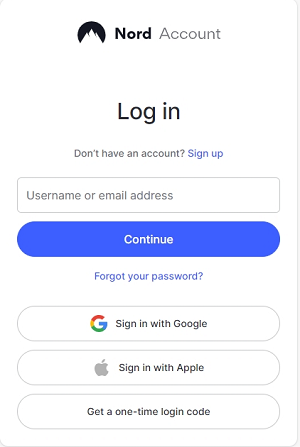
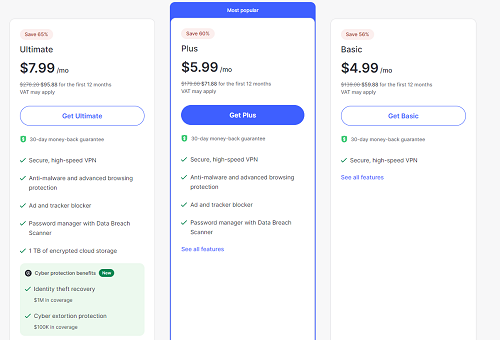

Using a VPN to bypass the ad interruption is not a once-and-for-all solution, because the internet speed could lead to buffering and lower video quality. Most importantly, many VPN service requires a subscription plan which is not much less than an Ad-free plan on Netflix. Not to mention, Netflix can detect and block many VPN servers, which makes users even more frustrated. In conclusion, using a VPN to watch Netflix without ads is not the first choice, however, it might work for some regions with fast internet speed.
Method 3. Get Netflix No Ads by Upgrading Netflix Ad-free Plans
The official way to remove commercial breaks from your Netflix experience is to upgrade to one of their higher-tier plans, which do not include advertisements. There are two ad-free plans on Netflix: standard and premium. You'd decide whether or not to upgrade Netflix plans in terms of price, video quality, and other details according to the table shown below. The process is simple and takes only a few minutes.
| Netflix Ad-Free Plans | Standard | Premium |
| Price Per Month | $17.99 | $24.99 |
| Video Quality | 1080p |
4K + HDR |
| Devices to Watch at the Same Time | 2 | 4 |
How to Upgrade Your Netflix Ad-Free Plan:
- Open Netflix: Log into your Netflix account on your web browser or app.
- Go to account settings: Click on your profile icon and select "Account".
- Change plan: Under "Plan Details", select "Change Plan".
- Choose an ad-free plan: Select one of the higher-tier plans that do not include ads (Standard or Premium). And click "Continue" to change your Netflix plan.
- Check your current billing period: Launch Netflix and begin streaming. Since you're accessing Netflix from a different region, you may encounter less or no ads.

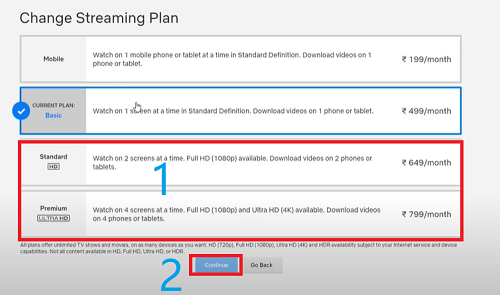
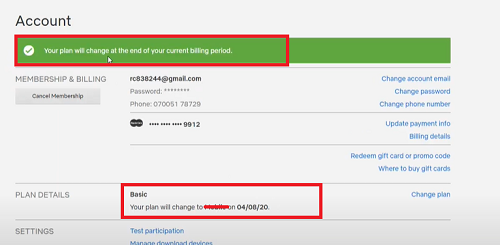
Without a doubt, upgrading your Netflix plan is a proper and reliable solution, however, the ad-free plans are significantly more expensive, which may not be a cost-effective solution for everyone.
Part 3. Ultimate Way to Stop Netflix Ads and Watch Netflix without Any Interruption
If the methods above don't meet your needs, there's a way to watch Netflix without any interruption, whether it's from ads or buffering problems: downloading Netflix content for offline viewing. With StreamUlt Netflix Video Downloader, you can download your favorite shows and movies without ads, ensuring a smooth and ad-free experience whenever you want. StreamUlt allows you to download unlimited Netflix content in high definition, and convert it into MP4 and MKV, enabling you to watch Netflix on multiple devices without the internet. Whether you're a Mac user or a Windows user, StreamUlt Netflix Video Download has got you covered! Download it on your computer and try it for free.
Key Features of StreamUlt Netflix Video Downloader
Free Trial Free Trial* Security verified. 5, 481,347 people have downloaded it.
- Download Netflix movies, TV shows and more locally
- Convert Netflix movies and TV shows to MP4 or MKV
- Save multilingual language and subtitles in two types
- Remove ads from Netflix and keep original video quality
A Tutorial on How to Download Netflix Content without Ads
Step 1Sign in to Your Netflix Account
Open the StreamUlt Netflix Video Downloader on your computer and click "Sign in". Enter your Netflix email and password to gain access to your account. Once signed in, you'll be able to access the entire selection of Netflix content, which includes movies, TV series, documentaries, anime, and original creations.

Step 2Modify Netflix Download Settings
Click the hamburger icon in the upper right corner of the StreamUlt interface and choose "Preferences". In the "Download" section, personalize your preferences for video format, encoding type, video and audio quality, language, and subtitles. After making your choices, click "OK" to apply the changes.

Step 3Select Netflix Content to Download
Use the search bar to look for specific shows or movies by title, keyword, or code. As an alternative, you can paste the URL of the Netflix content you want to download. Once you find the desired video, click on it to move forward.

Step 4Download Netflix Videos without Ads
Pick the episodes you wish to download and configure settings for video quality, audio options, and subtitles. When you're ready, click "Download" to begin. The episodes will be saved in MP4 or MKV format in the default file location.

Step 5Play Downloaded Netflix Content with No Ads
You can check the downloaded content by clicking the folder icon next to the video title on the right side. Then, you can enjoy ad-free Netflix content on any media player.

Part 4. FAQs about Netflix Ads
Q1.How Long Are Netflix Ads?
A1.Netflix ads typically range from 10 to 60 seconds in length. During a movie or show, you might encounter multiple ads, extending the total time to finish your content. In most cases, you're likely to see 4-5 minutes of ads per hour of streaming.
Q2.How Many Ads Are on Netflix?
A2.The number of ads depends on the content and the length of the viewing session. You can expect to see an ad at the beginning of a movie or episode and occasionally during longer content. If the content you're watching is more than an hour, you probably will encounter at least 5-6 ads during your watching. Well, for some newly released movies, you'd see only one ad before the movie starts.
Q3.How Often Does Netflix Show Ads?
A3.For ad-supported plans, ads can appear both before and during playback. You can pause the video and check how many bars appear on the video progress strip. Generally speaking, ads appear 4-5 minutes per hour of streaming. Luckily, in 2024, Netflix will reward ad-supported viewers with an ad-free fourth episode after watching 3 consecutive episodes.
Q4.How Musch Is Netflix without Ads?
A4.Standard (Ad-Free): ~$17.99/month. Includes all content ad-free, Full HD, streaming/downloading on two devices, and an option to add one extra member.
Premium (Ad-Free): ~$24.99/month. All benefits of Standard, plus Ultra HD (4K), spatial audio, streaming on four devices, downloads on six, and an option to add up to two extra members.
Q5.How Much Is Netflix with Ads?
A5.Standard with Ads: ~$7.99/month. Includes most (but not all) content with ad breaks, Full HD (1080p), and streaming on two devices. No downloads.
Q6.Is Netflix with Ads Worth It?
A6.The "Standard with Ads" plan is a compelling option for viewers who want to enjoy the bulk of Netflix's content without the high monthly cost of ad-free tiers. It has successfully attracted millions of subscribers who find the cost savings to be a worthwhile trade-off for a few minutes of ads per hour. Additionally, you can utilize the workarounds outlined in this post to bypass ads on Netflix.
Q7.How to Distinguish Promos vs. Commercials?
A7.Commercials: These are the ad breaks on the "Standard with ads" plan and cannot be skipped or disabled (other than by upgrading).
Promos/Previews: Netflix autoplays trailers for its own content while Browse. These are not the same as commercial ads and can usually be turned off in Account > Profile & Parental Controls > Playback settings by unchecking "Autoplay previews while Browse on all devices." This is a useful, distinct tip to offer.
Part 5. Conclusion
Dealing with Netflix ads can be frustrating, especially when they disrupt your binge-watching sessions. You can use a Netflix ad blocker to block Netflix ads, use a VPN to access ad-free regions or upgrade to ad-free plans. For a smooth and ad-free Netflix experience, you'd also use StreamUlt Netflix Video Downloader to enjoy Netflix offline without ads and buffering issues. Choose the solutions that suit you best. If you want to give StreamUlt a try, click the download button and try it for free today!
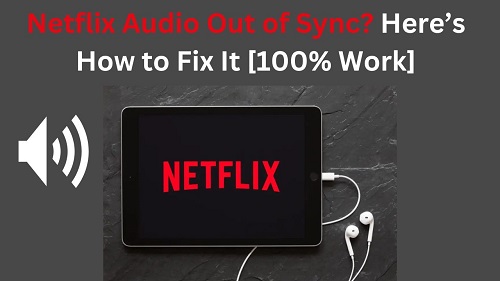
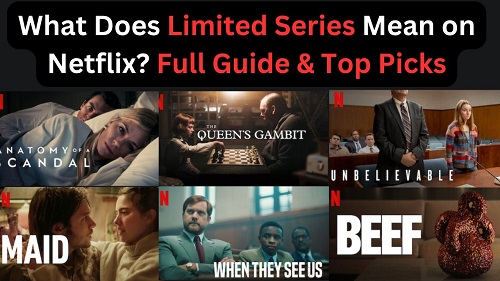

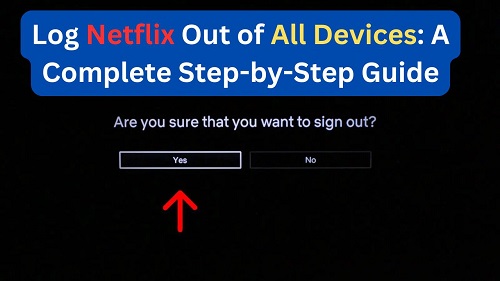
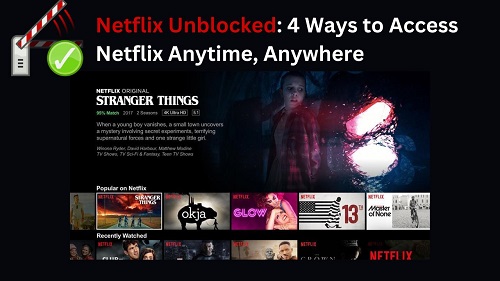
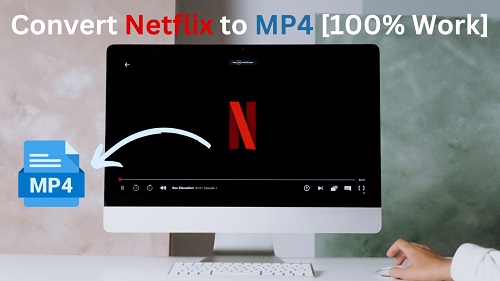
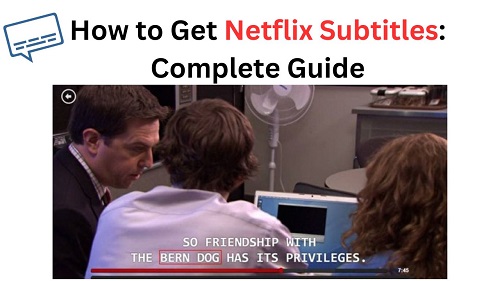
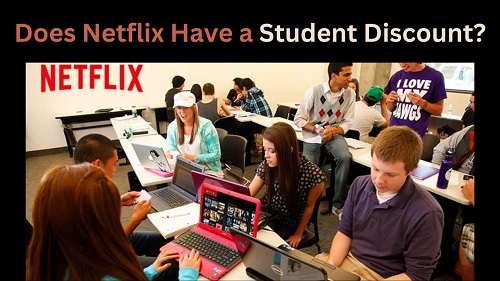
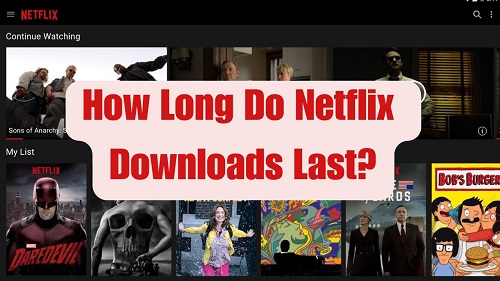

Leave a Comment (0)