So, you're staring at the Netflix plans, and the big question hits: is it worth paying extra for the Premium plan to get Ultra HD on Netflix? The price jump from the Standard (Full HD) plan is significant, and you're wondering if you'll even see a difference. You're not alone.

The truth is, the answer depends entirely on your TV, your internet connection, and how much you value the ultimate cinematic experience. This guide will walk you through the difference between Standard HD and Ultra HD on Netflix to help you make the right choice.
Part 1. The Core Differences of Netflix Full HD & Netflix Ultra HD
Before we dive into your personal setup, let's break down exactly what you get with Full HD (Standard) versus Ultra HD (Premium).
Full HD vs. Ultra HD Resolution
Besides HD (720p) quality, Netflix offers two primary video quality for higher resolutions: Full HD (1080p) and Ultra HD (4K). Both resolutions provide excellent viewing quality, but there are key differences between them.
Full HD (1080p): This resolution has 1920 x 1080 pixels, delivering high-definition video with sharp details. It is the standard quality on Netflix and is supported by a wide range of devices, from smartphones to laptops and standard HD TVs. Full HD offers great clarity and is generally sufficient for everyday viewing, especially on smaller screens or standard-sized TVs (typically up to 50 inches). Typically, if a Netflix movie can be played on your device in HD quality, you can see a video quality label in the description that displays the HD icon.
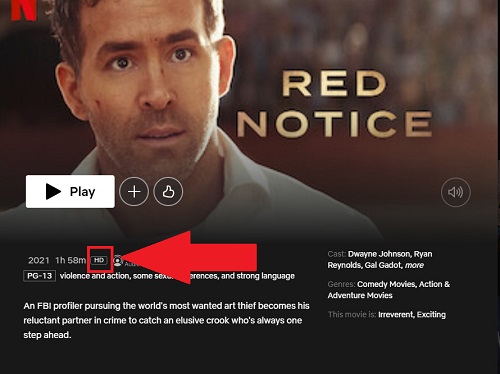
Ultra HD (4K): Ultra HD has four times the number of pixels of Full HD, offering a resolution of 3840 x 2160 pixels. The result is an extremely sharp and detailed picture, ideal for large screen TVs (typically 55 inches or larger) and for those who want the highest quality available. If a Netflix movie can be played on your device in Ultra HD quality, you can see a video quality label in the description that displays the 4K icon.
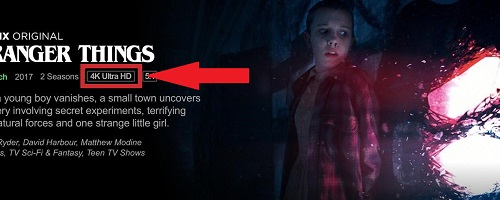
To get a clearer picture of Netflix Full HD and Ultra HD and to compare their key information, we have arranged them in the table below:
| Feature | Full HD (1080p) | Ultra HD (4K) |
|---|---|---|
| Resolution | 1920 x 1080 pixels | 3840 x 2160 pixels |
| Pixel Count | 2.1 million pixels | 8.3 million pixels |
| Clarity | Clear | Sharp and detailed |
| Screen Size | Standard-sized TVs (about 50 inches) | Large screen TVs (about 55 inches or larger) |
| Typical Use | Everyday viewing | High-quality video viewing |
| Data Usage | 1.5 GB of data per hour | 7-10 GB of data per hour |
HDR: The Secret Weapon of Netflix Ultra HD
Perhaps the most significant—and often overlooked—benefit of the Premium plan is High Dynamic Range (HDR). While 4K gives you more pixels, HDR gives you better pixels. It dramatically expands the range of colors and contrast, making whites brighter, blacks deeper, and every shade in between more vibrant and realistic. For many viewers, the stunning color improvement from HDR is even more noticeable than the jump in resolution.
Here are the comparison of features for different Netflix plans:
| Feature | Standard with Ads | Standard | Premium |
|---|---|---|---|
| Monthly Price (U.S.) | $7.99 | $17.99 | $24.99 |
| Max Video Resolution | Full HD (1080p) | Full HD (1080p) | Ultra HD (4K) |
| HDR Support | No | No | Yes (HDR10, Dolby Vision) |
| Ad-Free | No | Yes | Yes |
| Simultaneous Streams | 2 | 2 | 4 |
| Supported Download Devices | 2 | 2 | 6 |
| Extra Member Slots | 0 | 1 (at $8.99/mo) | 2 (at $8.99/mo each) |
| Spatial Audio | No | No | Yes |
Optimal Viewing Distance
The distance between your eyes and the screen can significantly impact your viewing experience, especially when comparing Full HD (1080p) and Ultra HD (4K). The optimal viewing distance ensures that you perceive the highest level of detail the resolution offers without straining your eyes.
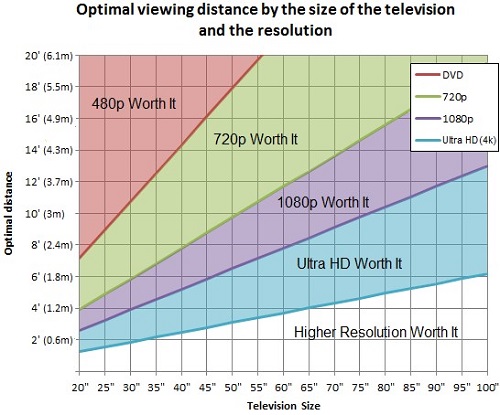
Full HD (1080p) on Netflix
For a screen resolution of 1080p, you can sit close to the screen to fully appreciate the details, but not too close. If you're too far away, the pixels will blend, and the image may appear less sharp. The general rule is:
Optimal Distance: About 1.5 to 2.5 times the screen's diagonal size. For example, for a 50-inch TV, the best distance is 75 to 125 inches (6 to 10 feet).
Ultra HD (4K) on Netflix
Ultra HD offers four times the resolution of Full HD, which means you can sit closer to the screen without noticing individual pixels. This makes it ideal for larger TVs or more immersive viewing experiences.
Optimal Distance: About 1 to 1.5 times the screen's diagonal size. For the same 50-inch TV, the best distance is 50 to 75 inches (4 to 6 feet).
Part 2. Readiness Checklist for 4K on Netflix Worth It?
Upgrading to Premium is pointless if your setup can't take advantage of it. Ask yourself these questions to see if you're ready for 4K.
1. Is Your TV or Monitor 4K-Ready?
This is the most important requirement. To see a 4K picture, you need a screen that has 4K resolution. If you're watching on an older 1080p TV or a standard laptop screen, Netflix will automatically stream in the highest quality your display can handle, meaning you won't get the 4K benefit you're paying for.
2. How Fast and Stable Is Your Internet?
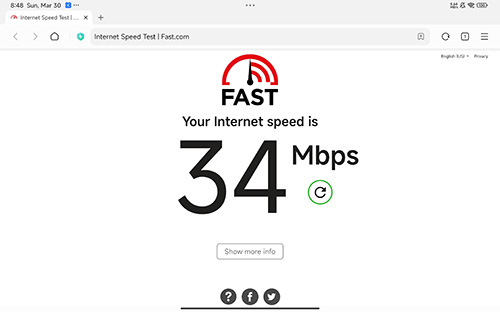
4K streaming requires a lot more data than 1080p. Netflix recommends a steady internet connection of at least 15 megabits per second (Mbps) for a smooth 4K experience. If your internet is slower or prone to fluctuations, Netflix will likely downgrade your stream to 1080p or even lower to avoid frustrating buffering.
| Video Quality | Resolution | Recommended Speed |
|---|---|---|
| High definition (HD) | 720p | 3 Mbps or higher |
| Full high definition (FHD) | 1080p | 5 Mbps or higher |
| Ultra high definition (UHD) | 4K | 15 Mbps or higher |
3. How Big Is Your Screen?
The benefits of 4K are most apparent on larger screens. On a TV that's 55 inches or larger, the increased detail is easy to appreciate. However, on smaller screens like a tablet, a laptop, or a TV under 40 inches, the difference between 1080p and 4K can be minimal to the naked eye.

4. Are You Watching on a Computer?
Streaming 4K on a PC or Mac is notoriously difficult due to stringent digital rights management (DRM) requirements. For PC users, you'll need Windows 10 or 11, a modern CPU (Intel 7th Gen or newer) and GPU (NVIDIA 10-series or newer), and often the HEVC video extension. Most importantly, 4K streaming is only possible through the Microsoft Edge browser or the official Netflix app from the Microsoft Store; other browsers like Chrome and Firefox are limited to lower resolutions.
For Mac users, your device must have an Apple T2 Security Chip or any Apple Silicon (M-series) processor and be running macOS 11.0 (Big Sur) or later. On a Mac, 4K playback is exclusively supported on the Safari browser.
Part 3. The Hidden Hurdle of Netflix Ultra HD
Even if you have the perfect setup, achieving a flawless 4K stream isn't always guaranteed. Your internet service provider might slow down (or "throttle") your connection during peak hours, or network congestion in your home can cause dips in speed.
But the biggest hidden hurdle is for those who like to watch on the go. Did you know the official Netflix app does not allow you to download content in 4K? Even with a Premium subscription, your offline downloads are capped at 1080p. This means you can't save your favorite movie in its full glory to watch on a trip or during a commute.
Part 4. The Solution for a Perfect Netflix HD Experience
While a perfect 4K stream depends on a perfect internet connection, you can always guarantee a flawless Full HD 1080p experience. For viewers who prioritize a buffer-free watch session or want to build a permanent offline library, a tool like StreamUlt Netflix Video Downloader is an excellent solution.
This tool is designed to download any movie or show from Netflix directly to your computer in the highest possible HD quality—crystal-clear 1080p.
By downloading your content in 1080p first, you can:
- Guarantee a Buffer-Free HD Experience: Watch your shows in perfect Full HD without worrying about the stuttering, buffering, or sudden quality drops common with unstable streaming.
- Secure a Permanent 1080p Offline Copy: Save movies as high-quality MP4 or MKV files that you can keep forever and watch on any device, free from Netflix's restrictions.
- Build Your Own Library: Create a reliable, personal collection of your favorite content in high definition.
It's the perfect way to ensure you always have a reliable, high-quality copy of your favorite shows, no matter your connection.
Here's how to use this tool:
Step 1 Log in to Your Netflix Account
Open the StreamUlt Netflix Video Downloader on your computer and click "Sign in". Then, you'll be able to access the entire selection of Netflix content, which includes movies, TV series, documentaries, anime, and original creations.

Step 2 Configure the Video Quality as FHD/UHD
Click the hamburger icon in the upper right corner of the StreamUlt interface and choose "Preferences". In the "Download" section, you can also configure the video quality as the highest, and set up the encoding type, video and audio quality, language, and subtitles. After that, click "OK" to apply the changes.

Step 3 Start the Download
Use the search bar to look for specific shows or movies by title, keyword, URL, or code. Next, pick the episodes you wish to download. When you're ready, click "Download" to begin.

Step 4 View and Play Downloaded Netflix Videos
You can check the downloaded content by clicking the folder icon next to the video title on the right side. Then, you can play the downloaded Netflix video in its highest and best quality on your Windows PC or Macbook, TV, tablet, or any others devices for the optimal viewing.

Part 5. FAQs about Netflix Full HD vs. Netflix Ultra HD
Q1.Is Full HD (1080p) still good enough for Netflix in 2025?
A1.Absolutely. Full HD is still the standard for high-definition streaming and delivers an excellent, clear picture that will satisfy most viewers, especially on TVs smaller than 55 inches, laptops, and tablets.
Q2.If I upgrade to the Ultra HD Premium plan, will everything I watch be in 4K?
A2.No. While nearly all new Netflix Originals are produced in 4K, a significant part of the overall catalog, particularly older shows and licensed movies, is only available in HD. You can only watch content in 4K if it was originally created in that format.
Q3.Why does my 4K stream sometimes look blurry or keep buffering?
A3.This is almost always caused by your internet connection. Netflix requires a stable speed of at least 15 Mbps for smooth 4K streaming. If your internet speed drops below that, Netflix will automatically lower the video quality to 1080p or less to prevent the show from stopping.
Q4.Can I download Netflix shows in 4K to watch offline?
A4.No. The official Netflix app limits all downloads to a maximum resolution of 1080p (Full HD), regardless of your subscription plan. This means that even with a Premium plan, you cannot save content in 4K quality for offline viewing.
Part 6. Conclusion
So, is the Netflix Premium plan the right choice for you? Or should you choose Netflix Ultra HD? Let's boil it down:
- Pros
- You own a large 4K HDR TV (55 inches or more)
- You have a fast, reliable internet connection (15+ Mbps) for streaming
- You are a cinephile who values the absolute best picture quality, especially the vibrant colors of HDR
- You have a family and can benefit from the 4 simultaneous streams
- Cons
- You primarily watch on a laptop, tablet, or a smaller 1080p TV
- Your internet connection is average or unreliable
- You are budget-conscious and are perfectly happy with excellent HD quality
Both plans offer a fantastic viewing experience. Full HD is a strong, reliable choice for most people, you can always uss StreamUlt Netflix Video downloader to enhance your Netlfix full HD experience. And Ultra HD is a premium upgrade for those with the right setup who want to invest in a truly spectacular picture.
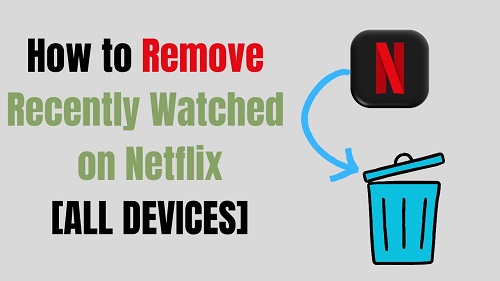
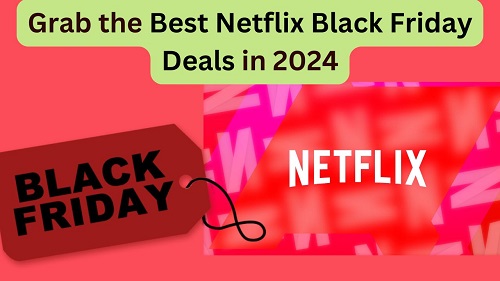
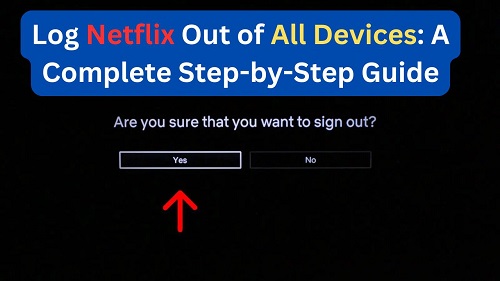
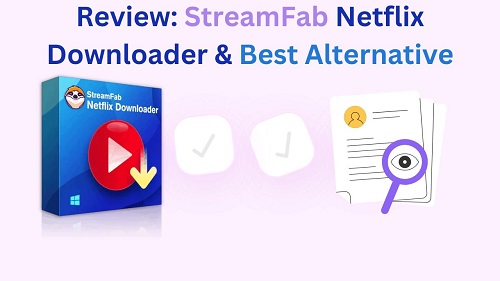
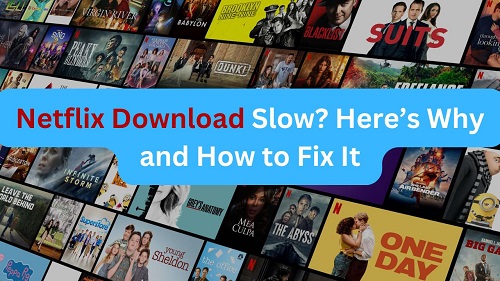
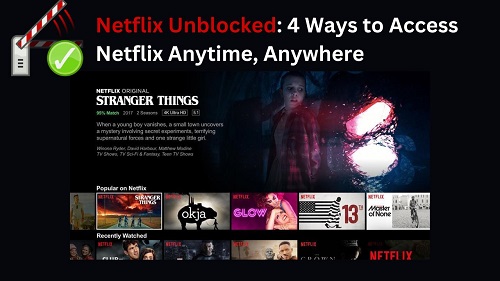
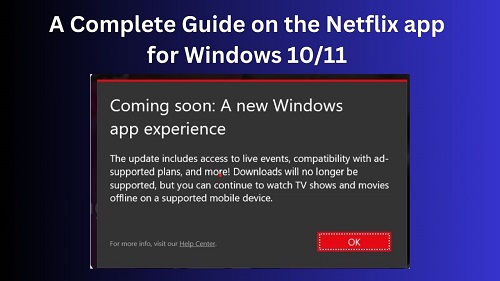


Leave a Comment (0)