-- From Reddit
Are you experiencing the Netflix audio out of sync? This is a common issue with Netflix video playback, where the audio lags behind the video. The dialogue and action become a jumbled mess. This common and frustrating problem can pull you right out of the story, but the good news is that it's usually easy to fix.
When your Netflix audio is out of sync, you can explore the solutions in this post to resolve Netflix audio delay issues. Without further ado, let's get your Netflix audio back in sync, whether you're using a computer, smart TV, or mobile device.
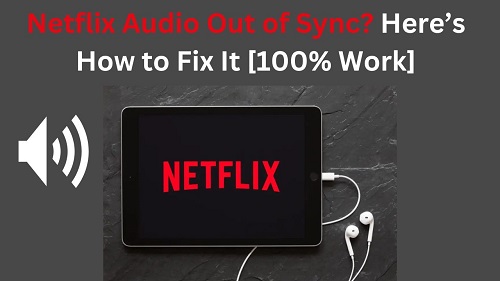
Part 1. Why Is My Netflix Audio Out of Sync?
Understanding the potential cause can help you pinpoint the right solution faster. Before diving into the fixes, it's necessary to know why your Netflix audio and video might not be matching up. This frustrating audio on Netflix out-of-sync issue can happen for several reasons, and the problem can originate from the content itself, your software, your network, or your hardware.
- Poor Internet Connection: Your internet connection delivers the Netflix video and audio to your device in separate streams. If your connection is slow or unstable, these streams can fall out of sync, with one arriving slightly later than the other.
- Content-Specific Issues: The specific movie or TV show you are trying to watch might have an encoding error on Netflix's servers, causing the audio track to be misaligned with the video from the source.
- Incompatible Audio Settings: Incorrect audio settings on TVs or streaming devices might cause desynchronization between audio and video footage. The audio settings might not be compatible with your device's capabilities while watching Netflix.
- Offline Playback Errors: If you're experiencing audio out-of-sync problems in offline playback, it might be caused by issues during the download process.
- Temporary Software Bugs: Modern apps and devices are complex. A temporary glitch within the Netflix app or your device's operating system is one of the most common causes of audio delay. This can often happen after extended use without a restart.
- Device or Hardware Conflicts: Audio out of sync on Netflix might be caused by device glitches or hardware/software problems (for example, a faulty HDMI cable or a conflict with an external soundbar or A/V receiver), particularly if you're using outdated drivers or incompatible gear.
- Corrupted App Data: The Netflix app stores temporary files in a "cache" to help it run faster. Over time, this data can become corrupted, leading to a variety of playback problems, including audio synchronization issues.
Part 2. Common Solutions to Fix Netflix Audio Out of Sync
Now that we've analyzed the possible reasons for the Netflix sound being out of sync, we can now try the corresponding solutions based on those reasons. The following ways are all capable of wide application, whether you are using a computer, a smartphone, or a smart TV, you can try to see if you can solve the Netflix audio delay problem on your device. So let's get right to it.
1. Test Other Content on Netflix
Before you start unplugging devices, it's worth checking if the problem is with the specific movie or show you're watching. The problem is peculiar to newly released movies or TV episodes.
To check this, simply play a different title, preferably a Netflix Original, as they are hosted directly on the platform. If the audio is perfectly in sync on another show, the issue was likely with the original content. You can report this to Netflix and simply wait for them to fix it. If the sync problem persists across multiple titles, continue to the next step.
- Play a different title on Netflix, preferably a Netflix Original, as they are hosted directly on the platform.
- Check if the audio is still out of sync.
- If the issue is specific to one title, report it to Netflix via the app or website, and simply wait for them to fix it.
- If the problem persists with all titles, continue troubleshooting with the next method.
2. Check Your Internet Connection
Given that most users stream Netflix online, and the viewing experience is greatly affected by the network, it is always a good idea to check the internet connection, as a weak or unstable internet connection could cause Netflix audio not synced issues. You should confirm that your connection meets Netflix's streaming requirements, which are provided in the table below.
| Video quality | Resolution | Recommendation |
|---|---|---|
| High definition (HD) | 720p | 3 Mbps or higher |
| Full high definition (FHD) | 1080p | 5 Mbps or higher |
| Ultra high definition (UHD) | 4K | 15 Mbps or higerr |
- Run a speed test on Fast.com to check your internet speed (at least reaches 3 Mbps for HD streaming).
- If the speed is low, restart your router or modem.
- Switch to a wired connection (Ethernet) for a more stable connection if possible.
- If you're on Wi-Fi, reduce interference by moving closer to the router or using the 5 GHz band.
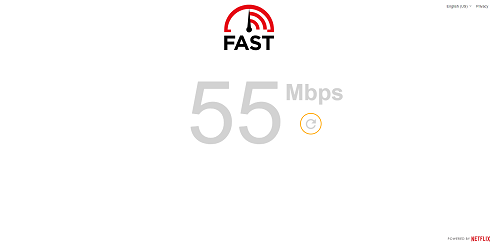
3. Restart Your Device
Whether you are using a Smart TV, Amazon Fire TV Stick, Roku, computer, smartphone, or game console, occasional glitches on your device can cause the audio to lag behind the video. To troubleshoot, turn off your device and wait a few minutes before turning it on again.
- Turn off your device completely (smart TV, PC, mobile, etc).
- Unplug it from the power source (if applicable) and wait for 1-2 minutes.
- Power it back on and relaunch the Netflix app to check if the issue is resolved.
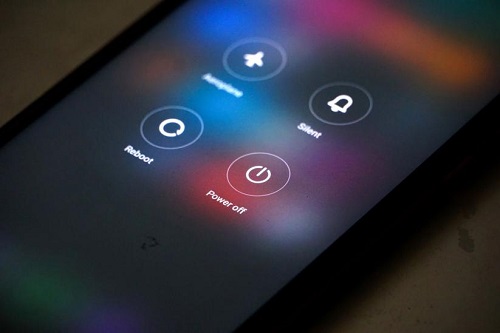
4. Adjust Device Audio Settings
Another possible cause of audio not synced issues is a conflict between your device's audio settings and the Netflix app. This is especially common when streaming on a TV where device compatibility can be a factor. Fortunately, there are official solutions for certain devices.
On Apple TV 4 or Apple TV 4K:
- Close the Netflix app on Apple TV.
- Go to Apple TV Settings menu.
- Choose Video and Audio.
- Next, select Audio Format and choose the Change Format option.
- Select New Format, and choose Dolby Digitial 5.1.
- Launch Netflix on Your Apple TV again.
- If the desyncronization issue persist, change the format from Dolby Digitial 5.1 to Stereo.
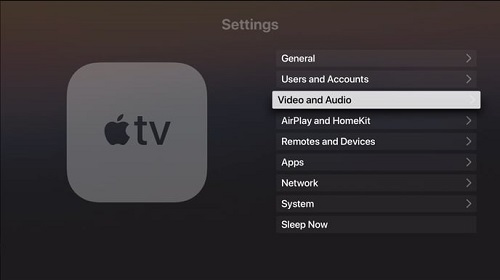
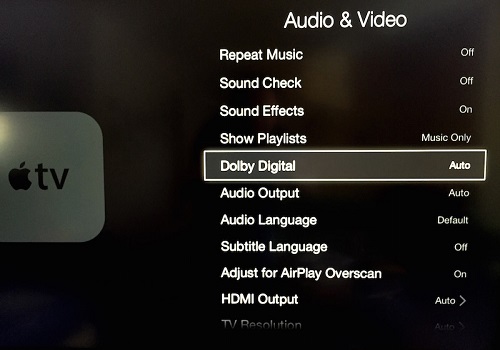
On TiVO:
- Go to TiVO Central.
- Choose Settings & Messages > Settings > Audio & Video Settings.
- Choose Dolby Digital.
- Launch Netflix app again.
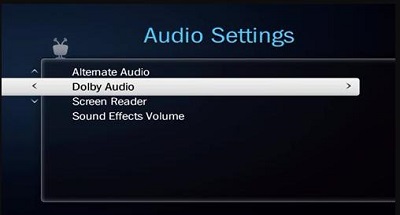
On Samsung Smart TV
- Navigate to Settings > Sound > Expert Settings.
- Enable Audio Delay (Lip Sync) adjustment and fine-tune until sound matches.
On Roku and Fire TV
- In Netflix, switch audio output from Surround (5.1) to Stereo.
- Unplug and reconnect your HDMI cable securely.
5. Clear Cache and Temporary Data
The playback out-of-sync issues can be caused by corrupted cache files or an excessive amount of temporary data. Clearing these files can often fix the problem. You can delete the cache on any device that you use for Netflix streaming by following these steps:
On iOS Devices:
- Go to Settings on your iOS device.
- Find Netflix app, and tap it.
- Tap on the Offload app option.
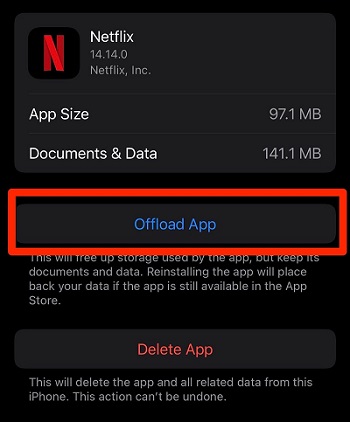
On Android Devices:
- Go to Settings on your Android device.
- Navigate to App.
- Tap on Netflix > Storage & cache > Clear Cache & Clear Storage.
- Force stop Netflix and restart the app.
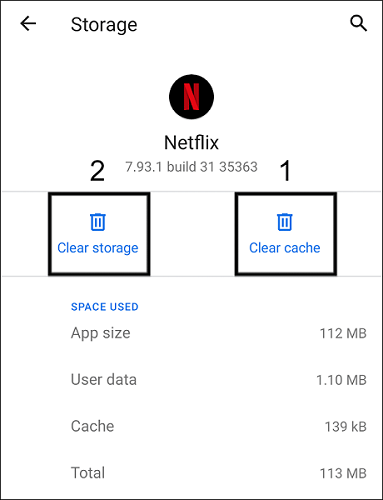
On Windows PC (if you're using the Netflix app):
- Go to Settings.
- Click System > Apps & features > Netflix.
- Click on Advanced options, and select Reset.
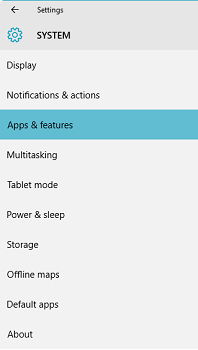
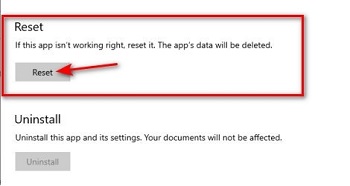
In Web Browser (If you're streaming via a web broswer):
- Go to the settings menu on the browser.
- Select Privacy or Storage options.
- Select Clear browsing data or Clear cache options.
- Click on the Delete Data option.
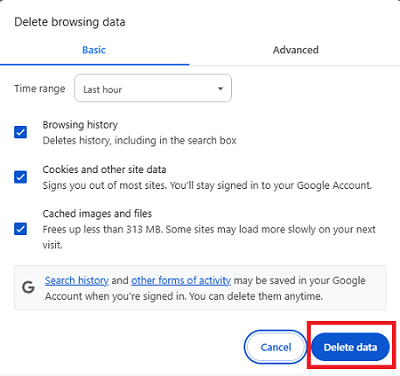
On Smart TV:
- Switch to the App screen on TV.
- Select and hold the Netflix app for a while, and select the Info option.
- Find and select Clear cache.
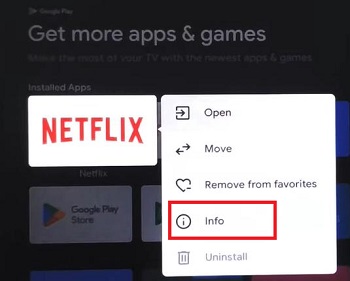
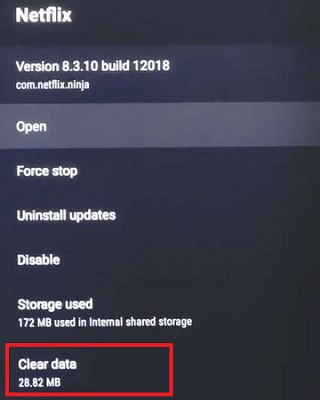
6. Check Your Physical Hardware Connections
If you're using a speaker, an external audio receiver, or a sound bar, you should check whether the device connection is affecting the sync between Netflix audio and video.
- Check HDMI Cables: Make sure your HDMI cables are securely plugged in at both ends. Try unplugging and replugging them. If possible, try a different HDMI cable to rule out a faulty one.
- Bypass External Audio: Try disconnecting your soundbar or receiver and use your TV's built-in speakers. If the audio is in sync, you have isolated the problem to your external audio system.
7. Lower Streaming Resolution
Streaming at a high resolution may cause syncing problems on slower connections or older devices. Especially, if your internet connection is not stable or the internet speed is not fast enough for HD online streaming. You can change the video resolution to fix Netflix audio and video out of sync in these steps:
- Open the Netflix app or website.
- Go to Account Settings and select Playback Settings.
- Choose a lower resolution like Medium, Low, or Auto.
- Save the settings and reload Netflix.
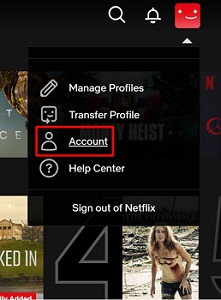
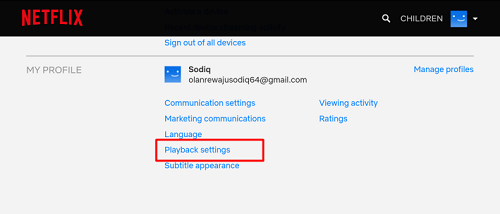
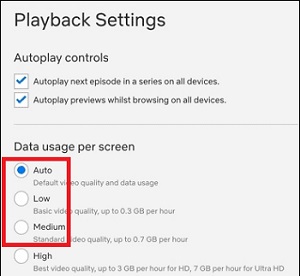
8. Update the Netflix App
An outdated Netflix app can have bugs or compatibility issues causing audio sync problems. As long as you're using the Netflix app, you can update the app in these steps:
- Open the app store on your device (Google Play, App Store, etc).
- Search for Netflix and check if there's an update available.
- If an update is available, click Update.
- Relaunch Netflix after updating to see if the issue persists.
9. Update Your Device Software
Outdated device software, such as the operating system on your TV, computer, or mobile, can interfere with app performance. If none of these solutions work for you, try this fix to troubleshoot if the audio and video out of sync on Netflix issue is caused by the device system.
On Smart TV:
- Go to the Settings menu on your device.
- Navigate to Support or About.
- Select System Update or Firmware Update.
- Check for available updates and install them.
- Restart the device after updating and reopen Netflix.
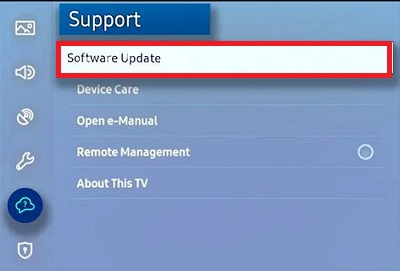
On macOS:
- Open the Apple menu.
- Choose System Settings > General > Software Update.
- Click on the Update Now button.
On Windows:
- Go to Settings menu.
- Select Update & Security > Windows Update >Check for updates.
- Click on Download and install.
- Click on Restart Now.
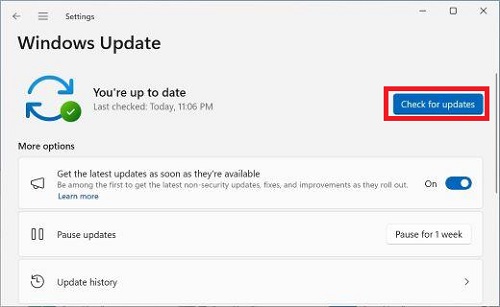
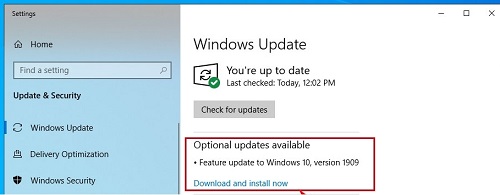
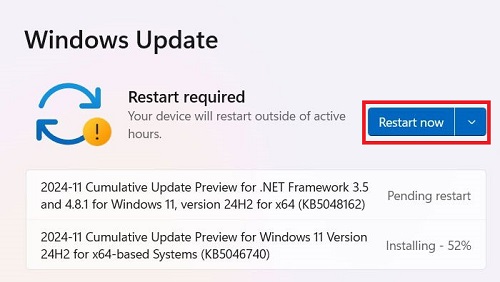
On Smartphone:
- Android: Go to Settings > System > Software update > Download and install.
- iOS: Go to Settings > General > Software Update > Install Now.
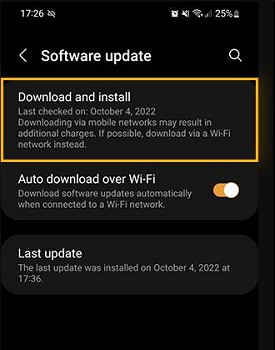
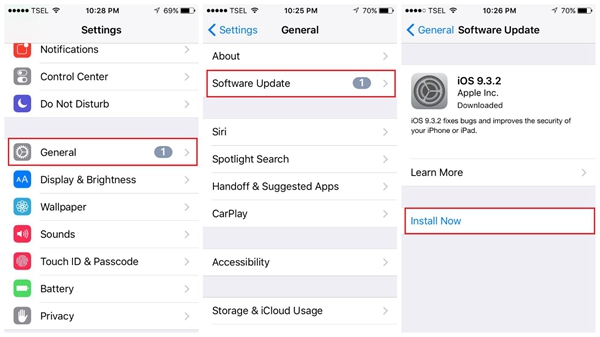
Part 3. Ultimate Solution to Fix Netflix Audio Not in Sync
If none of the common solutions work, the ultimate solution is to download Netflix movies and shows for offline playback using a professional tool –StreamUlt Netflix Video Downloader. This tool ensures that you can download unlimited Netflix content, while preserving the 5.1 surround sound and multilingual audio tracks, ensuring you can enjoy them without any out-of-sync issues or interruptions caused by buffering, device compatibility, or internet-related problems.
- Guaranteed Playback Quality: Because downloaded videos are stored locally, you will not encounter synchronization issues due to network fluctuations.
- Play on any device: A Netflix downloader enables you to save videos in universal formats such as MP4, assuring compatibility with all of your devices.
- No Streaming Errors: When streaming directly from the Netflix app, you won't encounter issues like buffering, error codes, or delays.
- Control Over Subtitles and Audio: Customize audio tracks or subtitles to your preference, making it ideal for multilingual viewers.
Download Netflix Videos to Play Offline without Audio Delays
Step 1Sign in to Your Netflix Account
First, install and launch StreamUlt Netflix Video Downloader on your computer. Click on "Sign in" and enter your Netflix email and password.

Step 2Configure Download Settings
Click the "menu" icon in the upper right corner of the StreamUlt interface and select "Preferences". Under the "Download" tab, you can customize the video format to MP4/MKV, set the video quality as well as language and subtitles. When you are done, click "OK" to save your preferences.

Step 3 Start to Download Netflix Videos
Use the search bar to find the Netflix show or movie you want by title, keyword, or video code. Click the "Download" button to select and add Netflix videos to download queue. Then, click on the red "Download" button under the Downloading list to move forward.

Step 4Play Downloaded Netflix Videos without Audio Delay
Head over to the "History" section, and click the "Folder" icon next to the title. In this way, you can access the downloaded Netflix videos files locally in the output folder. Plus, you can enjoy lag-free Netflix movies and shows anytime, anywhere.

Part 4.FAQs about Audio Out of Sync on Netflix
Q1.Why is Netflix audio out of sync on my smart TV?
A1.This can happen due to a temporary glitch in the TV's software, outdated Netflix or system firmware, or an HDMI connection issue. To fix the problem, try restarting your TV, updating the Netflix app, or using a different HDMI cable. To get the detailed tutorial, navigate to the second part of the article.
Q2.Does Dolby Atmos or surround sound create audio sync issues?
A2.Sometimes, advanced audio formats like Dolby Atmos or 5.1 surround sound may cause a delay if the device or speakers are not compatible. Try switching to stereo audio in your settings. Or, you can download the videos from Netflix with 5.1 surround sound via StreamUlt Netflix Video Downloader, then, you can not only have Dolby Atmos audio tracks but also do not need to worry about audio lagging issues.
Q3.How do I fix audio lag when using AirPods or Bluetooth headphones?
A3.Ensure that the headphones are completely charged and connected properly. Bluetooth delays can occur when there is interference or the headphones are too far away from the device.
Conclusion
An out-of-sync Netflix audio problem is frustrating, but with the steps above, you can usually fix it in minutes. Start with quick universal fixes like restarting the app and checking your internet, then move to device-specific solutions. If nothing works, try to use StreamUlt Netflix Video Downloader or contact Netflix support to report the issue.
Hope your Netflix audio and video not in sync problem can be fixed soon. You can enjoy a smooth binge-watching session on Netflix.
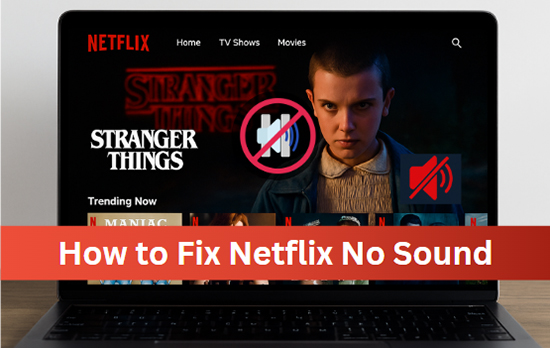

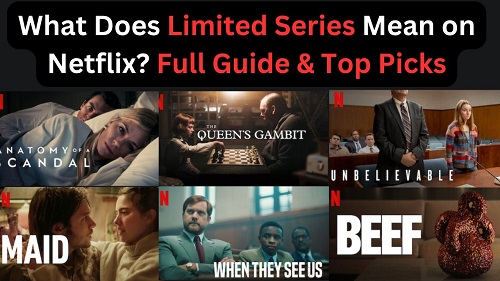
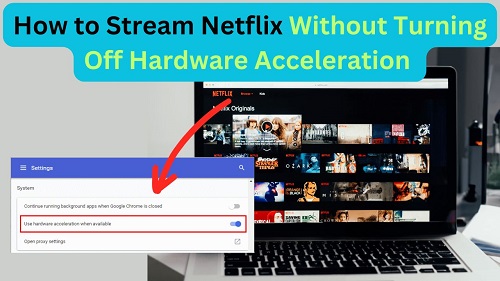
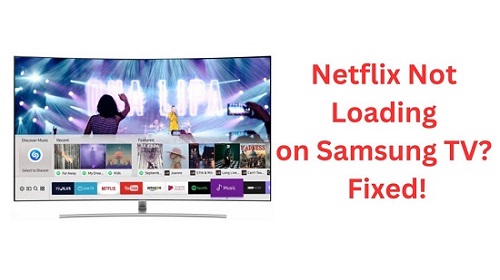
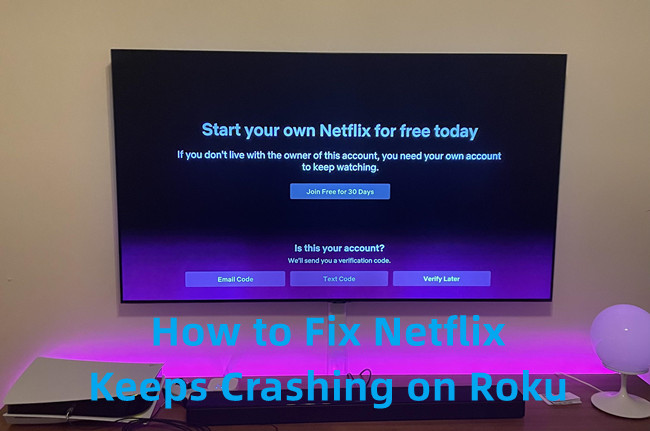


Leave a Comment (0)