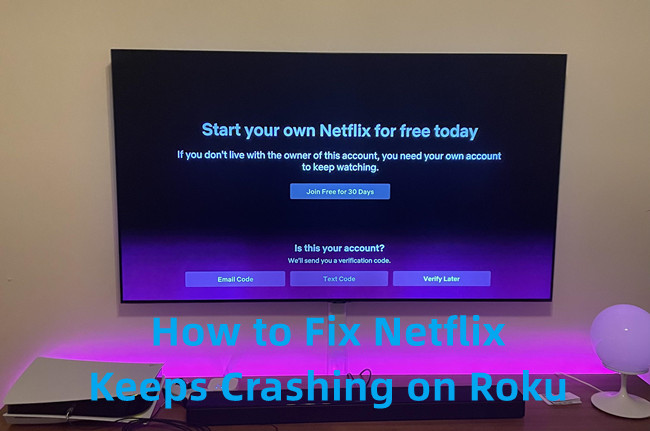
With a Roku streaming device, any TV with an HDMI port can be turned into a powerful smart TV, allowing you to watch Netflix movies and TV shows with HD or 4K HDR TV streaming. However, it could be incredibly frustrating when Netflix is not working on Roku.
It's a familiar scenario: you're ready to settle in for a movie night, you grab your Roku remote, and the Netflix app you need refuses to cooperate. Whether it's stuck on the loading screen, showing an error code, or simply crashing, there are a set of reliable solutions to fix these issues. This guide will walk you through a series of simple, proven fixes to solve Roku and Netflix not working, and you can get back to streaming as quickly as possible.
Part 1. Why Is Netflix Not Working on My Roku TV?
Before diving into the fixes, it helps to understand why Netflix keeps crashing on your Roku TV. Typically, when Netflix fails on a Roku device, it's due to one of a few common culprits.
- A Netflix Service Outage: Sometimes the issue isn't with your device at all, but with Netflix's own servers being temporarily down.
- Poor Internet Connection: Your Roku may have lost its connection to your Wi-Fi router, or your home internet itself might be offline.
- Temporary Software Glitches: Just like any computer, your Roku can experience minor software hiccups that are easily solved by a restart.
- Corrupted App Data: The data stored for the Netflix app on your Roku can become damaged, preventing the app from launching or running correctly.
- Outdated Software: An older version of the Roku operating system or the Netflix app can cause compatibility issues.
Understanding these potential causes will help you identify the right solution. Let's start troubleshooting Netflix on Roku.
Part 2. How to Fix Netflix Not Working on Roku
There are several steps you can take to get things back on track. Let's dive into the solutions that can help you fix Netflix stopping working on Roku.
Solution 1: Check If Netflix's Service is Down
Sometimes, the Netflix not playing on Roku problem isn't with your Roku at all, but with Netflix itself. The company provides an official status page to report any widespread outages.
Visit the Netflix Help Center status page. If the page reports that "Netflix is Down," you will simply have to wait for their engineers to fix the problem. If it says "Netflix is Up," then the issue is on your end, and you can proceed with the steps below.
Solution 2: Check Internet Connection
A stable and strong internet connection is crucial for streaming Netflix on Roku. If your connection is weak or unstable, Netflix may have trouble loading and could crash. Ensuring your internet connection is stable can make a big difference in preventing Netflix from crashing.
- Press the Home button on your Roku remote to access the main screen.
- Navigate to Settings from the menu.
- Choose Network to access your internet settings.
- Click on Check connection to test your internet speed and stability.
- If the connection test indicates a weak or unstable connection, consider resetting your router or contacting your internet service provider (ISP) for support.
- Try moving your router closer to your Roku or using a wired connection to improve stability.
Solution 3: Restart Roku Device
This is the single most effective solution for a wide range of tech problems, and your Roku is no exception. Restarting your Roku can resolve minor glitches, clear temporary memory, and refresh its performance, which might fix Netflix on Roku not working issues.
- Start by pressing the Home button on your Roku remote to go to the main screen.
- Scroll down and select Settings from the menu.
- Choose System from the options.
- Click on System restart.
- Select Restart to reboot your Roku device.
- Allow your Roku to restart completely. This can help clear temporary issues that may be affecting Netflix.
If the menu is frozen or you prefer a more thorough reset, a physical power cycle works every time. You can unplug the power cable from the back of your Roku device. Wait for at least 30 seconds and then plug the power cable back in. The device will automatically boot up.
Solution 4: Sign Out and Back In to Netflix on Roku
The Netflix not loading on Roku issue could be a simple authentication glitch between your Roku and your Netflix account. Signing out and back in Netflix on Roku can often resolve this.
- Open the Netflix app on your Roku.
- Press the left arrow on your remote to open the side navigation menu.
- Navigate down and select Get Help.
- Select Sign out, and then confirm by selecting Yes.
- Once you have signed out, sign back in with your email and password. This simple refresh can fix many account-related issues.
Solution 5: Check and Update Roku Software
Keeping your Roku's software up to date ensures that you have the latest fixes and improvements, which can resolve Netflix crashing or freezing issues on Roku.
- Start by pressing the Home button on your Roku remote to get to the main screen.
- Scroll down and select Settings from the menu.
- Choose System from the list of options.
- Click on System update to check if there are any updates available.
- Select Check now to see if a new update is available.
- If an update is found, follow the on-screen instructions to download and install it.
- After the update is installed, restart your Roku to apply the changes.
Solution 6: Clear Netflix Cache on Roku TV
Sometimes, old or corrupted data stored in the app's cache can cause problems. Clearing the Netflix cache is like giving your Roku a fresh start. It can fix many problems that cause Netflix apps to crash.
- Press the Home button on your Roku remote to return to the main screen.
- Navigate to Settings from the menu.
- Choose System from the list.
- Click on Advanced system settings.
- Select App and then find and choose Netflix.
- Click on Clear cache to remove temporary files.
Solution 7: Remove the Netflix Channel from Roku
If there's a problem with the Netflix app itself that may be causing it to crash, try removing the channel from Roku. Please note that it will not delete your Netflix account but will remove the Netflix app from your Roku.
- Press the Home button on your Roku remote to go to the main screen.
- Navigate to Streaming Channels and locate the Netflix channel on your list of installed channels.
- Use the arrow buttons on your remote to highlight the Netflix channel.
- Press the * button on your remote to open the options menu for Netflix.
- Choose Remove channel from the menu and confirm to delete the Netflix channel from your Roku.
Solution 8: Update or Reinstall Netflix Channel on Roku
If a simple removal didn't help, try updating or reinstalling the Netflix channel and installing a fresh version.
- Press the Home button on your Roku remote to go to the main screen.
- Follow the steps in Solution 7 to remove the Netflix channel from your Roku.
- Press the Home button again to return to the main screen.
- Navigate to Streaming Channels and search for Netflix.
- Select Netflix and choose Add channel to reinstall it.
- Open the Netflix channel once it's reinstalled and sign in to your account.
- Test Netflix to see if the crashing issue has been resolved.
Solution 9: Factory Reset System
A complete system reboot can help resolve persistent issues by resetting all system functions. A factory reset will erase all settings and installed channels, so you'll need to set up your Roku from scratch afterward.
- Press the Home button on your Roku remote to access the main screen.
- Navigate to Settings from the menu.
- Choose System from the options.
- Click on Advanced system settings.
- Choose Factory reset and follow the on-screen instructions to perform a complete reset.
Part 3. Best Alternative to Netflix and Roku Not Working
Experiencing persistent Netflix crashes or freezes on your Roku device? If you've exhausted standard troubleshooting steps, consider an alternative approach with StreamUlt Netflix Video Downloader. This tool is a must-have for Netflix fans who want to watch their favorite content on smart TV without the Roku streamin device. You don't need to be tech-savvy to use it; the user-friendly interface makes it accessible for everyone.
StreamUlt Netflix Video Downloader provides another solution to watch Netflix on smart TV offline without using Roku. It allows you download your favorite Netflix content directly to your computer in high-quality 1080p MP4 files. Once downloaded, you can simply transfer the files to a USB drive or external hard drive and then play them on the big screen from your smart TV's media port.
This method ensures smooth, interruption-free playback of your Netflix library, independent of internet connectivity or app performance issues.

There are 3 ways to get Netflix on Smart TVs, including the Netflix app, via USB drive without Internet, and casting Netflix from a phone to TV.
Part 4. In Conclusion
After following these steps, your Netflix not working on Roku issues should be resolved. The vast majority of problems are fixed with a simple restart or a clean reinstall of the app. By starting with the easiest fixes, you can avoid unnecessary hassle and get your device working again quickly and efficiently. You can also directly use StreamUlt Netflix Video Downloader as an alternative to play movies and TV shows without an internet connection.
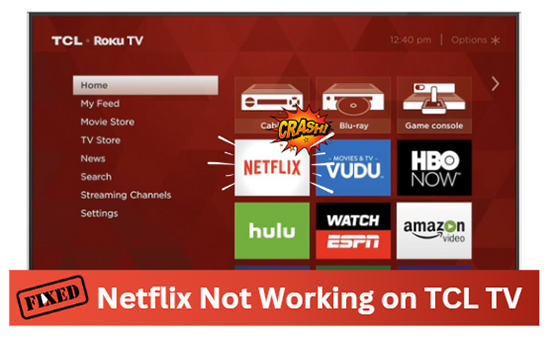
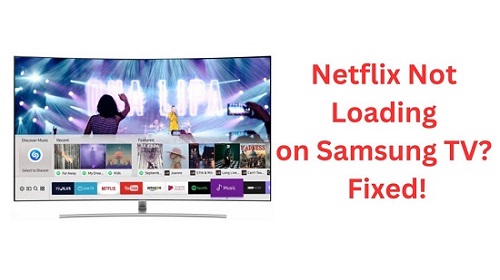


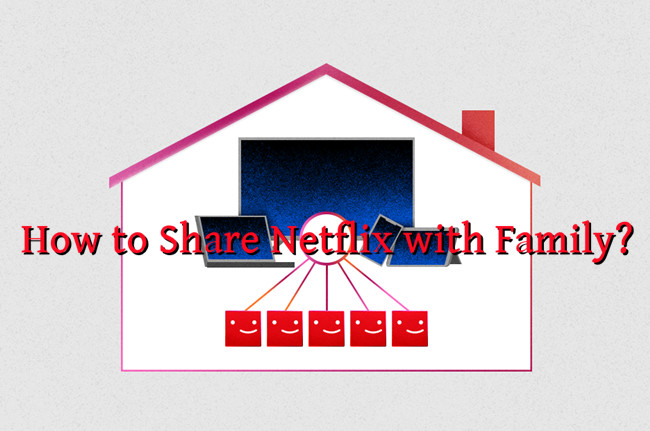
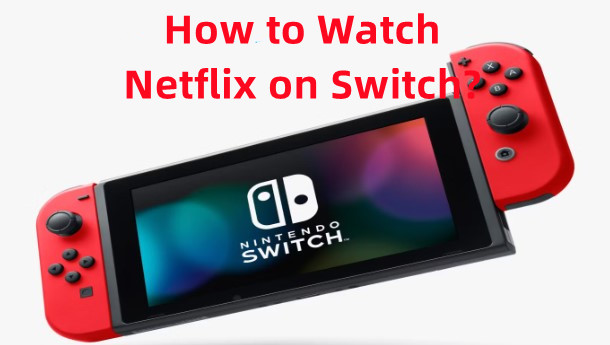

Leave a Comment (0)