The Amazon Fire tablet is your portable cinema, making it the preferred choice for watching Netflix anytime, anywhere. Whether you're relaxing at home or on your daily commute, its lightweight design and extended battery life ensure you won't miss a moment of your favorite series. Beyond its affordability, it offers expandable storage via a microSD card, allowing you to download Netflix movies and shows on the Fire tablet for offline viewing. For families, the Fire tablet's built-in parental controls seamlessly complement Netflix's own settings, guaranteeing a safe and secure experience for younger viewers.
Does Netflix work on an Amazon Fire tablet? Fortunately, the answer is yes. If you're ready to get started, this guide will walk you through how to watch Netflix on your Amazon Fire Tablet, download titles for offline playback, and troubleshoot common problems like app or download issues.
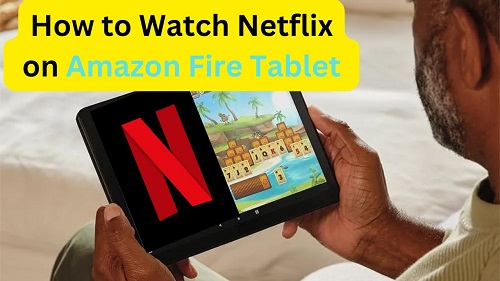
Part 1. Can You Download Netflix on Amazon Fire Tablet?
Yes, Amazon Fire tablet has Netflix directly. You can stream Netflix on Amazon Fire tablets by downloading the app from the Amazon Appstore. However, your tablet must run Fire OS version 5 or later to be compatible, which means the Fire tablet you're using should be released in 2015 and later. If you're using Fire HDX WiFi, Fire HDX WAN, or Kindle Fire tablet, the Netflix app won't be available on your device.
In addition to Netflix's compatibility with different devices, Netflix's picture quality varies across devices. Specifically, the Netflix is available in Full HD (up to 1080p) on the following Fire tablet models:
- Fire Max 11
- Fire HD 10
- Fire HD 8
If you own one of these devices, you'll be able to enjoy Netflix streaming in high resolution. However, if your product isn't one of them, in part 3, we'll provide a way to play Netflix on all Amazon Fire tablets in the ORIGINAL quality with the help of StreamUlt Netflix Video Downloader!
Part 2. How to Watch Netflix on Amazon Fire Tablet via App
To watch movies and TV shows, you can easily download the Netflix for Amazon Fire tablet app if your device is running Fire OS 5 or later. We've outlined two methods for you: one for standard Fire tablets and another for Fire Kids tablets.
Download and Install Netflix on Amazon Fire Tablet
For Regular Fire Tablets:
- Open the Amazon Appstore on your Fire Tablet.
- Search for "Netflix" in the search bar.
- Tap the Netflix app from the results.
- Tap Get > Download, and the app will be installed on your device.
- Open the app and sign in with your Netflix account to start watching.
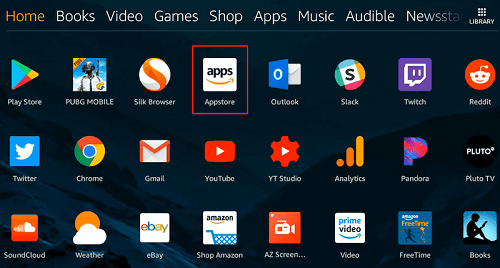
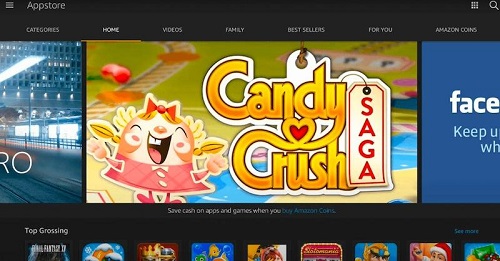
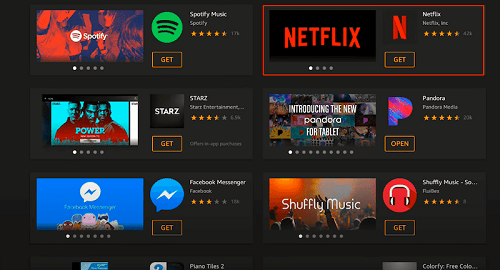
For Fire Kids Tablets:
- On the parent profile, follow the steps above to download Netflix on your Amazon Fire tablet.
- Go to Settings > Parental Controls > Household Profiles > and select the child's profile.
- Choose Add Content > Share Content > Games & Apps and tap the Netflix app.
- Now, your child can access Netflix within their profile.
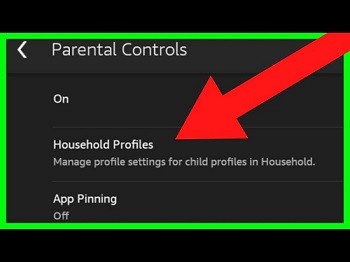

Download Netflix Movies on Amazon Fire Tablet for Offline Viewing
- Open the Netflix app and sign in.
- Find the show or movie you want to download.
- Tap the Download icon next to the title.
- Your content will be saved under My Downloads in the Netflix app for offline viewing.
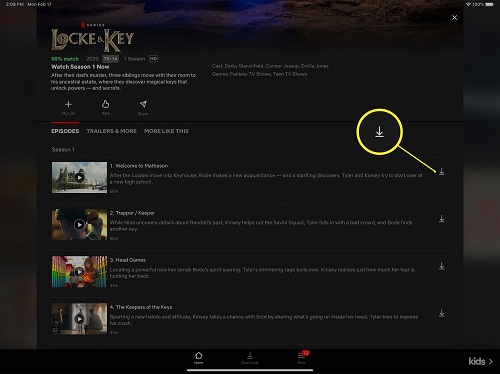
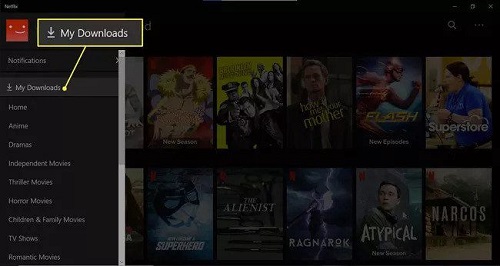
Since this method downloads inside the Netflix app, your downloads are subject to Netflix's restrictions. More specifically, different subscription plans have different restrictions, please refer to the table below:
| Limits | Standard with ads | Standard | Premium |
| Availability | All mobile games and most movies and TV shows | Unlimited | Unlimited |
| Number of Download Devices | 2 | 2 | 6 |
| Maximum of Download | 15 downloads per device per month | 100 downloads per device per month | 100 downloads per device per month |
| Output Quality | 1080p | 1080p | 4K + HDR |
| Downloads Retention Time | For unseen videos, it lasts for 7 to 30 days. After you click play, they expire in 48 hours to 7 days . | ||
Part 3. How to Watch Netflix on All Amazon Fire Tablets
If you have an older Amazon Fire tablet or want to enjoy Netflix movies and shows offline in 1080p quality, this solution is for you. Amazon Fire tablets are known for their microSD card support, which you can leverage. You can use StreamUlt Netflix Video Downloader to download Netflix videos as local, unprotected MP4 or MKV files. Once downloaded, you can easily transfer these files to an SD card. This allows you to use them on your Fire tablet offline, anytime and without restrictions.
This method is also particularly beneficial for users whose Fire tablets don't support Netflix in Full HD. It bypasses the limitations of the Netflix app, enabling higher-quality downloads and giving you more control over your content. Plus, you can keep and watch these Netflix videos forever, without worrying about expiration dates.
If you download Netflix movies via StreamUlt, you will be able to:
- download unlimited movies and TV shows on Netflix.
- download them as MP4/MKV in 1080p.
- keep the DRM-free Netflix downloads forever.
- play Netflix videos on any devices.
- preserves the 5.1 Dolby Atmos and multi-language subtitles.
With these features, you can not only download Netflix movies to your Fire tablet, but also you can get the Netflix fullest experience even in your offline viewing. The StreamUlt Netflix Video Downloader is compatible with Mac and Windows, you can download it onto your desktop, and follow these simple steps to get the Netflix movies to your Fire tablet without any restrictions:
Step 1Log into Your Netflix Account
First, open the StreamUlt Netflix video downloader on your computer. Log in to your Netflix account on the built-in Netflix webpage to access Netflix's entire library of movies, TV shows, documentaries, and more.

Step 2Set Up Your Download Preferences for Fire Tablet
Next, click on the three-line "Menu" icon located in the top-right corner of the StreamUlt interface. Go to "Preferences" to access the download settings. Here, you can choose how you want your videos to be saved by selecting the video format, resolution, audio track, and subtitle options that best suit your needs. Don't forget to click "OK" to confirm your selections.

Step 3Find the Content You Want to Download
Use the search function within StreamUlt to locate the specific Netflix content you're interested in. Whether you search by title, keywords, or a direct URL, once you've found the show or movie you want to download, select it to proceed.

Step 4Start Downloading Your Selected Content
After selecting the content, choose the episode or film you want to save. Here, you can fine-tune the video quality, audio, and subtitle options one last time. When ready, click on the "Download" button to begin downloading the content to your device.

Step 5View Your Saved Videos
Once the download is complete, head over to the "History" tab at the top of the StreamUlt interface. Here, you'll see all your downloaded videos. To locate the file on your computer, click on the "Folder" icon next to the video title.

Step 6Get Netflix Movies on Your Fire Tablet
Once you've downloaded Netflix videos, you have a couple of easy ways to get them onto your Fire tablet:
Using an SD Card
If your Fire tablet has a microSD card slot, you can directly copy your downloaded Netflix videos to the SD card. Then, simply insert the SD card into your Fire tablet, and you'll be able to access and watch your movies and shows whenever you like.
Using a USB Cable
Alternatively, you can connect your Fire tablet to your computer using a USB cable. Once connected, open the folder where you saved your Netflix videos, copy the desired files, and then paste and put them directly into your Fire tablet's storage directory. After the transfer is complete, you can disconnect your tablet and enjoy your downloaded Netflix content on the go!
Part 4. Fixes for Netflix Not Working on Amazon Fire Tablet
When watching Netflix videos on Fire Tablet, sometimes you will experience a lot of issues, such as not being able to download any content on Netflix, or the screen becomes very dark when you are watching Netflix. In this regard, we will propose solutions for these two problems respectively.
Unable to download any content on Netflix
If your Fire Tablet is unable to download videos on Netflix, it could be the problem of the Netflix app or the Fire OS system, which you can fix as follows:
Update the Netflix App:
- Open the Appstore, tap Menu > App Updates, and check if Netflix is listed.
- If it is, tap Update, and once completed, open Netflix to see if the issue is resolved.
Update Your Fire OS Version:
- Go to the Settings app on your Fire tablet.
- Click Device Options > System Updates > Check Now.
- If an update is available, tap Update. After the update, try Netflix again.
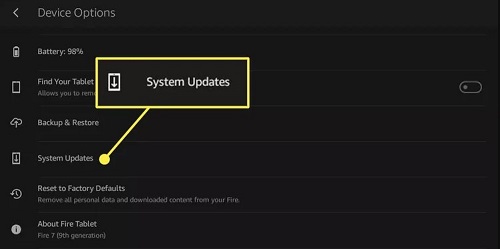
Netflix App Crashes or Screen is Too Dark
If your Fire Tablet screen is too dark when watching Netflix, you can also adjust the brightness from the Netflix app itself, or you can turn it up from the Fire tablet's settings, as shown below:
Modify in the Fire tablet Settings app:
- Tap Display > Brightness Level.
- Use the slider to adjust the screen brightness.
Modify in the Netflix app on your Fire tablet:
- Touch the screen while a TV program or movie is playing.
- Slide the brightness indicator up or down to increase or decrease the brightness.
Part 5. Conclusion
Watching and downloading Netflix on your Amazon Fire Tablet is straightforward, whether you're using a regular Fire Tablet or a Fire Kids model. While newer models offer enhanced streaming quality in Full HD, even older devices can be optimized for the best experience through tools like StreamUlt, which expands access and control over your downloaded content. If you're facing issues, the troubleshooting steps should help you get back to streaming.
Whether you're streaming directly from the Netflix app or saving videos for offline viewing, the Amazon Fire tablet offers versatility and value. With the right setup, you're just a few taps away from turning your tablet into a personal theater, anytime, anywhere.
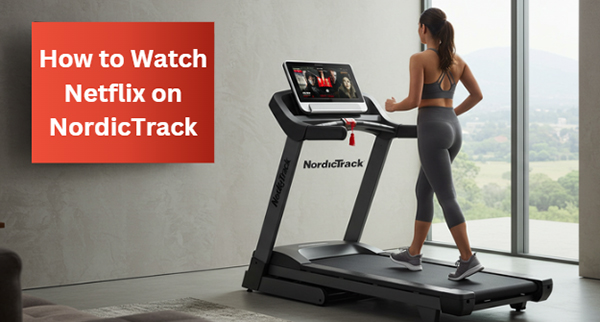

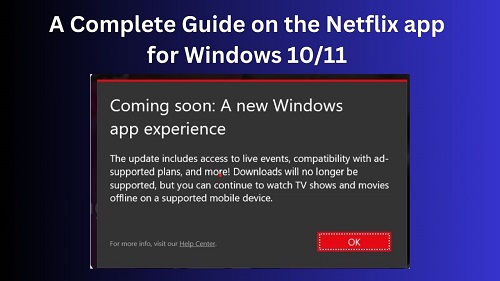




Leave a Comment (0)