Although downloading Netflix shows and movies on a phone is a nice feature, especially for offline viewing, running out of storage on your phone is a common frustration. For many Netflix users, managing storage space is crucial, particularly for those with limited device storage or restrictive data plans.
Fortunately, if you have an Android device, like Samsung tablet with an SD card slot, you can easily move Netflix downloads to the SD card directly by changing your settings. Besides, you can also use a professional tool to download Netflix movies to an SD card for permanent backup. This guide will show you two easy ways to save your Netflix downloads to your SD card. You'll free up valuable space on your device and be able to download even more of your favorite shows and movies for on-the-go viewing.
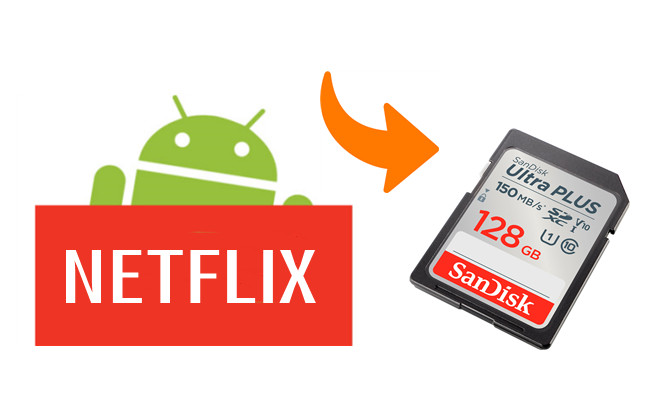
Method 1. How to Move Netflix Downloads to SD Card on Android
Netflix allows you to change storage location to SD card to save downloads on Android phones and tablets. This means more room for downloads and less stress about storage. To store Netflix downloads on an SD card, you first need to ensure your setup is compatible. It's a quick check that can save you time later.
What You Need to Save Netflix Downloads to SD Card:
- An Android device with an SD card slot (most modern Android phones and tablets have this)
- A functional microSD card with sufficient free space
- The latest version of the Netflix app (update it from your app store if needed)
- An active Netflix subscription plan that allows downloads
- Your Netflix account login details
How to Save Netflix Downloads to SD Card
Step 1Change Netflix Storage to SD Card
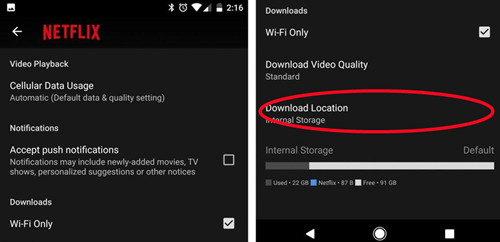
- Launch the Netflix app on your Android device. Log in if you haven't already.
- Tap "My Netflix" in the bottom-right corner.
- Look for the "Menu" icon (three horizontal lines) in the top-left corner and tap it.
- Scroll down and select "App Settings."
- Look for "Download Location" in the settings.
- Tap it, and then select "SD Card" from the options.
- The app will ask for confirmation to set the SD card as the default download location.
- Confirm, and you're all set!
Step 2Store New Netflix Downloads on SD Card
Changing the download storage location does not automatically move your existing shows and movies. Any content you downloaded before changing this setting will remain on your device's internal storage. To move them, you must first delete the titles from within the Netflix app and then download them again. After changing the setting to 'SD Card', all future downloads will be saved there automatically.
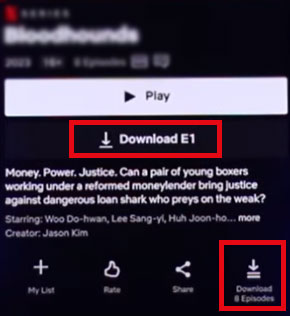
- Browse through Netflix and find the show or movie you want to download.
- Tap the "download" icon next to the title (usually a downward arrow).
- A progress bar will appear, showing the download status.
- Once it's done, you can access the downloaded content even without internet!
Step 3Check New Downloads Stored on an SD Card
To make sure your shows and movies are indeed on the SD card:
- Launch the Netflix app on your Android device.
- Look for the "Downloads" section in the menu.
- Tap it to see your downloaded content.
- Each download should display where it's stored.
- Make sure it says "SD Card" to confirm it's on the right storage.
- Remember, Netflix has a limit of up to 100 downloads per device. Keep an eye on your download count.
- Most Netflix downloads require reactivation every 30 days for most content, and every 48 hours for some content.
- If Netflix loses the licensing rights to a show or movie, your downloaded copy becomes unavailable.

If you want to ensure your favorite Netflix content remains accessible, consider using StreamUlt Netflix Video Downloader. This powerful tool allows you to download Netflix videos to local files in versatile formats and move downloaded Netflix movies to your SD card. This means you can keep your favorite shows and movies forever, even if they leave Netflix!
Method 2. How to Download Netflix Movies to SD Card Permanently
Even if you've moved Netflix downloads to an SD card, you'll quickly realize a significant limitation: you can't simply pop that SD card into another device (like a smart TV or a different tablet) and expect to watch your shows. This is because Netflix downloads are encrypted cache files, not standard video files. They're tied to your specific Netflix account and the device they were downloaded on. What's more, these "downloads" are temporary; if your Netflix subscription ends, all those downloaded videos will automatically disappear from your SD card.
Unlock Permanent Netflix Downloads with StreamUlt
If you're tired of these restrictions and want to truly own your Netflix library on an SD card, StreamUlt Netflix Video Downloader is the solution you've been looking for. This powerful tool allows any Netflix subscriber to download movies and TV shows as 1080p MP4 or MKV files. Once downloaded, you can easily transfer them to your SD card for genuine, permanent offline viewing.
With StreamUlt, you're no longer bound by Netflix's limitations:
- Download as much as you want: Fill your SD card with an unlimited number of titles, free from Netflix's per-device or per-title restrictions.
- Keep them forever on SD card: Enjoy your downloaded Netflix movies and shows whenever you want, without worrying about expiration dates or your subscription status.
- Watch anywhere: Because the files are standard MP4 or MKV, you can watch them on any device that supports these formats, even without the Netflix app installed.
How to Download Movies from Netflix to SD Card
Step 1Access Netflix Content through StreamUlt
When you launch StreamUlt Netflix Video Downloader on your laptop, you gain access to Netflix's extensive library of movies, TV shows, documentaries, anime, and originals. Simply log in to your Netflix account within StreamUlt's integrated Web Player using your credentials to unlock full access.

Step 2Customize Netflix Download Settings for SD Card
Access the settings by clicking the hamburger icon in the top right corner of the StreamUlt interface, then select "Preferences" and navigate to the "Download" section. Here, personalize the output video format, codec, quality, audio channel, language, and subtitle preferences to suit your preferences. Save your customized settings by clicking "OK".

Step 3Search and Select Netflix Content to Download
Once your settings are configured, return to the Netflix Web Player within StreamUlt and use the search bar to find the content you want to download. You can search by name, keyword, or code. Alternatively, paste the URL or code of the Netflix TV show or movie directly into StreamUlt. Open the desired video to proceed.

Step 4Download Netflix Movies for SD Card
With your content selected, initiate the download process by clicking "Download". StreamUlt will automatically begin downloading individual episodes or entire seasons for TV shows, as well as full-length movies. The downloaded files will be saved as MP4 or MKV files. You can find them by clicking the "History" icon.

Step 5Move Downloaded Netflix Movies to SD Card
Once the downloads are complete, transfer the downloaded MP4 or MKV files from your laptop to your SD card. You can do this by accessing the downloaded files in your laptop's default download folder and copying them to the SD card.
-
For Windows PC:
- Put your SD card into your computer's card slot or use an external SD card reader.
- Select the Netflix files you want to move.
- Right-click and choose "Copy".
- Open your SD card folder, right-click inside, and choose "Paste" to move the files.
- Click the arrow icon in the system tray.
- Right-click your SD card and select "Eject".
-
For Mac:
- Go to your "Downloads" folder to find the Netflix files you downloaded.
- Insert your SD card into your Mac's card slot or use an external SD card reader.
- Drag the Netflix files from your Downloads folder to the SD card icon on your desktop or in Finder.
- Right-click the SD card icon on your desktop or in Finder.
- Select "Eject" to safely disconnect the SD card.
Part 3. FAQs about Downloading Netflix Movies on SD Card
Q1.How to fix Netflix not recognizing SD card?
A1.If Netflix won't download to your SD card, try these steps:
- Reinsert/Restart: Eject and reinsert the SD card, then restart your device.
- Netflix Settings: Check "Download Location" in Netflix App Settings and select your SD card.
- Clear App Data: Go to device Settings > Apps > Netflix > Storage & cache, then "Clear cache" and "Clear storage" (this deletes downloads).
- Update Apps: Ensure both your Netflix app and Android OS are updated.
- SD Card Health: Try a different SD card to rule out a faulty one. Ensure your SD card is formatted as portable storage.
Q2.Why can't I see the 'Download Location' option?
A2.If the 'Download Location' setting is not visible in your app settings, it almost always means the Netflix app hasn't detected a usable SD card.
Try these fixes:
- Restart Your Device: A simple reboot can often resolve detection issues.
- Re-insert the SD Card: Power down your device, carefully remove the SD card, and then re-insert it securely.
- Check the Card: Ensure the SD card is working correctly and is not corrupted. You can test it by trying to save a photo or other file to it.
Q3.Can I play movies by moving the SD card to another device?
A3.No, this is not possible. For security and copyright reasons, Netflix uses Digital Rights Management to encrypt all downloaded files. The files are tied specifically to the device and account that downloaded them. If you move the SD card to another phone, tablet, or computer, the Netflix app on that new device will not be able to recognize or play the content.
Q4.Why can't I find the Netflix video files in my file manager?
A4.This is also due to DRM protection. Netflix stores its download files in a hidden, protected folder on your SD card. You cannot access, move, or play these files with a standard file explorer or video player app. The only way to watch your downloaded content is through the 'Downloads' section of the Netflix app itself.
Conclusion:
By following the methods outlined in this guide, you can effectively move Netflix downloads to SD Card and overcome the common frustration of limited phone storage. Whether you choose to leverage your Android device's built-in functionality to direct download Netflix movies to an SD card or opt for a powerful tool like StreamUlt Netflix Video Downloader for permanent, transferable copies, you gain greater control over your viewing experience.
Free up valuable space on your internal storage, expand your library of offline content, and enjoy your favorite Netflix shows and movies anytime, anywhere, without worrying about data limits or content expiration.
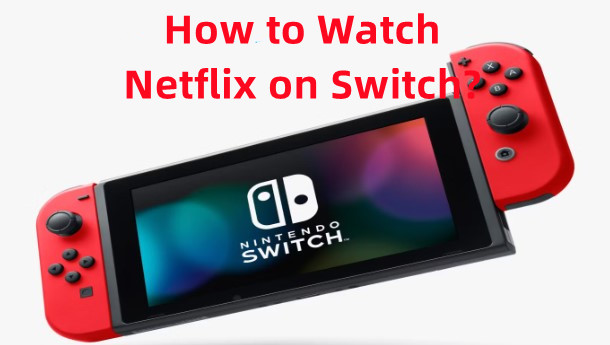

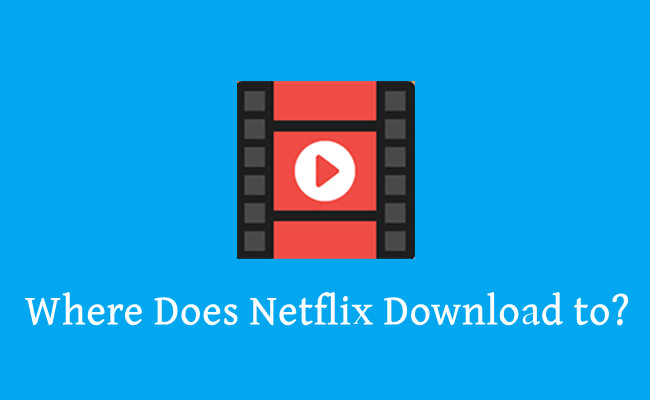
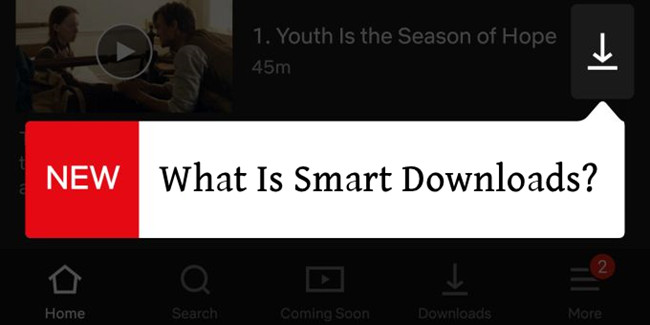


Leave a Comment (0)