Tired of the dreaded "You seem to be using an unblocker or proxy" message when you're just trying to catch up on your favorite Netflix shows? If your Netflix VPN is not working, you're certainly not alone. This common frustration can derail your streaming plans, leaving you wondering why your usually reliable VPN is suddenly failing you.

But don't worry – we're here to help you understand why this happens, guide you through comprehensive troubleshooting steps, and introduce a reliable alternative way to ensure you always have access to your beloved Netflix content, even offline.
Part 1. Why is My Netflix VPN Not Working?
Understanding why your Netflix VPN isn't working is the first step to tackling the problem. Netflix isn't trying to be difficult just for the sake of it; there are significant contractual and legal reasons behind their VPN blocking efforts.
The primary driver is content licensing agreements. Netflix licenses TV shows and movies from studios and distributors around the world. These agreements are almost always geographically specific, meaning a particular show might only be licensed for viewing in certain countries. Netflix is contractually obligated to enforce these regional restrictions. When you use a VPN to change your apparent location, you might be trying to access content that Netflix isn't legally allowed to show you in your actual region.
Furthermore, these licensing deals are tied to copyright laws. Content creators and distributors rely on this regional model for revenue. Allowing unrestricted cross-border access via VPNs could undermine these structures. Finally, using a VPN to bypass these geo-restrictions is technically a violation of Netflix's Terms of Service, which you agree to when you sign up.
Part 2. How Netflix Outsmarts (Many) VPNs
Netflix employs a sophisticated and ever-evolving arsenal of techniques to detect and block VPN usage. If your VPN isn't working on Netflix, it's likely due to one or more of these methods:
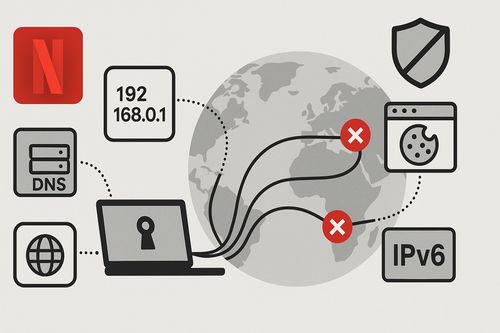
- IP Address Blacklisting: This is a major strategy. Netflix maintains vast lists of IP addresses known to belong to VPN servers, especially those hosted in data centers. If the IP address your VPN assigns you is on this blacklist, you'll be blocked.
- Detecting Shared IP Addresses: Many users connecting from the exact same IP address simultaneously is a big red flag for VPN use. Premium VPNs try to manage this, but it's a constant challenge.
- Checking for IP Address and DNS Server Mismatches: Your device uses DNS (Domain Name System) servers to find websites. If your IP address points to one country, but your DNS requests are going to servers in another, Netflix might suspect VPN use.
- Browser Cookies and Cache Revealing True Location: Websites, including Netflix, store data in your browser's cache and cookies. This data can sometimes include information about your actual location. If this conflicts with your VPN's IP address, it can trigger a block.
- IPv6 Leaks: The internet is transitioning from IPv4 to IPv6 addresses. Many VPNs primarily handle IPv4 traffic and might not properly conceal your IPv6 address, inadvertently leaking your real location.
- WebRTC Leaks: Web Real-Time Communication is a browser feature that can, in some cases, reveal your original IP address even when a VPN is active.
Part 3. Steps to Try When Netflix Blocks Your VPN
When you find your Netflix VPN not working, don't give up immediately! Here's a comprehensive playbook of troubleshooting steps you can try, starting with basic fixes and moving to more advanced tactics.
Basic Fixes for Any VPN
These are the first things you should try, regardless of which VPN service you use:
Step 1. Switch to a Different VPN Server
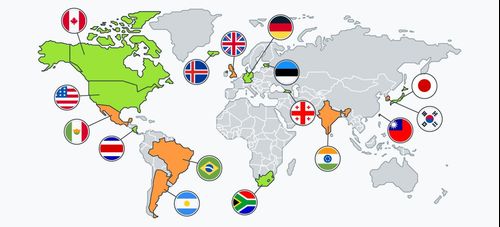
This is often the quickest fix. The IP address of the server you were using might have been blacklisted by Netflix. Try connecting to another server, preferably in the same country you're targeting. Most VPN apps allow you to select different servers within a city or country.
Step 2. Clear Browser Cache and Cookies
As mentioned, stored data can give away your actual location.
- For Chrome: Go to Settings > Privacy and security > Clear Browse data. Select "Cookies and other site data" and "Cached images and files", then click "Clear data".
- For Firefox: Go to Settings > Privacy & Security > Cookies and Site Data > Clear Data.
- For Edge: Go to Settings > Privacy, search, and services > Clear Browse data > Choose what to clear.
After clearing, close and reopen your browser before trying Netflix again.
Step 3. Restart Your Device and Router
A classic IT solution, but it can often resolve temporary glitches. Restart your computer, streaming device, smartphone, and also your internet router and modem.
Step 4. Try a Different Browser or Incognito/Private Mode
Sometimes, browser extensions or specific browser settings can interfere with your VPN or leak your location. Try accessing Netflix in an incognito or private window, or switch to a different browser altogether to see if the issue persists.
Advanced VPN Troubleshooting
If the basic fixes don't do the trick, it's time to dig a little deeper:
Step 5. Update Your VPN Client/App
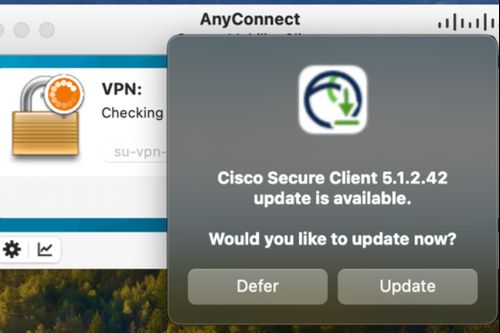
VPN providers regularly update their apps to add new server IPs, patch security vulnerabilities, and improve compatibility with services like Netflix. Make sure your VPN software is running the latest version.
Step 6. Change VPN Protocols
VPNs use different protocols to create the encrypted tunnel. Some protocols might be better at bypassing Netflix's detection than others. Common options include OpenVPN (UDP or TCP), IKEv2, and newer protocols like WireGuard or Lightway (ExpressVPN specific). Check your VPN app's settings to see if you can switch protocols.
Step 7. Check for IP, DNS, and WebRTC Leaks
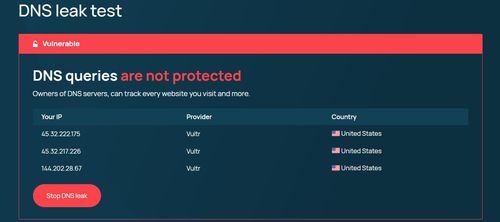
Even with a VPN, your real IP address might sometimes "leak" out. You can use online tools (search for "IP leak test" or "DNS leak test" or "WebRTC leak test") to check this. If a leak is detected:
- Ensure your VPN has a kill switch feature and that it's enabled. This blocks internet access if the VPN connection drops.
- Some VPNs offer specific DNS or WebRTC leak protection settings.
Step 8. Disable IPv6 on Your Device
If your VPN doesn't robustly support IPv6, disabling it on your device can prevent your IPv6 address from leaking.
- On Windows: Go to Network Connections, right-click your active network adapter, select Properties, and uncheck "Internet Protocol Version 6 (TCP/IPv6)".
- On macOS: Go to System Settings > Network, select your Wi-Fi or Ethernet connection, click Details > TCP/IP. Set Configure IPv6 to "Link-local only" or "Off".
Step 9. Consider a VPN with Dedicated IP Options
Some VPN providers offer a dedicated IP address (sometimes for an extra fee). Since this IP is used only by you, it's far less likely to be on Netflix's shared VPN blacklist.
Specific Tips for Popular VPNs
While general troubleshooting works for most, if you're using a common provider like NordVPN, Surfshark, or ExpressVPN, here are a few extra pointers often mentioned:
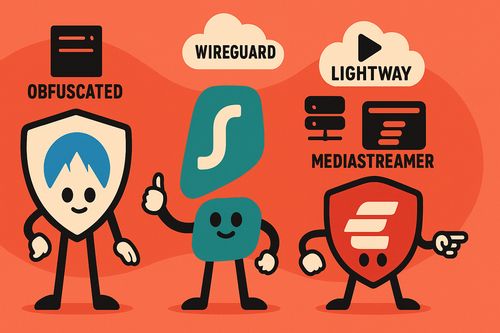
- NordVPN: Some users report success using their "Obfuscated Servers" feature, which is designed to bypass network restrictions. Also, check their support page for specific server recommendations for Netflix.
- Surfshark: Ensure the "Kill Switch" is active. They sometimes recommend specific protocols like WireGuard for streaming. Check their help resources for the latest advice.
- ExpressVPN: Their proprietary "Lightway" protocol is often recommended for speed and unblocking capabilities. They also offer "MediaStreamer" (a Smart DNS service) which can be an option for devices that don't support VPN apps easily.
Part 4. "Netflix Thinks I'm Using a Proxy, But I'm Not!" - Decoding the Error
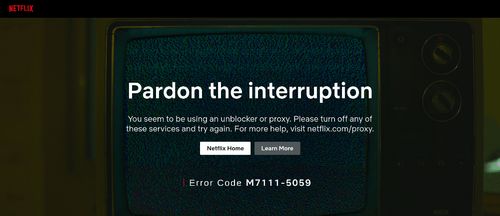
Sometimes, you might encounter the dreaded Netflix proxy error (often error code M7111-1331-5059 or M7111-5059) even when you're sure you're not actively using a VPN or proxy service. This can happen if:
- Your Internet Service Provider (ISP) has assigned you an IP address that was previously used by a VPN service and is now on Netflix's blacklist.
- You're using a less common ISP, a business network, or a public Wi-Fi network that routes traffic in a way that Netflix flags as suspicious.
- There's an issue with your network configuration or even malware on your device redirecting traffic.
Solutions to try include restarting your modem and router to try and get a new IP address from your ISP, clearing your browser cache and cookies, scanning your device for malware, and if the problem persists, contacting your ISP to explain the situation as they might be able to help or assign you a different IP address.
Part 5. The Constant Cat-and-Mouse Game: VPNs vs. Netflix
It's important to understand that using a VPN to access different Netflix libraries is a constant "cat-and-mouse" game. Netflix continuously invests in improving its detection technology, and VPN providers work just as hard to find ways around these blocks. This means that a VPN server or method that works flawlessly today might suddenly stop working tomorrow if your vpn isn't working on netflix.
Even the best, most reputable VPN services can experience downtime with Netflix. While they strive to maintain access, the unreliability factor is an inherent part of trying to bypass geo-restrictions for streaming services. This is particularly true as we move further into 2025, with detection methods becoming increasingly sophisticated.
Part 6. Beyond Buffering: A More Reliable Way to Enjoy Your Netflix Content
If you're tired of the constant troubleshooting, the sudden error messages mid-binge, and the general uncertainty that comes with relying on a VPN for streaming Netflix, there's a different approach to consider for achieving uninterrupted viewing: downloading your favorite content for offline playback.
This is where StreamUlt Netflix Video Converter comes in as a game-changing solution. Instead of battling VPN detection during your streaming sessions, StreamUlt allows you to download Netflix movies and TV shows directly to your device when you do have access – whether that's to your local Netflix library or a different regional library via a temporarily working VPN connection.
Key Features of Streamult Netflix Video Downloader
Free Trial Free Trial* Security verified. 5, 481,347 people have downloaded it.
- Download Netflix movies, TV shows and more locally
- Convert Netflix movies and TV shows to MP4 or MKV
- Save multilingual language and subtitles in two types
- Remove ads from Netflix and keep original video quality
Once the content is downloaded, it's yours to watch offline, anytime, anywhere, without needing an active internet connection or worrying about Netflix detecting a VPN during playback, simply because no VPN is needed to watch the downloaded files.
Part 7. Conclusion
The battle between VPN services and Netflix's geo-restriction enforcement is likely to continue indefinitely. While the troubleshooting steps outlined in this guide can often help you regain access when your Netflix VPN is not working, they may only offer a temporary respite in this ongoing digital chase.
For those seeking a more permanent and reliable solution to ensure they can always enjoy their favorite Netflix content without interruption, downloading with a tool like StreamUlt Netflix Video Converter offers a powerful and convenient alternative. By shifting your strategy from relying on a fickle VPN connection during streaming to building an accessible offline library, you take back control and ensure your entertainment is always ready when you are.

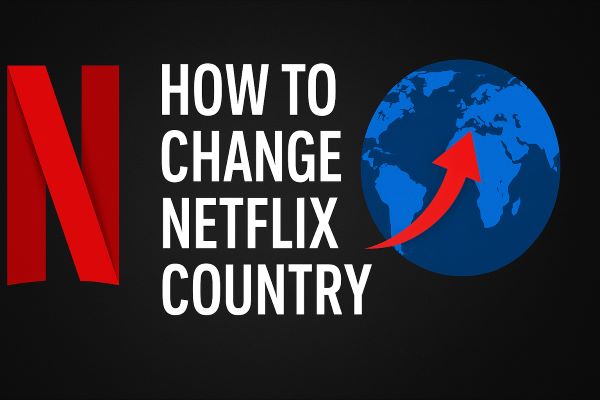
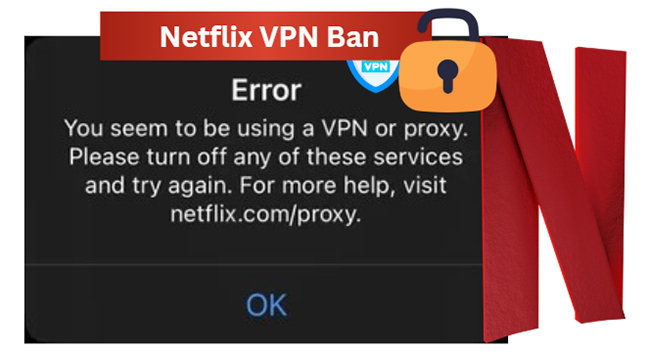

Leave a Comment (0)