Uploading your Netflix videos to cloud storage offers significant advantages. By moving those large media files off your device and into the cloud, you instantly free up local space, noticeably boosting your device's speed and capacity for everything else. What's more, cloud storage ensures your Netflix files are kept safe, allows you to consolidate all your media in one central location, and enables you to watch them across multiple devices without hassle.
Google Drive stands out as an excellent solution for storing Netflix series. It offers a generous 15 GB of free storage (shared across your Google services) and provides affordable Google One paid plans if you need more room. If you're ready to learn how to upload Netflix movies to Google Drive, keep reading to discover the simple steps involved.

Part 1. Can You Upload Netflix Episodes/Movies to Google Drive?
Most Netflix subscribers are familiar with the option to download titles for offline viewing on their mobile devices. However, these downloads are typically locked within the Netflix app and the specific device they were downloaded on. This means you can't simply transfer them to an external drive or, more importantly for many, upload them to cloud storage services like Google Drive for broader access and personal archiving. (Computer users can't directly download Netflix shows, let alone save them to Google Drive.)
The fundamental reason for this restriction is digital rights management (DRM) and licensing agreements. Netflix downloads are encrypted in a proprietary NFV format and are tied to your Netflix account and the specific device. They simply can't be freely moved, copied, or uploaded like standard video files.
It's important to note that Google Drive, like many cloud services, supports common video formats such as WebM, MP4, AVI, WMV, FLV, and MTS. To upload a Netflix series to Google Drive, you first need to convert the Netflix video files into one of Google Drive's supported, transferable formats. Fortunately, a variety of third-party Netflix downloaders, such as StreamUlt Netflix Video Downloader, exist to bridge this gap. These tools are designed to bypass Netflix's DRM and convert the content into universally compatible formats like MP4.
| Platforms | Supported Formats |
|---|---|
| Google Drive | MP4, MOV, AVI, FLV, WebM, MPEG4, 3GPP, WMV, OGG, H.264, MPEG4, AAC, VP8, Vorbis, MJPEG, PCM, and MP2. |
| Netflix | Unique NFV |
| StreamUlt | MP4 and MKV |
Part 2. How to Download Netflix Series for Google Drive
StreamUlt Netflix Video Downloader is well-designed to save Netflix content in widely compatible formats for uploading to Google Drive. It can download movies and TV shows from Netflix to MP4 or MKV without protection. During the download process, it can keep Netflix content in high definition, often up to 1080p Full HD, retain original audio tracks, including advanced formats like Dolby Atmos and EAC3 5.1 surround sound, and preserve multilingual subtitles. You often have the option to embed subtitles directly into the video or save them as separate SRT files for greater flexibility.
To save your time, it supports batch downloading entire seasons or multiple movies at up to 5X faster conversion speed. Even if you are using an ad-supported plan, StreamUlt Netflix Video Downloader can remove advertisements from the downloaded content, providing an uninterrupted viewing experience. Unlike Netflix's official downloads, which expire after a certain period, Netflix videos downloaded via StreamUlt can be saved permanently on your local storage or Google Drive. You can watch them offline even if the title is removed from Netflix's streaming library or if you cancel your subscription.
Benefits of Storing Netflix Content on Google Drive
- Accessibility: Watch your downloaded Netflix content on any device with Google Drive access (smartphone, tablet, computer) without needing the Netflix app.
- Personal Backup: Create a personal backup of your favorite shows and movies, independent of your Netflix subscription status.
- Organization: Organize your media library in Google Drive alongside other personal files.
- Data Security: Even if your device is damaged or lost, your videos remain safe and recoverable from Google's secure servers.
- Easy Sharing: Google Drive integrates seamlessly with other Google services like Google Photos, Gmail, Google Docs, Sheets, and Slides. This allows you to easily insert Netflix videos into presentations, share them via email, or access them from your Google Photos library.
How to Download Netflix Movies for Transferring to Google Drive
Step 1 Access Netflix Library through StreamUlt
Install and open StreamUlt Netflix Video Downloader on your computer. You will see the built-in Netflix Web Player in its main interface, where you can log into your Netflix account to access your library.

Step 2 Configure Netflix Download Settings
Click the "StreamUlt Netflix Video Downloader" option from the Apple menu bar on Mac or the "menu" icon at the top right corner on a Windows computer and select "Preferences." Tap the "Download" section to select your desired video format (MP4), video quality, audio language, and subtitle options.

Step 3 Select and Add Netflix Content for Google Drive
Go back to the Netflix Web Player and use the search bar to find favorite Netflix movies or TV shows by title, keyword, or Netflix code. Alternatively, you can directly paste the Netflix video URL you want to download into the address bar and click the "Download" button to load it. You can click the "Add to List" button to add them to the download list.
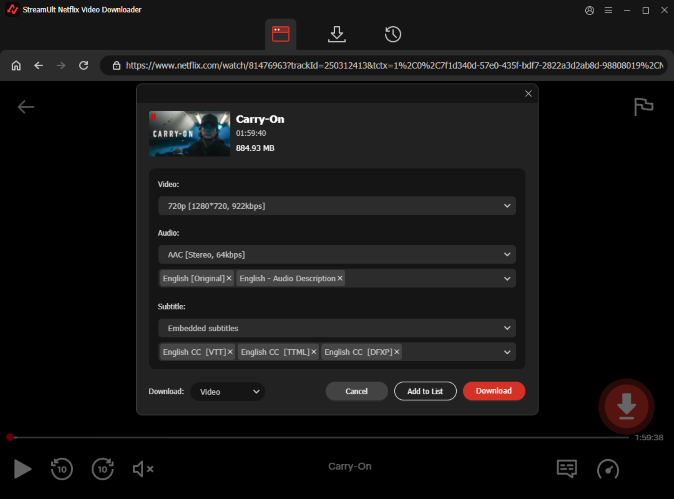
Step 4 Download Netflix Series to Google Drive-compatible Files
Press the red "Download" button to start the downlaod process. StreamUlt Netflix Video Downloader will automatically download added Netflix videos to the common video files you set before. Once complete, the software will save the videos to a designated folder on your computer. You can locate all Netflix downloads by clicking the "History" > "folder" icon.

Part 3. How to Save Netflix Videos to Google Drive
Once you have the Netflix content saved as standard video files (MP4) on your computer, uploading them to Google Drive is straightforward. You have several methods for uploading to Google Drive:
1. Via the Google Drive Website
- Go to Google Drive: Open your web browser and navigate to drive.google.com.
- Sign In: Log in with your Google account credentials if you haven't already.
-
Initiate Upload:
- Click the "+ New" button in the top-left corner.
- Select "File upload" (for individual movies) or "Folder upload" (if you've downloaded multiple episodes/movies into a single folder).
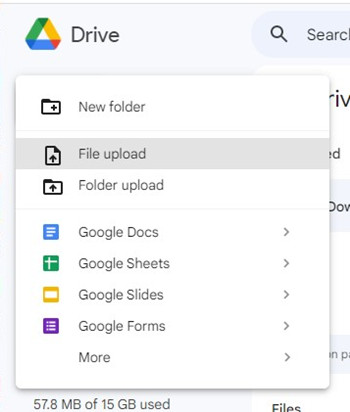
- Select Files/Folders: Browse your computer to locate the downloaded Netflix videos. Select the files or folders you want to upload and click "Open".
- Monitor Upload: The upload progress will be displayed, typically in the bottom-right corner of your screen. Once complete, your videos will appear in your Google Drive.
2. Using Google Drive for Desktop
If you have the Google Drive for Desktop application installed on your computer, you can simply drag and drop files into your local Google Drive folder. This will automatically sync them to your cloud storage.
- Open Google Drive Folder: Locate the "Google Drive" folder on your computer (it usually appears in your file explorer/finder).
- Drag and Drop Videos: Drag your downloaded Netflix video files or folders directly into this Google Drive folder.
- Sync Netflix to Google Drive: The files will automatically begin syncing to your Google Drive in the cloud.
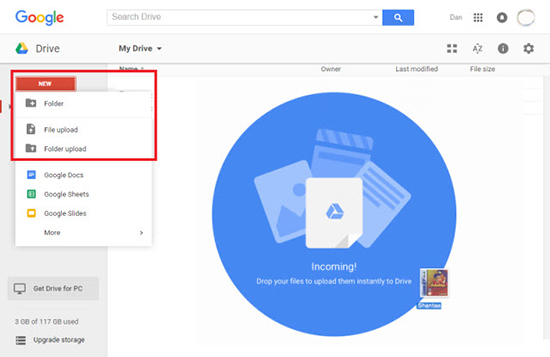
Part 4. In Conclusion
With the help of StreamUlt Netflix Video Downloader, you can convert Netflix content into standard video files. Once you have these files, Google Drive provides a seamless platform for uploading and accessing your content across various devices, offering greater flexibility and control over your personal media library. Now, you can upload your Netflix movies and TV episodes to Google Drive for backup or other purposes.
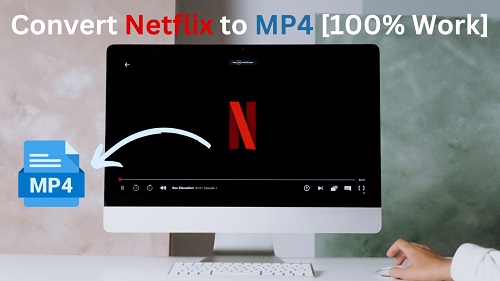
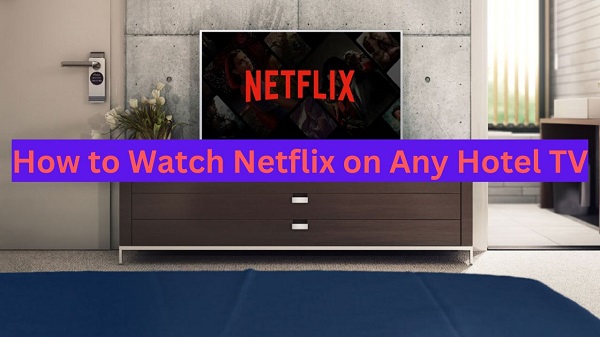
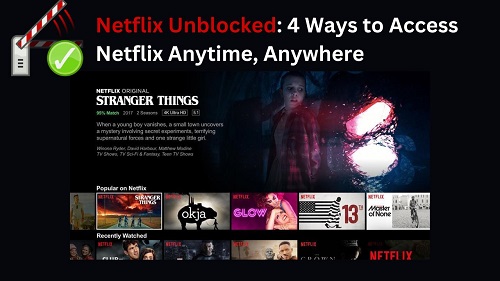

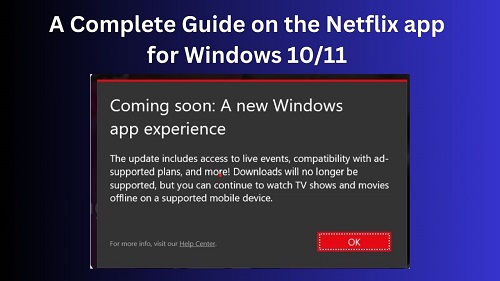

Leave a Comment (0)