While Netflix does offer in-app downloads for its movies and TV shows, these files can be played inside the Netflix ecosystem. For truly seamless offline viewing across a wider range of devices, converting Netflix to MP4 is a common desire.
However, these downloads are protected by Digital Rights Management (DRM), making direct conversion to an accessible MP4 format impossible without specialized tools. This article will explore the various methods available to convert Netflix downloads to MP4 on Mac, Windows, Android, iOS, and online free, examining the benefits and drawbacks of each approach.
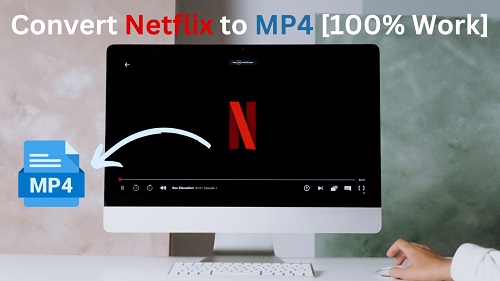
Part 1. Can I Convert Netflix Downloads to MP4?
The short answer is yes, but it's not as straightforward as a simple "convert" button within Netflix itself. Because Netflix movies and shows are protected by Digital Rights Management (DRM) and stored in a proprietary format (like NFV), you can't directly convert their downloads to MP4. Instead, you'll need to use specific third-party software designed to bypass these restrictions. It's crucial to be aware of the legal implications and to use any such tools responsibly. However, don't worry, we've provided you with a safe and useful software below.
Why the Desire for MP4?:
- Universal Compatibility: MP4 is a widely supported video format, playable on almost any device (computers, laptops, smartphones, tablets, smart TVs, media players) without needing the Netflix app.
- Offline Access Without Limitations: While Netflix downloads expire and are tied to your subscription, an MP4 file, once obtained, can be kept indefinitely and watched anytime, anywhere.
- Archiving Personal Collections: Some users wish to create a personal archive of their favorite Netflix content.
- Editing and Customization: MP4 files can be easily edited or integrated into other projects, which isn't possible with Netflix's protected downloads.
Part 2. How to Convert Netflix to MP4 on Different Devices
Here, we break down how to convert Netflix videos to MP4 on both computers and mobile devices. Each method has its advantages and drawbacks, allowing you to choose based on your requirements.
2.1 Convert Netflix Files to MP4 on Mac/Windows
Because of Netflix's DRM protection for its content, to convert videos from Netflix to MP4, you should firstly consider professional Netflix to MP4 converter so that you can make the downloaded Netflix videos compatible and convenient for you to play them on all kinds of devices. However, it is important to note that you can't share and distribute the converted Netflix videos in order not to violate the content protection of Netflix platform.
Method 1: Use A Netflix to MP4 Converter
When it comes to a professional Netflix MP4 converter, we recommend a dedicated software, StreamUlt Netflix Video Downloader. This tool allows you to download films, TV shows, and more from Netflix without limits. It downloads Netflix movies as MP4 in lossless Full HD and Ultra HD while preserving 5.1 Dolby audio and metadata information such as titles. You can also choose subtitles in embedded or independent type, and export multiple audio languages. Besides the MP4 format, it also has an MKV option. Additionally, it supports fast and batch downloads, ensuring that you don’t waste too much of your time, and a seamless experience without ads.
Step 1Sign in to Your Netflix Account
Open the StreamUlt Netflix Video Downloader on your computer and click "Sign in". Once signed in, you'll be able to access the entire selection of Netflix content, which includes movies, TV series, documentaries, anime, and original creations.

Step 2Configure Netflix Output Format as MP4
Click the hamburger icon in the upper right corner of the StreamUlt interface and choose "Preferences". In the "Download" section, set up the video format as MP4. Besides, you can also configure the encoding type, video and audio quality, language, and subtitles. After making your choices, click "OK" to apply the changes.

Step 3Download Netflix to MP4
Use the search bar to look for specific shows or movies by title, keyword, URL, or code. Once you find the desired video, pick the episodes you wish to download and configure settings for video quality, audio options, and subtitles. When you're ready, click "Download" to download Netflix link to MP4.

Step 4View and Play Downloaded Netflix Videos
You can check the downloaded content by clicking the "folder" icon next to the video title on the right side. Then, the Netflix videos will be stored in your local folder in MP4 format.

- Pros
- Lossless Full HD or Ultra HD quality
- Maintains 5.1 Dolby audio and multilingual subtitles
- Supports batch download at super fast speed
- Saves Netflix videos forever without expiration time
- Cons
- Needs installation
2.2. Screen Recording Netflix to MP4
In addition to using a Netflix to MP4 converter, you can also consider downloading MP4 from Netflix by screen recording. But you have to adjust these settings before you start screen recording Netflix:
On Windows:
- Adjust the Netflix Video quality in HD or higher.
- Turn off notifications and pop-ups on your Windows.
- Disable automatic sleep on your Windows.
On Mac:
- Go to Netflix web player on Safari.
- Adjust the Netflix Video quality in 1080p.
- Turn off notifications and pop-ups on your Windows.
- Turn off auto sleep on Mac.
When you're ready to screen record, you can find a professional screen recording tool. If you favor preserving the original picture quality of Netflix and being able to edit the recorded video yourself, I recommend AceMovi Video Editor, which is an excellent tool for recording, editing, and exporting the videos to MP4, making it a great choice for capturing Netflix content.
- Install and launch AceMovi Video Editor.
- Click on the "Record" button, and Select the area of the screen you want to record (full screen or a specific window).
- Play the Netflix video you want to capture and hit the "REC" button.
- Once you've recorded the desired content, click the "Stop" button to finish.
- View the recorded Netflix video, and click on the "Export" button once if you satisfied with the reslut.
- Choose MP4 as the output format and select your desired resolution.
- Save the final video to your computer.
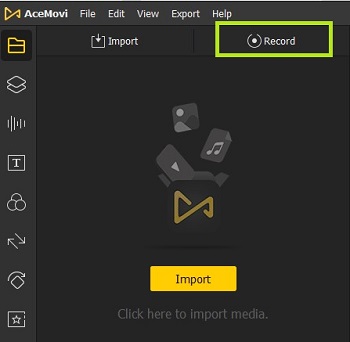
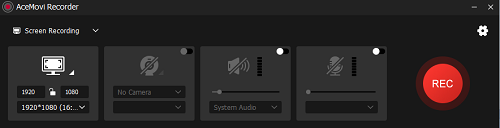
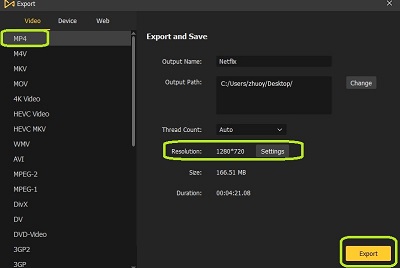
- Pros
- Easy to use
- Comprehensive Editing Features
- Cons
- Time-Consuming
- Dependency on network speed
- May have black screens
2.3 Convert Netflix Downloads to MP4 on Android Devices
Before conversion, you need to do the following adjustments in Netflix, ensuring you download the Netflix videos to your SD card.
- Go to your Netflix app.
- Tap "My Netflix" > "Menu" > "App Settings".
- Tap "Download Location" in the Download section.
- Select "SD Card" as the download location.
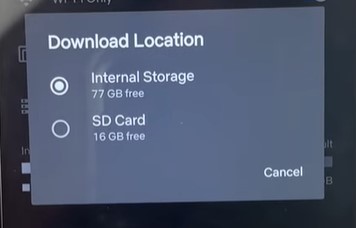
To get Netflix MP4 files on Android, we recommend you to use a Netflix to MP4 converter for Android, namely Video Format Factory. It can convert, compress, edit audio and video on you Android devices. You can download this app from Google Play Store. Once complete, you can follow these step to start the Netflix to MP4 conversion:
- Open the Video Format Factory app.
- Tap "Video From SDCard".
- Choose the Netflix videos stored on your SD card.
- Tap "Convert", and select the "MP4" (MP4 - High Quality requires a Premium account).
- After completing the conversion settings, tap "Convert Now!" to convert Netflix movies and TV shows to MP4.
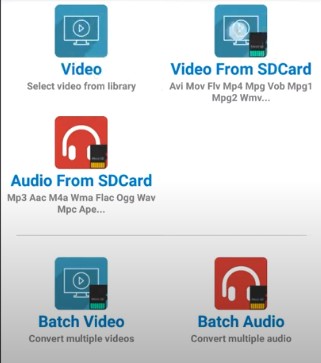
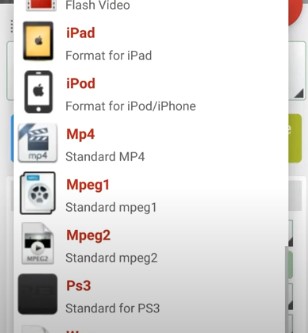
- Pros
- Directly on your Android device.
- No need to transfer files between devices.
- Cons
- Loss of quality
- No batch conversion
2.4 Download Netflix Movies to MP4 on iOS Devices
For iOS users, unlike on Android, there is no app that can directly convert Netflix videos to MP4 in iOS, but you can first use the StreamUlt Netflix Video Downloader or the screen recording tool to download MP4 from Netflix videos on your computer, and then follow these steps for the transfer:
- Go to the iCloud Drive on your Mac (if you're using Windows, install iCloud for Windows).
- Sign in with your Apple ID to access the iCloud Drive.
- Find the iCloud Drive folder, and drag the converted Netflix MP4 files into this folder.
- Right-click the file, and click "Share File".
- You can email, airdrop, or send link of the file to the receiver.
- Go to your iPhone, and check the converted Netflix MP4 sent from your desktop.
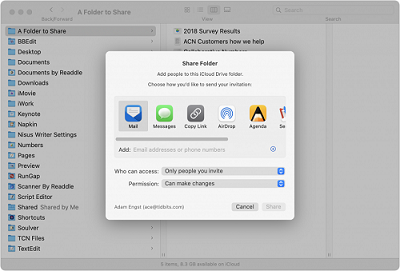
- Pros
- Security ensured
- Access from multiple devices
- Cons
- Limited free stroage
- Slower upload speeds
- Multiple steps to transfer
Part 3. How to Convert Netflix to MP4 Online Free
For those hesitant to download or purchase dedicated software, the idea of a "Netflix to MP4 converter online free" might seem appealing. However, most websites claiming to do this are either ineffective or will redirect you to download software anyway. Here, we found two working online tools to convert Netflix downloads to MP4 for free:
3.1 Use SafeConverter Netflix MP4 Converter Online
SafeConverter aims to provide an ad-free, user-friendly experience for media conversion, including HD videos, MP3, images, and documents. It allows you to download Netflix movies to MP4 without spending a penny. Like many online video downloaders, SafeConverter purports to allow users to paste a Netflix video URL into its interface. It then aims to "process" the link and provide a download button for the content in MP4 format. But quality of the downloaded Netflix video might be compromised.
- Open your web browser and navigate to SafeConverter Netflix to MP4 online converter.
- Copy the URL of the Netflix movie or show you wish to download, then paste it into the designated field on the online downloader's website.
- Click the "Search" to prompt the tool to analyze the link. If successful, you'll then be presented with an option to download the video, often in MP4 format.
- Tap the "Download" button to download Netflix movies to MP4 online for free.
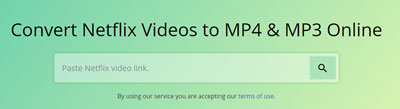
3.2 Use Apowersoft Free Online Screen Recorder
The other viable "online free tool" approach that can capture Netflix content is through screen recording. Apowersoft Free Online Screen Recorder is a web-based tool that allows users to record their computer screen activities directly through a web browser. It's designed to be a convenient option for capturing video and audio without needing to download and install a full desktop application.
- Navigate to Apowersoft Free Online Screen Recorder in your web browser. You might need to install a small launcher application the first time you use it.
- Once the recorder is launched, click the "Start Recording" > "Screen" > "Start Recording" to select the specific area of your screen where the Netflix video will play. Ensure that system audio is enabled so the recording captures the video's sound.
- Open Netflix in a separate browser tab or window. Find the movie or show you wish to record. For best results, ensure the Netflix player is set to full screen.
- Begin the recording process in the screen recorder tool, then immediately start playing the Netflix video. It's essential to let the entire video play through without interruption.
- Once the Netflix content finishes playing, stop the recording. The tool will typically allow you to preview and then save the recorded video in MP4 format to your computer.
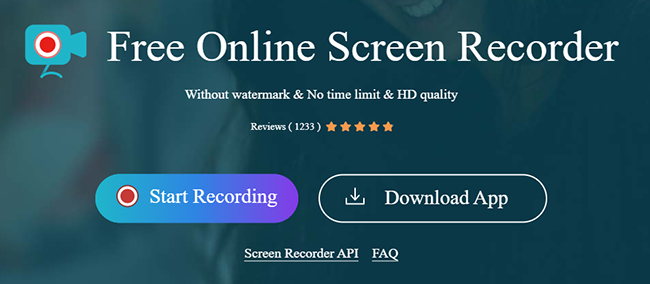
- Pros
- No software installation
- cross-Platform
- Free of charge
- Cons
- Lower quality output
- Limited features
- No batch processing
- Loss of metadata
- Privacy and security risks
Part 4. FAQs about Netflix to MP4 Conversion
Q1.Will converting Netflix videos to MP4 affect the video quality?
A1.It depends on the tool you use. Professional Netflix video converters like StreamUlt Netflix Video Downloader can maintain the original Full HD or Ultra HD quality of the content, along with 5.1 Dolby audio. In contrast, some online tools or screen recording methods might requires more adjustments for the resolution.
Q2.Can I add subtitles to the converted Netflix MP4 files?
A2.Yes, you can turn on the subtitles while screen recording. If you're looking for more controls over the subtitles, you can use StreamUlt Netflix Video Downloaders to download the subtitles as embedded or independent format.
Part 5. Conclusion
Converting Netflix to MP4 opens up a world of flexibility, letting you enjoy your favorite shows and movies offline on virtually any device. As we've explored, each method comes with its own set of advantages and drawbacks, so your best choice will depend on your specific needs and priorities.
For those prioritizing a reliable, high-quality experience, StreamUlt Netflix Video Downloader is a standout recommendation. Its robust capabilities, including support for Full HD/Ultra HD downloads, 5.1 Dolby audio, and efficient batch conversion, make it a top contender for capturing your Netflix library with exceptional fidelity and convenience.
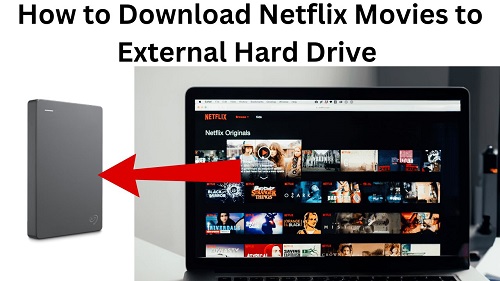
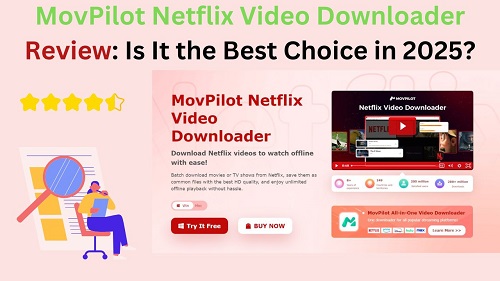
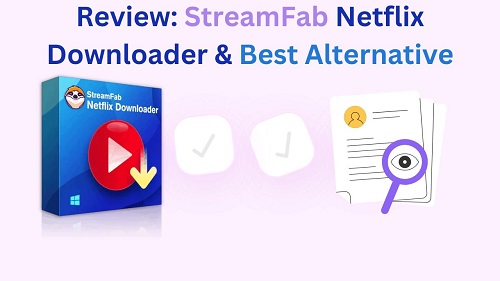
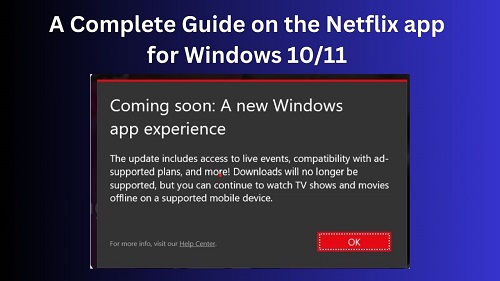


Leave a Comment (0)