Google TV is a popular smart TV platform that combines live TV, streaming apps, and personalized recommendations. You can even use voice commands to control video entertainment on this big screen. Therefore, is Netflix available on Google TV? Yes, Google TV and Netflix integration are already available. If you've recently bought a Google TV and are wondering how to get Netflix on it, you're in the right place. In this article, we will show you the setup process, troubleshooting tips, and more ways to watch Netflix on Google TV.
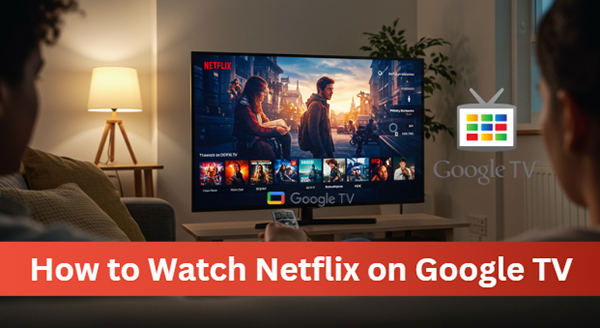
Part 1. How to Watch Netflix on Google TV Directly
Before setting up Netflix on your Google TV, it's important to know that compatibility can vary depending on your device model and region. Full Netflix functionality is available only on certain Google TV devices, including:
- Sony Google TVs (all recent models)
- Hisense Google TVs (most newer models)
- Chromecast with Google TV 4K (all versions)
These devices come with the official Netflix app pre-installed and support the full range of Netflix features, including subtitles, closed captions, 4K resolution, HDR, and Dolby Atmos (where available).
However, some older Google TV models may have limitations. They might only allow Netflix access in the country where the device was originally purchased, require sideloading the Netflix app manually, and may not support premium features like 4K or HDR streaming.
After having the full knowledge of Netflix and Google TV integration, it's time to use Netflix on Google TV. If you don't see it, you can install and add the Netflix app from the Google Play Store on your smart TV.
What You Need Before You Start
- A Google TV device (like Chromecast with Google TV or a Google TV smart TV)
- A stable internet connection
- A Netflix account (with an active subscription)
- The Google TV remote that came with your device
How to Get Netflix on Google TV
- Use the remote to power on your device and make sure you're connected to Wi-Fi.
- Follow the steps below to log in to your Netflix account according to the model of your Google TV:
- For Hisense Google TV: Click the "All Apps" button on your Hisense remote and choose the "Netflix" option. Click the "Member Login" tab to authorize and link your Netflix account on Google TV.
- For Sony Google TV: Press the "Home" button on your remote and choose the "Add Apps" option. Click the left arrow key on your Sony Google TV remote to access the Netflix app and click "OK". Tap the "Sign In" to fill in with your email and password.
- Once signed in, you can browse Netflix's massive library by genre, recommendations, or search. Select a movie or TV show and press "Play" to view Netflix videos on Google TV. You can also use voice commands (if your remote supports Google Assistant) by saying, "Hey Google, play [Title] on Netflix".
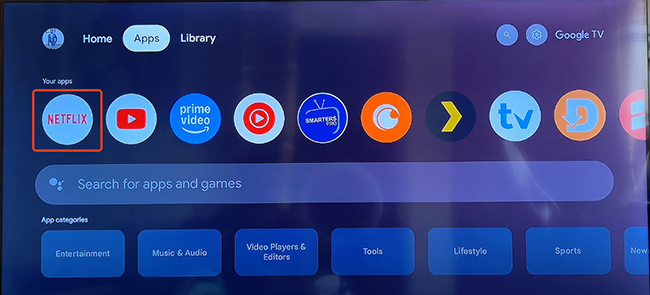

How to Sign Out of Netflix on Google TV
Whether you want to change Netflix accounts or just sign out for security reasons, it's important to know how to log out of Netflix on Google TV. Here's how.
- From the Google TV home screen, navigate to and open the Netflix app.
- Once inside Netflix, use your remote to move left and open the sidebar menu.
- Scroll down to find Get Help or Settings (depending on your Netflix app version) and select it.
- In the Help or Settings menu, choose "Sign Out". You'll be asked to confirm if you want to sign out. Select "Yes" to complete the process.
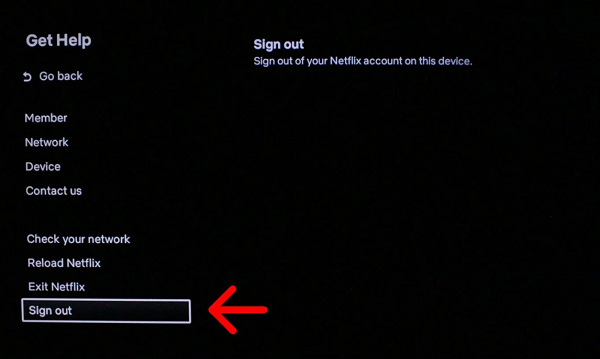
If you can't find the Get Help or Settings option, you can also use this shortcut: Press the following sequence on your remote: Up, Up, Down, Down, Left, Right, Left, Right, Up, Up, Up, Up. This will open the Netflix diagnostics screen, where you can choose "Sign Out".
Part 2. How to Cast Netflix to Google TV via Chromecast Built-in
It's well-known that Google TV supports Google Cast (Chromecast built-in), which allows you to stream content from your mobile device or computer on your TV. If you prefer using your phone, tablet, or computer to control Netflix, you can easily cast your favorite Netflix movies and TV shows to your Google TV using Chromecast built-in. Here's how to do it:
- Make sure both your Google TV device and the device you're casting from (phone, tablet, or computer) are connected to the same Wi-Fi network.
- On your phone or tablet, open the Netflix app. If you're using a computer, open Netflix.com in a Chrome browser. Sign in to your Netflix account if you haven't already.
- Look for the "Cast" icon (it looks like a small TV with a Wi-Fi signal in the corner) and tap it. Your device will start searching for available devices nearby.
- From the list of available devices, select your Google TV device. After connecting, the Netflix app or website will switch to a "Casting" screen, and your TV will display the Netflix interface.
- Browse the Netflix library on your phone, tablet, or computer, play the TV show or movie you want to watch, and it will start playing directly on your Google TV.
![]()
Part 3. Best Method to Play Netflix on Google TV Offline
Streaming Netflix on Google TV usually requires a stable internet connection. But what if you want to enjoy your favorite shows and movies offline, without worrying about buffering or weak Wi-Fi? That's where StreamUlt Netflix Video Downloader comes in.
All Google TVs support playing local files encoded in M4P, MKV, and more from the USB flash drive via the USB port. Although Netflix shows and movies are encrypted in NFV format, you can use StreamUlt Netflix Video Downloader to download Netflix videos as MP4 or MKV to your computer and transfer them to your Google TV for offline playback. It can keep 100% original subtitles and Dolby Atmos/EAC3 5.1 audio for a nice watching experience. This method is also perfect for travel, areas with poor internet, or just uninterrupted binge-watching.
How to Download and Watch Netflix on Google TV Offline
Step 1 Sign in to Your Netflix Account within StreamUlt
Click the above download button to download the software for Windows or macOS. Install it by following the on-screen instructions. Launch it and click the "Sign in" button to log in to your Netflix account directly through the app's main interface.

Step 2 Select Netflix Download Settings for Google TV
Click the menu icon from the top-right corner and choose "Preferences" > "Download" option to customize the video format (MP4 or MKV), video quality (up to 1080p or even 4K, depending on availability), video encoding, audio channel, and subtitles and audio language if needed.

Step 3 Search for the Netflix Video You Want to Download
Use the built-in search bar to find the Netflix movie or TV show you want to download. Click the "Download" and select favorite episodes or seasons. Alternatively, you can paste the Netflix video URL into the downloader.

Step 4 Download Netflix Movies and TV Shows for Google TV
Now, click the "Download" button, StreamUlt Netflix Video Downloader will run at 5X faster speed to save the video file to your computer. After conversion, you can locate them by clicking the "History" tab in the top center.

Step 6 Transfer the Downloaded Netflix Video to Google TV for Viewing
Transfer the downloaded files to a USB drive, plug it into the USB port of your Google TV, and play Netflix content using a media player app without needing a live internet connection!
Part 4. FAQs about Watching Netflix on Google TV
Q1.Does Google TV Have Netflix?
A1.Yes, Google TV fully supports Netflix. Most Google TV devices, like Sony Google TVs, Hisense Google TVs, and Chromecast with Google TV, come with the official Netflix app either pre-installed or available for download through the Google Play Store. Once installed, you can easily sign in and start streaming movies and shows directly from your Google TV interface.
Q2.Can You Watch Netflix on Google TV Offline?
A2.By default, the Netflix app on Google TV requires an internet connection to stream content. However, you can watch Netflix offline on Google TV with the help of StreamUlt Netflix Video Downloader.
Q3.How to Fix Google TV Netflix App Not Working?
A3.If Netflix isn't working properly on your Google TV, try the following fixes:
- Update the Netflix app: Go to the Google Play Store and update Netflix if an update is available.
- Clear app cache and data:
- Uninstall and reinstall Netflix: Remove the app and install it again from the Play Store.
- Check for system updates: Make sure your Google TV software is up to date by going to "Settings" > "System" > "About" > "System Update".
- Restart your device: Turn off Google TV and turn it back on.
- Check your internet connection: Make sure you're connected to a stable Wi-Fi network.
- Clear app cache and data:
- Go to "Settings" > "Apps" > "See all apps" > "Netflix" > "Clear cache".
- If issues persist, also select "Clear data" (note: you'll need to log back in).
- Uninstall and reinstall Netflix: Remove the app and install it again from the Play Store.
- Check for system updates: Make sure your Google TV software is up to date by going to "Settings" > "System" > "About" > "System Update".
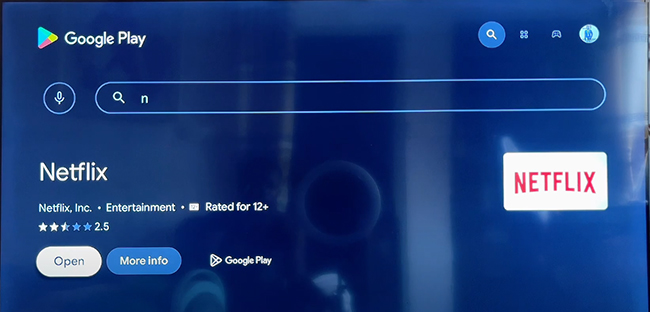
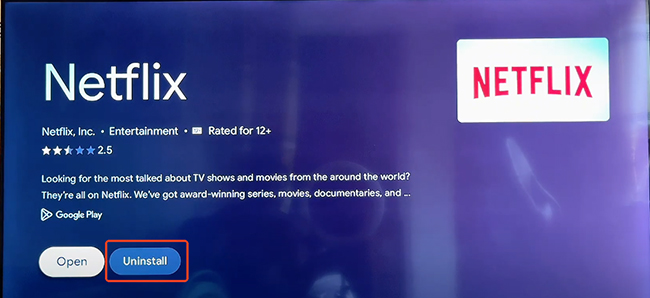
Part 5. In Conclusion
Netflix and Google TV work together perfectly, offering easy setup, casting options, and even offline viewing with StreamUlt Netflix Video Downloader. Whether you stream directly through the app, cast from your device, or watch downloaded videos offline, enjoying Netflix on Google TV is simple and flexible. Follow the methods in this guide to get started and stream your favorite Netflix shows and movies anytime, anywhere!
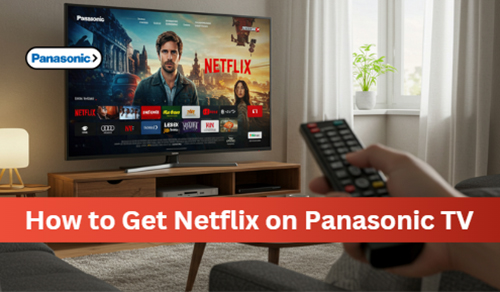
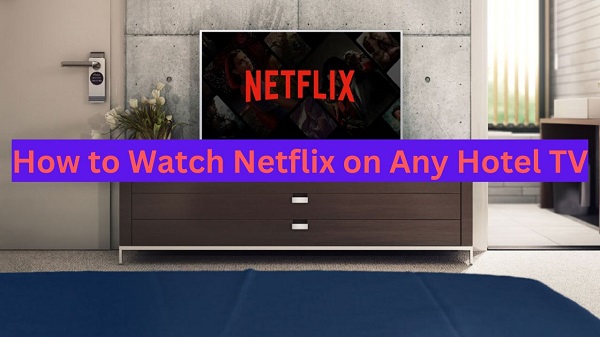
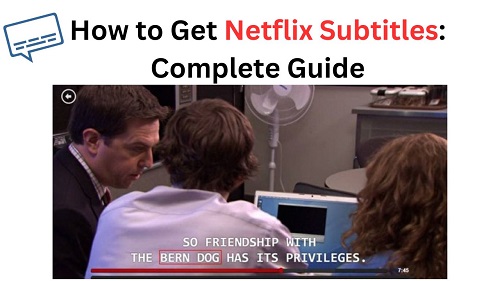
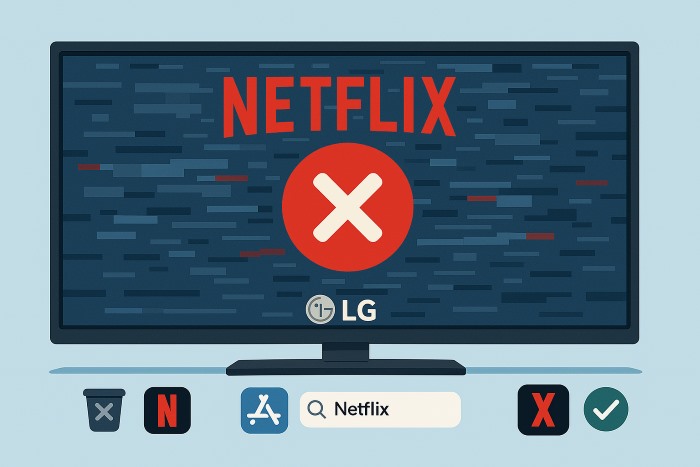
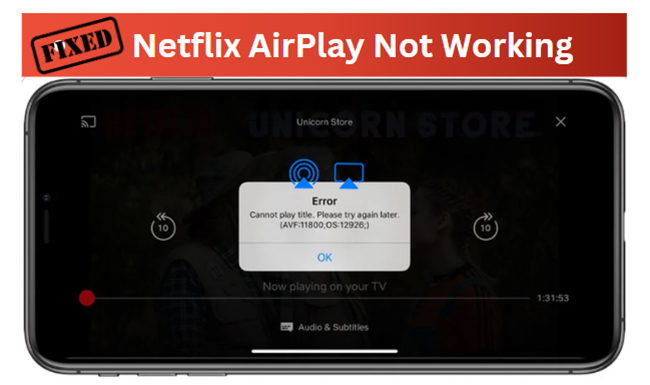


Leave a Comment (0)