Instead of installing a dedicated app, you can directly use a web browser to browse and stream your favorite Netflix movies and TV shows on your device. Watching Netflix on a web browser provides a simple and flexible way to get your Netflix entertainment. In this article, we will walk through the basic requirements, the complete user guide, and a powerful way to download Netflix movies on a web browser.
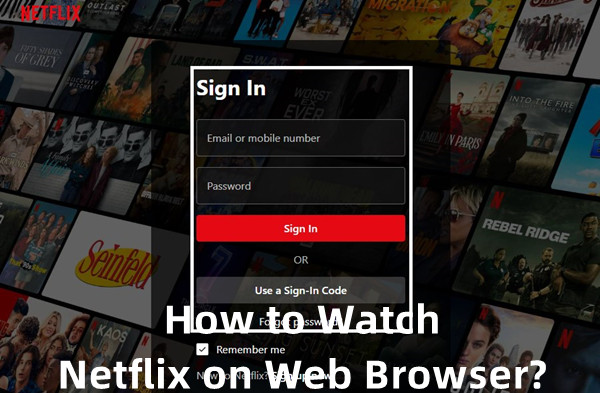
Part 1. Key Requirements of Best Browser to Stream Netflix
The browser version to watch Netflix offers a simple and familiar interface. You can easily navigate through different genres, search for specific titles, and see recommendations based on your viewing history. However, to ensure a smooth and high-quality Netflix stream via a web browser, it's best to have a couple of things in order first. A compatible browser and a stable internet connection are the two key ingredients for a perfect movie night.
Supported Web Browsers and Supported Video Quality
Netflix works on all major modern web browsers. However, your choice of browser can significantly impact the maximum video resolution you receive.
For Mac:
| Web browser name | Minimum required version | Max video resolution |
|---|---|---|
| Safari | 14 or later (Mac running macOS 11/later) | Up to Ultra HD (2160p) |
| Chrome | 116 or later | Up to Full HD (1080p) |
| Edge | 118 or later | Up to HD (720p) |
| Firefox | 111 or later | Up to Full HD (1080p) |
| Opera | 92 or later | Up to Full HD (1080p) |
For Windows Computer:
| Web browser name | Minimum required version | Max video resolution |
|---|---|---|
| Edge | 118 or later | Up to Ultra HD (2160p) (For Windows 10 and Windows 11) |
| Chrome | 117 or later | Up to Full HD (1080p) |
| Firefox | 111 or later | Up to Full HD (1080p) |
| Opera | 92 or later | Up to Full HD (1080p) |
For Linux:
| Web browser name | Minimum required version | Max video resolution |
|---|---|---|
| Chrome | 116 or later | Up to HD (720p) |
| Firefox | 111 or later | Up to HD (720p) |
| Edge | 118 or later | Up to HD (720p) |
| Opera | 92 or later | Up to Full HD (1080p) |
For Other Devices:
| Device | Web browser name | Minimum required version | Max video resolution |
|---|---|---|---|
| Chromebook | Chrome | 116 or later | Up to Full HD (1080p) |
| iPad | Safari | 14 or later | Up to Full HD (1080p) |
| Meta Quest | Meta Quest Browser | 32 or later | Up to Full HD (1080p) |
Internet Speed Requirements
A stable connection is crucial for uninterrupted Netflix viewing through web broswer. Netflix provides clear recommendations for the internet speeds required for different levels of video quality.
- Standard Definition (SD): 3 Mbps
- High Definition (HD - 720p or 1080p): 5 Mbps
- 4K Ultra HD (UHD): 15 Mbps
Part 2. How to Watch Netflix on Browser
Netflix Web Player offers cool features like Spatial Audio for a more immersive sound experience, as well as interactive TV shows and movies where you can choose your own storyline. You can also use Netflix codes to find specific genres and subgenres directly through URLs.
Before you get started, here are a few important things to keep in mind. Make sure your computer meets the necessary operating system and browser requirements for Netflix. Additionally, having an active subscription account is essential to access all the content available.
Steps to Watch Netflix on Web Browser:
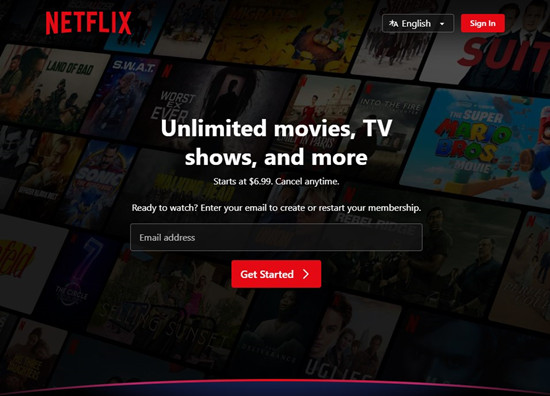
- Launch a supported web browser on your device, ensuring it's updated for the best performance.
- Go to www.netflix.com in the address bar and press Enter.
- Click on "Sign In" and enter your Netflix account credentials. If you don't have an account yet, you can easily sign up from the homepage.
- After signing in, browse through various categories or use the search bar to find a specific title.
- Click on the Netflix show or movie you want to watch. You'll see details like a description and available seasons.
- Press the "Play" button to start streaming and enjoy your show! You can check out additional features like subtitles, audio options, and interactive elements in select titles.
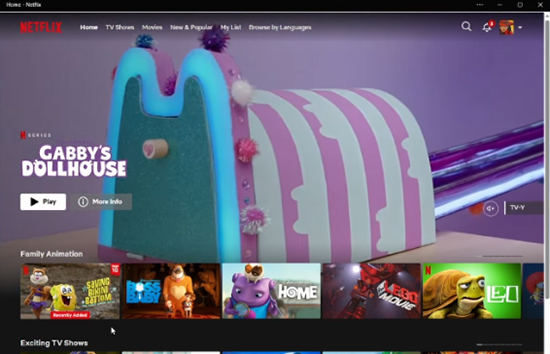
How to Use Netflix Codes on Browser
To encourage users to use the web browsers to access Netflix content, Netflix provides a hidden feature called Netflix codes in its web player. These codes, based on a numbering system, are accessible through "netflix.com/browse/genre" for secret collections and specific results tied to genre or subgenre codes. Let's see how to use Netflix codes to discover hidden categories and genres that aren't readily visible on the main menu:
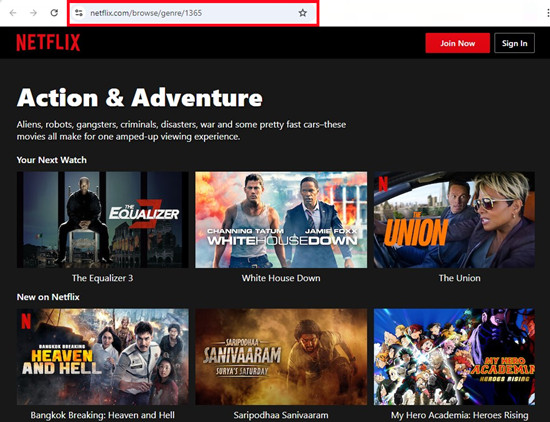
- First, you need to know the Netflix code for the genre you want to explore. Here are a few popular Netflix codes to get you started:
- Action & Adventure: 1365
- Comedies: 6548
- Documentaries: 6839
- Horror Movies: 8711
- Romantic Movies: 8883
- Sci-Fi & Fantasy: 1492
- Thrillers: 8933
- Action Comedy Movies: 43040
- Launch a supported web browser on your computer.
- Go to www.netflix.com and log in to your account.
- In the address bar, type in
www.netflix.com/browse/genre/followed by the specific code. For example, to access Action & Adventure movies, you would enterwww.netflix.com/browse/genre/1365. - After hitting Enter, you'll be taken directly to the genre page, where you can browse through all available titles in that category.
- Click on any title that interests you to see more details and start streaming.
While Netflix codes can lead you to a treasure trove of content, keep in mind that not all codes may work in every region. Availability of titles can vary based on licensing agreements in your country. If you encounter a code that doesn't yield results, try another or explore general categories instead.
Part 3. How to Download Netflix Movies on Web Browser
It's important to be clear: There is no official option to download Netflix movies or shows directly from a web browser like Chrome, Safari, or Firefox. The download feature for offline viewing is exclusively available through the official Netflix application on supported devices. Fortunately, a dedicated Netflix downloader can make up for this shortcoming.
One of the best tools for this is the StreamUlt Netflix Video Downloader, which has the ability to download Netflix content from its built-in Netflix Web player and save them in MP4 or MKV format for offline watching permanently.
It also features impressive capabilities like downloading in up to 1080p resolution and fast download speeds, allowing you to build your permanent library offline directly on devices like smartphones, tablets, and smart TVs. You can even choose your preferred audio tracks and subtitles for a more personalized experience. Overall, using StreamUlt Netflix Video Downloader enhances your viewing options by giving you the freedom to watch Netflix content anytime, anywhere, without the limitations of the app or browser.
How to Download Movies and TV Shows from Netflix Web Player
Step 1Launch StreamUlt and Log In Netflix Account
Start by opening the StreamUlt Netflix Video Downloader on your laptop. Use the integrated Netflix Web Player to log in with your Netflix account details. This allows you to explore Netflix's extensive library, including movies, TV shows, documentaries, anime, and original content that you can download for offline viewing.

Step 2Adjust Your Download Preferences
Click on the menu icon (three horizontal lines) located in the top right corner, then select Preferences. Navigate to the Download Settings section to customize your download options. Here, you can modify the output format, codec, video quality, audio channels, language, and subtitle preferences. Don't forget to save your changes by clicking OK.

Step 3Find Netflix Content to Download
Return to the StreamUlt Web Player and use the search bar to locate the content you wish to download by title, keyword, or Netflix code. You can also paste the URL of the Netflix movie or TV show you want. Once you find the desired content, open it to move forward.

Step 4Download Netflix Movies from Web Player
With your content selected, click the Download button to initiate the downloading process. You also have the option to click Add to Queue if you want to schedule downloads for later. StreamUlt will automatically handle downloading individual episodes or entire seasons of TV shows, as well as full-length movies. Wait for the downloads to finish; they will be saved as MP4 or MKV files in your device's default download folder.
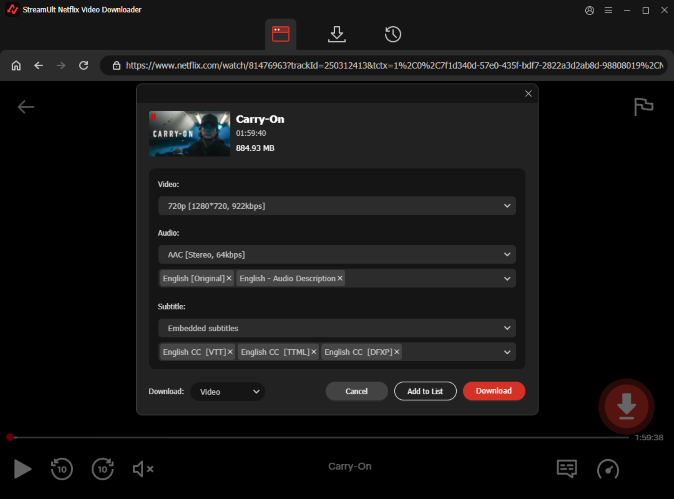
Step 5Retrieve Your Downloaded Files
To find your downloaded Netflix content, head to the History section at the top of the StreamUlt interface. Here, you'll see all your completed downloads. Click the folder icon next to each title to easily locate and access the files on your device.

Part 4. Conclusion
Watching Netflix via a web browser offers unparalleled convenience, eliminating the need for a dedicated app. While the web player provides a rich viewing experience, including unique "Netflix codes" for discovering content, it's important to note that direct downloads for offline viewing are not officially supported through browsers. However, tools like the StreamUlt Netflix Video Downloader can overcome this limitation, allowing users to permanently download Netflix movies on web browser for offline enjoyment.
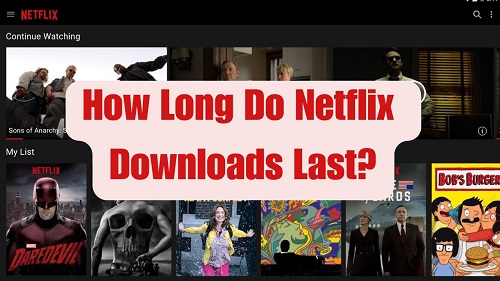
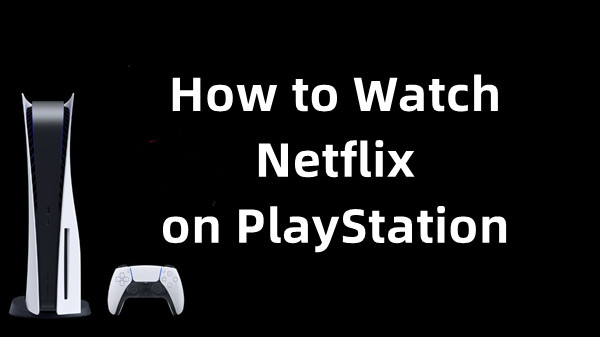

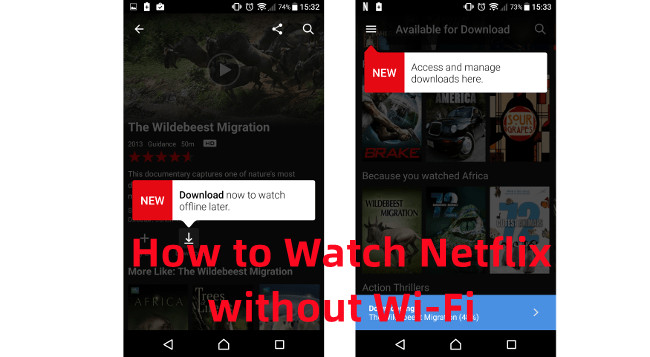


Leave a Comment (0)