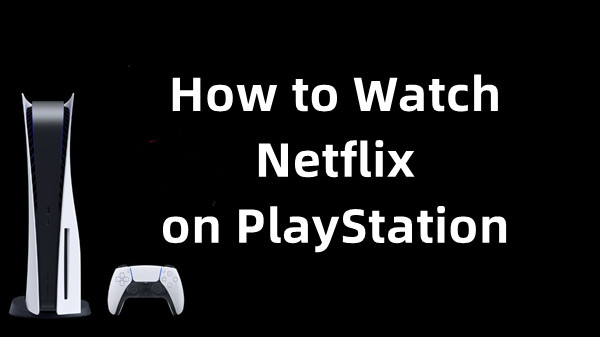
Whether you're unboxing a new console or firing up a trusted older one, your PlayStation is not only a gaming machine but also a fantastic entertainment hub. It's perfect for streaming your favorite Netflix shows and movies right from your PlayStation console. Whether you're using a PlayStation 3, PS4, PS4 Pro, or PS5, Netflix is available and simple to set up. If you're wondering how to get and watch Netflix on your PlayStation or if it's supported on your device, this guide provides up-to-date instructions for each console, helps you get the best video quality, and offers solutions for common problems.
Part 1. Can You Watch Netflix on PS5/PS4/PS3?
Good news for PlayStation owners: you can watch your favorite Netflix movies and shows across all three recent generations of Sony's consoles, from the latest PlayStation 5 all the way back to the PlayStation 3. The experience and available features, however, will vary depending on the console you're using.
- PS5: Yes, Netflix is on PS5, and the app is located in the main Media tab.
- PS4/PS4 Pro: Yes, PS4 has Netflix, and you can find the app in the TV & Video section.
- PS3: Yes, Netflix is fully supported on PS3, and you can get it on the TV/Video Services section.
Netflix features on PlayStation:
| Feature | PlayStation 3 | PlayStation 4 | PlayStation 4 Pro | PlayStation 5 |
|---|---|---|---|---|
| Video Quality | Up to 1080p HD | Up to 1080p HD | Up to 4K Ultra HD | Up to 4K Ultra HD |
| HDR Support | Not Available | Not Available | Available (Dolby Vision, HDR10) | Available (Dolby Vision, HDR10) |
| Ultra HD Support | Not Available | Not Available | Available | Available |
| Recommended Internet Speed | 5 Mbps for HD | 5 Mbps for HD | 15 Mbps for Ultra HD | 15 Mbps for Ultra HD |
| HDMI Requirements | Not Applicable | Not Applicable | HDMI 1 with HDCP 2.2 or later | HDMI 1 with HDCP 2.2 or later |
| Plan Requirement | Standard or Higher | Standard or Higher | Standard or Higher | Standard or Higher |
| Quality Settings | Not Applicable | Auto or High | Auto or High | Auto or High |
Part 2. How to Get Netflix on PS5/PS4/PS3 via App
Netflix is available on various PlayStation models, including PlayStation 3, PlayStation 4, PlayStation 4 Pro, and PlayStation 5. With a Netflix subscription, you can stream your favorite shows and movies directly on these consoles. We will provide clear instructions and answers for every PlayStation owner.
If Netflix isn't officially supported on your PlayStation model, you can use StreamUlt Netflix Video Downloader to download and save content for offline viewing. Let's get started!
How to Watch Netflix on PlayStation 3:
- From the home screen, go to "TV/Video Services."
- Select the Netflix icon. If Netflix isn't installed, download it from the PlayStation Store.
- Open the Netflix app and select "Sign In."
- Log in to your Netflix email address and password and use Netflix on your PlayStation.
How to Get Netflix on PlayStation 4 and 4 Pro:
- From the home screen, go to the PlayStation Store (PS Store).
- Navigate to the "Apps" section and look for Netflix in the "Movies and TV" category. You can also use the search bar to find it.
- Select Netflix and press the "Download" button. Wait for the Netflix app to download, and you'll see a notification once it's complete.
- After downloading, find Netflix under the "TV & Video" section.
- Open the Netflix app from your library.
- Select "Sign In" and enter your Netflix email address and password. Now, you can start to stream Netflix videos on your PlayStation 4.
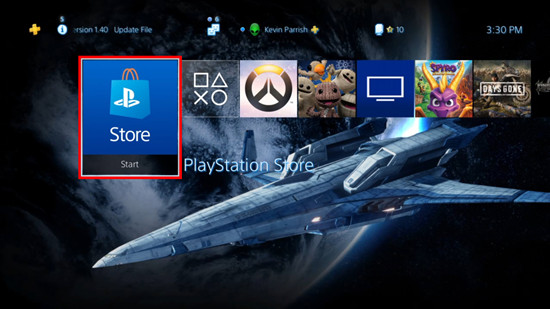
How to Stream Netflix on PlayStation 5:
- On the PS5 dashboard, press up on your controller to go to the media section.
- Press right and then press X to enter the "Media" section.
- If Netflix isn't installed, go to "TV and Video," find Netflix, or search for it. Press R2 to search and type "Netflix."
- Select the Netflix app and press X. Follow the prompt to download and install Netflix on PS5. If it is installed, press X to start Netflix.
- When the Netflix app opens, select "Sign In."
- Use your phone or tablet to scan the QR code on the screen, or visit the web address shown.
- Confirm the code to link your account and log in automatically.
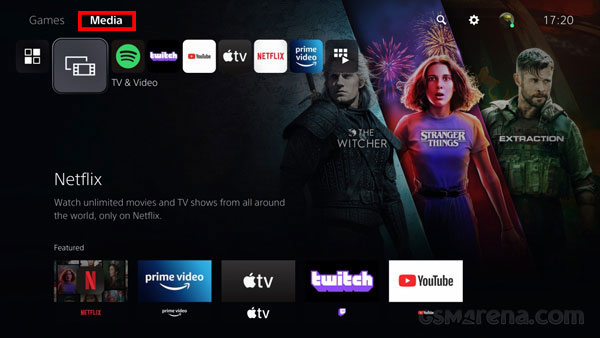
How to Stream in 4K Ultra HD and HDR
- A Netflix Premium subscription plan.
- A 4K Ultra HD television. For HDR, your TV must also support the HDR10 format.
- Your PlayStation must be connected to an HDMI port that supports HDCP 2.2 on your TV.
- A stable internet connection, with Netflix recommending a speed of 15 Mbps or higher.
- You should also ensure your streaming quality is set to "Auto" or "High" in your Netflix account settings.
If you have a PS5 or PS4 Pro, you can stream Netflix videos in stunning 4K quality. If you're not seeing the option, ensure you have the following:
Part 3. How to Watch Netflix on PS5/PS4/PS3 via Netflix 2nd Screen
Apart from using the Netflix app for PlayStation, you can cast movies and TV shows from your smartphone or tablet to this console. This way allows you to use your mobile device as a powerful remote control for your PlayStation. You can search for the next movie, browse recommendations, or read plot summaries, all without interrupting what’s currently playing on your PlayStation. Here's how to easily set it up:
- Ensure that your PlayStation and mobile device are connected to the same Wi-Fi network.
- Open the Netflix app on both your PlayStation console and your mobile device.
- Make sure you're signed in to the same Netflix account on both your PlayStation and your mobile device.
- On your mobile device, tap the "Cast" icon, which you'll find in the upper or lower corner of the screen.
- Select your PlayStation console from the list of available devices.
- Choose a TV show or movie on your mobile device, then press "Play." You can now control playback and browse Netflix content from your phone or tablet while watching on your PlayStation.
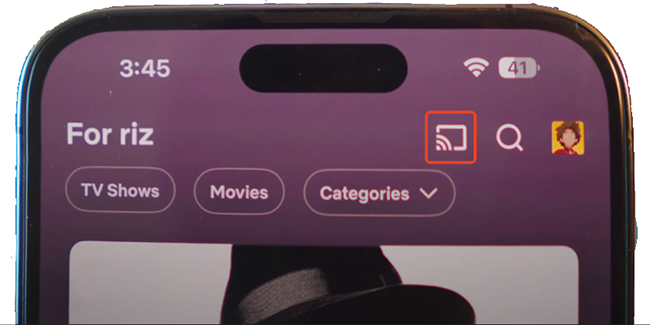
Part 4. How to Play Netflix on PS5/PS4/PS3 Offline for Free
If you're finding that Netflix isn't available on your PlayStation model due to restrictions or just want to view Netflix videos offline, don't worry, there's an easy fix. StreamUlt Netflix Video Downloader is here to help. This handy tool lets you download Netflix videos directly to your computer, so you can watch your favorite shows and movies offline.
StreamUlt makes it simple to save Netflix content in MP4 or MKV formats, which work with almost any device. This means you can store your favorite movies and TV shows and play them on your PlayStation or any other device you choose, even if your console doesn't support Netflix streaming.
To use StreamUlt, just download and install it on your computer. Once you have it set up, you can start downloading Netflix videos quickly. It's a great way to ensure you always have access to your favorite content, no matter where you are.
Key Features of StreamUlt Netflix Video Downloader
Free Trial Free Trial* Security verified. 5, 481,347 people have downloaded it.
- Download Netflix movies, TV shows and more locally
- Convert Netflix movies and TV shows to MP4 or MKV
- Save multilingual language and subtitles in two types
- Remove ads from Netflix and keep original video quality
Step 1Access Netflix Content through StreamUlt
Start by opening StreamUlt Netflix Video Downloader on your computer. Use the built-in Netflix Web Player within StreamUlt to log in with your Netflix account details. This gives you access to Netflix's full library of movies, TV shows, documentaries, anime, and originals.

Step 2Customize Netflix Download Settings for PlayStation
Next, click the menu icon (three horizontal lines) at the top right corner of the StreamUlt window and select "Preferences." In the "Download Settings" section, you can adjust your options. Choose your preferred output format (MP4 or MKV), video quality, codec, audio channels, language, and subtitles. Once you've made your choices, click "OK" to save your settings.

Step 3Select Netflix Content for Download
Go back to the Netflix Web Player within StreamUlt and use the search bar to find the content you want to download. You can search by title, keywords, or Netflix codes. Alternatively, you can paste the URL of the movie or TV show into the search bar. When you find the content you want, open it.
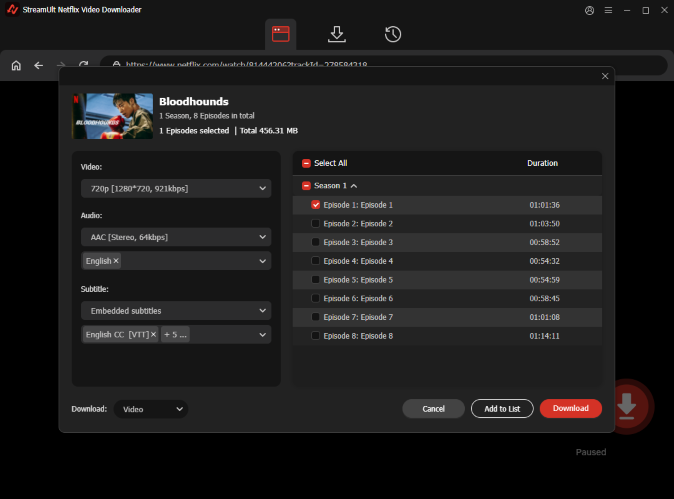
Step 4Download Netflix Movies for PlayStation
Click "Download" to begin downloading your selected content. StreamUlt will handle the download process for individual episodes, full seasons, or entire movies. The downloaded files will be saved in MP4 or MKV format in your device's default download folder. Let the download complete.

Step 5Access Your Downloaded Content
To view your completed downloads, go to the "Converted" section at the top of the StreamUlt interface. You'll see all your downloaded titles with a folder icon next to each. Click the folder icon to find and access the downloaded files on your computer.

Step 6Play Your Netflix Downloads on PlayStation Offline
- Connect a USB drive to your computer and copy the MP4 or MKV files you downloaded to it. Make sure the files are in an easily accessible folder.
- Plug the USB drive into a USB port on your PlayStation console.
- From the home screen of your PlayStation, open the Media Player app. If it's not installed, download it from the PlayStation Store by searching for "Media Player."
- In Media Player, select the USB drive. Browse through the folders to find the video files you transferred.
- Choose the video you want to watch and press the X button on your controller to start playback. Use the controller to control playback as needed.
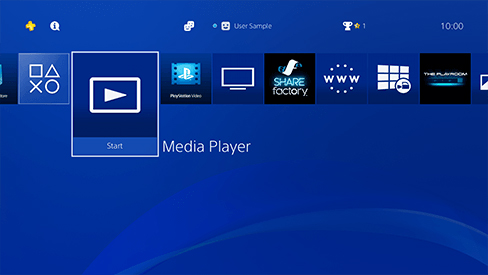
So, if you're dealing with unsupported models or want a more flexible way to enjoy Netflix, StreamUlt is a great option. It helps you keep your Netflix content accessible anytime and anywhere.
Part 5. How to Fix Netflix Not Working on PS5/PS4
While the Netflix app on PS5, PS4, and PS3 is generally reliable, Netflix not working PlayStation issues can occasionally arise, preventing you from accessing your favorite shows and movies. These problems can stem from a variety of sources, ranging from simple network connectivity hiccups and server-side disruptions with either Netflix or the PlayStation Network, to corrupted application data or outdated system software on your console. If the Netflix app is freezing, crashing, or showing an error code on PlayStation, try these common solutions.
1. Check Your Network Connection
Many error codes, like the common NW-2-5, point to a network issue. On your PlayStation, go to Settings > Network > Test Internet Connection to ensure your console is online and the connection is stable. If it is, try restarting your home modem and router to refresh your network.
2. Log Out of Netflix on PS4/PS5
Signing out of your Netflix account on a PlayStation 3, 4 or 5 is a surprisingly effective and simple troubleshooting step that can resolve a variety of common streaming issues. Here is how to:
How to Sign Out of Netflix on PlayStation 3:
- From the PlayStation 3 home screen, open the Netflix app.
- Press the O button on your controller to open the settings menu.
- Navigate to the gear icon in the top-right corner of the screen and press X.
- Scroll down and select Sign Out.
- When prompted, select Yes to confirm that you want to sign out of your account.
How to Sign Out of Netflix on PlayStation 4, 4 Pro, and 5:
- From the home screen, open the Netflix app.
- Press the O button on your controller to access the settings menu.
- Navigate to the gear icon at the top of the screen and press X.
- Scroll down and select Sign Out.
- Select Yes to sign out of Netflix.
3. Restart Your PlayStation
A simple restart can resolve many temporary glitches. For persistent issues, try a full power cycle by turning off the console completely, unplugging it for 60 seconds, and then restarting.
4. Update the Netflix App
From your console's home screen, highlight the Netflix app and press the "Options" button on your controller. Select Check for Update from the menu to ensure you have the latest version.
Part 6. FAQs about Using Netflix on PS5/PS4/PS3
Q1.Can You Play Netflix Games on PS5/PS4?
A1.No, you cannot play Netflix games on a PS5 or PS4. You can only access the library of Netflix games on mobile devices. The Netflix application on PlayStation consoles is designed solely for streaming movies and TV shows.
Q2.How to Turn Off PS5 Controller While Watching Netflix?
A2.To manually turn off your PS5 DualSense controller while watching Netflix and save its battery life, follow these simple steps:
- Press the PS button in the center of the controller, and it will show the Control Center at the bottom of the screen.
- Navigate to the [Accessories] icon on your screen.
- Select your "Wireless Controller" from the menu.
- Choose "Turn Off Controller" from the options that appear to power it down.
Q3.Can I Watch Netflix on PS4/PS5 without PlayStation Plus?
A3.Yes. You do not need an active PlayStation Plus subscription to use streaming apps like Netflix on a PS4 or PS5. A PlayStation Plus membership is only required for online multiplayer gaming, downloading the monthly free games, and accessing exclusive discounts on the PlayStation Store.
Q4.Can You Screen Share Netflix on PS5/PS4?
A4.No, you cannot screen share Netflix content on either the PS5 or PS4. Due to copyright and broadcast licensing agreements, Netflix and most other streaming applications are blocked from being viewed through the consoles' "Share Play" or "Screen Share" features.
Q5.How to Bypass Netflix Household on PS5/PS4?
A5.Officially, there is no way to bypass the Netflix Household restriction on a PS5 or PS4. These consoles, like other modern streaming devices, require you to set a primary "Netflix Household" location tied to your Wi-Fi network.
Q6.Can You Watch Netflix and Play a Game on PS5?
A6.No, you cannot actively watch Netflix while playing games simultaneously on a PS5 in a picture-in-picture or split-screen mode. The PS5's operating system does not support running a full-screen game and a video streaming application at the same time.
Part 7. Conclusion
Ready to dive into a world of Netflix movies and TV shows on your PlayStation? Getting Netflix set up on your PS5, PS4, or PS3 is incredibly quick and simple. Whether you choose to use the official app or cast from your mobile device, you're set for a fantastic viewing experience. Besides, you can also use StreamUlt Netflix Video Downloader to watch Netflix on PS5/4/3 offline. Upgrade your PlayStation experience and start watching Netflix today!
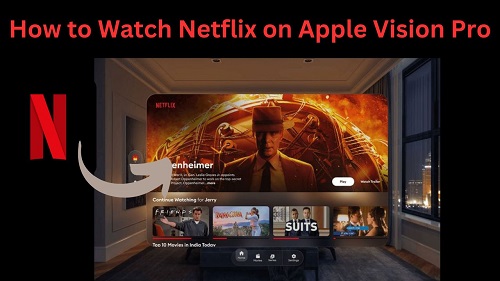
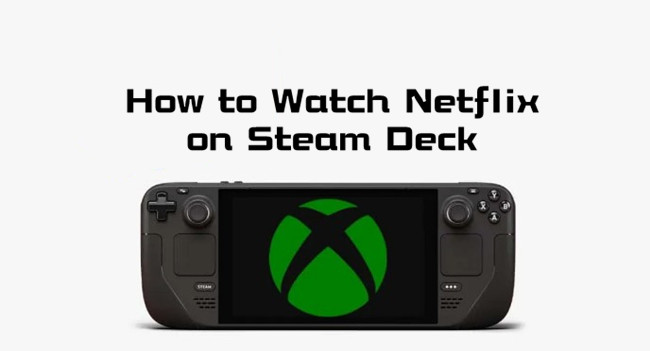

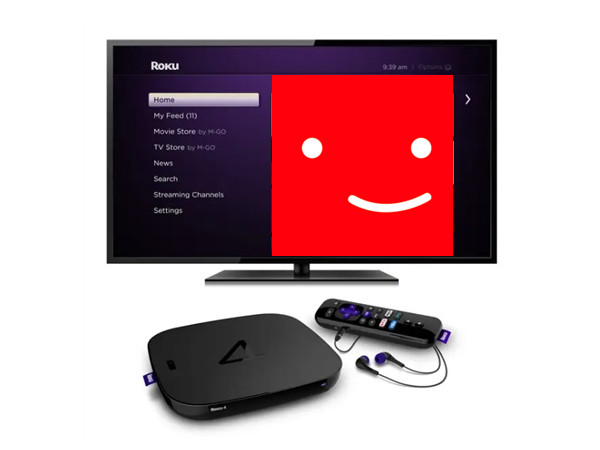
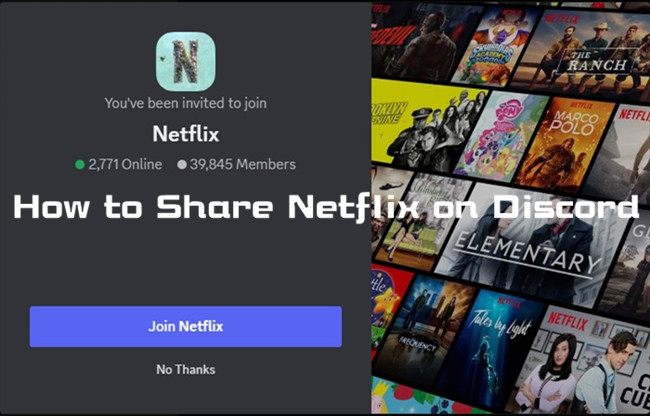
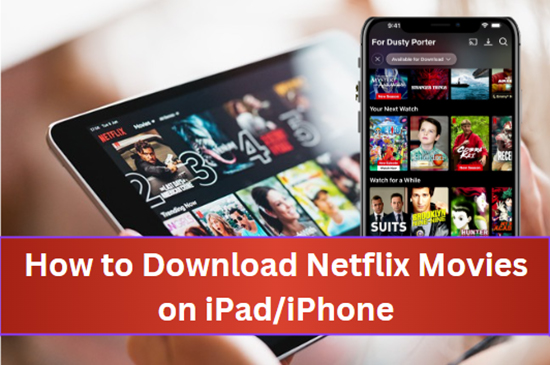
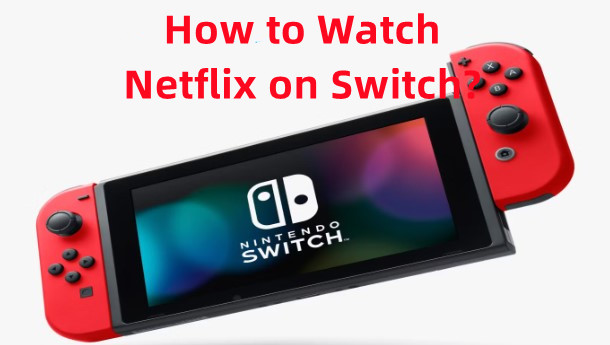

Leave a Comment (0)