Netflix remains a powerhouse with its vast library of movies, TV shows, documentaries, and more. When it comes to watching Netflix offline, many users prefer to use a laptop equipped with larger screens and better-quality built-in speakers compared to smartphones and even most tablets. Therefore, how to download Netflix movies on a laptop? This guide is for you.
We'll detail the steps to download movies on Netflix on a laptop using Netflix's official feature and the StreamUlt Netflix Video Downloader, whether you're using a Windows laptop, Chromebook, or MacBook. After that, you can effortlessly enjoy your favorite films and TV shows on your laptop on the go.

Part 1. Can You Download Netflix Movies on Laptop?
You might be wondering, "Can I download movies from Netflix on my laptop?" The answer could vary based on the operating system of your laptop. Let's clarify the situation for each major laptop operating system:
For Windows Laptop:
This was indeed possible in the past with the Netflix app for Windows, allowing users to download content for offline viewing. However, Netflix has updated its Windows app, leading to the current version of the Netflix app for Windows no longer supporting direct downloads.
While older versions of the app may still have this functionality for some users, it is not officially supported and may cease to work. Therefore, while historically the answer was "yes" for Windows laptops, currently, you can't directly download Netflix movies to a Windows laptop.
For macOS Laptop (MacBook):
This is a universal concept that Netflix does not offer a dedicated app for macOS. The only way to watch Netflix on a MacBook is through a web browser. However, the Netflix Web Player does not support the option of downloading Netflix shows to your MacBook.
For Chromebook Laptop:
If you are using a Chromebook Laptop, you are lucky here. You can download Netflix movies and TV shows on a Chromebook laptop that supports the Google Play Store and Android apps officially.
However, no matter whether you are using a Google Chromebook or a Windows laptop with an old Netflix app, Netflix download limits restrict you to something. To download Netflix episodes and series on laptops, you'd better know the following tips.
- You have to subscribe to a plan first cause Netflix doesn't offer an attractive free trial.
- Not all Netflix content can be downloaded for several reasons, such as the region restriction.
- The downloaded movies are only available on Netflix-compatible devices.
- The downloaded files will appear automatically after a period of time.
- If you cancel the Netflix plan or the plan expires, the downloads will be unavailable even if you save them on your device.
You can use StreamUlt Netflix Video Downloader to break these limitations. It can not only download Netflix movies on both macOS and Windows laptops but also keep Netflix downloads forever for free management.
Part 2. How to Download Movies on Netflix on Laptop Officially
In this section, you'll find a detailed guide covering the essential steps for downloading, finding, watching, and deleting movies within the Netflix app on your compatible laptop. You can do this on Windows laptops through the older versions of the Netflix Windows app from Microsoft Store and Chromebooks via the Google Play Store.
Download Movies from Netflix on a Windows Laptop
Step 1. Login to Your Netflix Account: Open the old Netflix app from your Windows laptop. Click "Sign In" to enter your Netflix login credentials (email and password). If you don't have a Netflix account, click "Sign Up" to create one and then log in.
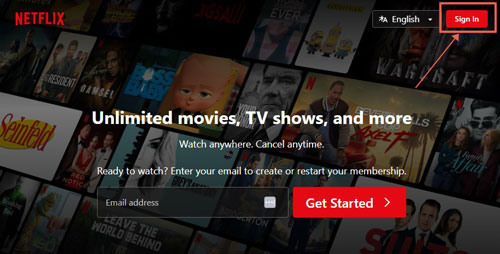
Step 2. Find and Select Netflix Movies to Download: Use the search bar at the top of the app to find specific movies. Once you find a movie you want to download, click on its thumbnail to open its detail page. On the movie's detail page, look for the "Download" icon (a downward-facing arrow). Hit it to start the download process.
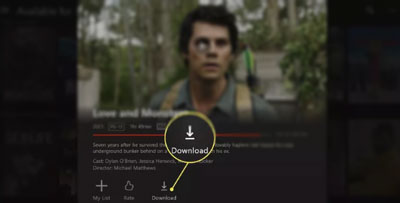
In case the movie is not allowed to download, you are advised to go to the "Menu" > "Available for Download" to find movies.
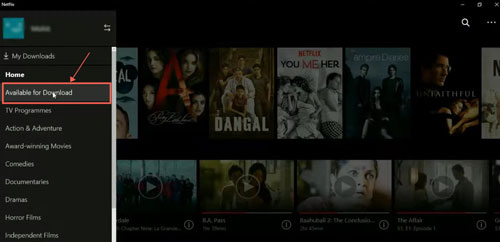
Step 3. Find Downloaded Movies on Netflix on Laptop: Click the "three horizontal lines" (menu) in the top-left corner. Go to "My Downloads" to find and watch your downloaded Netflix movies offline on your laptop.
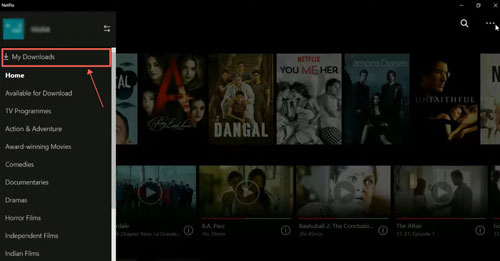
Step 4. Manage Netflix Downloaded Movies: On "My Downloads", click the "Pencil" (Manage) icon in the top-right corner. Select the movie you want to delete. Click the "trash bin" icon to remove them.
Alternatively, you can find the downloaded movies by using the "Search" function. On the movie's detail page, you can click the "Downloaded" option and choose "Delete Download".
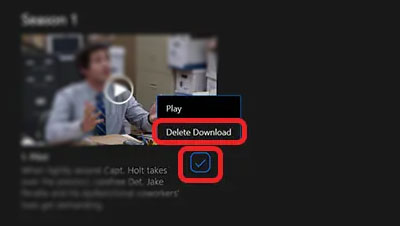
Please keep your account logged in when you use the offline feature. You are only able to access the downloaded content in offline mode.
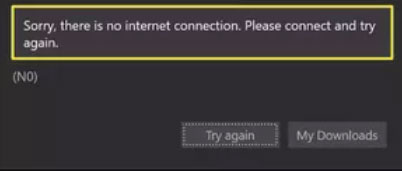
Download Netflix Films and TV Episodes to Chromebook Laptop
Step 1. Install the Netflix App: Open the Google Play Store on your Chromebook. Search for Netflix and click "Install" to download and install the Netflix app on your Chromebook laptop.
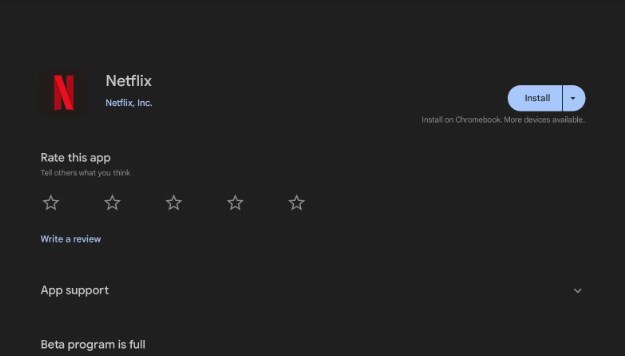
Step 2. Find Content Available for Download: Open the Netflix app and sign in with your Netflix account credentials. You can browse specifically for content that is available for download.
Step 3. Download Netflix Series on Laptop: For movies, you'll usually find the "Download" icon on the movie's details page. For TV shows, the "Download" icon will typically be next to each individual episode. Some shows may also have an option to "Download Season". Click the "Download" icon to start the download.
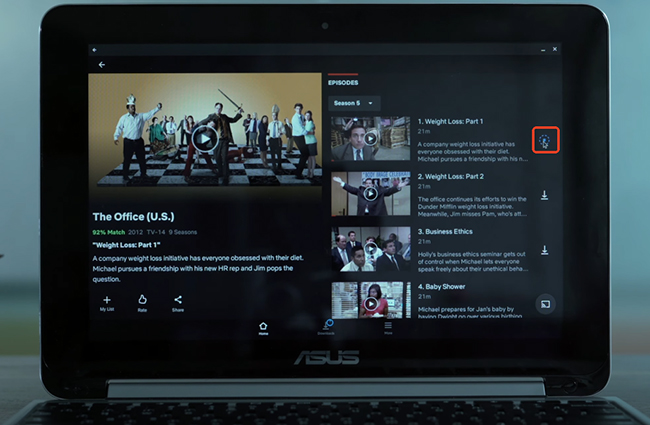
Step 4. Watch Netflix Downloads on Laptop: Once downloaded, you can find your content in the "Downloads" section of the Netflix app. Tap and play the Netflix title you want to watch on Chromebook even without an internet connection.
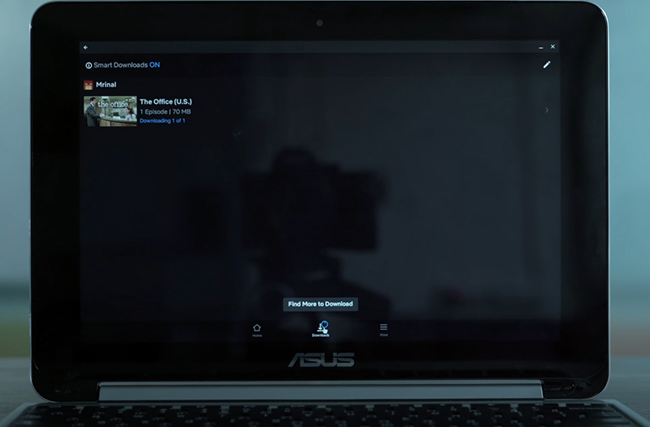
Part 3. How to Download Netflix Movies on Laptop (Mac and Windows)
As we discussed before, Netflix downloads are only available on compatible devices with a Netflix account. If you want to download Netflix content on your laptop, which runs macOS and Windows, you should try another method: using StreamUlt Netflix Video Downloader. This method also helps you save downloaded Netflix files as MP4 or MKV in the local folder on your device, which save downloaded Netflix files in the local folder on your device. It means you can manage and watch them without using a Netflix account.
More importantly, this Netflix video downloader offers multiple functions. You can select video download quality, video size, video output format, subtitle type, and more. If you need to download separate audio or subtitles from videos, this StreamUlt software can do it as well.
How to Download Netflix Movies to a Windows Laptop and MacBook
First of all, you should download and install the StreamUlt Netflix Video Downloader on your laptop. Clicking the upper or side "Download" icon to download. Then, see the following guide.
Step 1 Sign in the Netflix account
Open the StreamUlt Netflix Video Downloader on your laptop and sign in to your Netflix account. You can do it by clicking the 'Sign In' option on the top-right corner.

Step 2 Set download settings of Netflix movies
Then, hit the 'Menu' icon at the very top side. From its drop-down window, you should choose the 'Preferences' option. You will get a settings window, click the 'Download' list. Here, you can see the output parameters for downloading. Just set your liked options like video MP4/MKV format. Don't forget to save your choice by hitting 'OK'.

Step 3 Find Netflix movies to download
When you come back to the main interface, you can find your favorite Netflix movies via the 'Search' function. Or, you can copy the link of the movie and paste it into StreamUlt's link box at the top. Once you find the movie, click it and then click the red 'Download' icon to go to its detail page.
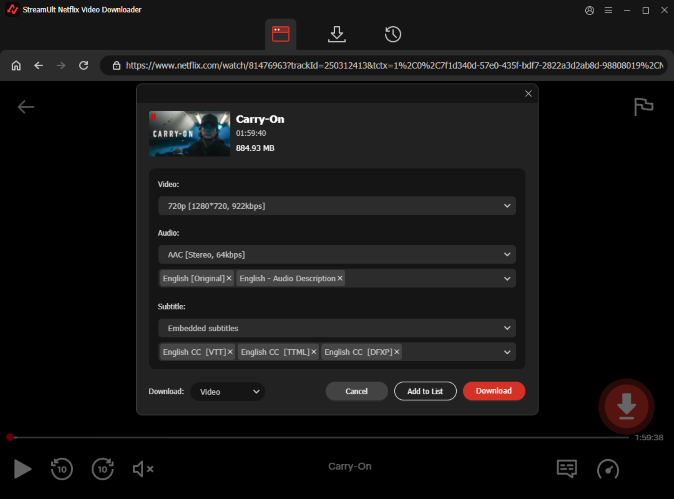
Step 4 Download Netflix series and shows on laptop to offline watch
Now, click the 'Download' button at the lower right side to start downloading. After downloading, you can find the downloaded Netflix movies in the 'History' section. Click the 'Folder' logo, and you can find them in your laptop's folder. You can freely watch your downloads anytime. Since the downloaded Netflix files are free to manage, you are allowed to move them to other devices, including Netflix-unsupported devices.

Part 4. How to Fix Can't Download Netflix Movies on Laptop
"Why can't I download Netflix movies on my laptop?" Some people ask this question. Excluding the download limits we mentioned in Part 1, you can see some reasons and solutions below.
Lack of Netflix App Support
Netflix only allows downloading videos through its Android app on a laptop that runs ChromeOS. Make sure the app you install is the latest version.
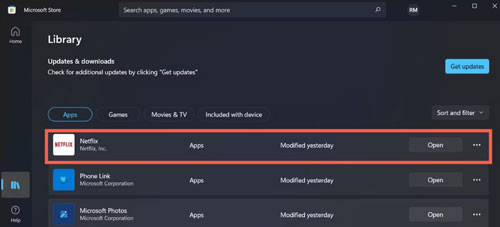
Network Restrictions
Some network environments, like corporate or educational networks, might restrict the use of Netflix. Besides, a weak Internet connection is also a cause. Use a VPN to change your IP address or change your network.
Insufficient Storage Space
If your laptop does not have enough storage space available, the download may fail or not be available. Clear your device's storage or free up your Netflix.
Part 5. FAQs about Downloading Movies from Netflix on Laptops
Q1.How to Download Netflix Movies on a Laptop for Free?
A1.No. Because we can't get a free trial with Netflix, there is no free way to access and download Netflix movies.
Q2.How to Download Netflix Movies on Mac Laptop?
A2.There isn't a dedicated Netflix desktop app for macOS that supports downloads. Additionally, the Netflix web player on a Mac doesn't offer a download feature. This makes directly downloading Netflix movies on a MacBook challenging. However, the StreamUlt Netflix Video Downloader can provide a solution.
Q3.How to Download Netflix Movies to a Laptop without App?
A3.The StreamUlt Netflix Video Downloader works to download Netflix videos with a built-in Netflix web player instead of the Netflix app.
Q4.What devices are available to download Netflix videos?
A4.According to Netflix's help pages, the Netflix download feature for offline viewing is currently only available on:
- Android phones and tablets
- iPhones and iPads
- Amazon Fire tablets
- Google Chromebooks (with the Google Play Store installed)
Part 6. Summary
It is very easy to download Netflix movies on laptops with ChromeOS. While the official Netflix app for Windows laptops no longer supports downloading shows, getting Netflix content for offline viewing on macOS has always been a challenge. Fortunately, the StreamUlt Netflix Video Downloader can assist users on both Windows and Mac. This tool downloads Netflix movies as local, editable files to your laptop for offline viewing forever.
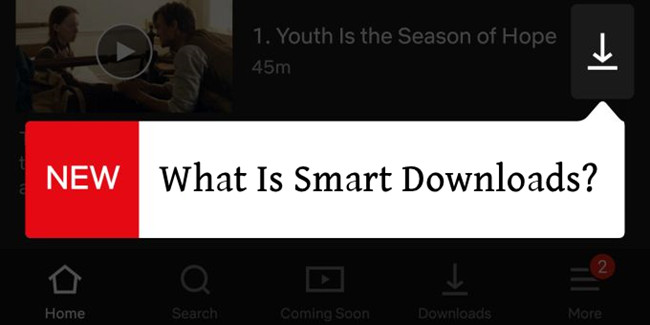
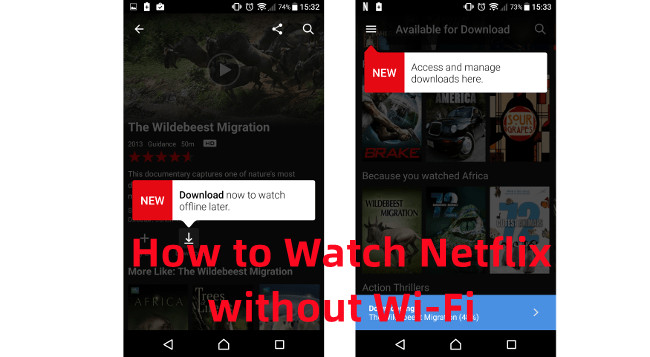

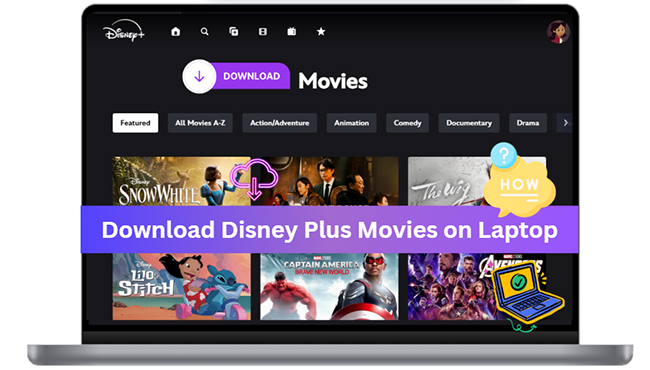
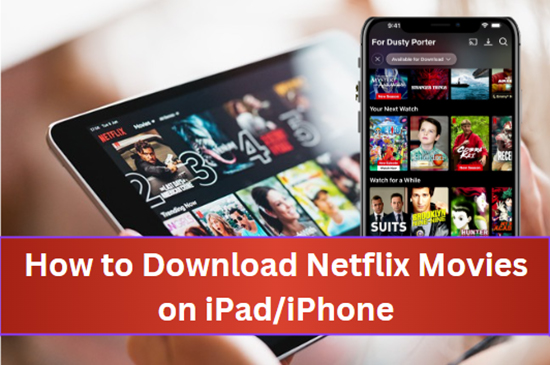
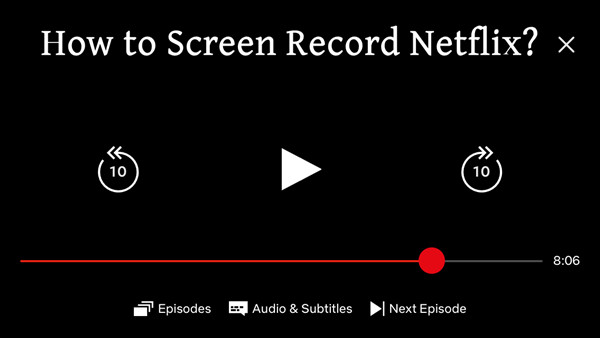


Leave a Comment (0)