Netflix's widespread compatibility ensures you can immerse yourself in captivating movies, binge-worthy TV shows, insightful documentaries, and more, anytime, anywhere, and on your preferred screen. From the convenience of mobile devices and computers to the immersive experience of TVs, dedicated streaming devices, and even video game consoles, Netflix seamlessly integrates into your digital life. The good news? Sharp Smart TVs are among the compatible options.
If you own a Sharp Smart TV, you're already one step closer to enjoying this vast entertainment library directly on your big screen. Even if you have an older Sharp Aquos TV, don't worry! This comprehensive guide will explore five distinct methods to get Netflix on your Sharp TV, ensuring that captivating entertainment is always within reach. Let's explore your options!
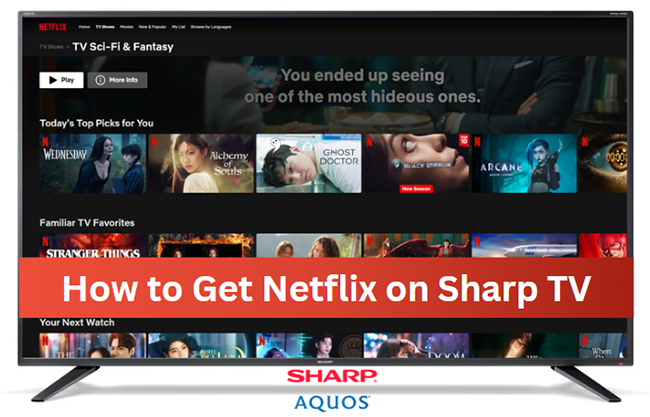
Part 1. How to Get Netflix on Sharp TV via App
The most seamless and direct route to playing Netflix on your Sharp TV is undoubtedly through its integrated Netflix app. Recognizing the popularity of streaming services, most Sharp Smart TVs manufactured in 2015 or later come equipped with the Netflix app pre-installed or readily available for download. This eliminates the need for additional devices and offers a streamlined viewing experience optimized for your television. Here's a simple, step-by-step guide to get you started:
Set Up Netflix on Sharp Aquos Smart TV
- Ensure your television is turned on and connected to a stable internet connection, either via Wi-Fi or an Ethernet cable.
- Locate the Sharp TV Netflix app, depending on your Sharp TV model, by navigating to the home screen or Apps menu.
- Once in the home screen or apps menu, browse through the available applications until you find the Netflix icon. It's typically a red square with the white NETFLIX logo.
- Use your remote's navigation buttons to highlight the Netflix icon and press the "OK" button to select it.
- Click the "Member Login" or "Sign In" option (for Sharp Roku TV) to fill in with your registered email address and password using the on-screen keyboard, and then select "Continue".
- Once you've signed in, you'll have full access to the Netflix library and can start browsing and watching your favorite content directly on your Sharp TV.
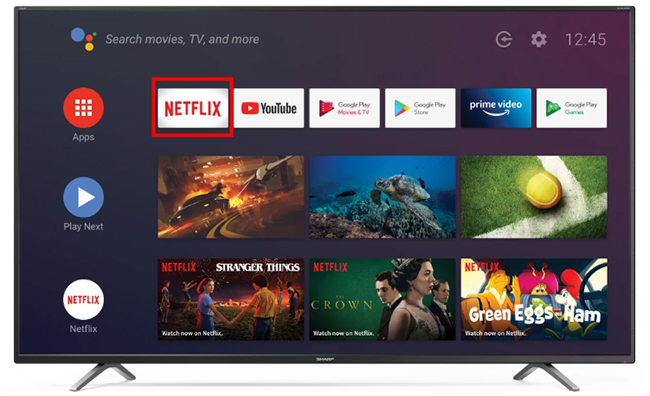
If you don't see the Netflix app pre-installed, your Sharp Smart TV likely has an app store where you can download it. Here's the general process:
- Navigate to the Smart Central home screen using your remote.
- Open the "App Store" from the home screen.
- Search for Netflix and select "Install". Follow the on-screen prompts to download and install the Netflix app on your Sharp TV.
Part 2. How to Get Netflix on Old Sharp Aquos TV via USB Port
For older Sharp Aquos TVs lacking smart features or an app store, directly accessing Netflix isn't an option. However, there's a workaround that allows you to watch Netflix content offline on your big screen. This involves downloading Netflix movies and TV shows to a USB flash drive for playback via your TV's USB port.
It's important to understand that Netflix content is typically protected by a proprietary format (NFV), which prevents direct saving to external devices like USB drives. To overcome this limitation, you could use StreamUlt Netflix Video Downloader. This tool can download Netflix videos in widely compatible formats like MP4 or MKV, removing the content protection at a 5X faster download speed. Once downloaded, these files can then be transferred to a USB flash drive for offline viewing on your Sharp Aquos TV.
It also aims to preserve the original video quality, including 5.1 surround sound, as well as all subtitles and audio tracks, ensuring a viewing experience on your Sharp TV that closely mirrors the original. This method would also allow you to watch your downloaded Netflix files and TV episodes on all smart TVs, even without an active internet connection.
How to Download and Watch Netflix Videos on Sharp Aquos TV Offline
Step 1 Log in to Your Netflix Account within StreamUlt
Click the above download button to download the StreamUlt Netflix Video Downloader according to your computer operating system (Windows or macOS). After successful installation, double-click its icon to launch it. Within the StreamUlt interface, click the "Sign In" button to log in to your Netflix account.

Step 2 Customize Netflix Download Settings for Sharp TV
To make local Netflix files compatible with a USB flash drive and a Sharp Aquos TV, you have to configure some basic settings. Tap the "menu" > "Preferences" option to open the settings window, in which you can adjust the output video format as MP4, output quality, video encoding, audio channel, audio language, subtitle type, and download location for exporting Netflix series.

Step 3 Find and Select Netflix Video for Download
Browse your Netflix library to find the movies or TV shows you want to download. You can also search by title, actor, or other keywords. Once you find the content you want to download, you can click the "Download" button to load it. Now, you can select to add the whole or some seasons and episodes.

Step 4 Download Netflix Videos for Sharp Aquos TV
Once you have selected your desired videos and configured the download settings, click the "Download" button. Once the download is complete, you can click the "History" > "folder" icon to open the output folder where the downloaded video files are saved on your computer.

Step 5 How to Get Netflix on Sharp TV without Remote
Now, all Netflix videos are ready to transfer to a USB drive for watching on the Sharp TV. Follow the steps below to play Netflix on a Sharp Aquos TV without a network connection.
- Insert a USB flash drive into a USB port on your computer. Select the downloaded Netflix video files you want to watch on your Sharp TV and copy them to your USB flash drive.
- Locate the USB port on your Sharp Aquos TV and carefully insert the USB flash drive.
- Turn on your Sharp TV and use your remote to change the input source to the USB drive.
- Navigate to the folder where you saved the Netflix videos and select the file you want to watch. Press the "OK" button on your remote to begin playback.
Part 3. Other Ways to Get Netflix on a Sharp Smart TV via Casting
Even if your Sharp Smart TV doesn't have the Netflix app readily available or you don't want to use a USB flash drive, there are still several ways to connect Netflix to your Sharp TV by casting or mirroring Netflix content from other devices:
Use a Streaming Device:
Using a streaming box is often the most versatile and recommended solution for older smart TVs or those with limited app support. Popular streaming devices include:
- Roku Stick or Roku TV: Many newer Sharp TVs have Roku built-in, offering seamless access to Netflix and a vast array of other streaming services. You can also purchase a standalone Roku stick that plugs into an HDMI port.
- Amazon Fire Stick: Another popular option, the Fire Stick provides access to Netflix and numerous other apps on a Sharp smart TV through the Amazon ecosystem.
- Apple TV: If you're an Apple user, Apple TV offers a smooth and integrated experience for streaming Netflix on a Sharp TV.
- Google Chromecast with Google TV: This device plugs into an HDMI and provides a smart TV interface powered by Google TV, allowing you to download and watch Netflix on your Sharp Aquos Google TV.
- Gaming Consoles: Modern gaming consoles like PlayStation and Xbox often have the Netflix app available for download. Connect your console to your Sharp TV via HDMI and download the Netflix app from their store.
To use a streaming device, plug it into an available HDMI port on your Sharp TV, power it on, connect it to your Wi-Fi network, and then navigate to the Netflix app within the device's interface.
Screen Mirroring or Casting from a Device:
Some Sharp Smart TVs support screen mirroring or casting from your computer, smartphone, or tablet:
-
Chromecast built-in: If your Sharp TV has Chromecast built-in, you can cast Netflix directly from your computer. Open the Netflix Web Player on your computer through the web browser, tap the "Cast" icon (usually a rectangle with a Wi-Fi symbol), and select your Sharp TV from the list of available devices.
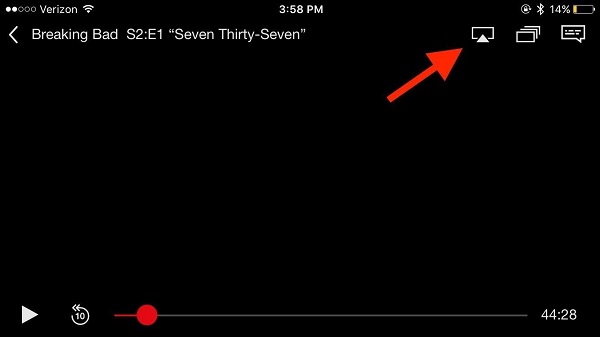
-
Netflix 2nd Screen: The Netflix app on your mobile device can also sync with select smart TVs on the same Wi-Fi network, allowing you to control the playback and cast content to your TV. Look for the "Cast" icon within the Netflix app on your phone or tablet.
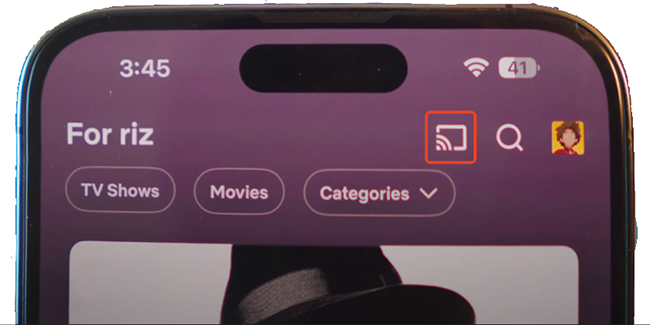
HDMI Cable:
For a direct and reliable connection, you can use an HDMI cable to connect a laptop, tablet, or smartphone (with the appropriate adapter if needed) to your Sharp TV. Simply plug one end of the HDMI cable into your TV and the other into your device. Then, change the input source on your TV to the corresponding HDMI port. You can then play Netflix on your connected device, and it will be displayed on your Sharp TV screen.
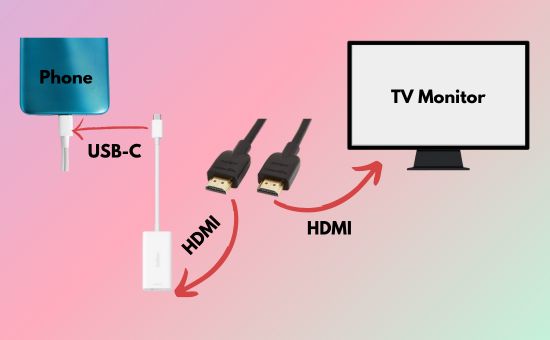
Part 4. How to Fix Netflix Not Working on Sharp Aquos TV
While the convenience of streaming Netflix on your Sharp Aquos TV is undeniable, occasional hiccups can interrupt your viewing pleasure. If you encounter issues with Netflix on your Sharp Aquos Smart TV, like buffering, error messages, or the app simply refusing to load, don't despair. Here are some common troubleshooting steps to try so as to get you back to enjoying your favorite content on your Sharp screen.
- Check Your Internet Connection: Ensure your Sharp TV is properly connected to the internet via Wi-Fi or Ethernet. Try restarting your modem and router.
- Log out of Netflix on Sharp TV and Sign Back: Sometimes, your login session might have an issue, leading Sharp TV to be unable to connect to Netflix. Within the Netflix app, navigate to the settings or Get Help section and click the "Sign Out". Once logged out, wait a few moments and then sign back in with your email address and password.
- Restart Your Sharp TV: A simple restart can often resolve temporary glitches. Turn off your TV completely, unplug it from the power outlet for a few minutes, and then plug it back in and turn it on.
- Restart the Netflix App: If the app is open but not working correctly, try closing it completely and then reopening it.
- Update the Netflix App on Sharp Aquos Smart TV: Outdated apps can sometimes cause problems.
- Navigate to the app store or apps menu on your Sharp Smart TV.
- Look for an option like "My Apps," "Downloads," or "Updates." Find the Netflix app in the list.
- If an "Update" button is available, select it and follow the on-screen instructions to update the app to the latest version.
- Update Your TV's Software: If your Sharp Aquos TV is a smart model, check for software updates in the TV's settings menu. Outdated firmware can sometimes cause compatibility issues with apps.
- Clear the Netflix App's Cache: Some smart TVs allow you to clear the cache and data of individual apps. Check your TV's settings for this option, as it can sometimes resolve performance issues.
- Reinstall the Netflix App: If clearing the cache doesn't help, try uninstalling the Netflix app and then reinstalling it from the app store to reset Netflix on Sharp Smart TV. This can often fix more persistent issues with the app's installation files.
Part 5. In Conclusion
Getting Netflix on your Sharp TV is generally a straightforward process, especially for modern smart TVs with built-in app stores. Whether you're directly downloading the app, using a streaming device, or casting from your mobile, there are multiple ways to access Netflix's vast entertainment library.
For older Sharp Aquos TVs without smart capabilities, workarounds like using StreamUlt Netflix Video Downloader are the most reliable solutions. By following the steps outlined in this guide and troubleshooting common issues, you can settle in and enjoy countless hours of movies and TV shows on your Sharp Aquos TV.
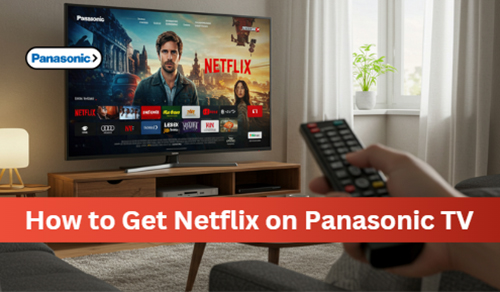
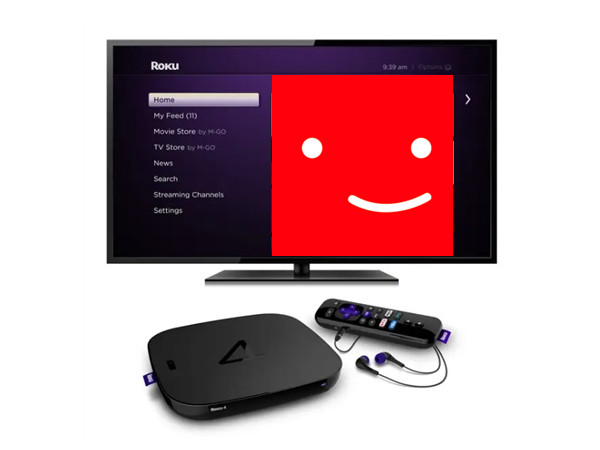
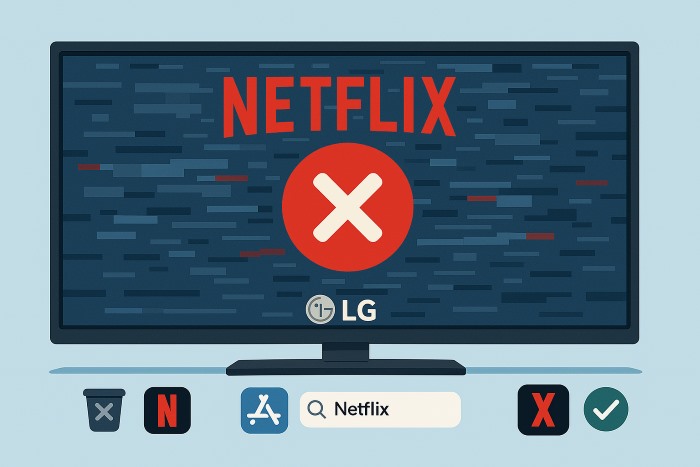
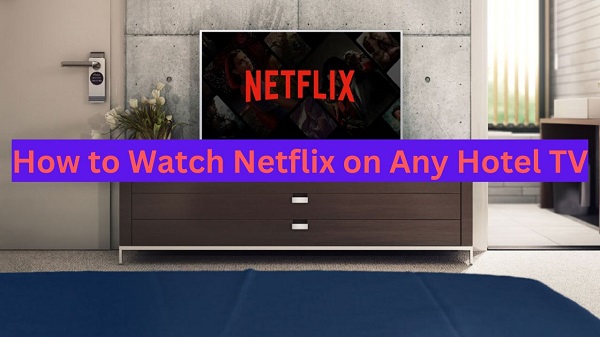
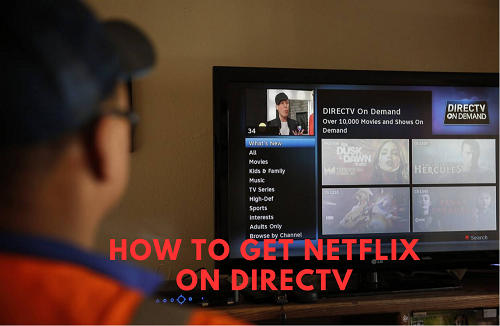
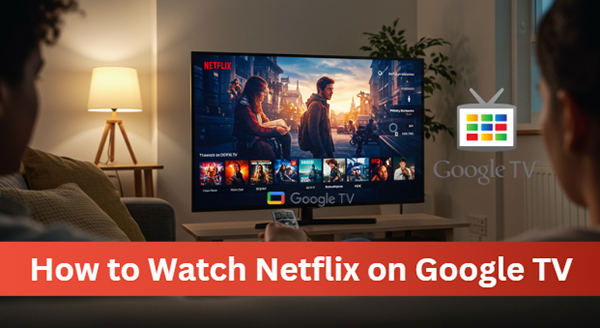


Leave a Comment (0)