
Apple TV and Netflix have long been a seamless duo, offering an easy way to stream your favorite movies and shows directly on your TV screen. However, recently, many users have encountered the Netflix Apple TV app integration error, reporting that Apple TV is missing Netflix. The real reason? Netflix is phasing out support for several older Apple TV models, including the 2nd and 3rd generations. Apple has already classified these devices as obsolete, and Netflix has been gone from these old devices since July 31, 2024.
While it's disappointing to see Netflix disappear from these legacy models, the good news is that there are still multiple ways to get Netflix on Apple TV, regardless of which version you own. In this guide, we’ll walk you through every available method to continue streaming your favorite Netflix content through Apple TV without interruption.
Part 1. How to Get Netflix on Apple TV HD (4th generation) & 4K
Although Netflix is no longer supported on older Apple TVs, the Apple TV HD (4th generation) and all Apple TV 4K models fully support the latest version of the Netflix app, offering a seamless and feature-rich experience.
Key Features of Netflix on Apple TV:
- Resolution: Apple TV HD supports 1080p HD. Apple TV 4K models support 4K (Ultra HD).
- Dolby Atmos: Available on Apple TV 4K models with tvOS 12 or later.
- HDR: Apple TV 4K models support Dolby Vision and HDR10.
- 4K Streaming: Requires a 4K TV, HDMI port (HDCP 2.2), Netflix plan, and high-speed internet.
- HDR Streaming: Requires a compatible TV, Apple TV, Netflix plan, and high-speed internet.
If you use a compatible Apple TV model, setting up Netflix is a straightforward process. These newer devices run on tvOS, which includes a dedicated App Store, making the installation of apps like Netflix simple. Here's a step-by-step guide to watch your favorite Netflix shows and movies through Apple TV in no time:
How to Download and Install Netflix on Apple TV
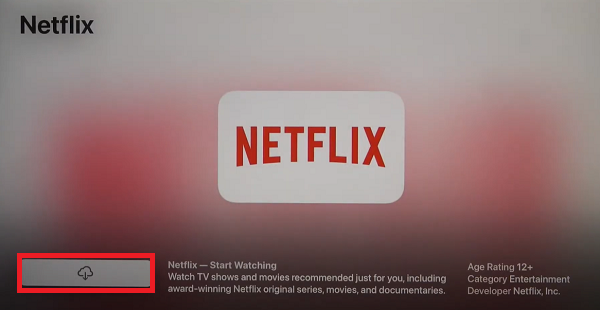
- Make sure your Apple TV is connected to your TV and powered on.
- From the Apple TV home screen, locate and select the "App Store" icon.
- Use the search bar to find the Netflix app by typing "Netflix". Select the Netflix app from the search results to add Netflix to Apple TV.
- On the app's information page, click "Download" to start the installation. You may be prompted to enter your Apple ID password to confirm the download.
- Once installed, the Netflix app will appear on your home screen.
How to Watch Netflix on Apple TV
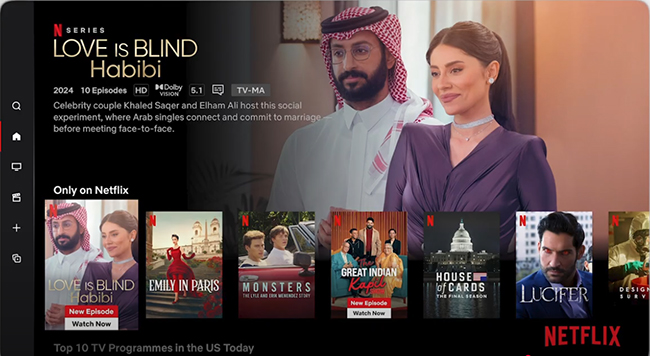
- Launch the Netflix app. Choose "Sign In" and enter your email and password associated with your Netflix account using the on-screen keyboard.
- If you're not a member, visit Netflix.com to set up your subscription.
- To switch accounts, press the Menu button on your remote while in the Netflix app. Go to "Settings" and select "Sign Out". Then sign in with a different account if needed.
- Browse through Netflix's content library, select what you want to watch, and click "Play" to start streaming your favorite movies and TV shows directly on your Apple TV HD or Apple TV 4K.
The streaming features you can enjoy depend on your Apple TV model, your television's capabilities, and your Netflix subscription plan. Below is a breakdown of what to expect from each of the currently supported Apple TV devices.
| Model | Works with Ad-Supported Plans | Subtitle & Audio Support | Ultra HD Support | HDR Support |
| Apple TV HD (4th generation) | No | Subtitles, alternate audio, 5.1 surround sound | No | No |
| Apple TV 4K (1st generation) | No | Subtitles, alternate audio, 5.1 surround sound, Dolby Atmos | Yes | Yes (Dolby Vision and HDR10) |
| Apple TV 4K (2nd generation) | No | Subtitles, alternate audio, 5.1 surround sound, Dolby Atmos | Yes | Yes (Dolby Vision and HDR10) |
| Apple TV 4K (3rd generation) | No | Subtitles, alternate audio, 5.1 surround sound, Dolby Atmos | Yes | Yes (Dolby Vision and HDR10) |
Part 2. How to Watch Netflix on Old Apple TV via Casting
If you have a second or third-generation Apple TV, you can't download the Netflix app directly on your device. However, you won't be completely cut off from your Netflix library. You can still stream Netflix from another device, like your iPhone, iPad, or Android, to your Apple TV as long as your Netflix subscription is active. Let's see how to use your smartphone or tablet as a remote to put Netflix on Apple TV.
How to View Netflix on Apple TV
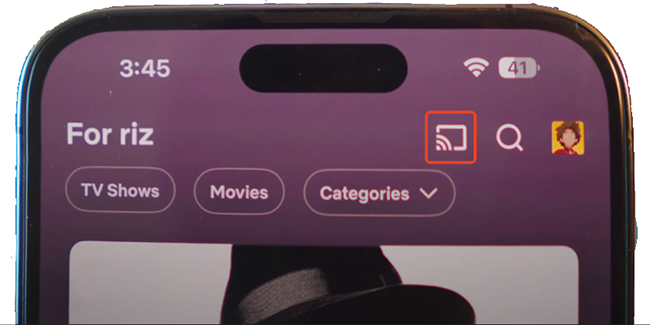
- Ensure your smartphone or tablet and your Apple TV are connected to the same Wi-Fi network.
- Launch the Netflix app on your smartphone or tablet.
- Sign in to the same Netflix account on both your mobile device and Apple TV.
- Open the Netflix app on your Apple TV.
- On your smartphone or tablet, tap the "Cast" icon (a rectangle with a Wi-Fi symbol) located in the upper or lower right corner of the screen.
- Select your Apple TV from the list of available devices.
- Choose the TV show or movie you want to watch on your mobile device and press Play. The content will start streaming on your TV.
- Use your smartphone or tablet to control playback, including pausing, rewinding, and fast-forwarding.
Part 3. Best Way to Get Netflix on Apple TV Offline (All Models)
For those with older Apple TV models where the Netflix app is gone, or for anyone who needs to watch content without a reliable internet connection, a more technical workaround exists. This method involves downloading Netflix videos to a computer as local files and then streaming them to your Apple TV using Apple's built-in ecosystem features, like Home Sharing and AirPlay.
To save Netflix content on your computer, you need a third-party Netflix video downloader application. Here, we can meet StreamUlt Netflix Video Downloader. It's a powerful tool for all Netflix subscribers, allowing you to download Netflix content as 1080p MP4 or MKV files without original video quality loss. This feature is made for an excellent viewing experience on the big screen, like your Apple TV.
Key Features of StreamUlt Netflix Video Downloader
Free Trial Free Trial* Security verified. 5, 481,347 people have downloaded it.
- Download Netflix movies, TV shows and more locally
- Convert Netflix movies and TV shows to MP4 or MKV
- Save multilingual language and subtitles in two types
- Remove ads from Netflix and keep original video quality
How to Download Netflix Videos for Apple TV
Step 1Access Netflix Content through StreamUlt
Launch StreamUlt Netflix Video Downloader on your laptop. Access the integrated Netflix Web Player and click "Sign in." Enter your Netflix account credentials to unlock full access to Netflix's extensive library of movies, TV shows, documentaries, anime, and originals.

Step 2Customize Netflix Download Settings for Apple TV
Click the hamburger icon in the top right corner of the StreamUlt interface. Select "Preferences" and navigate to the "Download" section. Customize the output video format, codec, quality, audio channel, language, and subtitle preferences to suit your viewing experience on Apple TV. Click "OK" to save your settings.

Step 3Select Netflix Content for Download
Close the Settings window and return to the StreamUlt Web Player. Use the search bar to find specific content by name, keyword, or code, or paste the URL of the Netflix TV show or movie you wish to download. Once you've located the desired video, open it to proceed.

Step 4Download Netflix Videos for Apple TV
Click "Download" to begin downloading your chosen content. StreamUlt will automatically download individual episodes or entire seasons for TV shows, as well as full-length movies. Wait for the downloads to complete; they will be saved as MP4 or MKV files in your laptop's default download folder.

Step 5Access Downloaded Netflix Content
Navigate to the "Converted" section at the top of the StreamUlt interface to find your completed downloads. If needed, click the "Folder" icon next to each title to locate and access the downloaded files individually on your laptop.

How to Watch Netflix on Apple TV Offline
Once you have the MP4 Netflix video files on your computer, you can use one of two primary methods to watch them on any generation of Apple TV.
Option 1: Home Sharing
Home Sharing is the most seamless way to watch your computer's media library on an Apple TV. It streams the content from your computer directly to the TV without needing to sync files or use another device.
- On your laptop, open iTunes or the Apple TV app and go to "File" > "Import" and select the downloaded Netflix files you converted from StreamUlt.
- Go to "File" > "Home Sharing" > "Turn On Home Sharing." Sign in with your Apple ID.
- On your Apple TV, go to "Settings" > "Accounts" > "Home Sharing" and sign in with the same Apple ID.
- On your Apple TV, go to the "Computers" app and select your shared library. Find the downloaded Netflix content and play it on your Apple TV.
Option 2: AirPlay
AirPlay allows you to stream video directly from an Apple device (like a Mac, iPhone, or iPad) to your Apple TV.
- On your laptop, open iTunes or the Apple TV app and ensure the downloaded Netflix files are uploaded to your library.
- Connect your iPhone or iPad that supports AirPlay to your laptop and sync the files.
- Open the downloaded Netflix content on your iPhone or iPad.
- Tap the AirPlay icon and select your Apple TV from the list of available devices. The content will start streaming on your TV.
Part 4. How to Fix Netflix Not Working on Apple TV
Even with a compatible device, you might occasionally encounter the Apple TV not working with Netflix issue. Fortunately, whether you're encountering specific error codes, like error code 2-0 and 3-0, or a general playback issue, several troubleshooting steps can help you get back to streaming your favorite shows and movies. Here we go.
Netflix Error Code 2-0 on Apple TV: This error indicates that your Apple TV is having trouble reaching the Netflix service. This could be due to a poor Wi-Fi signal, an issue with your home network, outdated software, or a temporary problem with Netflix's servers.
Netflix Error Code 3-0 on Apple TV: This error code is often triggered when there's a problem with the data stored on your Apple TV, preventing Netflix from playing content. It can also be related to needing a simple device or app update.
1. Check Your Internet Connection.
Streaming Netflix movies and TV shows requires a stable internet connection. You can verify your Apple TV's connection by going to Settings > Network. If the status is not "Connected," you may need to restart your Wi-Fi router or check your Ethernet cable.
2. Sign Out and Back Into Netflix.
A fresh login can sometimes resolve account-related glitches. Open the Netflix app, press the Menu button on your remote, and choose Settings. Now, you can select the Sign Out option to log out of Netflix on Apple TV. Once signed out, sign back in with your credentials.
3. Restart Your Apple TV.
A simple Apple TV restart can often clear up minor software glitches, including Netflix not working through Apple TV. To do this, navigate to Settings > System > Restart. Alternatively, you can press and hold the Back and TV/Home buttons on the Siri Remote until the Apple TV status light blinks rapidly.
4. Update the Netflix App and tvOS.
An outdated app or operating system can lead to compatibility issues. Check for Netflix app updates in the App Store on your Apple TV. To update your Apple TV's software, go to Settings > System > Software Updates.
5. Reinstall the Netflix App.
If updating doesn't work, try deleting and reinstalling the Netflix app. This can resolve issues related to corrupted app data. From the home screen, highlight the Netflix app, then press and hold the touch surface of your remote until the app icon starts to jiggle. Press the Play/Pause button and select "Delete." You can then reinstall it from the App Store.
6. Verify Your Netflix Subscription
Make sure your Netflix plan is active and supports the streaming quality you're trying to achieve. For example, 4K Ultra HD streaming requires a subscription to the Netflix Premium plan.
Part 5. FAQs about Adding Netflix to Apple TV
Q1.Does Apple TV Have Netflix?
A1.Yes, Netflix is on Apple TV HD (4th generation and 4K). You can download it from the App Store on your Apple TV device. A subscription to Netflix is required to stream content.
Q2.Why Isn't Netflix on Apple TV?
A2.Netflix has discontinued support for older Apple TV models (specifically 2nd and 3rd generation). If you have one of these older devices, the Netflix app may no longer be available or functional.
Q3.How to Sign Out of Netflix on Apple TV?
A3.The process to sign out of Netflix on your Apple TV is straightforward. Launch the Netflix app and press the Menu button on your Apple TV remote. Select Settings > Sign Out to log out of your account.
Conclusion:
Netflix may no longer be supported on older Apple TV models, but that doesn't mean you have to stop streaming. Whether you own a newer Apple TV HD or 4K, or you're still using a second or third-generation model, there are still plenty of ways to continue getting Netflix on your TV screen.
From installing the Netflix app to casting from mobile devices or even downloading content for offline viewing with tools like StreamUlt, you have multiple options to stay connected to your favorite movies and shows. With the right setup, you can keep watching your favorite Netflix shows, no matter which Apple TV you own.


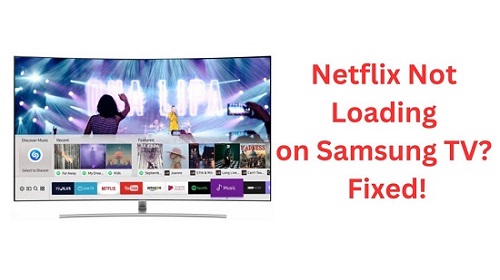

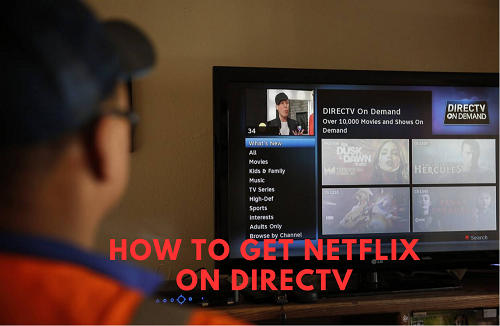

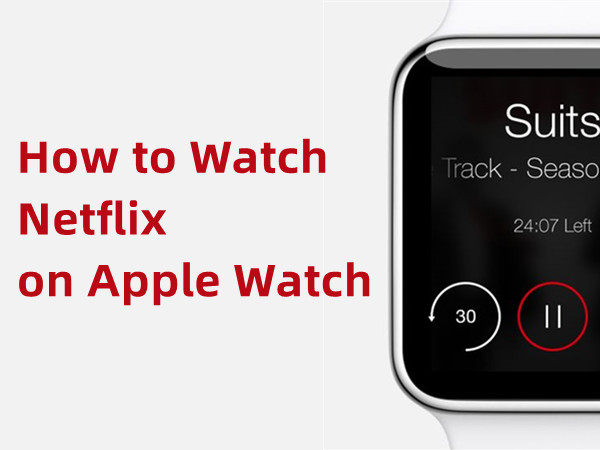
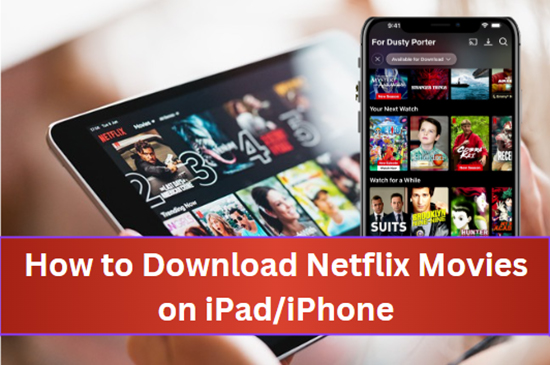
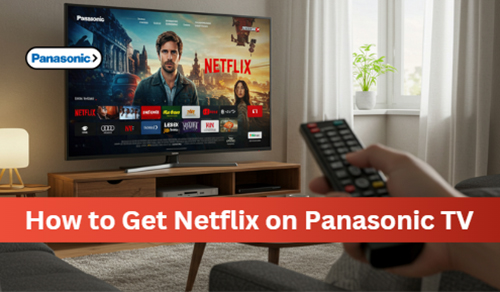
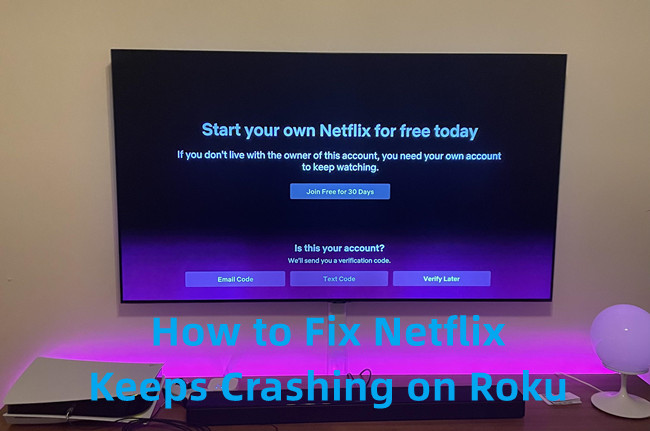

Leave a Comment (0)