
Want to unlock a world of Netflix entertainment on your big screen? Google Chromecast is your solution. Whether you have the original Chromecast, Chromecast Ultra, or Chromecast with Google TV, you can Chromecast Netflix from your phone or laptop right to your smart TV for an optimal viewing experience.
This comprehensive guide will walk you through everything you need to know about casting Netflix to Chromecast, from setting up your Chromecast to troubleshooting common issues, so you can stream Netflix on your TV with ease.
Part 1. Does Netflix Work on Chromecast?
Absolutely! Most Chromecast models fully support Netflix, even if you're on the "Standard with ads" plan. With the correct setup, Chromecast allows you to stream Netflix with premium features like subtitles, alternate audio, and 5.1 surround sound.
However, the Chromecast with Google TV and Chromecast HD with Google TV models offer an enhanced Netflix experience. These versions include a dedicated remote control and support voice commands via Google Assistant, making it even more convenient to navigate and enjoy your Netflix content.
What You Will Need to Chromecast Netflix?
- A functional Chromecast device (any generation, including Chromecast with Google TV) plugged into your TV's HDMI port and a power source.
- A stable Wi-Fi network that your Chromecast is connected to.
- A casting device, such as an Android phone, iPhone, iPad, or a computer with the Google Chrome browser.
- Your phone or computer is connected to the exact same Wi-Fi network as your Chromecast.
- The latest version of the Netflix app on your mobile device and an active Netflix subscription.
What Netflix Features Does Chromecast Have?
| Model | Works with Ad-supported Plans | Subtitle & Audio Support | Ultra HD Support | HDR Support |
| Chromecast | No | Subtitles, alternate audio, 5.1 surround sound | No | No |
| Chromecast Ultra | No | Subtitles, alternate audio, 5.1 surround sound, Dolby Atmos | Yes | Yes |
| Chromecast with Google TV | Yes | Subtitles, alternate audio, 5.1 surround sound, Dolby Atmos | Yes | Yes |
| Chromecast HD with Google TV | Yes | Subtitles, alternate audio, 5.1 surround sound, Dolby Atmos | Yes | Yes |
Ultra HD Streaming:
Chromecast models: Chromecast Ultra, Chromecast with Google TV, or Chromecast HD with Google TV
TV requirements: Must support Ultra HD and be connected via an HDMI port with HDCP 2.2
Internet speed: At least 15 megabits per second
Streaming: Set to Auto or High
HDR Streaming:
Chromecast models: Chromecast Ultra, Chromecast with Google TV, or Chromecast HD with Google TV
TV requirements: Must support HDR (Dolby Vision or HDR10) and be connected via an HDMI port with HDCP 2.2
Internet speed: At least 15 megabits per second
Streaming: Set to High
Part 2. How to Cast Netflix to Chromecast
Ready to start watching Netflix with Chromecast on your big screen? This section will guide you through the simple steps of using Netflix with your Chromecast, ensuring a smooth and enjoyable streaming experience.
Set Up Chromecast/Chromecast Ultra/Chromecast with Google TV:
For Chromecast with Google TV, you can directly skip setting up process. For Chromecast and Chromecast Ultra, you can refer to the following steps to set up it.
- Download the Google Home app from your device's app store.
- Plug your Chromecast into an HDMI port on your TV and connect it to a power source.
- Make sure your mobile device is connected to the same Wi-Fi network you plan to use with Chromecast.
- Open the Google Home app, tap on "Set up device" to set up the Chromecast as a new device and follow the on-screen instructions to connect your Chromecast to your Wi-Fi network.
Chromecast Netflix from Phone to TV:
Casting from your mobile device is the most popular method, giving you a powerful remote control right in the palm of your hand.
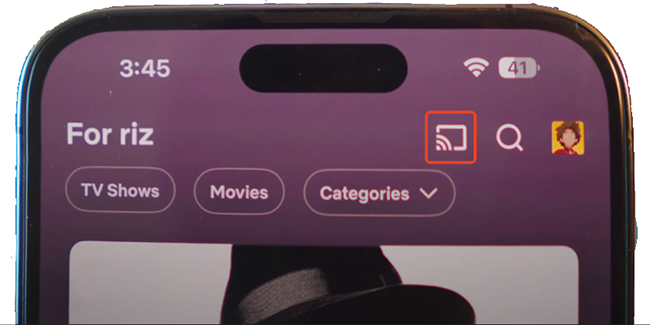
- Ensure you have a Netflix plan that supports casting. Ad-supported plans do not support casting.
- Open the Netflix app on your mobile device and sign in.
- Tap the "Cast" icon (usually in the top right corner).
- Select the name of your Chromecast from the list of available devices.
- Choose a TV show or movie to play in the Netflix app. The video will begin playing on your television instead of your phone. Your phone screen will transform into a remote, allowing you to pause, rewind, adjust the volume, and change subtitle settings.
Chromecast Netflix from Laptop to TV:
You can also easily cast from the Netflix website on your computer using the Google Chrome browser. The process is just as simple.
![]()
- On your Windows PC, Mac, or Chromebook, open the Google Chrome browser. Ensure your computer is connected to the same Wi-Fi network as your Chromecast, then navigate to netflix.com and sign in.
- Choose the show you want to watch and begin playing it. Move your mouse over the video playback area. Along with the controls for play, volume, and full screen, you will see the Cast icon in the bottom-right corner.
- Click the "Cast" icon and select your Chromecast from the device list that appears. The video will seamlessly switch from your browser to your TV screen, and the tab in Chrome will indicate that it is casting.
Part 3. How to Use Netflix on Chromecast with Google TV Directly
The Chromecast with Google TV is a more advanced device that comes with a physical remote and a full-screen interface with apps, similar to those found on Roku or Apple TV. You can use its remote to play Netflix movies and TV shows directly on the TV without casting from a phone or a computer.
How to Connect Netflix to Chromecast from Home Screen
- On your Chromecast with Google TV, go to the Home screen and select the Netflix app.
- Select "Member Sign In," enter your Netflix email and password, and follow the prompts to log in.
- Now, you can start to browse and play Netflix on Chromecast directly.
How to Connect Netflix to Chroemcast from Your Remote
- On your TV home screen, press the "Netflix" button on your Chromecast remote to open the Netflix app.
- Click "Sign In" and follow the on-screen instructions to authorize your account.
- Find favorite movies or TV shows, and watch Netflix with Chromecast.
Part 4. How to Fix Netflix Chromecast Not Working
Sometimes technology doesn't cooperate. If you're having Chromecast not working on Netflix issues, these proven solutions will solve the most common problems.
Cast Button Is Missing from Netflix
This is the most frequent issue users face. If you open Netflix and there is no Chromecast button on Netflix, work through these fixes.
- Verify Your Wi-Fi Network. We can't say it enough: your phone or computer must be on the same Wi-Fi network as the Chromecast.
- Check "Local Network" Permissions (For iPhone/iPad). iOS has a security setting that can block apps from finding devices. Go to your iPhone/iPad's Settings > Netflix and make sure the toggle for "Local Network" is switched on.
- Restart Everything. When in doubt, a simple restart can fix many mysterious connection issues. Restart the Netflix app, then your phone/computer, and finally, your Chromecast by unplugging it from its power source for one minute.
The Netflix Video Is Buffering or Low Quality on Chromecast
Constant Netflix buffering or a fuzzy picture points directly to a weak Wi-Fi connection. Try moving your Wi-Fi router closer to your Chromecast or removing any obstructions that might be blocking the signal. It also helps to limit other high-bandwidth activities on your network, like online gaming or large downloads, while you stream.
No Chromecast Button on Netflix
If you can see the Cast icon but your Chromecast button is missing as an option, it is almost always caused by the same issues. Run through the Wi-Fi and restart steps listed above to resolve it.
Part 5. How to Sign Out of Netflix on Chromecast
Whether you're sharing your device, troubleshooting an issue, or simply want to switch accounts, knowing how to log out of Netflix on your Chromecast is essential. This section will walk you through the steps to disconnect your Netflix account from your Chromecast device.
On Chromecast or Chromecast Ultra:
To sign out of Netflix on your Chromecast or Chromecast Ultra, you need to sign out on the device you're using to cast Netflix (your phone or tablet):
- Open the Netflix app.
- Tap your profile icon in the lower-right corner.
- Tap the Menu (three horizontal lines) in the upper-right corner.
- Select Sign Out and confirm your choice.
On Chromecast with Google TV:
To sign out of Netflix directly from your Chromecast with Google TV, follow these steps:
- On the Netflix home screen, press the left arrow on your remote to open the side menu.
- Scroll down and select Get Help.
- Choose Sign Out, then confirm by selecting Yes.
- If you don't see Get Help:
- Press the Up button to access the main menu, then select Settings.
- Look for Sign Out or similar options under Settings.
Note: If you still can't find the sign-out option, press the following button sequence on your remote: Up, Up, Down, Down, Left, Right, Left, Right, Up, Up, Up, Up. This sequence should bring up a menu where you can select Sign Out, Start Over, Reset, or Deactivate.
Part 6. How to Watch Netflix on TV without Chromecast
While Chromecast offers a great way to enjoy Netflix, it's not the only option. If you're looking for an alternative, especially when facing restrictions like device limits or expiring downloads, consider using a tool like StreamUlt Netflix Video Downloader. This method allows you to download Netflix content and play it on your TV via a USB drive without using a Chromecast.
It enables you to download anything from Netflix, including movies, TV shows, documentaries, or anime. It gives you the flexibility to save videos in MP4 or MKV format, ensuring compatibility with almost any device. Plus, with 5.1 Dolby Atmos support, you'll experience your content with immersive, high-quality sound. With StreamUlt, you can enjoy your Netflix favorites on TV through the USB port without limits and keep your entertainment dreams alive, wherever and whenever you choose.

This post guide you on how to download Netflix movies to USB stick and play them on smart TV through the USB port.
Part 7. Conclusion
Google Chromecast is an excellent and versatile solution for bringing your Netflix entertainment to the big screen. From the original Chromecast to the advanced Chromecast with Google TV, you have multiple options to enjoy your favorite shows and movies with ease. We've covered everything from initial setup and casting Netflix to Chromecast methods to troubleshooting common issues and even alternative ways to watch Netflix on your TV without a Chromecast.
No matter your device or viewing preference, this guide empowers you to unlock the full potential of Netflix on your television. So go ahead, cast, stream, and enjoy your personalized world of entertainment!


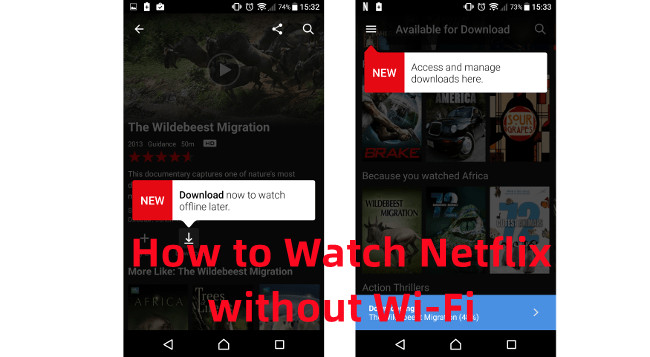

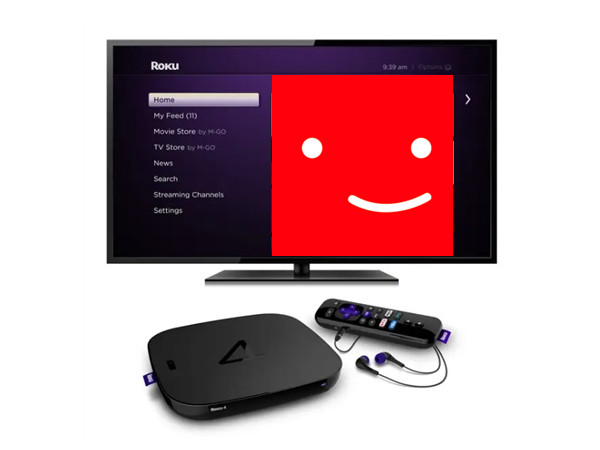
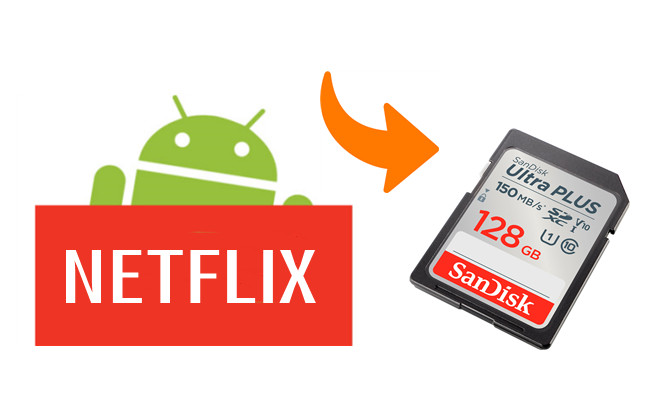

Leave a Comment (0)