Netflix's decision to remove the download feature from its Windows app has led to a noticeable increase in subscription cancellations. If you're considering canceling your Netflix membership, whether permanently, just for a break, or managing your budget, it's helpful to know the exact steps and what to expect afterward.
This guide will walk you through the process of canceling Netflix subscription on various devices for every scenario. You can stop your payments quickly and without any confusion. Additionally, we will cover what happens to your account after you cancel and a solution for how to continue watching your favorite Netflix shows and movies even after your subscription has ended.
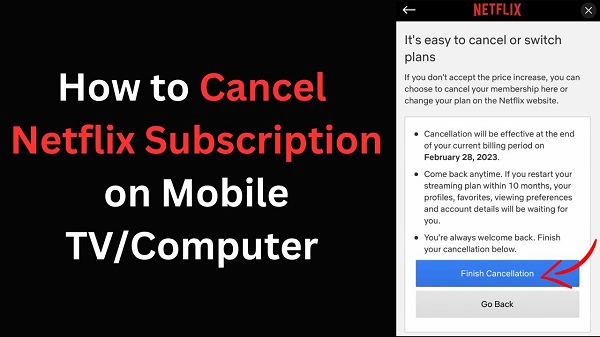
Part 1. What Happens After You Cancel Netflix Subscription?
It's important to understand the details of what happens to your account, viewing history, and downloads after they cancel their Netflix subscription. This will help you decide whether to end your Netflix subscription. When you cancel your Netflix subscription, your access to the service doesn't end immediately. Here’s a breakdown of what to expect:
- Access During Your Billing Period: If you end Netflix membership before your current billing cycle ends, you can still use Netflix until the end of that period. Your subscription formally ends on the last day of the cycle. Similarly, if you are using a gift card or promotion, your access continues until the balance runs out.
- Accounts on Hold: If your account is on hold due to a payment issue, canceling will end your access to the service right away.
- Post-Cancellation: Once your billing period is over, your access to Netflix is cut off. You won't be able to browse the interface or watch any content without reactivating your subscription.
- Viewing Activity: Netflix saves your viewing history and account details for 10 months. This means if you decide to resubscribe within that time frame, all your profiles and viewing data will be restored.
- Netflix Downloads: When your cancel Netflix account, any shows or movies you've downloaded through the Netflix app will become unplayable. These files are encrypted and are tied to your active account. Even if the files remain on your device, they cannot be accessed once your subscription is canceled.
If you want to keep watching your favorite Netflix content after you cancel, you will need to use StreamUlt Netflix Video Downloader to get help. It allows you to save Netflix content as permanent MP4 or MKV files, which you can then watch on any device, anytime.
Part 2. How to Cancel Netflix Subscription on iPhone and Android Phone
If you mostly use your phone to manage subscriptions, there are three ways to cancel your Netflix account on iOS and Android mobile devices:
Cancel Netflix Subscription on iPhone/Android through the Browser:
- Open your mobile browser and visit netflix.com/login.
- Log into your account if prompted.
- Tap on your profile icon in the upper-right corner and select Account.
- Scroll down and tap Cancel Membership in the "Membership & Billing" section, then follow the prompts to confirm.
- Confirm the cancellation by tapping the Finish Cancellation option. You will receive an email from Netflix confirming that your subscription has been successfully canceled.
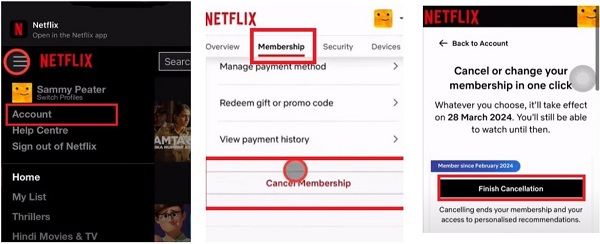
Part 3. How to Cancel Netflix Membership on TV and Computer
While you can't cancel your Netflix subscription directly from the app on a smart TV or computer, you can easily manage your account using a web browser on any device. Here's a simple guide to walk you through the process.
End Netflix Membership on Smart TV & Computer through the Browser:
- Open a web browser (like Chrome, Safari, or Firefox) on your device and go to the Netflix website.
- Sign into your Netflix account, click on your profile icon in the top-right corner of the page, then click on Account from the dropdown menu.
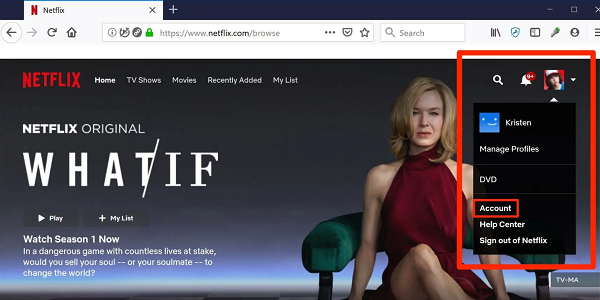
- In the "Membership & Billing" section, you will see a button labeled Cancel Membership. Click this button to begin the cancellation process.
- Netflix will take you to a final confirmation page. It will clearly state the date your access will end, which is the last day of your current billing cycle. To finalize the process, click the Finish Cancellation button.
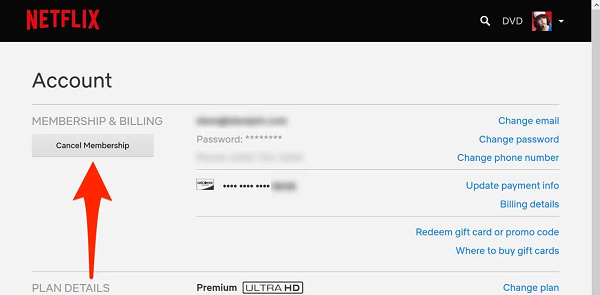
Part 4. How to Cancel Netflix Account If You're Billed by a Third Party
If you don't see a "Cancel Membership" button on your Netflix Account page, it means you are being billed by a third-party company. You must cancel your subscription directly with that provider.
End Netflix Subscription on iPhone in the App Store:
- Open the Apple Store app on your iPhone or iPad.
- Tap on your profile icon at the upper-right of the screen.
- Select Subscriptions, then find Netflix in your list of active subscriptions and tap on it.
- Tap Cancel Subscription and confirm your choice.
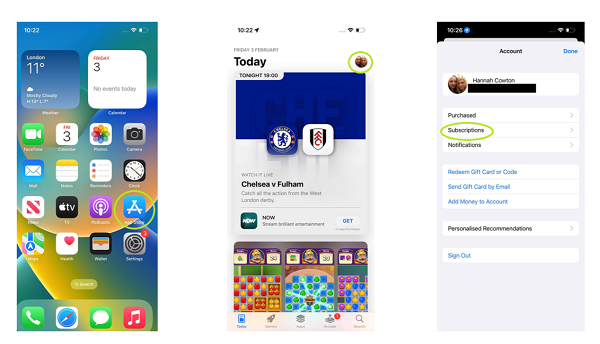
Stop Netflix Subscription on Android Phone in the Google Play Store:
- Open the Google Play Store app.
- Tap on your profile icon in the upper-right corner and select Payments & Subscriptions.
- Go to Subscriptions, find Netflix, and tap Cancel Subscription.
- Follow the on-screen instructions to confirm your cancellation.
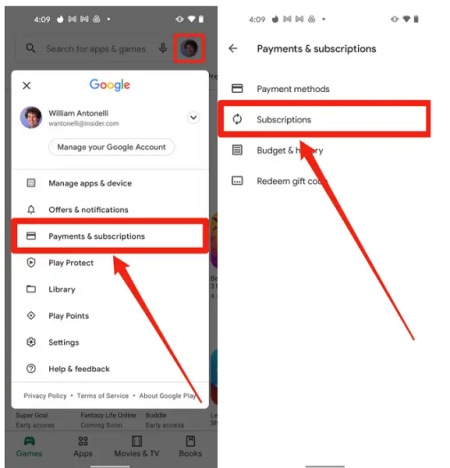
Cancel When Billed by T-Mobile, Xfinity, or Other Providers:
If your Netflix subscription is part of a phone, internet, or cable TV bundle, you must manage it through that provider's service. Log in to your account on your provider's website or contact their customer support to remove the Netflix add-on from your package. Netflix customer support cannot cancel these types of subscriptions for you.
Part 5. How to Watch Netflix without a Subscription
Just because you've canceled your Netflix subscription doesn't mean you have to give up your favorite shows and movies. With a powerful third-party tool like StreamUlt Netflix Video Downloader, you can download Netflix content to MP4 or MKV format and save it permanently on your device, even after your account is no longer active. Based on this, you can watch Netflix videos offline on all devices without an account or subscription.
It can download Netflix videos in high definition (up to 4K), preserving the original video and audio quality. You can also choose to download Netflix shows with multiple audio tracks and subtitles in various languages, allowing for a customized viewing experience.
How to Download Netflix Video to Watch without Membership
Step 1Log in to Your Netflix Account
First, download and install StreamUlt Netflix Video Downloader on your computer. Once you have the software installed, launch it from your computer desktop and log in to your Netflix account. Then, you'll have access to the full Netflix library, including movies, TV shows, documentaries, anime, and original productions.

Step 2Adjust Netflix Download Settings
Click the hamburger icon in the top-right corner of the StreamUlt interface and select Preferences. Under the Download tab, you can configure the output location, quality, formats, and settings for the audio tracks and subtitles. Once done, click OK to save your preferences.

Step 3Select Netflix Content to Download
Browse Netflix library through StreamUlt's built-in web player and select the shows or movies you want to download. You'd either search it by title, or paste the URL of the specific video. Once you locate the content, click on it to move forward.

Step 4Download Netflix Movies and Shows
Choose the episodes or movies you want to download and hit the Download button to start the process. Your added Netflix videos will be saved in MP4 or MKV format to your designated folder at a 5X faster conversion speed.

Step 5Access and Watch Netflix Downloads without Account
To view your downloaded Netflix content, head over to the History section. If you need to locate the file on your computer, click the Folder icon next to the video. You can either play the downloaded Netflix content on your computer or transfer it to your mobile devices. Now, you're able to watch your favorite Netflix content offline anytime, without needing an active subscription.

Part 6. FAQs about Cancelling Netflix Membership
Q1.Will I still be able to watch Netflix after Netflix cancellation?
A1.Yes. After you cancel, your access continues until the end of your current billing period. If your billing date is the 15th of the month and you cancel on the 1st, you can still enjoy watching for the next two weeks.
Q2.What happens to my profile and watch history after ending account?
A2.Netflix saves all your information, including profiles, recommendations, and viewing history, for 10 months after your account closes. If you decide to come back within that time, you can reactivate your account and everything will be exactly as you left it.
Q3.How to cancel extra membership on Netflix?
A3.Yes, you can cancel an "extra member" slot without canceling your entire Netflix subscription. The primary account holder will simply stop paying the additional fee for that slot starting with the next billing cycle, and the extra member will lose access at the end of the current billing period. Here is the process:
- Go to Netflix.com in a web browser and sign in to your account.
- Navigate to your Account page by clicking your profile icon in the top corner.
- Under the "Membership & Billing" section, find and select Manage extra members.
- On this page, you will see the active extra member slot. Select the option to Cancel extra member and follow the on-screen steps to confirm the cancellation.
Q4.Can I pause Netflix membership only?
A4.Yes, you can pause your Netflix membership for 1 month as an alternative to canceling it completely. However, this feature is not available for Netflix Standard with Ads members. Besides, this option may not appear if your primary payment method is not supported for pausing, such as Direct Debit or Gift Cards.
- Navigate to the Cancel Membership page on the Netflix website. You may be required to sign in.
- On this page, instead of canceling, select the option to Pause for 1 Month.
Q5.How do I permanently delete my Netflix account?
A5.Canceling your subscription does not delete your Netflix account. If you want to permanently erase your data, you must first cancel your subscription and wait for it to become inactive. After that, you need to send a request directly to privacy@netflix.com from the email address associated with your Netflix account.
Part 7. Conclusion
You are now fully equipped to cancel your Netflix subscription, no matter how you're billed. The process is designed to be simple and reversible, giving you complete control over your membership. It's important to note that it doesn't have to mean saying goodbye to all your favorite shows and movies on Netflix. You can use StreamUlt Netflix Video Downloader to keep watching your downloaded Netflix content long after your subscription has ended. So, you can cancel whenever you need to without missing out on your favorite entertainment.

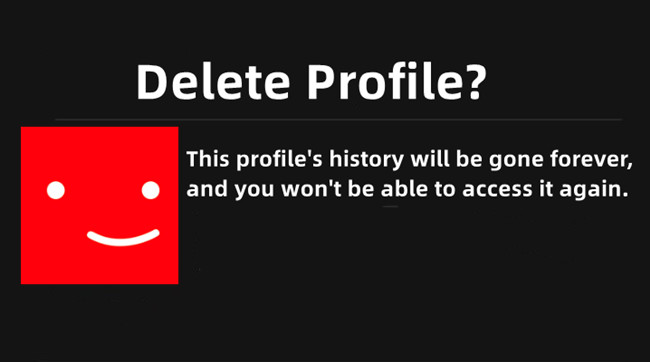
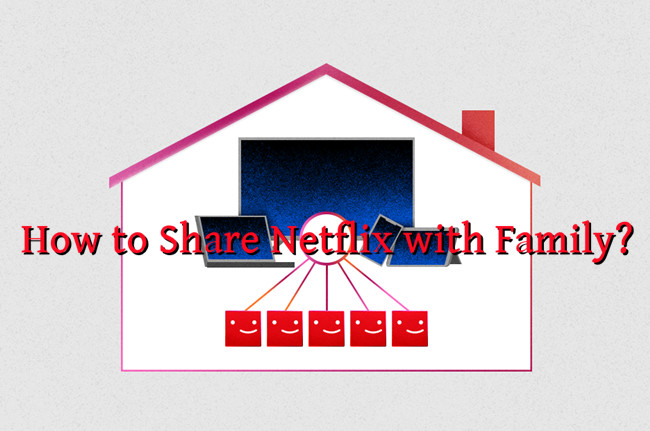
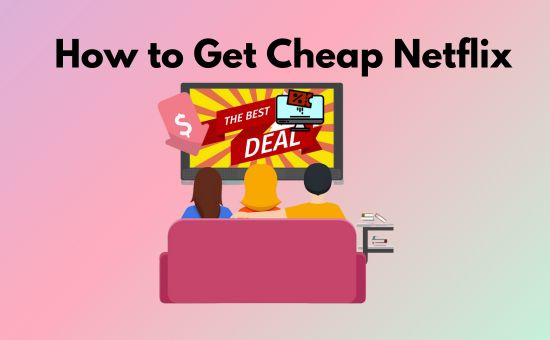
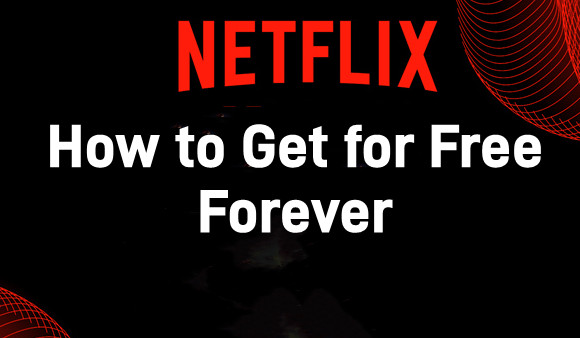

Leave a Comment (0)