Netflix profiles transform a single subscription into a personalized entertainment hub for everyone in your household. Each profile on Netflix acts as a unique space, ensuring one person's viewing habits don't disrupt another's. However, there are some situations in which you'd like to delete a Netflix profile. For example, you want to clean up an old account, erase a profile on Netflix for someone who has moved out, or simply declutter your home screen.
Fortunately, the process is straightforward process. This guide will provide you with clear, step-by-step instructions to delete a profile on Netflix on your computer, phone, or even your smart TV.
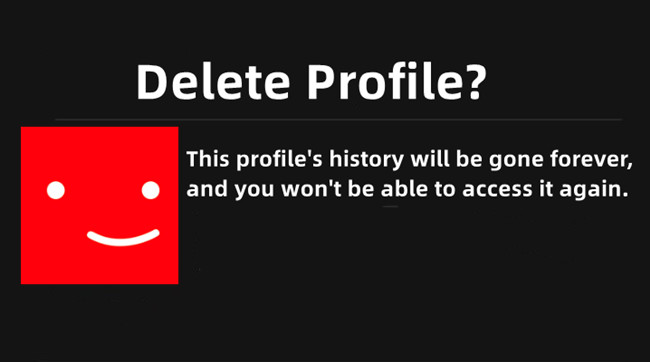
Part 1. How Many Profiles Can You Have on Netflix?
A single Netflix account allows you to create up to five individual profiles. This limit is the same across all subscription plans, whether you have the Basic, Standard, or Premium tier.
This five-profile capacity is designed to accommodate a full household, allowing different family members or roommates to maintain their own unique viewing space. These profiles can be a mix of standard adult profiles and specially designed "Kids" profiles, which feature a simplified, more visual interface and only show age-appropriate content.
The core benefit of this system is deep personalization. By separating viewing habits, Netflix ensures that each person's recommendations, watch history, and "My List" are tailored specifically to their tastes. This prevents your meticulously curated suggestions from being influenced by what others in your home are watching.
What Happens When You Delete a Profile on Netflix?
Before you start to delete Netflix profiles, it is crucial to understand that this action is permanent and the main profile on your account cannot be removed. You cannot undo it. It will instantly and irreversibly erase all of its associated data, including:
- The entire viewing history.
- All content saved in "My List."
- Personalized recommendations and content ratings.
- Saved games and all game progress.
Part 2. How to Delete a Netflix Profile on Phone
Getting rid of an unwanted or unused Netflix profile on a phone can be a little tricky if you don't know where to look. While the process is straightforward on a web browser, the mobile app's layout is a bit different. If you want to clean up your account and remove a profile from your iPhone or Android device, you can refer to the following steps:
- Open the Netflix app on your smartphone or tablet.
- Tap "My Netflix" in the lower right corner, and then tap the menu in the upper right corner.
- Look for the "pencil" icon in the top right of the screen. Tap it.
- A list of all the profiles on your account will appear. Choose the profile you want to delete.
- On the next screen, you will see the profile's settings. Scroll to the bottom and tap "Delete Profile." A confirmation message will pop up, reminding you that this action is permanent. Tap "Delete Profile" again to finalize the removal.
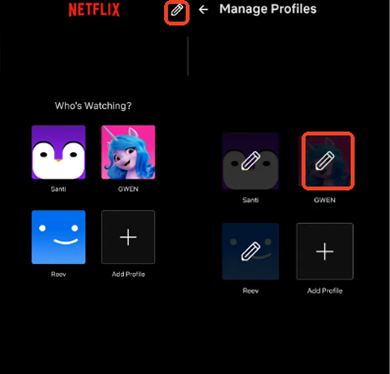
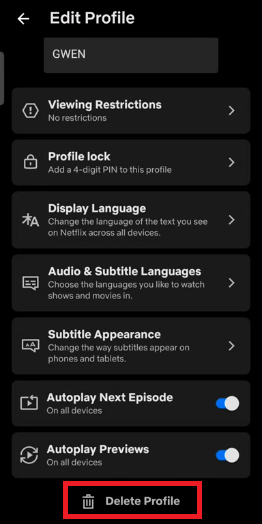
Part 3. How to Erase Netflix Profile on Computer via Web Browser
If you prefer to manage your Netflix account on a larger screen, a web browser is often the quickest and most straightforward way to delete a profile. This method works the same whether you're using a PC, Mac, or mobile phone.
- Navigate to Netflix.com and sign in to your account. Tap your profile account and click the "Manage Profiles" option.
- On the "Who's watching?" screen, click the "pencil" icon on the center of the profile you want to delete. This will take you to the "Edit Profile" page for that specific profile.
- At the bottom of the Edit Profile screen, click the "Delete Profile" button. Netflix will ask you to confirm your choice. Click "Delete Profile" again to permanently remove the profile and all its data.

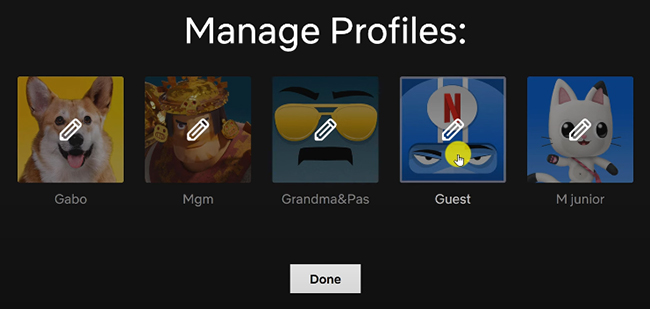
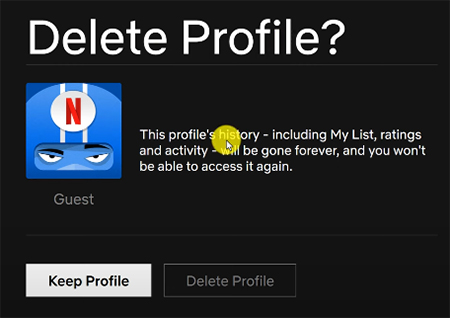
Part 4. How to Remove Netflix Profile on Smart TV or TV Streaming Device
It is now possible to delete profiles directly from the Netflix app on many smart TVs and streaming players like Roku, Apple TV, and Amazon Fire Stick. While the interface may vary slightly, the general process is very similar. Here are the typical steps:
- Start the Netflix app on your TV or streaming device.
- Using your remote, navigate to the left side menu to open the navigation bar, and select "Switch Profiles".
- Move to the profile you want to delete and select the "pencil" icon located below the profile's name.
- Select "Delete Profile" from the menu and confirm your choice when prompted.
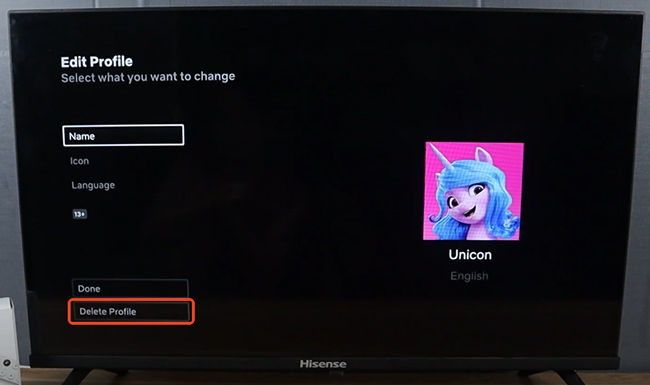
Part 5. How to Keep Netflix Videos Before Deleting Profile
When you delete a Netflix profile, all associated data, including viewing history, lists, and game progress, is permanently erased. Critically, this also applies to any videos that were downloaded for offline viewing. If you have downloaded movies or shows to a device under that profile, they will be deleted as soon as the profile is removed.
To ensure you don't lose your favorite content, you might consider using a third-party video downloader. While Netflix's built-in download feature is convenient, it comes with limitations, such as content expiration, download caps, and the inability to transfer files to other devices.
For a more flexible and permanent solution, StreamUlt Netflix Video Downloader can be used. This software allows you to download Netflix content in formats like MP4 and MKV, which are compatible with a wide range of devices. The downloader also keeps HD quality (up to 1080p) and retains multiple language audio tracks and subtitles. This means you can keep your Netflix videos forever, even after the profile is gone, and watch them on any media player you choose.
- First, you would need to download and install the StreamUlt Netflix Video Downloader on your Windows or Mac computer.
- After launching the software, you'll be prompted to log in to your Netflix account. The application uses a built-in web browser to access the Netflix library.
- Click the "Preferences" > "Download" option to customize the Netflix video output settings, such as video quality, output format, and more.
- Use the search bar or browse the library within the StreamUlt interface to find the movie or TV show you want to download. Tap the "Download" icon to load them for conversion.
- Simply click the big "Download" button. The software will then begin the process of downloading and converting the Netflix video. The files will be saved to a designated folder on your computer for offline viewing anywhere.

Part 6. FAQs about Managing Netflix Profile
Q1.How to Add a Profile on Netflix?
A1.To personalize your viewing experience, the first step is to create a new profile on Netflix. Here's how to get started:
- Open the Netflix app or go to the Netflix website on your device.
- Go to the profile selection screen and tap the "Manage Profiles" option.
- Select "Add Profile" (+) to name the profile.
- To use the Netflix Kids experience, select "Kids" and tap "Save".
Q2.How to Customize Netflix Profile Picture?
A2.To customize profile picture for Netflix, navigate to the "Manage Profiles" section from your web browser, mobile app, or smart TV. Select the profile you wish to change and click the "pencil" icon or the current picture itself. This will open Netflix's extensive library of character icons from its popular shows and movies.
While you cannot upload a custom photo, you can choose from the wide selection available. Once you select a new icon and save your changes, your profile will be instantly updated with a more personalized look
Q3.How to Change a Profile on Netflix?
A3.You're allowed to change a profile on Netflix to update the name, image, language, and maturity rating to keep your account organized and suitable for all users. The maturity rating feature is useful for families, as it allows you to set age-appropriate content restrictions. Here's how to make these changes:
- Go to the profile selection screen by clicking the "Manage Profiles" option.
- Choose the profile you want to change and select the "Edit" icon.
- Change the name, image, or language on the profile.
- Select "Save" to update and manage your Netflix profiles to ensure a personalized and appropriate viewing experience for all users.
Q4.Can I Recover a Deleted Netflix Profile?
A4.No. Once a profile is deleted, all of its data is gone forever and cannot be recovered by you or by Netflix customer support.
Q5.Why Can't I Delete the Main Profile?
A5.The primary profile on a Netflix account is tied to the account holder and cannot be deleted. The only way to remove it is to cancel and delete the entire Netflix account.
Q6.Is Deleting a Profile the Same as Deleting My Account?
A6.Not at all. Deleting a profile only removes one of the user slots within your account. The account itself, along with its billing information and primary profile, remains active.
Part 7. In Conclusion
Deleting a Netflix profile is a simple way to clean up your account, whether you're removing an old user or just decluttering. You can complete it in just a few steps from your computer, phone, or smart TV.
Remember that deleting a profile is a permanent action that will erase all its viewing history, lists, and downloads. If there are videos you want to keep before the profile is gone, you can use StreamUlt Netflix Video Downloader to save your favorite shows and movies. You can then keep your Netflix account organized and tailored to your household's current needs.

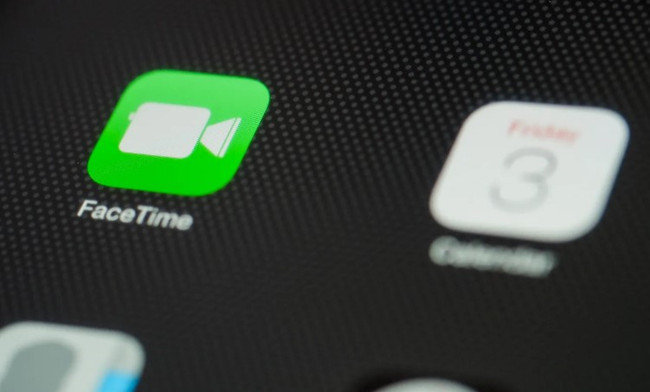
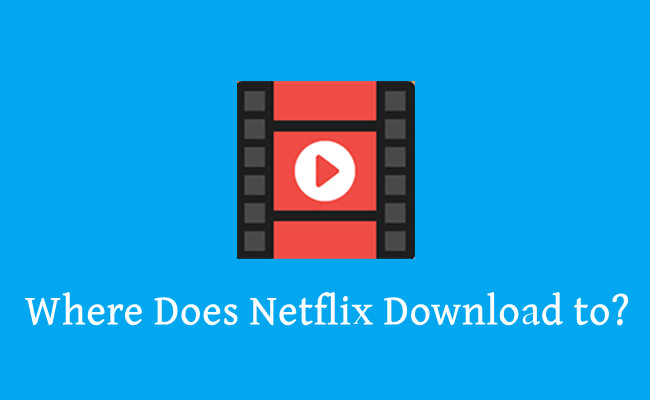
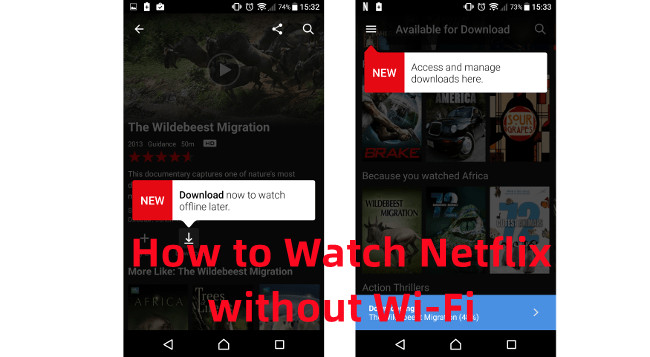


Leave a Comment (0)