We all love curling up on the couch with our favorite Netflix series or movie. But nothing spoils the mood quite like seeing the dreaded message: "Netflix: This title is not available to watch instantly". It can be frustrating, especially when you're eager to dive into a new story.
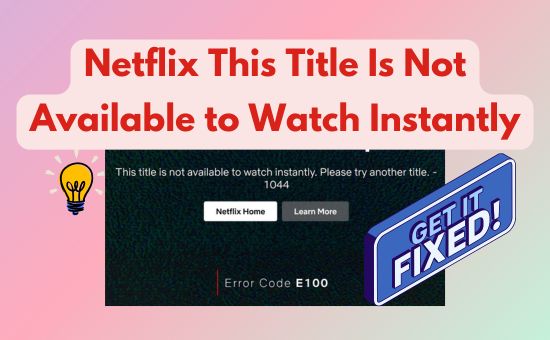
This error almost always signals a temporary technical problem between your device and Netflix's servers. Before you start any complex troubleshooting, work through these simple, effective solutions that resolve the issue in most cases.
Part 1. 5 Common Fixes for the 'Not Available to Watch Instantly' Netflix Error
Start with the simplest solution and work your way down. Most of the time, you won't need to get past the first few steps to get back to your show.
Step 1 Restart the Netflix App
The most straightforward fix is often the right one. A minor, temporary glitch within the app can prevent titles from loading. Simply close the Netflix app completely, wait a few seconds, and then reopen it. Or Update/reinstall the Netflix app.
On Android/iPhone:
Step 1. Open the Google Play Store or App Store.
Step 2. Search for Netflix and check for updates.
Step 3. If no updates are available, uninstall the app and reinstall it. Simply go back to your phone's Home screen, tap on Netflix app, and select Delete.
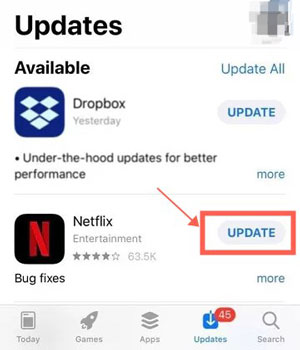
On Smart TVs:
Enable the "Auto-Update Apps" feature in your TV's app store settings to ensure Netflix stays updated. Alternatively, uninstall and reinstall the Netflix app manually.

Step 2 Reboot or Factory Reset Your Device
Device-related bugs can sometimes interfere with Netflix streaming. Start by rebooting your device to refresh its system. If that doesn't work, consider performing a factory reset (especially for TVs).
Factory resetting will erase your settings and data, so backup important files before proceeding.
Let's see how to do it for Netflix on Roku:
Step 1. Press the "Home button" on your remote.
Step 2. Go to "Settings > System > Advanced System Settings > Factory Reset".
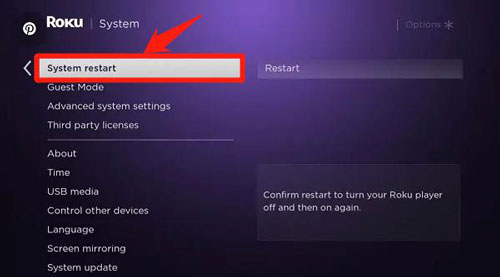
Step 3. Follow the on-screen instructions to complete the reset.
Step 3 Sign Out and Sign into Netflix Again
Logging out of Netflix and signing back in can refresh your account's connection to Netflix servers and fix playback errors caused by temporary glitches. This way aims to solve Netflix this title is not available to watch instantly by removing account glitches.
Here is how to sign out and log back in on different devices:
On Android/iPhone, go to "Netflix app > My Netflix > Menu > Sign Out".
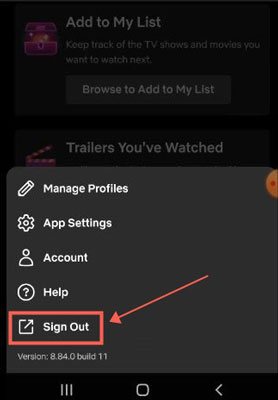
On Computer/Browser, launch Netflix app/webpage, click on your profile icon in the top-right corner, and select "Sign Out".
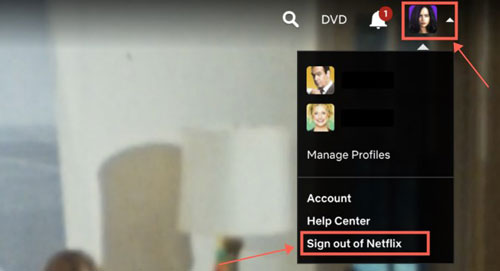
On Roku and other smart TVs, open Netflix, go to "Settings", and choose "Sign Out" or "Remove Channel".
Or you can use Netflix's "Sign out of all devices" feature to conveniently sign out your Netflix account.
Step 4 Restart Your Wi-Fi Router

The problem might not be with your device but with your internet connection. A quick router reboot can solve hidden network issues. Unplug your router from power, wait 60 seconds, plug it back in, and wait for it to fully reconnect before trying Netflix again.
Step 5 Check if Netflix is Down for Everyone

Occasionally, the problem isn't on your end at all. Netflix can experience service outages. Before you spend any more time troubleshooting, take 30 seconds to check a service status website like Downdetector. For example, during a massive outage on May 29, 2025, thousands of users saw this exact error message, which was caused by an issue on Netflix's side.
Step 6 Check and Change Your Netflix Subscription Plan
If you're using the Netflix Standard with Ads plan, some titles may be restricted on certain devices (like smart TVs) due to ad incompatibility. Additionally, if your subscription is about to expire or your payment method is invalid, you may encounter the "Netflix title is not available to watch instantly" error.
To solve the unavailable to watch Netflix issue caused by your account subscription, you can do the following:
Step 1. Visit Netflix website and log into your account.
Step 2. Click your "Account profiles" on the upper-right.
Step 3. If necessary, click "Change Plan" under Plan Details section to upgrade your plan to access more titles or higher streaming quality.
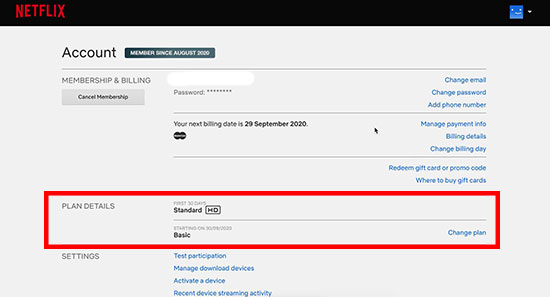
Part 2. Why Netflix Says 'This Title Is Not Available to Watch Instantly'
If those quick fixes didn't solve the problem, your error might be more specific. The message often appears with a small error code in the corner of the screen, which can tell you more about the root cause.
Common Technical Glitches
If you see error codes like "tvq-pb-101" or "3-0", it confirms the issue is likely a technical glitch related to network connectivity or corrupted app data. For these, the advanced solutions in the next section are your best bet.
Device Incompatibility or Account Issues

Error codes like "1044", "E100", or "aip-703" can point to more serious problems. These may indicate that your device is no longer supported by Netflix or that there's an issue with your account, such as a payment problem or a plan limitation. If you see these, try the advanced steps below, but you may also need to check your account settings on the Netflix website or contact customer support.
Are You Seeing a Different Error?
It's important to distinguish this error from "This title is not available in your area". The "in your area" message is about content licensing and cannot be fixed by troubleshooting. The "watch instantly" error, however, is almost always a technical problem you can solve.
Part 3. Advanced Solutions for Netflix This Title Is Not Available Instantly
If a simple restart didn't work, you may need to clear out old data from the Netflix app on your device.
Step 7 Clear Netflix Cache on Your Browser/Devices
Over time, cached data can become corrupted and cause errors. Clearing the cache or coockies can refresh Netflix data and often fix the "title is not available to watch instantly" problem.
Clearing the cache may delete downloaded titles, so ensure your downloads are finished before proceeding. Otherwise, you may be unable to download some titles again due to Netflix download limit.
On Android, go to "Settings > Apps > Netflix > Storage > Clear Cache".
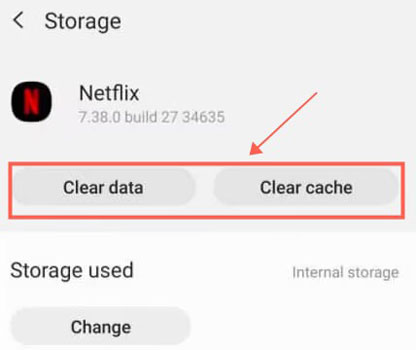
On iPhone/iPad, you'll need to delete and reinstall the Netflix app to clear the cache.
On Browser, ypen your browser settings, navigate to "Privacy and Security", and select "Clear Browsing Data". Be sure to delete Cookies and other site data as well as cached images and files.
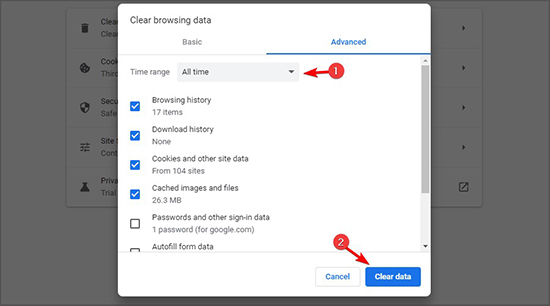
Step 8 Free Up Device Storage Space
If your device is out of storage, Netflix may fail to load any videos. Therefore, you'd better check your device storage first.
On Android/iPhone, you can simply launch Settings app, tap "My Device/General", and tap "Storage" to check how much storage is remaining. It's recommended to leave 40-100 GB or more of free space for Netflix. You can store Netflix downloads on SD card for large space if you use the Android device.
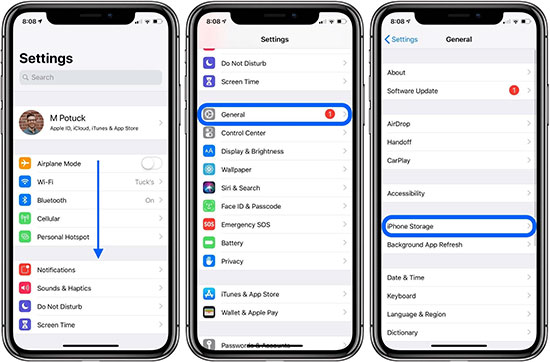
On smart TVs, navigate to "Settings > System > Storage" (or a similar menu, depending on your TV model). Delete unused apps or channels to free up storage for Netflix.
Step 9 Contact Your Device Manufacturer or Netflix for Help
If none of the above solutions work, the problem may be due to a deeper compatibility issue or a device-specific bug. Contacting Netflix support or your device manufacturer can provide tailored assistance.
◼ Visit Netflix's Help Center or use their Live Chat feature to report the issue.
◼ For device-related concerns, reach out to the manufacturer's customer support for troubleshooting steps.
Part 4. How to Avoid Netflix Title Is Not Available to Watch Issue Forever
While the troubleshooting tips mentioned above can help fix the "Netflix this title is not available to watch instantly" error, preventing the issue entirely is the ultimate solution. To ensure uninterrupted streaming, consider using specialized tools like StreamUlt Netflix Downloader, which allows you to download and save Netflix content for offline viewing.
With StreamUlt Netflix Downloader, you can save Netflix movies and TV shows in MP4 or MKV format, making them compatible with virtually all devices and media players. This way, you will avoid common issues like Netflix bugs, device compatibility errors, or license expiration problems. Regardless of your Netflix subscription plan, you can use the StreamUlt Netflix Movie Downloader to download ad-free Netflix videos and play them on unlimited devices.
How to Backup Netflix Videos via StreamUlt Netflix Downloader
Follow these simple steps to avoid the "Netflix title is not available to watch instantly" issue with StreamUlt Netflix Downloader forever:
Step 1 Launch StreamUlt and Log In

StreamUlt Netflix Downloader features a built-in Netflix browser, so there's no need to install the Netflix app separately. Simply download and install the software following the on-screen instructions, then log into your Netflix account directly in the downloader's browser.
Step 2 Search for the Netflix titles

Once you're logged in, you can browse Netflix just like you normally would. Use the built-in search bar to find your favorite titles or paste the Netflix URL of the title you want to download into the address bar at the top.
Step 3 Customize Netflix output settings and download

When you've selected a title to download, click the download arrow button in the bottom-right corner. This will open the video output settings panel. Here, you can choose the output format, adjust video quality, audio channels, subtitle type, and preferred languages. Once everything is set, click "Download" to save the Netflix video to your device.
Now, you can watch your favorite content anytime without worrying about the Netflix title is not available to watch instantly error.
Part 5. Conclusion
Facing the "Netflix this title is not available to watch instantly" error can certainly be a hassle, but you are now equipped with a full range of solutions to tackle the problem. The key is a methodical approach: always begin with the simple fixes like restarting your app, device, and home network.
For more persistent issues, diving into device-specific solutions like clearing the cache or checking your subscription plan can often provide the fix. However, for those who want to eliminate streaming interruptions for good, the ultimate solution is to move beyond temporary fixes. By using a tool like StreamUlt Netflix Downloader to create an offline library, you're ensuring that your favorite movies and series are always ready to play.
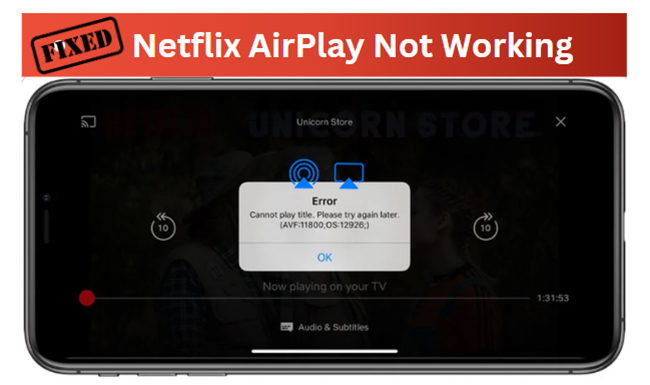
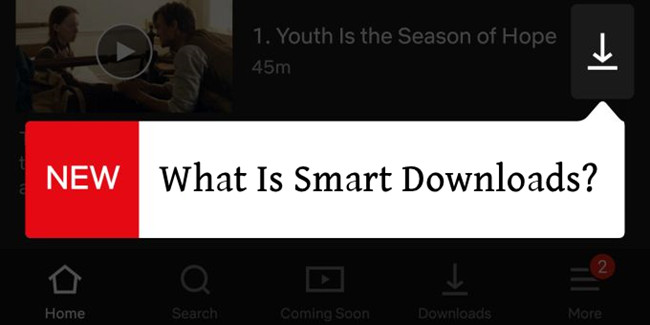
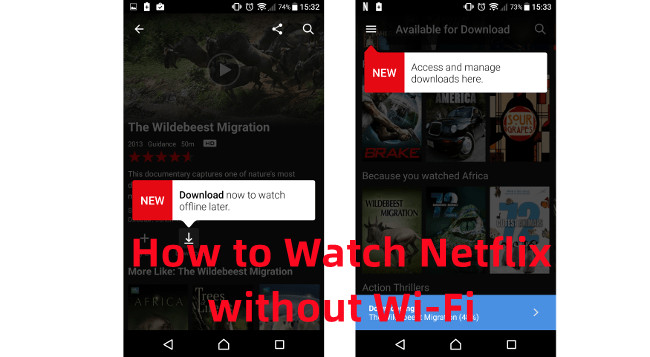

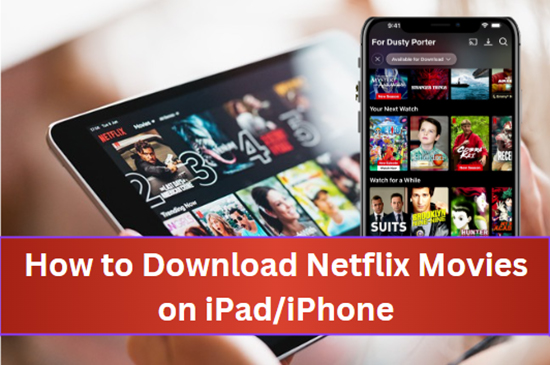
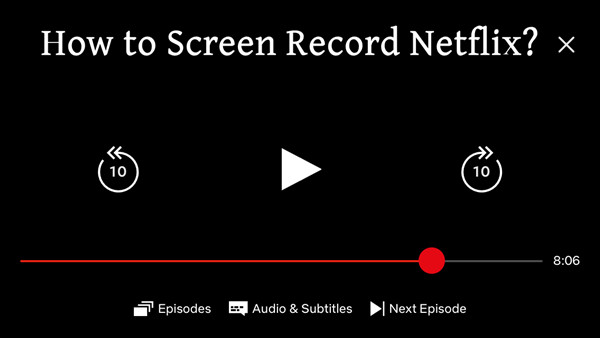


Leave a Comment (0)