So, you've got a new Smart TV, streaming stick like Roku or Fire TV, game console like Xbox, or another device, and you're ready to dive into your favorite Netflix shows and movies. Often, these devices will ask you to visit netflix.com/tv8 and enter a code to link your account. It sounds simple, but sometimes it can be tricky.
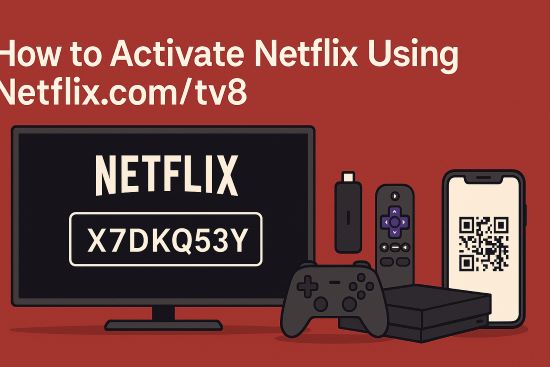
This guide will walk you through the exact steps for activating Netflix on your device using both the netflix.com/tv8 code method and the alternative QR code option. We'll also cover common troubleshooting solutions if you hit a snag, and offer a tip for enhancing your viewing experience afterwards.
Part 1. How to Activate Netflix Using Netflix.com/tv8
This is the most common method for linking your Netflix account to a new device. Here's how it works:
Step 1 Launch the Netflix App on Your TV or Device
Turn on your Smart TV, game console (PlayStation, Xbox), or streaming device (Roku, Apple TV, Fire TV, Chromecast) and open the Netflix application. If you're not already logged in, it will usually prompt you to sign in or activate.
Step 2 Find the Activation Code
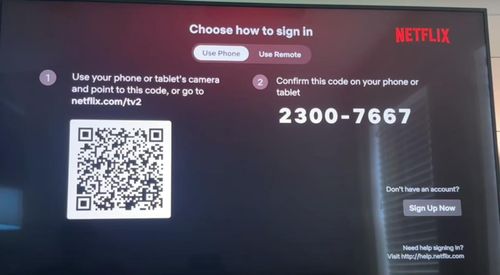
Follow the on-screen instructions. You should be presented with an 8-character activation code displayed prominently on your TV screen. Keep this code handy.
Step 3 Go to netflix.com/tv8 on a Separate Device
Using a web browser on your computer, smartphone, or tablet, navigate to https://www.netflix.com/tv8.
Step 4 Sign In to Your Netflix Account
If you aren't already logged into Netflix on that browser, you'll be prompted to enter your Netflix email address and password. Sign in to your account.
Step 5 Enter the 8-Character Code
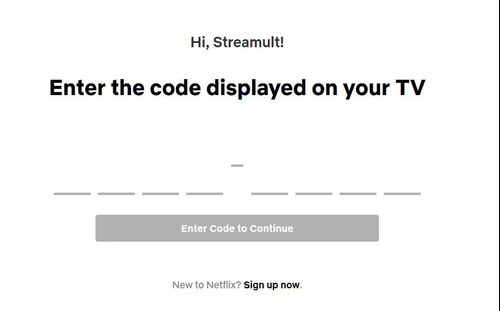
Once logged in, you'll see a field asking you to enter the code. Carefully type the 8-character activation code that is still displayed on your TV screen into the box on the webpage.
Step 6 Click Activate/Continue
After entering the code, click the "Activate" or "Continue" button on the webpage. Your browser should show a success message, and your TV screen should automatically update within a few moments, logging you into Netflix and ready to stream!
Part 2. Alternative: Activating Netflix with a QR Code
Some newer devices offer a potentially faster way to activate using a QR code, bypassing the need to type anything.
Step 1 Select the QR Code Option on Your TV
When launching the Netflix app on your TV or device, look for an option to sign in using a QR code (it might be presented alongside the activation code method). Select it. A QR code will appear on your TV screen.
Step 2 Open the Netflix App on Your Smartphone
Make sure you have the latest version of the Netflix app installed on your smartphone (iOS or Android) and that you are already logged into your account within the mobile app.
Step 3 Use the Scan/Connect Device Feature in the App
The exact location varies, but look for an option within your mobile app's settings or profile menu related to scanning a QR code or connecting a new device.
Step 4 Scan the QR Code on the TV Screen
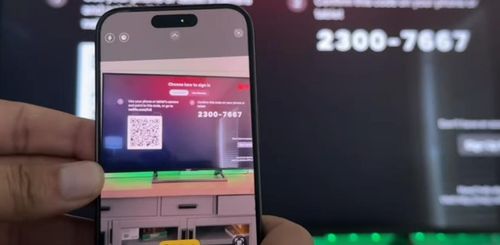
Using your phone's camera through the Netflix app feature, scan the QR code displayed on your TV screen. This should securely link your account to the TV app.
Step 5 Confirmation
Click "Continue" to confirm, and your TV screen should update automatically, logging you into your Netflix account.
Part 3. FAQs about Netflix.com/tv8 Activation
Here are answers to common questions and problems encountered when activating Netflix on your TV or other devices using netflix.com/tv8.
Q1.What is netflix.com/tv8 used for?
A1.netflix.com/tv8 is the official webpage Netflix uses to link your account to devices like Smart TVs, game consoles, and streaming players. When your device shows an 8-character activation code, you visit this page on a computer or phone, sign in, and enter that code to start watching Netflix on the new device.
Q2.Why is my Netflix activation code not working on netflix.com/tv8?
A2.This often happens if the code was typed incorrectly – double-check it carefully, paying attention to case sensitivity if applicable. Codes also expire fairly quickly, so if you waited too long before entering it, you might need to go back to the Netflix app on your TV/device and request a new code. Try entering the new one promptly.
Q3.My TV isn't showing a Netflix activation code. What should I do?
A3.First, ensure your TV or device has a stable internet connection by checking its network settings. If the connection is okay, the next step is usually to restart your device completely and then reopen the Netflix app. If the code still doesn't appear after restarting, uninstalling and then reinstalling the Netflix app from your device's app store can often resolve persistent glitches.
Q4.I can't access the netflix.com/tv8 website. What's wrong?
A4.Start by checking the internet connection on the computer or phone you're using to access the site. If your connection is working, the issue might be browser-related. Try clearing your browser's cache and cookies, or simply attempt to load netflix.com/tv8 using a different web browser (like Chrome, Firefox, Safari, or Edge). While uncommon, there could also be a temporary technical issue with Netflix's activation servers; if other steps don't work, wait a few minutes and try accessing the page again.
Q5.Why can't I sign into my Netflix account on netflix.com/tv8?
A5.This usually points to an issue with your login details, not the activation process itself. Carefully verify that you are entering the correct email address and password associated with your active Netflix subscription, watching out for any typos. If you are uncertain about your password, use the "Forgot password?" or "Need help?" link available on the Netflix sign-in page to initiate the password reset process.
Q6.Can I use a QR code instead of netflix.com/tv8?
A6.Yes! Many newer devices offer a QR code on the Netflix activation screen as an alternative. If you see this option, you can select it and then use the Netflix app on your smartphone (while logged in) to scan the code displayed on your TV. This often connects your account more quickly without manual code entry.
Q7.Do I need to use netflix.com/tv8 every time I watch Netflix on my TV?
A7.No, thankfully! The activation via netflix.com/tv8 or QR code is typically a one-time process required when you first set up Netflix on a device or after you've explicitly signed out. Once successfully activated, your device should stay logged in for future viewing sessions.
Part 4. Enhance Your Viewing: Watching Netflix Offline
Activation successful? Great! Now you're ready to stream. But what happens when your internet connection is slow, unstable, or you want to watch during your commute or on a flight where there's no Wi-Fi? Standard Netflix streaming always requires a solid internet connection.
This is where downloading content for offline viewing comes in handy. While the standard Netflix app allows some downloads on mobile devices, they often come with limitations (expiry times, device restrictions).
For a more flexible offline experience, consider using a tool like StreamUlt Netflix Video Converter.

StreamUlt allows you to download your favorite Netflix movies and TV shows directly to your computer (Windows or Mac) in common formats like MP4. Here's why this is useful:
- Watch Anywhere, Anytime: Play your downloaded content offline without needing any internet connection. Perfect for travel, commutes, or areas with poor connectivity.
- Avoid Buffering: Downloads play smoothly without the frustrating buffering that can occur with unstable internet.
- Keep Downloads Longer: Unlike some in-app downloads, files saved with tools like StreamUlt typically don't expire automatically.
- Transfer to Other Devices: Easily copy the downloaded video files to other devices that support MP4 playback.
While netflix.com/tv8 gets you connected for streaming, exploring tools like StreamUlt can give you the freedom to enjoy your Netflix content truly without limits. For ultimate viewing flexibility, consider exploring tools like StreamUlt Netflix Video Converter.
Part 5. Conclusion
Activating Netflix on your TV or streaming device using netflix.com/tv8 or the QR code method is usually straightforward. By following the steps above, you should be logged in and ready to watch in no time. If you encounter issues, the troubleshooting tips should help you resolve them.
And remember, once you're set up for streaming, think about how you can enhance your experience further. Having offline access to your favorite shows and movies using tools like StreamUlt Netflix Video Converter provides unmatched convenience and flexibility for watching whenever and wherever you want. Enjoy your shows!
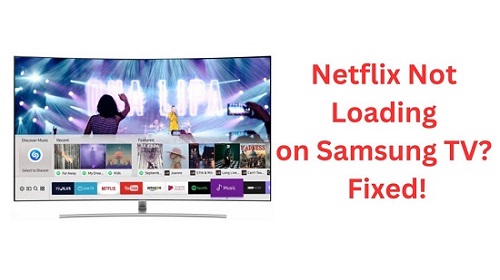
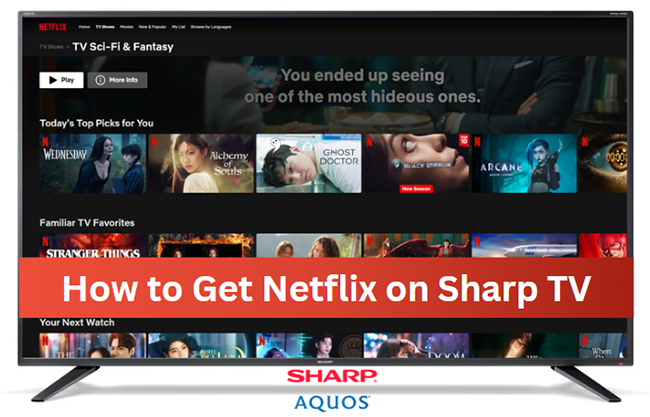



Leave a Comment (0)