Your Xbox console isn't just for gaming; it's a powerful entertainment hub. You can stream and watch Netflix on your Xbox directly, offering a huge library of shows, films, and documentaries. Whether you're rocking an older Xbox 360, Xbox One, or the latest Xbox Series X/S, you can easily transform your console into a streaming powerhouse with the Netflix app. This comprehensive guide will walk you through the simple steps to get Netflix up and running on Xbox. Get ready to level up your streaming in 2025!
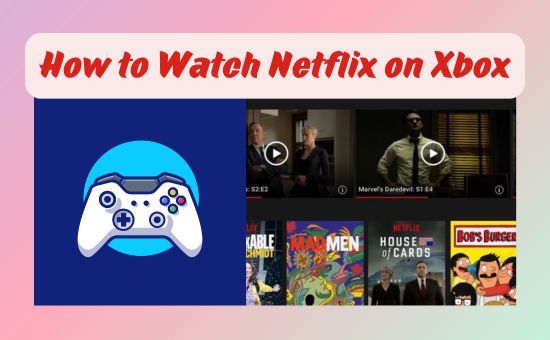
Part 1. Can You Watch Netflix on Xbox Series/One/360
The short answer is yes! Netflix is compatible with Xbox consoles, including Xbox 360, Xbox One, and Xbox Series X/S. This means you can easily transform your gaming setup into an all-in-one home entertainment system. However, there are a few requirements to ensure everything works smoothly:
- ◼ Netflix Account: Ensure you have an active Netflix subscription to access Netflix content.
- ◼ Xbox Live Account: While Xbox Live Gold is no longer required, you will need a free Xbox Live account to access the Xbox Store and the Netflix app.
- ◼ Stable Internet Connection: Netflix doesn't offer offline mode on Xbox officially, so a fast/stable internet connection is essential for uninterrupted streaming. Faster speeds will result in better video quality, including 4K where supported.
If you're looking for a way to watch Netflix offline on Xbox gaming consoles, check out Part 3 to discover a workaround.
It's important to note that your Netflix viewing experience may vary depending on the model of your Xbox console. To help you understand what to expect, we've created the table below:
| Devices | Supported Resolution | Supported Audio Quality | Required Network Speed |
|---|---|---|---|
| Xbox 360 | up to 720p | 5.1 Surround Dolby sound | 5+ Mbps |
| Xbox One | up to 1080p | 5.1 Surround Dolby sound | 5+ Mbps |
| Xbox One S/X | up to 4K Ultra HD | Dolby Atmos | 15+ Mbps |
| Xbox Series X/S | up to 4K | Dolby Atmos | 15+ Mbps |
Part 2. How to Get Netflix on Xbox 360/One/Series Online
Whether you're using the older Xbox 360 or the latest Xbox Series X/S, accessing Netflix is relatively simple. Below, we break down the steps to watch Netflix on Xbox by console model.
Watch Netflix on Xbox One/Series S/X
Step 1. Turn on your Xbox One or Series X/S and connect it to the internet.
Step 2. Navigate to the Microsoft Store from your home screen.
Step 3. Click Netflix in the Apps section or search for it.
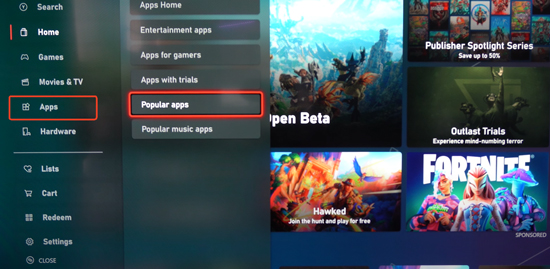
Step 4. Select the app and click "Install" to download Netflix on Xbox One or Xbox Series.
Step 5. Once installed, click Launch to open the Netflix Xbox app on your Xbox console.
Step 6. Select Member Sign In, enter your Netflix login credentials, and press Sign In using your controller.
Now, you can browse and stream your favorite Netflix content directly on your Xbox One or Series X/S.
Watch Netflix on Xbox 360
As of July 29, 2024, the Xbox 360 has been officially retired, meaning you can no longer download the Netflix app on Xbox One. However, if you've already installed Netflix on your console in the past, you can still stream content.
Step 1. Ensure your Xbox 360 is connected to a Wi-Fi or wired network.
Step 2. Press the Guide button on your controller, navigate to the Apps or tv & movies section on the screen, and select Netflix.
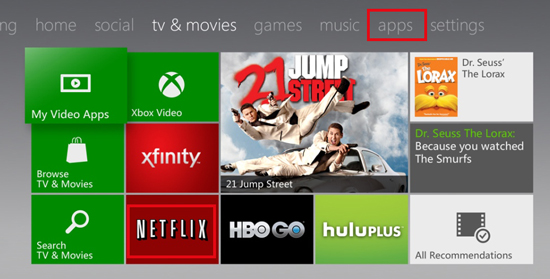
Step 3. Hit Sign In or Yes when prompted, enter your Netflix account credentials, and select Sign In.
Since Netflix no longer updates the app for Xbox 360, you might experience some issues, such as Netflix not working properly. In this case, we recommend uploading Netflix to Plex, Kodi, or other media servers, and then get it on Xbox One for a smoother experience.
How to Sign Out of Netflix on Xbox
Whether you're sharing your console, troubleshooting an issue, or simply want to switch accounts, signing out of Netflix on your Xbox is a straightforward process. To sign out of Netflix on your Xbox Series X/S, Xbox One, or Xbox 360, follow these steps:
Step 1. Launch the Netflix app from your Xbox home screen. Press the B button on your controller to go to the menu.
Step 2. Scroll down to Get Help, then select Sign Out at the bottom.
Step 3. Confirm with Yes to sign out of Netflix.
Step 4. If there is an error screen, you can click the More Details and choose Sign Out or Reset to log out of Netflix on Xbox.
If this doesn't work, you can use the secret button combination: Up > Up > Down > Down > Left > Right > Left > Right > Up > Up > Up > Up. Then, select Sign out > Reset > Deactivate when the menu appears.
Part 3. How to Watch Netflix on Xbox One/360/Series S/X Offline
While Xbox does not officially support Netflix offline downloads, there are ways to enjoy Netflix on your console without an internet connection. Many users turn to third-party solutions, and one of the best tools for the job is StreamUlt Netflix Video Downloader.
With this tool, you can download Netflix shows and movies to your laptop in high-quality formats, including MP4 and MKV. You can then transfer the downloaded content to your Xbox for offline viewing. This allows you to enjoy a smooth, uninterrupted streaming experience without the hassle of network issues or compatibility problems.
Key Features of StreamUlt Netflix Video Downloader
Free Trial Free Trial* Security verified. 5, 481,347 people have downloaded it.
- Download Netflix movies, TV shows and more locally
- Convert Netflix movies and TV shows to MP4 or MKV
- Save multilingual language and subtitles in two types
- Remove ads from Netflix and keep original video quality
How to Download Netflix Videos Using StreamUlt Netflix Downloader
Step 1 Launch the StreamUlt Netflix Downloader and Sign in with Your Netflix Account

Begin by downloading the StreamUlt Netflix Downloader for your operating system (Windows or Mac) via the green button above. After installing the program, open it on your computer. You'll be prompted to sign in to Netflix within the built-in browser. Enter your Netflix account credentials (email and password) to log in.
Step 2 Choose Your Preferred Video Format and Quality for Xbox

Before you start downloading, you need to select the desired video/audio/subtitle format and quality. Click on the Menu in the top-right corner, then go to the Preferences tab. StreamUlt Netflix Downloader allows you to download Netflix content in MP4 or MKV, both of which are compatible with most devices, including Xbox. You can also choose the video quality (high, medium, or low) depending on the availability of the title and your Netflix subscription plan.
Step 3 Select the Netflix Content You Want to Download at 5X Speed

Once your preferences are set, you can browse Netflix's vast library within the StreamUlt interface. Search for the movies, TV shows, or documentaries you'd like to download. When you find the title, click on it to open its details page. Then, click on the Download Arrow and select the Download button to begin downloading the content. StreamUlt will download the videos at a 5X fast speed, so you can start watching sooner.
Step 4 Transfer the Downloaded Videos to Your Xbox via USB.
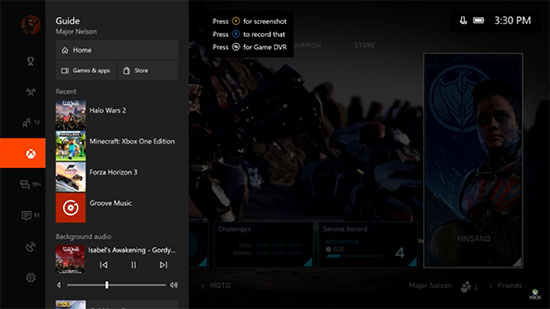
After the download is complete, navigate to the folder where the videos are saved. Connect a USB drive or external hard drive to your computer, then copy the downloaded Netflix videos to the drive. Once the transfer is finished, unplug the USB drive and plug it into your Xbox console. Now, you can watch Netflix videos offline using the Xbox Media Player app, all without an internet connection.
Part 4. How to Fix Netflix Not Working on Xbox
If you're experiencing Netflix Xbox not working issues like freezing, dimming, a green screen, or audio syncing problems, these are common glitches. Try these troubleshooting steps to resolve the issue:
- Restart your Xbox: A simple restart can often resolve minor glitches. Unplug the console from power for a few minutes, then plug it back in and restart.
- Check your internet connection: Ensure your Xbox has a strong and stable connection. You can test your network speed through your Xbox settings.
- Sign out and sign back in to Netflix: This can resolve account-related issues. Within the Netflix app, go to "Get Help" (usually found in the menu) and select "Sign Out." Then, sign back in.
- Update your Xbox console: Ensure your Xbox operating system is up to date.
- Clear Netflix app data (Xbox One/Series X/S): Go to your Xbox settings, find the Netflix app under "Apps," and select "Advanced options." From there, you might find an option to "Reset" or "Clear local saved games." Note that this will sign you out and delete any downloads.
- Check HDMI connections: If you're getting a black screen, try reversing the ends of your HDMI cable, using a different HDMI port on your TV, or trying a new HDMI cable.
- For 4K/HDR streaming issues on Xbox Series X/S:
- Ensure you have a Netflix plan that supports Ultra HD/HDR streaming.
- Verify your TV is 4K/HDR compatible and connected to an HDMI port that supports HDCP 2.2 or later.
- Check your Xbox display settings to ensure 4K video output is enabled.
- Some users have reported success by reinstalling the Netflix app to an external drive (if applicable) or by toggling 4K resolution or HDR settings on and off within Xbox settings or TV settings.
Part 5. FAQs on Playing Netflix on Xbox
Q1.Does Xbox Have Netflix?
A1.Yes, absolutely! Netflix is available on all modern Xbox consoles, including the Xbox 360, Xbox One, Xbox Series X, and Xbox Series S. You can download the Netflix app from the Microsoft Store on your console and stream content with an active Netflix subscription.
Q2.Do You Have to Have Xbox Live to Watch Netflix?
A2.Yes. But you don't need an Xbox Live Gold (paid) subscription to use Netflix or other streaming apps on your Xbox. A free Xbox Live account is enough.
Q3.Can You Play Netflix games on Xbox?
A3.No. Netflix's game offerings are designed for mobile devices. You can only stream Netflix movies and shows on Xbox.
Q4.How to Get American Netflix on Xbox?
A4.If you're outside the U.S. and want to access the American Netflix library, you can use a VPN. First, install a VPN on your router and connect your Xbox to the VPN-enabled network. After that, restart your Netflix app, and you should get Netflix unblocked on the US!
Q6.How to Bypass Netflix Household on Xbox?
A6.If you're signing in to your Netflix account on an Xbox outside your household, you can temporarily use the sign-in code option. For long-term access, you have two options:
◼ Add an additional member to your Netflix plan for access across multiple households.
◼ Alternatively, download DRM-free Netflix videos using StreamUlt Netflix Downloader and store the files on a cloud drive or USB drive for easy access on your Xbox without restrictions.
Part 6. Conclusion
If you're wondering how to watch Netflix on Xbox, this guide introduces steps in detail. Whether you're using an Xbox One, Series X/S, or the older Xbox 360, you can easily access Netflix and dive into its extensive library of content. For offline viewing, StreamUlt Netflix Downloader offers a fantastic solution. With this tool, you can download your favorite shows and movies and enjoy them on your Xbox without needing an active internet connection.
Ready for uninterrupted Netflix streaming? Take a free trial of StreamUlt Netflix Downloader today and start enjoying your favorite content offline on Xbox!
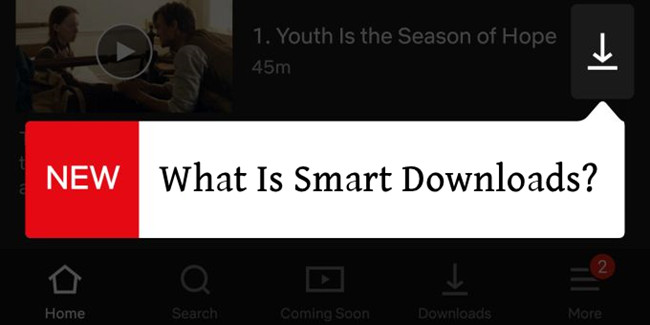
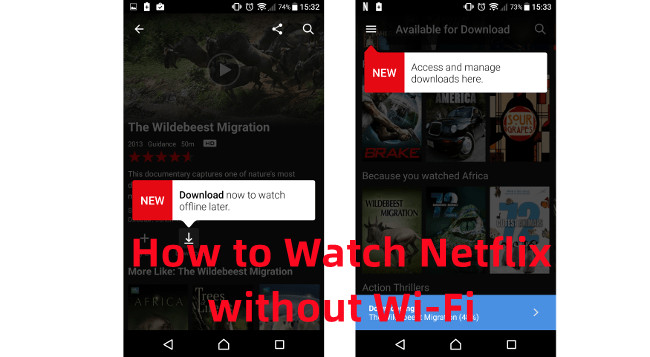

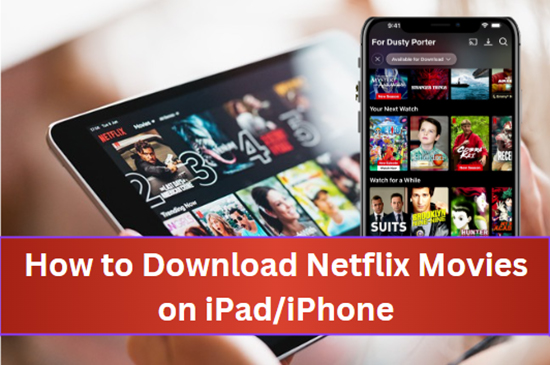
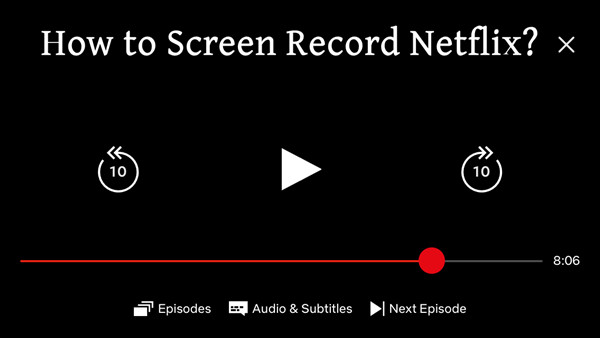


Leave a Comment (0)