Nothing disrupts a binge-watching session faster than a cryptic error message popping up on your screen. Seeing a code like NW-2-5 or UI-800-3 can be frustrating, but the good news is that most Netflix errors are surprisingly easy to fix. You typically don't need any special technical skills to solve them.
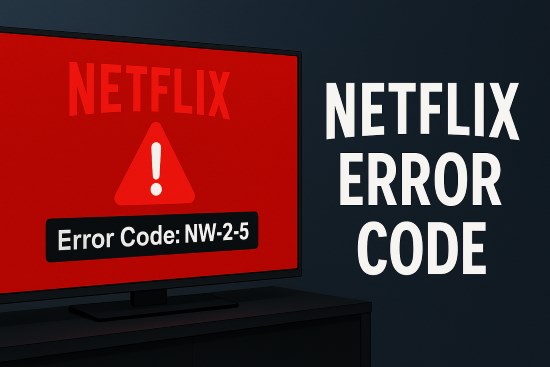
This guide will walk you through the first steps you should always take, which solve the majority of Netflix issues. Then, we will dive into what specific Netflix error codes mean and how to fix them.
Part 1. The Universal Fixes for Most Netflix Error Codes
Before you get lost trying to diagnose a specific Netflix error code, start with these simple but powerful troubleshooting steps. These four actions resolve the most common streaming problems on any device, whether it's a Smart TV, gaming console (e.g. Xbox), or streaming stick.
Step 1. Check Your Internet Connection
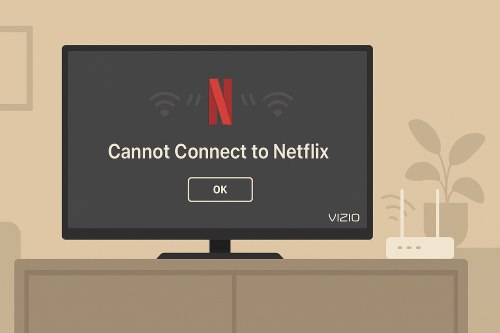
The most frequent cause of Netflix errors is a connectivity problem. First, verify if your internet is down by trying to open another app or website on the same device. If nothing else is working, the issue is with your internet service, not Netflix.
Step 2. Restart Your Device
A classic for a reason, restarting your device can clear up temporary software glitches that prevent Netflix from working correctly. Whether you are on a Samsung TV, PlayStation, Roku, or laptop, a full shutdown and restart is the quickest way to refresh its system.
Step 3. Restart Your Home Network

If restarting your device doesn't work, the problem may lie with your modem or router. Unplug both your modem and your Wi-Fi router from power. Wait for about 60 seconds before plugging them back in. This process, known as a power cycle, allows your network hardware to reset and re-establish a clean connection to your internet provider.
Step 4. Sign Out and Back Into Netflix
Sometimes the data associated with your Netflix session can become corrupted. Signing out of your Netflix account on the affected device and then signing back in can refresh this connection and resolve the error.
Step 5. Check Netflix Service Status
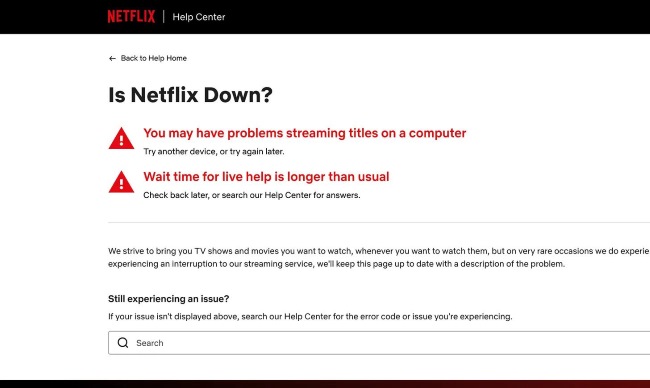
While most issues are on the user's end, there are times when Netflix itself has a problem. If you have tried the steps above and still can't connect, you should check if the service is down. While Netflix doesn't have an official public status page, you can use reliable third-party websites like Downdetector to see if other users are reporting outages in your area.
Part 2. Decoding Specific Netflix Error Codes
If the universal fixes didn't solve your problem, your error code can offer more specific clues. Here are some of the most common codes and what they mean.
Network Problem? Fixing Netflix Error Code NW-2-5 and NW-3-6
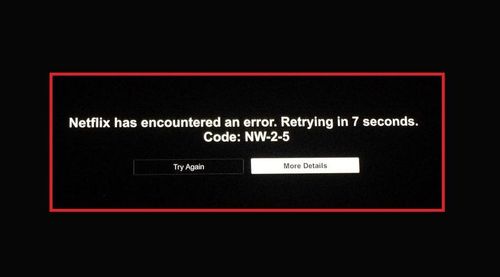
Error codes that start with "NW" almost always point to a network connectivity issue. This simply means your device is having trouble communicating with the Netflix servers through your internet connection. For a general error like NW-2-5, the first step is to confirm other apps on your device can connect to the internet. If they can't, the issue lies with your device's connection to your local network.
The related error, NW-3-6, often suggests a device configuration problem is blocking access. On gaming consoles like a PlayStation or Xbox, this can sometimes be resolved by checking the network settings. Making sure your DNS settings are on "Automatic" is often the key.
A wired connection is always the most reliable for streaming.
App Glitch? Solving Netflix Error Codes UI-800-3 and TVQ-ST-141
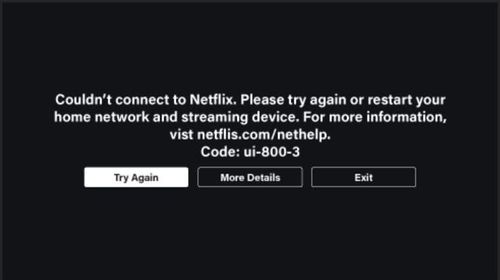
When you see an error beginning with "UI" or "TVQ-ST," it usually means the Netflix data stored on your device has become outdated or corrupted. The app itself needs a refresh. The UI-800-3 error is one of the most common data-related issues. The best solution is to clear the app's cache, which is typically found in your device's main settings menu under an "Apps" or "Storage" section.
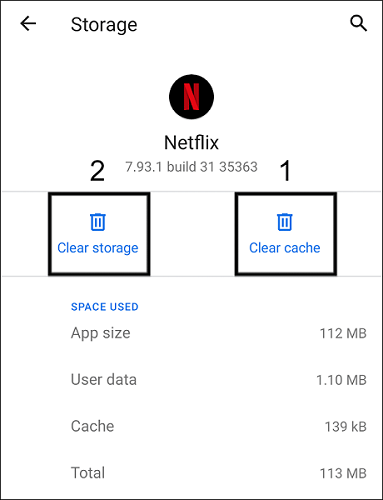
Similarly, the TVQ-ST-141 error indicates a failure to load Netflix due to a data or network hiccup. You can often resolve this using the "Reload Netflix" button directly on the error screen, or perform a full restart of your streaming device.
Playback Failure? Netflix Error Codes TVQ-PB-101 and E100
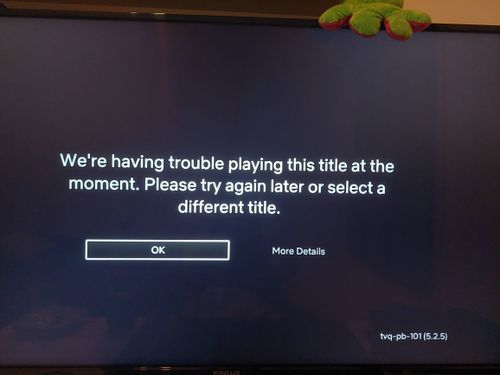
Sometimes the app loads, but a specific movie or show fails to play. An error code starting with "TVQ-PB" points directly to a playback issue, which can be caused by corrupt data or, in some cases, an unsupported device. For TVQ-PB-101, a simple restart of your device is the most effective first step.
The E100 error on an Android-based device, however, can be a stronger indicator of a deeper problem. If you repeatedly see this error, it may mean that your device is no longer officially supported by Netflix and you will need to switch to a certified device to continue watching.
Browser Issue? Resolving Netflix Error Codes M7361 and S7361
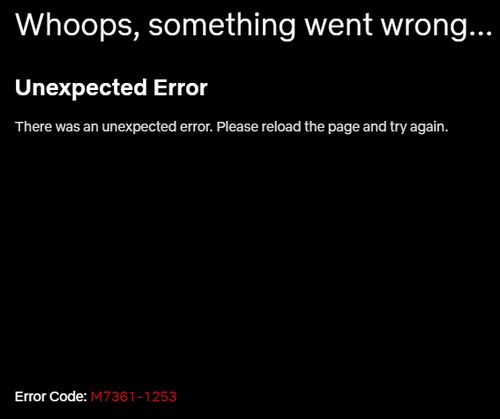
Error codes starting with "M" or "S" are almost exclusively related to watching Netflix in a web browser on a computer. The common M7361 error can often be solved by making sure your browser is fully updated. Some browser extensions, especially ad blockers, can also interfere with the Netflix player.
An easy way to check for an extension conflict is to open Netflix in an Incognito or private browser window.
The S7361 error appears frequently on Mac computers when a software issue prevents Netflix from playing. The solution is usually straightforward: update your macOS to the latest version. If your Mac is too old to receive updates, you may need to switch from Safari to an alternative browser like Chrome or Firefox.
Account or System Issue? Understanding Code U7111-1331 and NSES-500
Finally, some errors are not related to your hardware or software, but rather to your account or a temporary issue on Netflix's end. The U7111-1331 code can mean your subscription plan doesn't support streaming on your current device or that the device itself is no longer supported by Netflix.
In contrast, the NSES-500 error points to a temporary server-side issue. This is not your fault. The best course of action is to simply refresh the page or wait a few minutes and try again, as the problem often resolves itself quickly.
Part 3. The Ultimate Solution: Avoid Netflix Error Code with Offline Viewing
Fixing errors is useful, but it can feel like a temporary patch. The core problem remains: streaming is dependent on a flawless internet connection. For anyone who travels, has unreliable home Wi-Fi, or simply hates interruptions, there is a more permanent solution.
Imagine having all your favorite Netflix shows and movies saved directly on your computer, ready to watch anytime, anywhere, with zero buffering or error codes. This is where a tool like StreamUlt Netflix Video Converter comes in. It's designed to solve this exact problem by allowing you to convert your Netflix content into standard video files that you can keep forever.
Key Features of Streamult Netflix Video Downloader
Free Trial Free Trial* Security verified. 5, 481,347 people have downloaded it.
- Download Netflix movies, TV shows and more locally
- Convert Netflix movies and TV shows to MP4 or MKV
- Save multilingual language and subtitles in two types
- Remove ads from Netflix and keep original video quality
This changes the game entirely. You no longer have to worry if your hotel Wi-Fi will be strong enough or if a storm will knock out your internet mid-movie. By building your own offline library, you gain complete control over your viewing experience. It's the perfect solution for flights, commutes, or simply ensuring a perfectly smooth movie night.
If you're tired of seeing error messages and want to ensure your access to content is never interrupted again, exploring a tool like StreamUlt could be a great next step. It offers peace of mind that streaming alone cannot.
Part 4. Conclusion
Whether you're quickly restarting your router to fix a temporary glitch or choosing to build a robust offline library to prevent future issues, you now have the knowledge to overcome Netflix's most common frustrations. By understanding both how to fix streaming errors and how to bypass them, you can ensure you're always in charge of when and how you enjoy your favorite content.
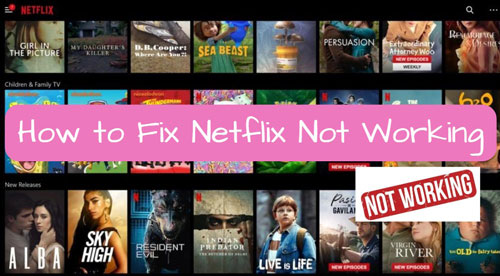



Leave a Comment (0)