It's incredibly frustrating when you settle in for a relaxing evening, ready to catch up on your favorite series, only to find Netflix not working on your Sony TV. Whether you're facing a black screen, an app that won't open, or a cryptic error code, this common problem can quickly sour your mood. Many issues, thankfully, can be resolved with some straightforward troubleshooting.

This guide will walk you through the common causes and step-by-step solutions to get Netflix streaming smoothly on your Sony TV again. We'll cover fixes applicable to various Sony models, including Bravia, Android TV, and Google TV devices. We will also address what to do if your older Sony TV no longer supports the Netflix app.
Part 1. Quick Checks to Try for Netflix Not Working on Sony Smart TV
Before diving into more complex troubleshooting, let's cover some initial quick checks. These simple actions can often resolve minor glitches with Netflix on your Sony TV without much fuss.
Step 1. Check Netflix Server Status
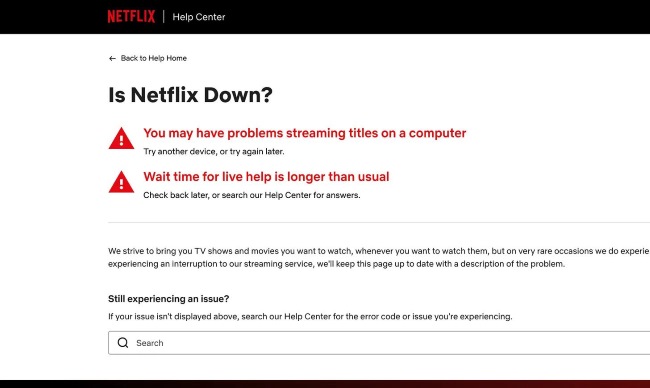
Sometimes, the issue isn't with your TV but with Netflix itself. You can briefly check a third-party site like Downdetector to see if other users are reporting widespread Netflix outages. If Netflix's services are indeed down, you'll unfortunately have to wait until they are restored.
Step 2. Verify Your Sony TV's Internet Connection
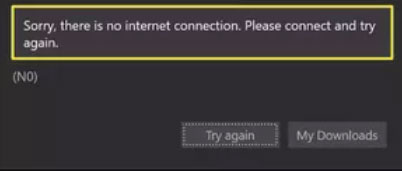
This might seem obvious, but a faulty internet connection is a common culprit. Ensure your Sony TV is properly connected to the internet.
- Try opening another streaming app (like YouTube or Amazon Prime Video) on your Sony TV.
- If other apps aren't working either, you likely have a general internet connectivity problem with your TV.
- Also, check your Sony TV's network settings to confirm it's connected to your Wi-Fi or wired network.
Step 3. Basic Netflix App Restart
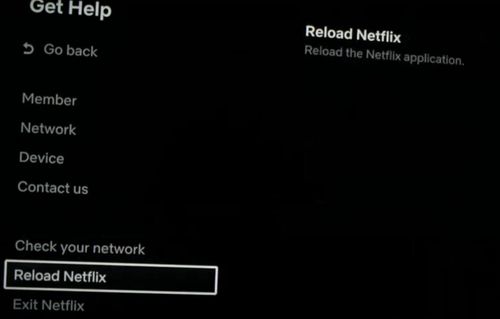
Simply closing and reopening the Netflix app can sometimes clear temporary hiccups. Use your Sony remote to exit the Netflix app completely. After waiting a few seconds, try launching Netflix again. Or you can go to "Get Help" -> "Reload Netflix" . This quick refresh is often all that's needed.
Step 4. Perform a Soft Restart of Your Sony TV
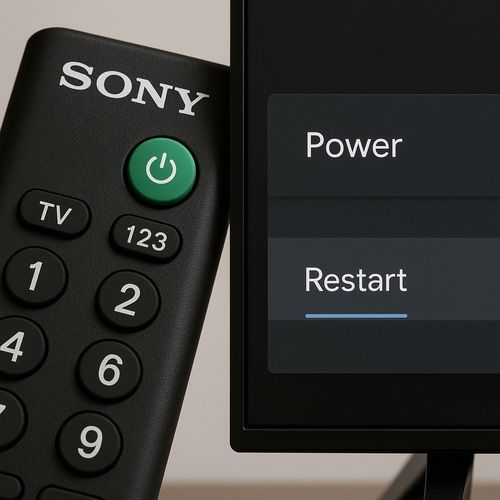
A soft restart can refresh your TV's operating system without losing any settings.
- For most Sony TVs (including Android TV and Google TV models): Press and hold the POWER button on your remote control until a menu appears, then select 'Restart'.
- If that option isn't available, navigate to your TV's Settings menu. Look for options like System > Restart, or Device Preferences > About > Restart.
Part 2. Common Netflix Symptoms on Sony TV & Targeted Solutions
If the quick checks didn't do the trick, let's look at some common symptoms. Understanding these specific issues can lead to more targeted solutions when Netflix isn't working on your Sony TV.
A. Netflix App Won't Open, Crashes, or Freezes on Your Sony TV
When the Netflix app itself is the problem, exhibiting behaviors like refusing to open, crashing mid-use, or freezing on a particular screen, these steps are often effective. Such issues frequently point to problems with the app's stored data or compatibility.
Step 5. Power Cycle Your Sony TV (Hard Restart)

A hard restart fully reboots your TV and can resolve deeper software glitches that a soft restart might not catch. Turn off your Sony TV, then unplug the TV's power cord from the wall outlet. Wait for at least 1-3 minutes; this allows any residual power to discharge completely. Finally, plug the power cord back in, turn on your Sony TV, and try launching Netflix.
Step 6. Clear Netflix App Cache & Data on Your Sony TV
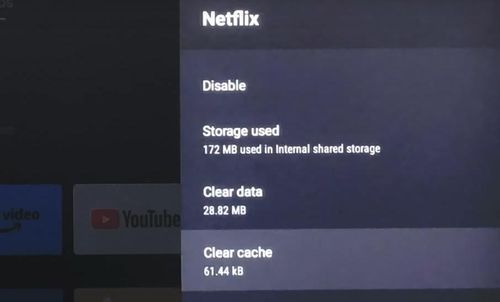
Corrupted app files can prevent Netflix from working correctly. This is particularly relevant for Sony Android TV and Google TV models where app management is more granular.
- On your Sony remote, press the 'Home' or 'Settings' button.
- Navigate to Settings > Apps.
- Select See all apps, then find and select Netflix.
- First, select Clear cache and confirm if prompted. Then, try Netflix again.
- If clearing the cache doesn't work, return to the Netflix app settings and select Clear data. Confirm when prompted (note: this will sign you out of Netflix and remove any downloaded content within the app).
Step 7. Update the Netflix App
![]()
An outdated app version can lead to compatibility issues with the Netflix service or your TV's current firmware. Here's how to update Netflix on your Sony TV:
- On Sony Android TV/Google TV models, open the Google Play Store. Search for "Netflix" or go to 'My apps' to check for updates. If an update is available, install it.
- For older non-Android Sony TVs, app updates are typically handled through the TV's own app store or as part of overall system updates.
Step 8. Update Your Sony TV's Software (Firmware)
Outdated TV firmware is a common source of problems with various apps, including Netflix. Manufacturers release firmware updates to fix bugs, improve performance, and enhance compatibility.
- Navigate to your Sony TV's Homepage.
- Look for options like Help > Customer Support.
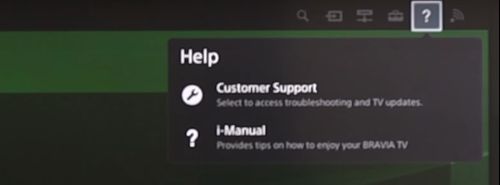
- Then go to I-Manual section, select Software Update.
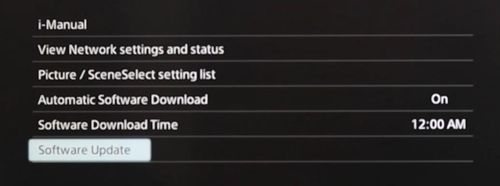
- Follow the on-screen prompts to check for and install any available updates. Your TV will need a stable internet connection for this. Alternatively, some updates can be downloaded from the Sony support website to a USB drive and installed manually.
B. Black Screen When Launching Netflix on Sony TV
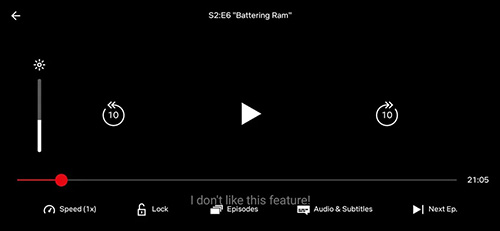
A black screen is a frustrating sign that Netflix isn't working as expected. The most common fixes for this issue are Power Cycling Your Sony TV (Step 5) and ensuring your Sony TV's Software is Updated (Step 8), as previously described. If you hear sound but see no picture, it's also wise to double-check your HDMI connections if you happen to be using an external device to run Netflix, though this guide primarily focuses on the TV's native app.
C. Specific Netflix Error Codes on Your Sony TV
These error codes provide valuable clues about the underlying problem when Netflix fails.
- Error NW-2-5 or NW-4-7: These generally indicate a network connectivity problem. This means your Sony TV is having trouble reaching the Netflix servers. NW-4-7 can also sometimes mean the device is no longer supported or has an issue with stored data.
- Error UI-800-3: This usually means that information stored on your device needs to be refreshed, or a more general network issue is preventing Netflix from loading properly.
Key solutions for these error codes often involve the following steps.
Step 9. Restart Your Home Network (Modem & Router)

A fresh start for your network gear can solve many connectivity-related Netflix errors. Unplug your modem and your wireless router (if it's a separate device) from their power sources. Wait for about 60 seconds to allow them to reset. Plug your modem back in first and wait for it to fully connect, indicated by stable lights. Then, plug your router back in and wait for it to establish its connection. Once your network is back up, try Netflix on your Sony TV again.
Step 10. Sign Out of Netflix on Your Sony TV and Sign Back In
Sign out of Netflix and sign back in can refresh your specific session and connection to the Netflix service, often resolving authentication or account-related glitches.
- Open the Netflix app.
- Navigate to the left-hand menu or your profile icon.
- Select Get Help or Settings.
- Find and select Sign out, then confirm your choice.
- Once signed out, sign back in with your Netflix email and password.
Part 3. What If Your Sony TV Is Too Old for the Netflix App?
If troubleshooting hasn't fixed Netflix on your older Sony TV, its age could be the issue. Netflix frequently updates its app, and older TVs may not have the hardware or software to support these new versions due to technical limitations like processing power or memory.
Key Support Dates for Older Sony TVs:
- 2011-2013 Sony BRAVIA Models: Netflix app support ended after February 2024.
- Select 2014 Sony BRAVIA Models: Netflix app support was scheduled to end around July 2024 (this can affect KDL, XBR, W95, X95 series).
If your TV is in these groups, the built-in Netflix app likely won't work anymore.
How to Keep Watching Netflix:
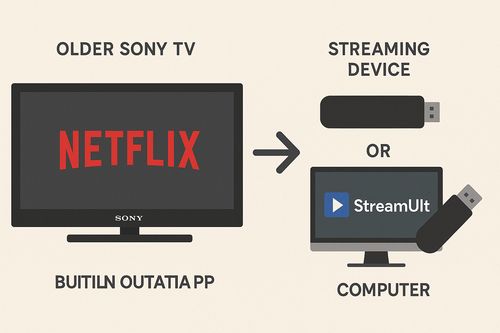
- Use an External Streaming Device: Devices like a Fire Stick, Roku, Apple TV, or Chromecast can plug into your TV's HDMI port. They offer an updated way to access Netflix.
- Download with StreamUlt Netflix Video Converter: Even if your TV's app is outdated, you can still watch Netflix. StreamUlt Netflix Video Converter lets you download shows and movies to your computer. You can then watch them offline, transfer them to a USB for TV playback (if compatible), or cast from another device. This bypasses app issues and ensures you always have your Netflix favorites.
Part 4. Still Having Trouble with Netflix on a Supported Sony TV?
If your Sony TV model is newer and should definitely be supported, and you've diligently tried all the steps outlined, there might be other factors at play. Double-check your internet speed; a connection that's too slow or unstable can cause frequent streaming problems and errors. Also, consider if there's significant Wi-Fi interference near your TV or router from other electronic devices like microwaves or cordless phones.
In some complex cases, you may need to consult Sony's official support website for model-specific troubleshooting guides or contact Netflix customer support directly, especially for account-related issues that aren't solvable at the device level.
And remember, for a truly reliable offline viewing experience, especially if your internet connection is unstable or you encounter persistent app glitches even on a supported TV, StreamUlt Netflix Video Converter offers a solid alternative. This tool allows you to download your chosen Netflix content ahead of time. By doing so, you ensure that you can watch it anytime, without the frustrations of buffering or unexpected app errors interrupting your viewing pleasure.

A state-of-the-art Netflix downloader gives you the ability to download and convert a wide variety of movies, TV shows, anime, documentaries, awarding-wining original, and more from Netflix to MP4 and MKV with Dolby Atmos 5.1 surround sound and multilingual subtitles for watching anywhere.
Part 5. Conclusion
Dealing with Netflix not working on your Sony TV can certainly be a hassle, but in many instances, the solutions are well within reach. By systematically working through these troubleshooting steps, from simple restarts and app data clears to software updates and checking for app support on older models, you can often pinpoint the cause and get back to streaming your favorite content. Understanding the potential issues is half the battle.
If your TV's native app is no longer an option due to its age, remember that practical alternatives like external streaming devices or innovative solutions such as StreamUlt Netflix Video Converter can keep you connected to your favorite Netflix content. Take control of your viewing experience and enjoy your shows with minimal interruption!
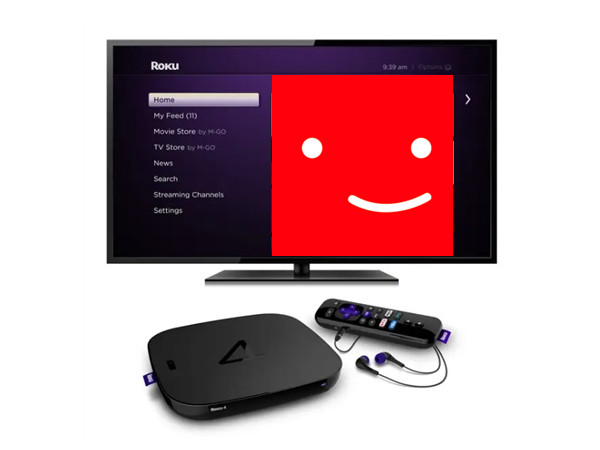
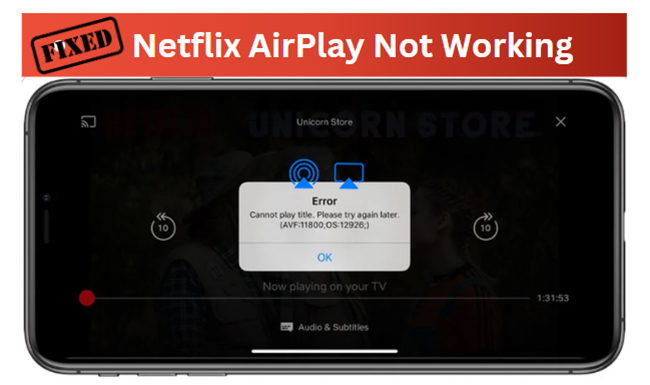
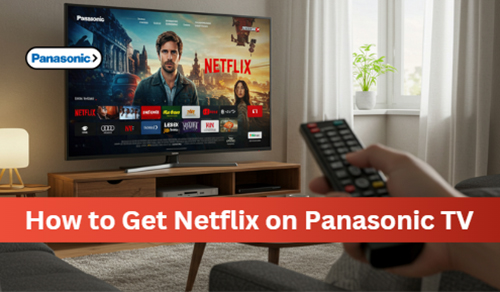
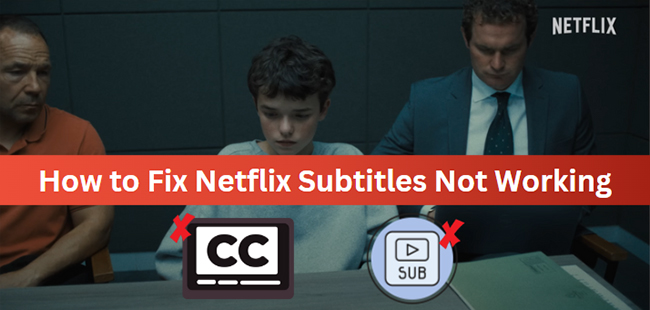
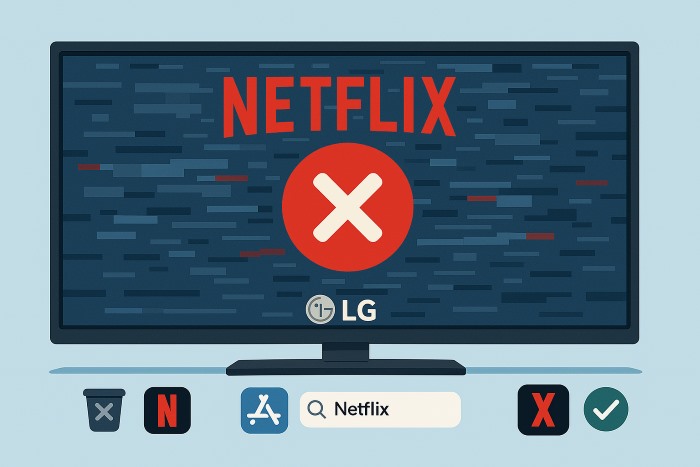
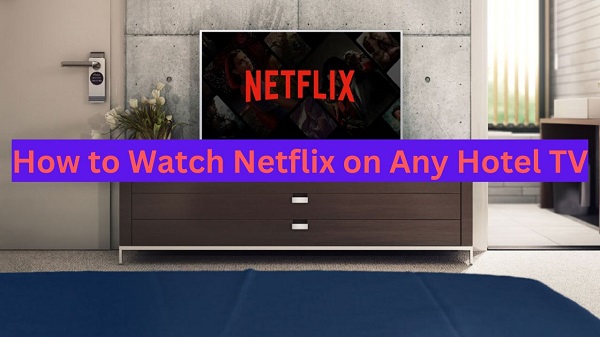
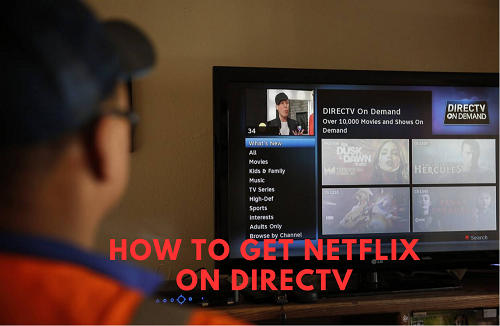
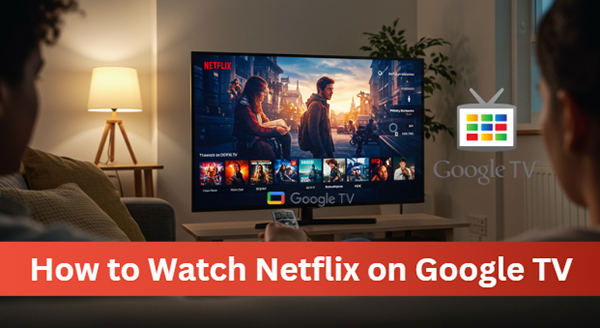


Leave a Comment (0)