Nothing kills movie night faster than the dreaded Netflix black screen. One moment you're settling in for your favorite show, the next you're staring at a blank void – sometimes with sound teasing you in the background, sometimes complete silence. It's a common frustration, whether you're watching Netflix on your smart TV, laptop, through Chrome, or another device.
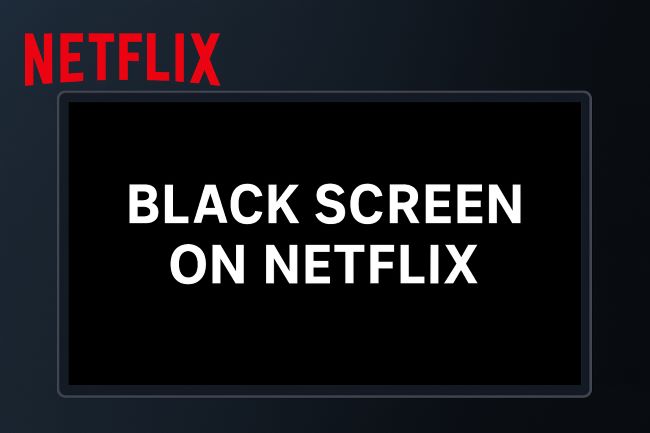
But don't give up on your binge-watching plans just yet! This frustrating issue is often fixable. This guide provides clear steps to understand why it happens and how you can potentially resolve the Netflix black screen problem quickly.
Part 1. Why Am I Seeing a Black Screen on Netflix?
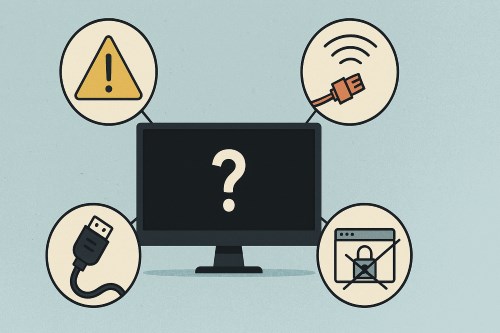
Before diving into fixes, understanding why is my Netflix screen black can help. Several factors can trigger this issue:
- Temporary Glitches: Sometimes, the Netflix app, your browser, or your device just needs a quick restart to clear a minor hiccup.
- Connection Problems: A weak or unstable internet connection can fail to load the video stream properly. Physical connection issues, like a faulty HDMI cable or an HDCP (High-bandwidth Digital Content Protection) handshake failure between your device and TV, are also common culprits, especially for the Netflix black screen with sound problem.
- Outdated Software: An old version of the Netflix app, your device's operating system (macOS, Windows, TV firmware), or your web browser might have compatibility issues causing the screen to go black.
- Browser Issues: Corrupted cache or cookies, interfering browser extensions or VPNs, incorrect Hardware Acceleration settings (a frequent issue in Chrome), or problems with Digital Rights Management components (Widevine) can all lead to playback failure.
- DRM Conflicts: Netflix uses DRM to protect its content. This often causes a black Netflix screen when you try to screen recording Netflix or share your screen using apps like Discord, as the protection system blocks the video capture.
- Netflix Server Issues: While possible, this is less common. If Netflix itself is down, it usually affects many users, and you can check sites like Downdetector.
Part 2. Universal Solutions to Fix Black Screen in Netflix
Regardless of your device, start with these simple troubleshooting steps. They often fix the Netflix black screen without needing deeper investigation:
1️⃣ Restart the Netflix App or Your Browser: Close the Netflix app completely or shut down your web browser, then reopen it and try playing your video again.
2️⃣ Restart Your Device: A full power cycle can resolve many temporary glitches. Turn off your TV, computer (laptop, Mac), Roku, phone, or other streaming device completely. Wait about 60 seconds before turning it back on.
3️⃣ Check Your Internet Connection: Run a speed test to ensure your connection is stable and meets Netflix's recommendations for your desired streaming quality. Try restarting your modem and router.
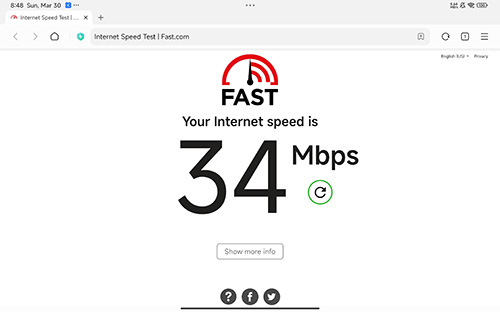
4️⃣ Update Everything: Outdated software is a frequent reason the Netflix screen is black. Check for and install any available updates for:
- The Netflix app itself.
- Your device's operating system (e.g., Windows updates, macOS updates, Smart TV firmware updates, Roku system updates).
- Your web browser (Chrome, Firefox, Safari, Edge).
Part 3. Fixing Netflix Black Screen on Your Specific Device
If the basic fixes didn't work, it's time to look at platform-specific solutions:
In a Web Browser (Chrome, Firefox, Safari, Edge)
Seeing the black screen Netflix Chrome issue? Browser settings are often the cause:
Clear Cache & Cookies
Go into your browser's settings (Privacy and security or similar) and clear the Browse data, specifically cache and cookies, for "All time". Corrupted data stored here can prevent Netflix from loading correctly.
Disable Hardware Acceleration
This feature helps browsers run faster, but it can interfere with Netflix playback, sometimes causing a black screen with sound Chrome.
- Chrome/Edge: Go to Settings > System and toggle off "Use graphics acceleration when available". Relaunch the browser.
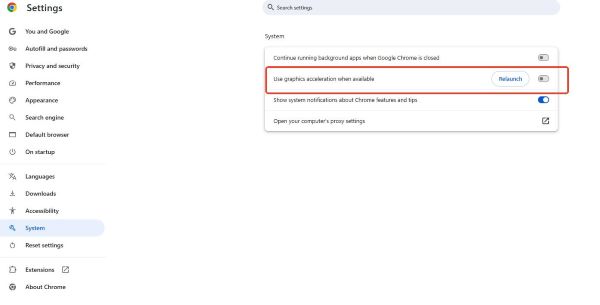
- Firefox: Go to Settings > General, scroll to Performance, uncheck "Use recommended performance settings", then uncheck "Use hardware acceleration when available". Relaunch Firefox.
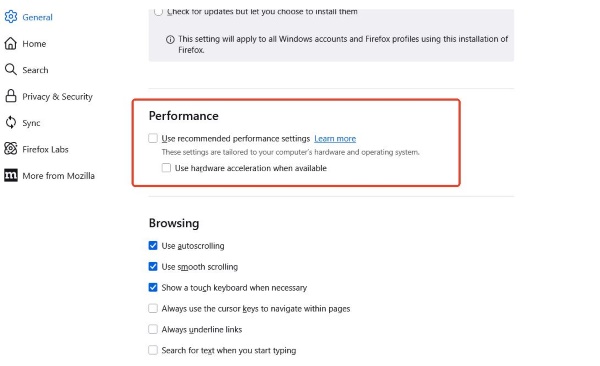
Check Protected Content / Widevine Settings
Netflix uses DRM. Ensure your browser is allowed to play protected content.
- Chrome: Go to chrome://settings/content/protectedContent and ensure "Sites can play protected content" is enabled. Also, check chrome://components and find "Widevine Content Decryption Module" – click "Check for update".
- Check Safari Auto-Play Settings (Mac): If using Safari on a Mac, go to the Netflix website, then Safari > Settings for this website... > Auto-Play and select "Allow All Auto-Play".
- Rule out Extensions & VPNs: Temporarily disable browser extensions (especially ad blockers or privacy tools) and your VPN to see if they are causing conflicts.
On Smart TVs (Samsung, LG, etc.) & Streaming Sticks (Roku)
Dealing with the Netflix black screen on Samsung TV or a Roku Netflix black screen? These platform-specific steps often help resolve the issue. Connection problems and app glitches are common culprits on these devices.
Verify Your HDMI Connection
An improper HDMI connection is frequently behind black screens, especially if you still have sound but no picture. It's essential to check this carefully.
- Ensure the HDMI cable is securely plugged into both the streaming device (or internal TV port) and the TV display port.
- Try using a different HDMI port on your TV, as ports can sometimes fail.
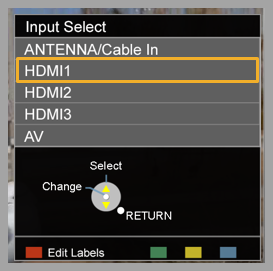
- Consider testing with a different HDMI cable; choose one known to be newer and HDCP compliant if possible.
Connecting your streaming device directly to the TV, bypassing any soundbars or AV receivers, is a crucial diagnostic step.
Restart Your TV or Streaming Device
A simple restart can often clear temporary errors causing the black screen. For most smart TVs and streaming devices, performing a full power cycle is effective. Unplug the device from the wall outlet, wait a full 60 seconds to allow capacitors to discharge, and then plug it back in.
For Roku devices specifically, the following channel reinstall process is often the most effective solution:
Step 1. Navigate to the Netflix channel on your Roku home screen and highlight it.
Step 2. Press the Star button on your Roku remote to open the options menu.
Step 3. Select Remove channel and confirm the removal. (Note: If your Netflix subscription is billed directly through Roku, you might need to cancel the subscription via the Roku website before this option appears).
Step 4. Restart your Roku device. Navigate to Settings > System > System Restart. If you see a Power submenu under System, go there first (Settings > System > Power > System Restart).
Step 5. Wait for the Roku to restart completely. Then, go to the Streaming Channels menu (the Roku Channel Store).
Step 6. Search for "Netflix" and select it to Add channel back to your device. Log in and test playback.
When Streaming Netflix on Discord
Trying to host a Netflix watch party with friends on Discord, only to be met by the frustrating Netflix black screen Discord issue? You're not alone. Fortunately, there's usually a straightforward reason and solution for how to stream Netflix on Discord without black screen.
The root cause is typically related to Digital Rights Management (DRM). Netflix uses DRM to protect its content from unauthorized copying, and this system often conflicts with screen capture software like Discord's Go Live or screen sharing feature. This conflict is particularly common when Hardware Acceleration is enabled in either Discord or your web browser. While designed to help applications run more smoothly, this acceleration interferes with Discord's ability to capture and display the DRM-protected video stream correctly.
Here's the most common way to fix this:
Step 1. Disable Hardware Acceleration in the Discord App: If you use the Discord desktop application, open User Settings by clicking the gear icon near your username (usually at the bottom left). Navigate to the Advanced section in the left-hand menu. Find the Hardware Acceleration toggle and ensure it is turned OFF. You'll likely need to fully quit and relaunch Discord for this change to apply.
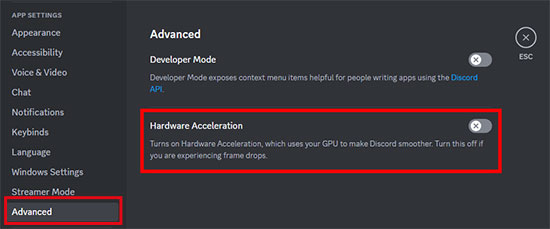
Step 2. Disable Hardware Acceleration in Your Web Browser: If you use Discord directly in your web browser (like Chrome, Edge, or Firefox), you must also disable hardware acceleration within that specific browser. Please refer back to the browser-specific instructions in "Part 3: Fixing Netflix Black Screen on Your Specific Device" for detailed steps on finding this setting (it's typically under 'System' or 'Performance' settings). Remember to relaunch your browser completely after changing the setting.
Alternative Method: Add Your Browser as a Game
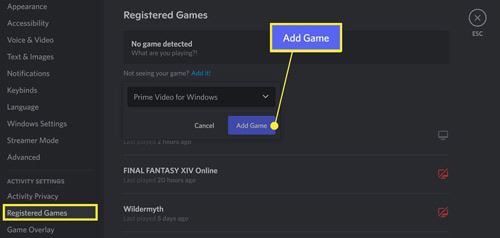
If you've correctly disabled hardware acceleration in both places (if applicable) and still see a black screen, there's one more technique to try. In the Discord desktop app, go back to User Settings and select Registered Games under the 'Activity Settings' section. If the web browser where you have Netflix open isn't listed, click the blue "Add it!" text. Find and select your running browser application (e.g., chrome.exe, firefox.exe) from the dropdown list, followed by "Add Game". Occasionally, treating the browser like a game helps Discord hook into the video feed correctly for streaming.
Part 4. Tired of Netflix Streaming Glitches? Enjoy Netflix Offline Seamlessly
Troubleshooting can often fix the black screen, but wouldn't it be nice to avoid the problem altogether? Streaming relies on a perfect chain: your internet connection, Netflix's servers, your device's software, and browser settings all working together. When any link breaks, the screen goes black on Netflix.
For a truly uninterrupted and reliable viewing experience, consider downloading your favorite shows and movies for offline playback. This completely bypasses the variables of live streaming.

Meet StreamUlt Netflix Video Downloader, for reliably saving content, a tool like StreamUlt Netflix Video Downloader offers a great solution. It allows you to download Netflix movies and TV shows directly to your Windows PC or Mac in high quality where available.
Key Advantages of StreamUlt Netflix Video Downloader:
- Save files in versatile MP4 or MKV formats, ensuring they play flawlessly on almost any device (phone, tablet, laptop, TV via USB), often without needing the official Netflix app for playback.
- Keep all the audio tracks you need (like 5.1 surround sound or Dolby Atmos) and subtitles in multiple languages. You can even save subtitles as separate SRT files for maximum compatibility with media players.
- Most importantly, downloaded content plays perfectly offline, completely bypassing the internet glitches, browser issues, or DRM streaming conflicts that lead to that frustrating black screen in Netflix.
- Enjoy your downloaded content entirely ad-free, regardless of your Netflix subscription plan.
Part 5. FAQs About Netflix Is Black Screen
Q1.Why is my Netflix screen just black?
A1.Several reasons can cause a black screen on Netflix. Common culprits include temporary app or device glitches, poor internet connection, outdated software (app, browser, OS), problems with your HDMI cable or connection (especially HDCP issues), incorrect browser settings like Hardware Acceleration (particularly in Chrome), or DRM protection conflicts.
Q2.How do I fix the Netflix black screen with sound?
A2.The Netflix black screen with sound often points to an HDMI or HDCP connection issue between your device and TV, or a problem with Hardware Acceleration in your browser. Try checking or swapping your HDMI cable, connecting your device directly to the TV (bypassing any receivers), and disabling Hardware Acceleration in your browser settings as detailed earlier in this guide.
Q3.Why does Netflix show a black screen on my Samsung TV (or other Smart TV)?
A3.On Smart TVs like Samsung TVs, the black screen is frequently caused by an app glitch, an outdated TV firmware needing an update, or an HDMI/HDCP handshake problem. Try restarting your TV (using a full power cycle), carefully checking your HDMI connections, ensuring the TV's software is updated, and reinstalling the Netflix app using the steps outlined in Part 3.
Part 6. Conclusion
The Netflix black screen is a common annoyance, but as this guide shows, it's usually fixable with methodical troubleshooting – checking connections, restarting devices, updating software, and adjusting settings.
However, if you prefer to skip the troubleshooting headaches and guarantee smooth playback free from streaming errors, downloading your content with StreamUlt Netflix Video Downloader offers peace of mind and a perfect viewing experience every time. Try these fixes next time you encounter the black screen Netflix issue, and consider downloading for your next binge-watching session!
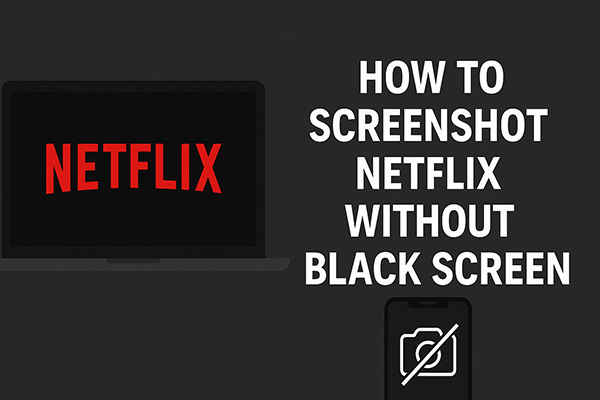
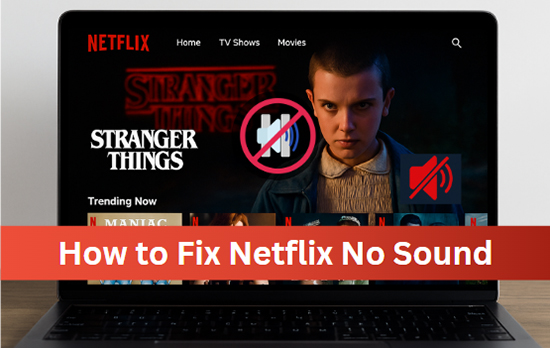

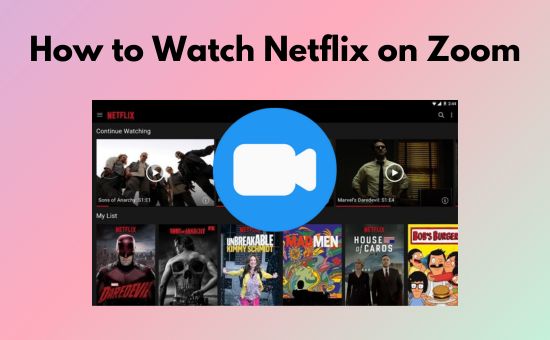
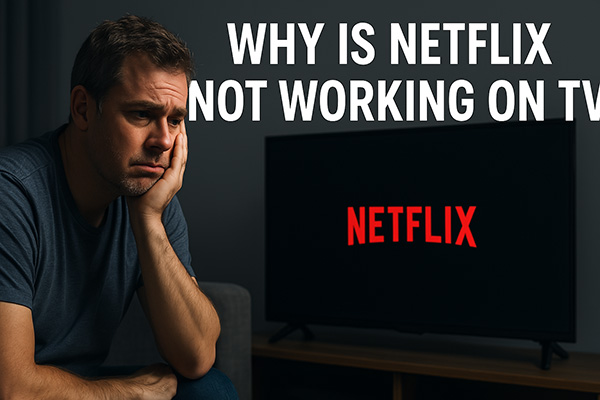

Leave a Comment (0)