For Mac users, the ability to download Netflix series for offline enjoyment has long felt just out of reach. While iPhones, iPads, and Android devices seamlessly offer in-app downloads, macOS presents a distinct hurdle. The absence of a dedicated Netflix app for Mac means a direct download option, so readily available elsewhere, remains unavailable.
This limitation can be frustrating for those who desire Netflix entertainment on the go or during commutes with unreliable internet. So, how do you overcome this barrier and download Netflix on a Mac? In this comprehensive guide, we'll delve into the specific challenges you encounter when attempting to unlock the potential for offline viewing on your Mac computer. More importantly, we'll introduce 2 professional workarounds to download Netflix movies and TV episodes on a Mac.

Part 1. Can I Download Netflix on a Mac?
Is There a Netflix App for a Mac Computer?
The short answer is no, there is no dedicated, native Netflix application available for macOS computers, including laptops. It doesn't like iOS (iPhone and iPad), Android devices, and Windows PCs (through the Microsoft Store), which offer a specific app.
When you search the macOS App Store for "Netflix", you will likely find the iOS and iPadOS versions of the app, but these cannot be directly installed and used on macOS in a way that enables downloads. The Netflix app listed in the MacUpdate library is also explicitly stated to be only available for iOS devices.
Can You Download Netflix Movies on Mac?
Without the native Netflix app on a Mac computer, Mac users primarily access Netflix's expansive content library through a web browser by navigating to www.netflix.com and logging into their accounts. While this allows for seamless streaming as long as you have an internet connection, it does not provide any option to download Netflix shows for offline viewing. Only the Netflix app for mobile devices and tablets readily facilitates easy downloads for offline viewing.
How Do You Download Netflix on Mac?
The workaround of using screen recording software can indeed offer a solution, allowing you to record the playback of Netflix content on your Mac screen and save it as a video file for later viewing. However, this approach may present drawbacks such as potential audio sync issues and a substantial requirement for storage space to house the recorded files.
For a more advanced and reliable alternative, consider leveraging software such as screen recorders or the sophisticated StreamUlt Netflix Video Downloader. It provides a seamless method to download Netflix movies and TV shows to your Mac, bypassing the limitations of web browsers and the need for a constant internet connection once the download is complete. They often prioritize maintaining video and audio quality while potentially offering more efficient storage management compared to simple screen recording.
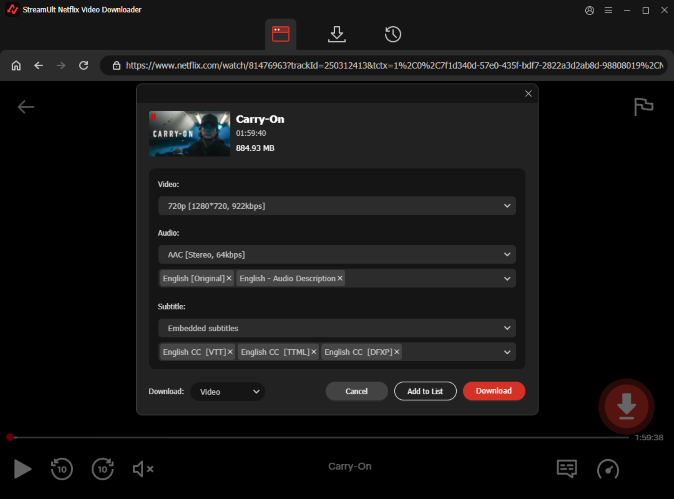
Part 2. How to Download from Netflix on Mac [Movies, TV Shows, and More]
StreamUlt Netflix Video Downloader opens up a world of possibilities for downloading a wide selection of content from Netflix's extensive catalog on your Mac. Whether it's your favorite TV shows, blockbuster movies, captivating documentaries, anime series, and more, StreamUlt has you covered.
It ensures a smooth and uninterrupted viewing experience by automatically removing advertisements from downloaded videos and providing the flexibility of converting them to widely compatible MP4 or MKV formats. Immerse yourself in your favorite movies and shows with exceptional audio quality, thanks to StreamUlt's support for crystal-clear audio, including 5.1 Dolby Atmos. For a truly personalized viewing experience, StreamUlt allows you to select the optimal 1080P resolution along with various bit rates and video file sizes to perfectly match your preferences and storage capacity.
How to Download Movies on Netflix on Mac
Step 1 Explore Netflix Library on Mac through StreamUlt

Launch StreamUlt Netflix Video Downloader on your Mac. Navigate to the integrated Netflix Web Player within StreamUlt. Sign in using your Netflix account credentials to access the full library of movies, TV shows, documentaries, anime, and originals.
Step 2 Customize Netflix Download Settings on Mac

Click the "StreamUlt Netflix Video Downloader" option from Apple's menu bar and scroll down, and choose "Preferences". Now, you can go to the "Download" section to customize the output video format, codec, quality, audio channel, language, and subtitle preferences to suit your preferences.
Step 3 Search and Select Netflix Content

Close the Settings window and return to the Netflix Web Player within StreamUlt. Use the search bar to find specific content by name, keyword, or code. Alternatively, paste the URL or code of the Netflix TV show or movie you want to download directly onto your Mac. Once you've found the desired video, open it to proceed to the download step.
Step 4 Download Netflix Movies and TV Episodes on Mac

With your selected content open, click "Download" to start the process. You can also click "Add to List" to queue content for download at a later time. Upon clicking on the "Download" button, StreamUlt will automatically download individual Netflix episodes or entire seasons for TV shows, as well as full-length movies on your Mac computer. Wait for the download to complete; the files will be saved as MP4 or MKV files in your Mac's default download folder.
Step 5 Access Downloaded Netflix Content on Mac
To locate your downloaded Netflix series, go to the "History" section at the top of the StreamUlt interface. Here, you'll find all completed downloads. If needed, click the "Folder" icon next to each title to locate and access the downloaded Netflix files individually and watch Netflix offline on your Mac.

Part 3. Other Ways to Download Netflix Movies on Mac
If you still want to use the Netflix app to download and watch episodes and seasons, you can use alternative pathways to make it possible. This section delves into two prominent workarounds: leveraging the iOS Netflix app on Apple's M1 and M2-powered Macs and utilizing Android emulators to run the Netflix Android app on any macOS device. These methods, while requiring slightly more technical maneuvering than a dedicated macOS app, offer viable solutions for building your offline Netflix library on your Mac. Let's explore each of these approaches in detail.
How to Install the Netflix iOS App on your M1/M2 Mac:
For users with Macs powered by Apple's M1 or M2 chips, there's an alternative approach that leverages the ability of these Macs to natively run iOS and iPadOS applications. If Netflix hasn't opted out of this compatibility, you can directly install the Netflix iOS app on your M1 or M2 Mac and utilize its built-in download feature for offline viewing.
- Open the App Store application on your Mac.
- In the search bar, type "Netflix".
- Within the search results, look for a section labeled "iPhone & iPad Apps" and click on it.
- Locate the official Netflix app in this section and click the "download" icon (usually a cloud with a downward arrow) to install it on your Mac.
- Once the installation is complete, click "Open" to launch the Netflix iOS app on your Mac. You can then sign in to your account and download content as you would on an iPhone or iPad.
How to Install the Netflix Android App on Mac via Android Emulator:
An Android emulator is a software application that allows your macOS computer to mimic the behavior of an Android device. This enables you to install and run Android applications, including the Netflix app, on your Mac. Several Android emulators are available, and while the setup might seem a bit technical initially, it's a straightforward process.
- Open your web browser and navigate to the official BlueStacks website and install it on your Mac.
- Set up BlueStacks and sign in with your Google account. This is necessary to access the Google Play Store and download apps. Use your existing Google account or create a new one.
- Once you're signed into BlueStacks, open the Google Play Store app, type "Netflix" and press "Enter".
- Locate the official Netflix app in the search results and click "Install". Wait for the app to download and install on the emulator.
- Browse the Netflix library within the Android app on BlueStacks, just as you would on a phone or tablet.
- When you find a movie or TV show you want to download, tap the "download" icon to download it for offline playback on your Mac.
Part 4. How to Use Netflix on Mac Officially
While the focus of this guide has explored workarounds for downloading Netflix on Mac, it's important to understand the official way Mac users interact with Netflix. Let's see how to access and enjoy the vast streaming library of Netflix online directly on your Mac through its intended method.
How to Watch Netflix on Mac Computer
Step 1 Access Netflix on Your Mac Web Browser
- Open Safari, Google Chrome, Firefox, or Microsoft Edge - all of these work well.
- Type "netflix.com" into the address bar and hit Enter.
- If you're not signed in, click "Sign In" at the top right.
- Enter your Netflix email and password, then click "Sign In."
Step 2 Explore Netflix's Catalog
Now that you're signed in, let's find something to watch:
- Scroll down the homepage to find categories like "Trending Now" and "New Releases."
- Click on any category to see a selection of titles.
- Use the search bar at the top to type in a show or movie's name and press Enter.
- Netflix will show you relevant search results.
- Hover over the "Browse" button at the top left to see genres.
- Click on a genre to see a list of titles within that category.
Step 3 Watch Netflix Online on Your Mac
- The more you watch, the more Netflix will recommend.
- Scroll down to find "Because You Watched" or "Recommended For You."
- When you've found something you like, click on its title.
- On the show's page, you'll see a synopsis and cast info.
- Click the "Play" button to start watching.
Now that we've explored how to work around using Netflix on your Mac, let's look at how you can make the most of Netflix through web browsers, including enjoying Ultra HD (UHD) or High Dynamic Range (HDR) content if your Mac fits the bill.
| Feature | Netflix in UHD | Netflix in HDR |
|---|---|---|
| Operating System | macOS Big Sur 11.0 or newer | macOS Catalina 10.15.4 or newer (supports HDR with HDR-capable screen) |
| Preferred Browser | Latest Safari browser | Latest Safari browser |
| External Displays | Minimum 60Hz refresh rate, UHD/4K resolution, HDCP 2.2 rated cables | Cable or adapter supporting HDR, System Preferences: Apple XDR Display preset or HDR enabled |
| Netflix Subscription | Plan supporting UHD streaming (Premium) | N/A |
| Internet Speed | 15 megabits per second or higher | N/A |
| System Settings | Set Netflix quality to Auto or High | Turn off "Optimize video streaming while on battery" in System Preferences > Battery |
Part 5. Conclusion
Without a Netflix app for Mac, you can't get a direct download feature for macOS. However, you can install the mobile Netflix app using the emulator to download and enjoy your favorite movies and TV shows offline on your Mac. Besides, StreamUlt Netflix Video Downloader provides an easier way to download movies and TV episodes from the Netflix Web Player on Mac. Say goodbye to streaming limitations and hello to endless Netflix entertainment, at your fingertips, wherever you go!

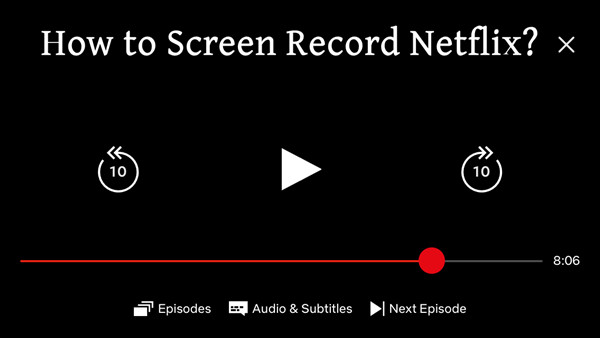

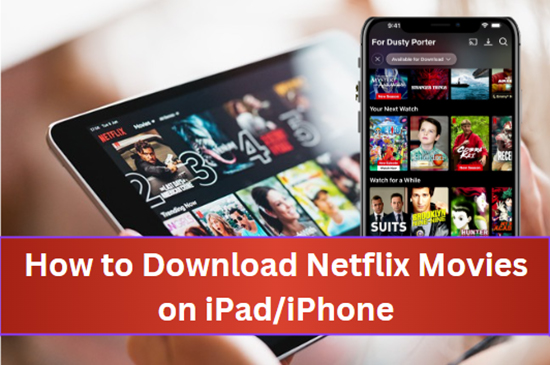


Leave a Comment (0)