Your stunning Samsung Family Hub refrigerator is the centerpiece of your kitchen. It can show you recipes, manage your calendar, and stream music. But when it comes to unwinding with your favorite Netflix show while you cook, you might hit a surprising roadblock. Can this smart device actually play Netflix? We have the complete guide with every possible method for you.

This article will walk you through why you can't find Netflix app on Samsung fridge, the official workarounds, and our recommended method for a flawless viewing experience every time.
Part 1. Can You Download the Netflix App on a Samsung Fridge?
Before you spend any more time searching through the app store on your fridge, it's important to know that there is no official Netflix app available for the Samsung Family Hub. This isn't an error or something you've overlooked. The reason is that the refrigerator runs on Samsung's proprietary Tizen operating system, not the more common Android OS found on many phones and tablets. For you to watch, Netflix would need to build and maintain a specific app just for this platform, which they have opted not to do.
Part 2. How to Watch Netflix on A Samsung Fridge with Screen Mirroring
Samsung's official solution is to use Smart View to mirror the screen from a compatible device, like a phone or tablet, directly to your Samsung refrigerator screen.
Step 1. Make sure your smartphone (or other Samsung device) and your Family Hub are connected to the same Wi-Fi network.
Step 2. On your phone, open the Netflix app and start playing the movie or show you want to watch.
Step 3. Pull down the quick settings panel on your phone and tap the "Smart View" icon.
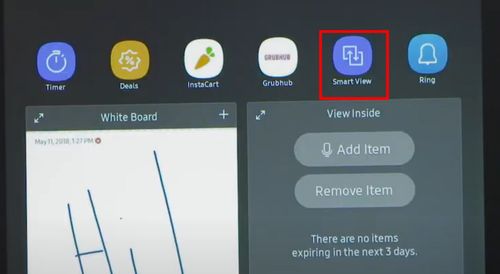
Step 4. A list of available devices will appear. Select your Family Hub refrigerator from the list to begin mirroring. Your phone's screen, with Netflix playing, will now appear on your fridge.
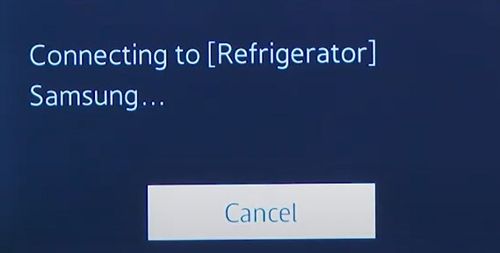
- Pros
- Officially supported method
- Relatively easy to set up
- Cons
- Drains phone's battery quickly
- Cannot use phone for anything else while mirroring
- Stream quality depends entirely on Wi-Fi connection
Part 3. Using the Internet Browser to Stream Netflix on Your Refrigerator
Your Family Hub comes with a built-in internet browser. While not designed for streaming, it can be used to access the Netflix website directly.
Step 1. From the home screen of your Family Hub, find and open the "Internet" app.
Step 2. In the address bar, type www.netflix.com and press go.
Step 3. Log in to your Netflix account using the touchscreen. This can be a bit clunky compared to a physical keyboard.
Step 4. Navigate to the show you want to watch and press play. The video should start streaming within the browser window.
- Pros
- Doesn't require a second device like a phone or tablet
- Cons
- Navigating the website can be slow
- Video playback can be laggy or buffer frequently depending on the fridge's processing power
Part 4. Download Netflix Shows for Flawless Playback on Samsung Smart Fridge
If screen mirroring is inconvenient and the browser is unreliable, what's left? The best solution is to bypass streaming issues altogether and watch your content offline. This method gives you a perfect, high-quality picture without buffering or relying on another device.
This is where a tool like StreamUlt Netflix Video Downloader becomes invaluable. It allows you to download any Netflix movie or series directly to your computer. The videos are saved in a universal MP4 format, which can then be easily played on your refrigerator's built-in media player. This method turns your fridge's screen into a true media player rather than just a mirror.
Your Step-by-Step Guide to Watching Downloaded Netflix Content
Step 1 Download and Log In

First, download the StreamUlt Netflix Video Downloader and log in to your Netflix account, then search for the movie or series you want.
Step 2 Set Output Preferences

Click on the menu icon located on the top right corner, followed by "Preferences", Here, you can set the output format (MP4/M4v), quality, subtitle, etc..
Step 3 Download Netflix Shows

Now, you can browse through the Netflix library and find the shows you want to download. Once you find them, play it and click on the red download button. You can choose which episodes of the show you want to download. Finally, click download button to download them.
Step 4 Transfer and Play Netflix Shows on Samsung Fridge
Once the download is complete, copy the video files from your computer onto a standard USB flash drive. Locate the USB port on your Samsung Family Hub (it's often on the top of the unit, hidden by a cover). Insert the USB drive. The fridge should automatically detect it, or you can open the Media Player app to browse the files. Select your show and enjoy buffer-free playback!
Part 5. FAQs About Play Netflix on Samsung Fridge
Q1.Can I add other apps to my Samsung fridge?
A1.You can only add apps that are available in the Samsung App Store on the Family Hub. The selection is limited and does not include major video streaming services like Hulu or Disney+.
Q2.Why is Netflix not compatible with my Samsung device?
A2.This usually refers to older Samsung Smart TVs where app support has been discontinued. For the fridge, it's not a matter of compatibility but rather that a dedicated app was never developed for its Tizen OS.
Q3.Can you watch videos on a Samsung smart refrigerator?
A3.Yes, you can watch videos through screen mirroring, the web browser, or by playing video files directly from a USB drive, which is the most reliable method.
Part 6. Conclusion
While you can't just download a Netflix app to your Samsung Family Hub, it's certainly possible to enjoy your favorite shows in the kitchen. Screen mirroring and the web browser are quick fixes, but they come with significant drawbacks that can interrupt your viewing.
For the highest quality and most reliable experience, the offline method is unmatched. Using StreamUlt Netflix Video Downloader to save content and play it via USB turns your smart fridge into the convenient entertainment hub it was meant to be, ensuring your shows are always ready to watch, buffer-free.
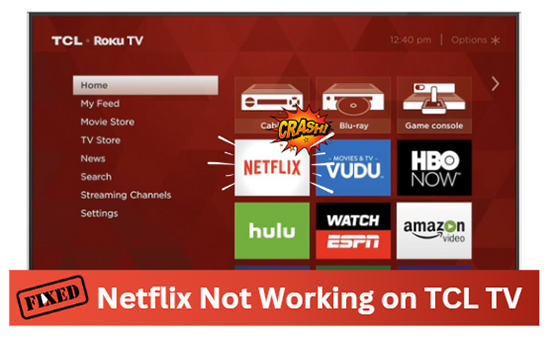
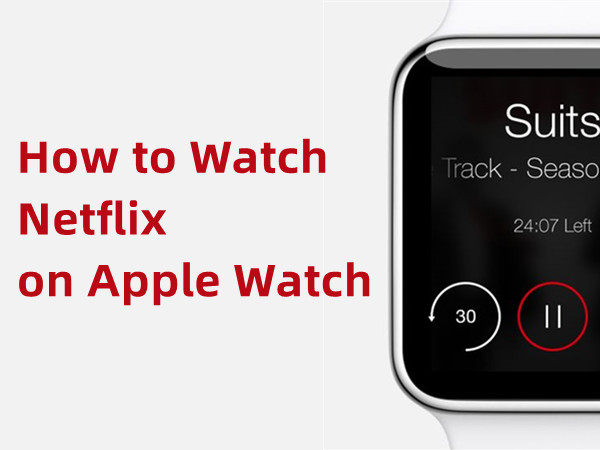
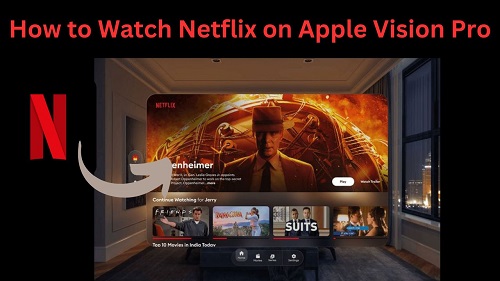

Leave a Comment (0)