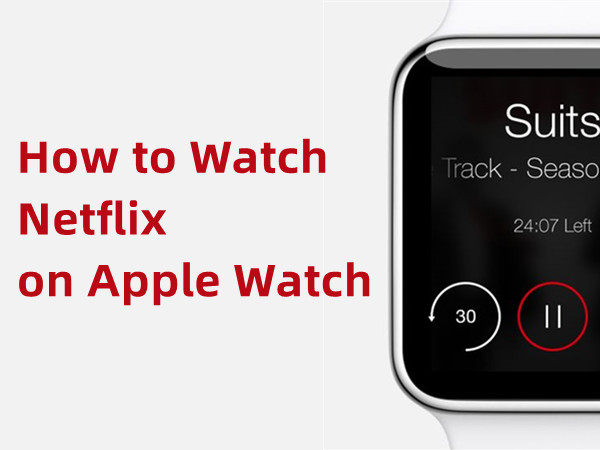
With an Apple Watch, you might wonder whether you can enjoy endless entertainment with a Netflix account right on your wrist. Imagine that stream Stranger Things or Squid Game directly from your watch? Let's get straight to the point: No, there is not an official Netflix app for the Apple Watch that allows you to stream movies or shows directly. While you may have seen screenshots or heard rumors, direct streaming via a Netflix app isn't a feature that Netflix or Apple currently supports.
However, that is not the end of the story. While you can't binge-watch a series directly on that tiny screen in the way you hope, there are several clever workarounds and alternative methods that give you some functionality. This guide will walk you through how to watch Netflix on Apple Watch.
Part 1. Why Isn't There an Official Netflix App for Apple Watch?
Before we dive into the "how," it's important to understand the "why." There are several practical reasons why a full-fledged Netflix streaming app doesn't exist for watchOS:
- Screen Size & Viewing Experience: The primary reason is the user experience. An Apple Watch screen, even on the larger Ultra model, is simply too small to do justice to cinematic content. It would be a frustrating and eye-straining experience.
- Severe Battery Limitations: Video streaming is one of the most power-intensive tasks a device can perform. The compact battery in an Apple Watch is designed for notifications, fitness tracking, and short bursts of activity. Streaming video would drain the battery in likely under an hour.
- watchOS and Hardware Constraints: watchOS is a highly specialized operating system built for efficiency, not heavy media consumption. The hardware is not optimized for decoding and playing high-resolution video streams for extended periods.
- Netflix DRM Technology: Content protection is a major concern for companies like Netflix, who use it to prevent unauthorized copying or use of their content. Streaming video on an Apple Watch could introduce new risks to this protection, which likely explains why Apple and Netflix haven't yet collaborated on such a feature.
Part 2. How to Get Netflix on Apple Watch
While you can't download Netflix app on Apple Watch, there are a couple of creative workarounds you can try if you're curious about watching Netflix on your wrist.
Option 1: Using Siri and Web Browser
For Apple Watch Series 9 and later owners, a clever workaround allows you to access Netflix directly from your wrist. This interesting hack, brought to our attention by TikTok user calum..w, isn't a dedicated app, but it's a surprisingly functional way to get a Netflix fix on the go.
Here's how it works: You'll use Siri to open the web browser on your watch, then navigate to the Netflix website. Surprisingly, you can actually play shows and movies just like you would on a Mac or other device. It might not be the smoothest way to watch, but it works for a quick Netflix fix on your wrist.
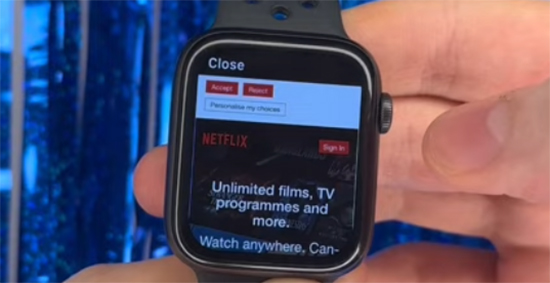
- Hold down the Digital Crown on your Apple Watch to activate Siri, or simply raise your wrist and say, "Hey Siri."
- Say, "Netflix.com," and Siri will open the Netflix website directly on your watch using the built-in browser.
- Once the site loads, you'll be able to sign in to your Netflix account, just like you would on your phone or Mac.
- After signing in, you can scroll through your library, pick a show or movie, and start watching. The web player works similarly to what you'd find on other devices.
Option 2: Using Your iPhone's Camera
Another method involves using your iPhone's camera to indirectly view Netflix content on your Apple Watch. This approach is a bit inconvenient but can be fun to try.
- Open Netflix on a TV, computer, or your iPhone.
- Begin playing the show or movie you want to watch.
- Point your iPhone's rear camera at the screen showing Netflix.
- Ensure the screen is clearly visible and the video is centered in the camera view.
- Open the camera app on your Apple Watch.
- Your Apple Watch will display the live feed from your iPhone's camera.
- You can now watch the Netflix content on your Apple Watch screen.
Additional Tip:
- Apps like WatchTube allow you to view YouTube content on your Apple Watch. This doesn't extend to Netflix, but it's worth exploring if you're interested in video content on your watch. For more tips on watching videos on wearable devices, check out our YouTube channel: @StreamUltOfficial or sources like @Wearald and @Apps UK.
Option 3: Using Your Apple Watch as a Netflix Remote
Instead of getting Netflix on your Apple Watch, you can use it to control Netflix playback on your iPhone, iPad, or any AirPlay-connected device like an Apple TV. This is perfect for when your phone is just out of reach or connected to a TV across the room.
- Begin playing any movie or show on the Netflix app on your iPhone.
- On your Apple Watch, the 'Now Playing' app should launch automatically. If it doesn't, you can open it manually by pressing the Digital Crown and selecting 'Now Playing' from your app list.
- You will now see the controls on your watch. You can play or pause the content, skip forward or backward 10 seconds, and adjust the volume using the Digital Crown.
Part 3. How to Watch Netflix on Apple Watch Offline
Want to watch your favorite Netflix shows and movies on your Apple Watch, even without an internet connection? The StreamUlt Netflix Video Downloader makes it easy. This helpful tool lets you download Netflix content to your computer, then transfer it to your Apple Watch for true offline playback.
StreamUlt allows you to download Netflix shows and movies directly to your Windows or Mac computer as MP4 or MKV files. These MP4 files are widely compatible, meaning they'll work seamlessly on both your Apple and non-Apple devices. Once downloaded, you can effortlessly transfer them to your Apple Watch for viewing on the go.
You won't sacrifice quality either, as StreamUlt supports 1080p video resolution and 5.1 Dolby Atmos sound. Plus, you can download multiple titles simultaneously, saving you valuable time. A big bonus: your downloaded content is stored on your external hard drive, ensuring you can keep watching even if Netflix removes a title or you decide to cancel your Netflix subscription.
Key Features of StreamUlt Netflix Video Downloader
Free Trial Free Trial* Security verified. 5, 481,347 people have downloaded it.
- Download Netflix movies, TV shows and more locally
- Convert Netflix movies and TV shows to MP4 or MKV
- Save multilingual language and subtitles in two types
- Remove ads from Netflix and keep original video quality
Step 1Access Netflix Content through StreamUlt
Start by opening StreamUlt Netflix Video Downloader on your laptop. You'll see an integrated web browser within StreamUlt. Use this browser to log in to your Netflix account. This will give you access to Netflix's full range of movies, TV shows, documentaries, anime, and originals that you can download.

Step 2Customize Netflix Download Settings for Apple Watch
Next, click the menu icon (usually three horizontal lines) at the top right corner of StreamUlt and select "Preferences". Go to the "Download" section to adjust your preferences. Here, you can choose your preferred video format, resolution, audio settings, and subtitle options. Once you've set everything up the way you like, click "OK" to save your settings.

Step 3Select Netflix Content for Download
Return to the StreamUlt web browser and use the search bar to find the Netflix content you want. You can search by name, keyword, or directly paste the URL or code of the TV show or movie. Once you find the content, click to open it.

Step 4Download Netflix Videos for Apple Watch
With your content selected, click "Download" to begin the process. If you prefer, you can click "Add to List" to schedule the download for later. StreamUlt will automatically download each episode or movie in the format you chose. The downloaded files will be saved as MP4 or MKV in your default download folder. Just wait for the download to finish.

Step 5Access Your Downloaded Netflix Content
To find your downloaded videos, go to the "Converted" section at the top of the StreamUlt interface. Here, you'll see all your completed downloads. You can click the "Folder" icon next to each title to locate the file on your computer.

Step 6Transfer Your Netflix Downloads to iPhone
- Use a USB cable to connect your iPhone, iPad, or iPod Touch to your computer.
- Launch iTunes on Windows or macOS Mojave and earlier. Open Finder on macOS Catalina and later.
- Click on your device icon in iTunes or Finder.
- Navigate to the "Movies" or "TV Shows" section.
- Drag and drop the downloaded MP4 or MKV files into this section.
- Click "Sync" to transfer the content to your device.
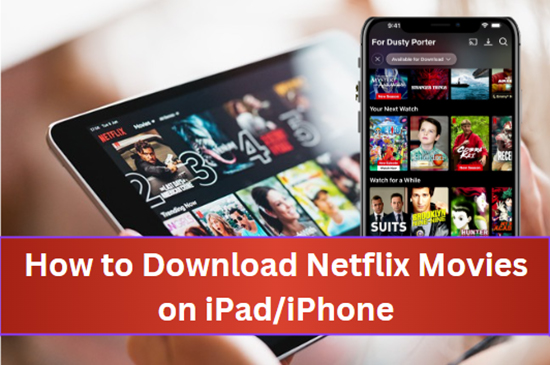
Download your favorite Netflix shows and movies today right on your iPad and iPhone for offline viewing.
Step 7Put Netflix on Apple Watch for Offline Viewing
- On your iPhone, open the Photos app and save the video. Create a new album and place the video inside it. For example, name the album "Watch Videos."
- Open the Watch app on your iPhone. Scroll down and tap on Photos. Tap on Sync Album, and then select the "Watch Videos" album you just created.
- Your Apple Watch will sync this album the next time it is charging. Once synced, you can open the Photos app on your watch, navigate to the album, and play the video smoothly, with minimal battery drain.
Conclusion:
You can't watch Netflix on your Apple Watch directly, and for good reason, screen size, battery limits, and software restrictions make it impractical. But that doesn't mean you're out of options. With creative workarounds like using the web browser, syncing offline videos, or using your watch as a remote, you can still enjoy a slice of Netflix on your wrist. It’s not a full TV experience, but it's enough to get a quick fix or impress your friends.


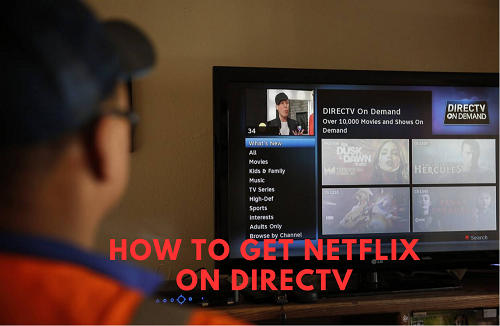

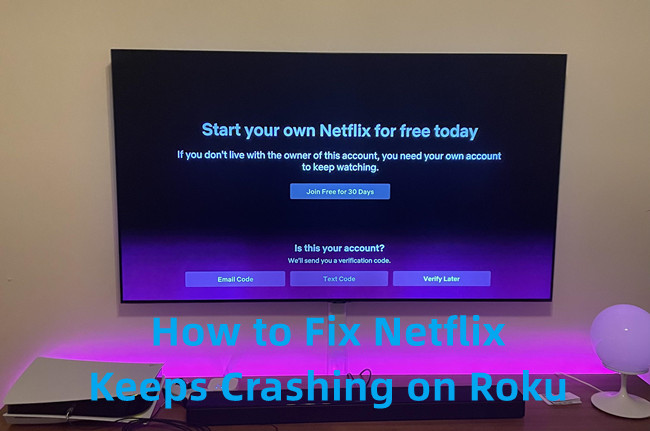

Leave a Comment (0)