Your Steam Deck is a premier gaming device, but its capabilities extend far beyond gaming. With its vibrant screen and portable nature, it's also a fantastic device for watching movies and TV shows. If you are a Netflix subscriber, you might wonder whether the Steam Deck can play Netflix. If yes, how?
Great news! The Steam Deck isn't just for games; With a few steps, you can turn your Steam Deck into a Netflix-watching powerhouse. This guide will walk you through the best methods to watch Netflix on Steam Deck online and offline.
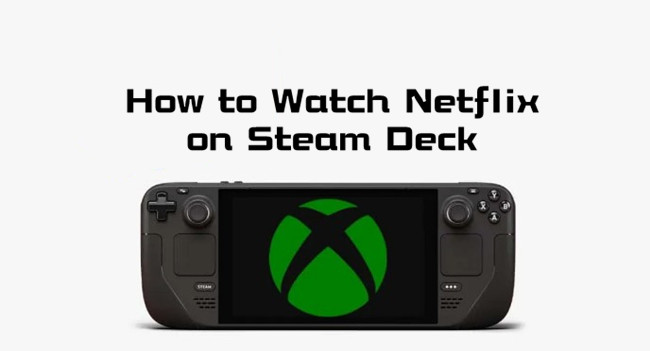
Part 1. Can You Watch Netflix on Steam Deck?
Yes, you can absolutely stream Netflix on your Steam Deck! However, if you've likely tried to download and install Netflix on Steam Deck for playback in the Steam Store, you will encounter an empty. There is no official Netflix app for Steam Deck. While you could technically install Windows on your Steam Deck to access the official Netflix app, it's a complicated process that can compromise the streamlined SteamOS experience.
Fortunately, Steam Deck has a desktop mode that lets you use it like a regular computer. This means you can open a web browser like Microsoft Edge or Chrome and go to Netflix's website to start streaming on Steam Deck. Plus, you can even add Netflix to your Steam library, so it feels like a native app right alongside your games.
Part 2. How to Watch Netflix on Steam Deck via Web Browser
Setting it up takes a few steps, but it's pretty simple. We'll guide you through the whole process. So, if you're ready to expand your Steam Deck's capabilities, keep reading - we'll help you get Netflix set up and ready for streaming in no time!
Step 1Setup a Web Browser in Desktop Mode
- Press the Steam button, go to Power, and select "Switch to Desktop Mode."
- Open the "Discover" app from the desktop.
- Go to Applications > Internet > Web Browsers.
- Install either Chrome or Microsoft Edge.
- Open the App Launcher, go to "System," and then open "Console."
- Enter the following command to allow the browser to access the web:
- For Microsoft Edge:
flatpak --user override --filesystem=/run/udev:ro com.microsoft.Edge - For Chrome:
flatpak --user override --filesystem=/run/udev:ro com.google.Chrome - Press Enter and close the console.
- In the App Launcher, find your installed browser, right-click it, and select "Add to Steam."
- Open Steam and go to your Library. Find the browser shortcut, right-click it, and choose "Properties."
- Rename it to "Netflix" and add
www.netflix.comto the end of the Launch Options.
Step 2Customize the Shortcut
- Set a custom background, logo, and icon by right-clicking the main page header and selecting "Set custom background" and "Set custom logo."
- Add a custom icon by right-clicking the Netflix shortcut, selecting "Properties," and uploading an icon.
- Optionally, set custom artwork for the Netflix shortcut in your Steam Library by right-clicking it and choosing "Set custom artwork."
Step 3Use Netflix on Steam Deck in Gaming Mode
- Press the Steam button and select "Switch to Gaming Mode."
- Find Netflix in your Library and select it to start streaming videos on Steam Deck.
- For better navigation, set L2 and R2 as left and right mouse clicks, and configure other buttons for zooming or closing tabs.
- Press "Play" to launch Netflix, log in to your account, and start watching your favorite shows.
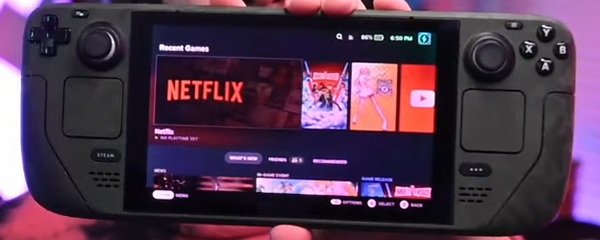
Part 3. How to Play Netflix on Steam Deck Offline
If the setup for streaming Netflix directly on your Steam Deck feels a bit too complex, there's a simpler and more seamless alternative. Instead of dealing with browser installations and shortcuts, you can download your favorite Netflix shows and movies and transfer them to your Steam Deck. This way, you can enjoy your content without worrying about streaming issues.
To do this, you can use a tool like StreamUlt Netflix Video Downloader. StreamUlt allows you to download Netflix content directly to your computer, overcoming Netflix's DRM restrictions. This means you can save shows and movies on your device, with options like MP4 and MKV formats to fit your needs.
Once your videos are downloaded, getting them onto your Steam Deck for offline watching is straightforward. You can use a third-party tool like Warpinator for a wireless transfer, or simply transfer the files over using a USB drive, just like you would with any other files.
How to Watch Netflix on Steam Deck Offline
Step 1Access Netflix Content Library through StreamUlt
Open StreamUlt Netflix Video Downloader on your laptop. Log in to Netflix using the built-in web player within StreamUlt. This lets you access Netflix's extensive library of movies, TV shows, documentaries, and originals, all ready for download.

Step 2Customize Netflix Download Settings for Steam Deck
Click the menu icon (three horizontal lines) at the top right corner and select "Preferences." In the Download Settings section, adjust options such as output format (MP4 or MKV), video quality, codec, audio channels, language, and subtitles. Once you've configured your preferences, click "OK" to save them.

Step 3Select Netflix Content for Download
Return to the StreamUlt Web Player and use the search bar to find the Netflix content you want. You can search by title, keyword, or Netflix code, or paste the URL of the movie or show. Once you locate the content, you can select favorite episodes or seasons to download.

Step 4Download Netflix Videos for Steam Deck
Click "Download" to start downloading the selected content. If you prefer, you can schedule downloads for later by clicking "Add to Queue." StreamUlt will manage the download of episodes, full seasons, or entire movies. Your files will be saved in MP4 or MKV format in your default download folder.

Step 5View Netflix Video Downloads
After your Netflix downloads are complete, locate your files by going to the "History" section in StreamUlt and clicking the folder icon next to each title.

Step 6Put Netflix Videos onto Steam Deck
- Plug your USB drive into your computer.
- Open the drive in your file explorer.
- Create a new folder if needed.
- Find the folder with your downloaded Netflix content.
- Open the USB drive in your file explorer.
- Transfer the desired files into the USB drive folder.
- Safely eject the USB drive once the transfer is complete.
- Plug the USB drive into your Steam Deck.
- Switch to Desktop Mode on your Steam Deck.
- Open the file manager and navigate to the USB drive.
- Move the files from the USB drive to your preferred location on the Steam Deck's internal storage.
Part 4. FAQs about Watching Netflix on Steam Deck
Q1.Can You Download the Netflix App on the Steam Deck?
A1.No, you cannot directly install an official Netflix app for the Steam Deck's default operating system, SteamOS. The Steam Store does not host it, and Netflix does not produce a native application for the Linux-based architecture that SteamOS is built on.
Q2.Will Netflix Stream in 1080p through a Web Browser?
A2.Yes, modern versions of Chrome and Edge on Linux fully support the necessary DRM to stream at 1080p, provided your Netflix plan and internet connection also support it.
Q3.Can I Stream Other Services like Disney+, Hulu, or YouTube TV on Steam Deck?
A3.Yes! Follow the steps in Part 2 to simply create a separate non-Steam game shortcut for each service and change the URL at the end of the launch options command.
Conclusion:
Your Steam Deck is more than just a gaming machine—it's a versatile entertainment hub. While a native Netflix app doesn't exist for SteamOS, this guide has demonstrated two effective ways to watch Netflix on Stream Deck.
Whether you prefer streaming directly through a customized browser shortcut in Gaming Mode or the convenience of downloading content for offline viewing with StreamUlt Netflix Video Downloader, you can easily turn your device into a portable cinema. By unlocking these capabilities, you ensure your favorite shows are always ready to go, right alongside your game library.
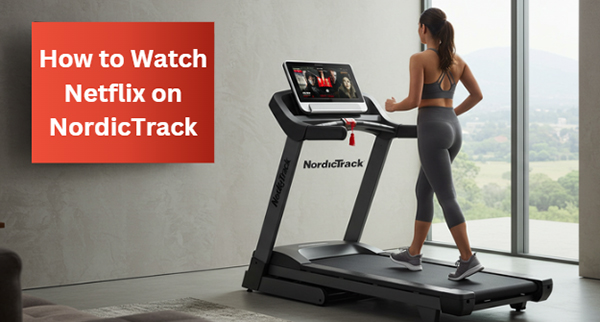
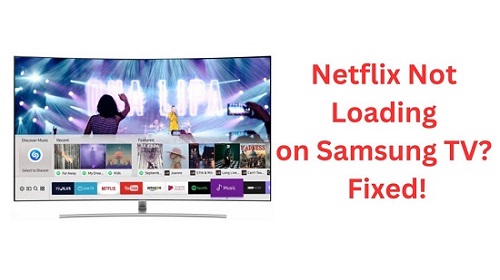

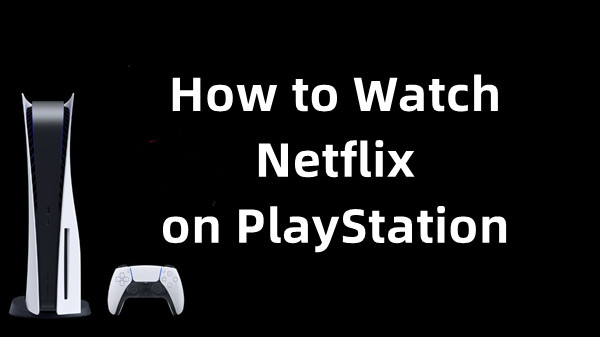
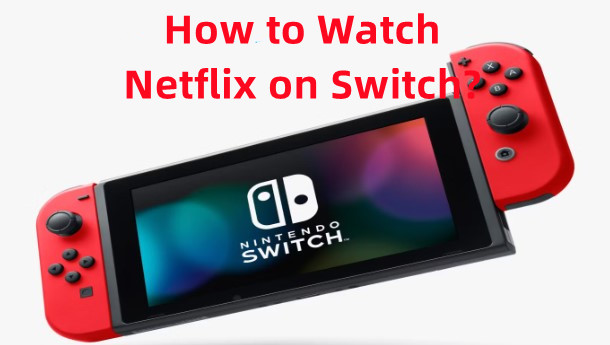


Leave a Comment (0)