Peloton users have long sought the ability to combine their workouts with entertainment, with Netflix consistently being one of the most requested integrations. The good news is that Peloton has officially listened! Netflix is now available through "Peloton Entertainment" on Peloton Bike, Bike+, Tread, Tread+, and Row devices.
For those who enjoy immersive workout sessions, adding an entertainment option like Netflix can significantly elevate the experience. This guide will explore how to watch Netflix on your Peloton device, covering both the official integration and alternative methods for accessing content, even without a subscription. Let's dive in!

Part 1. Can You Watch Netflix on Peloton Tread/Bike?
Peloton users rejoice! You can absolutely stream Netflix on your Peloton device, and the integration has become even more seamless recently. There are a few ways to enjoy your favorite shows and movies while you work out:
- The Official "Entertainment" Hub: Peloton's own built-in feature that includes a native Netflix app. This is the most integrated and recommended method, as it allows you to view your workout metrics alongside your entertainment.
- The "Hidden Browser" Workaround: An unofficial trick that opens a basic web browser on the Peloton screen to access the Netflix Web Player. While less integrated than the official app, this method can still be an option, particularly if, for some reason, the official Netflix app isn't working or available to you.
- Offline Viewing without Subscription: Use StreamUlt Netflix Video Downloader to download Netflix movies and TV shows to MP4 or MKV and save them on your computer. After that, you can upload them to Google Drive and watch Netflix on Peloton without a subscription.
Part 2. How to Get Netflix on Peloton via Entertainment Hub
Peloton has significantly enhanced its entertainment offerings with the official rollout of "Peloton Entertainment." This integrated feature provides native access to a selection of popular streaming services, including Netflix, Disney+, YouTube TV, NBA League Pass, YouTube, AMC+, Kindle, and DIRECTV.
It can blend your entertainment with your fitness journey, displaying key workout metrics—such as cadence, resistance, and heart rate—in a convenient, slim sidebar while your chosen content streams. To ensure you can access Netflix on your Peloton Tread or Peloton Bike, it's crucial to have the latest software installed. Below are detailed steps to check and update your system, followed by instructions on how to use Netflix on Peloton:
- Turn on your Peloton Tread. Go to the home screen and tap on the "Settings" icon.
- Select "System" from the settings menu. Tap on "System Update" and follow the prompts to ensure your device has the latest software installed.
- After updating, return to the Peloton home screen. Look at the "More Rides" at the bottom navigation bar and tap it.
- You will see a tab labeled "Entertainment Beta". Click it to open the hub of streaming services.
- Look for the "Netflix" app in the list of available apps. If you see Netflix, tap on it to open.
- Connect Netflix to Peloton by logging in to your Netflix account using your credentials.
- Once logged in, you can start browsing and watching your favorite shows and movies directly on your Peloton Tread or Bike.
- On the right side of the screen, tap the "Start" button to begin your workout. This way, you can check the Peloton metrics alongside your Netflix content.
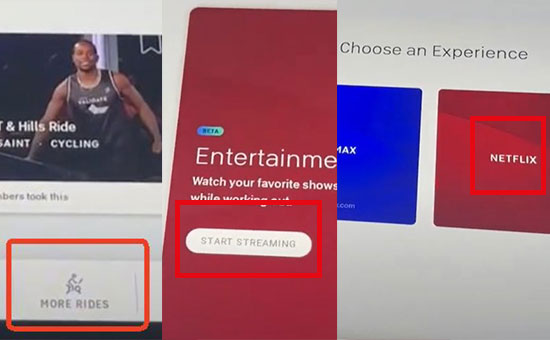
Since this feature is in beta, not every user will have access. If you don't see the Netflix option, it means the beta feature isn't available to you yet. In this case, you might see an error message or the app may not load properly.
Part 3. How to Stream Netflix on Peloton via Hidden Browser
Before the Peloton Entertainment Hub existed, some users discovered a way to open a hidden web browser (WebView) on the device. It allows you to access Netflix on Peloton via the Web Player by going into your device's settings and finding the "System WebView Licenses" area, where clicking a link will open the browser. If the official method is not available for you, you can follow these steps to watch Netflix using the hidden browser.
- Open the Peloton touchscreen and tap the "three dots" in the bottom-right navigation bar.
- Tap "About" in the sidebar that pops up.
- Tap the "blank space on the right side of the window seven times to unlock the hidden interface.
- Select WebView Browser Tester on the new screen. Then, enter netflix.com in the browser's address bar using the on-screen keyboard.
- Log into your Netflix account, pick your favorite show, and start watching!
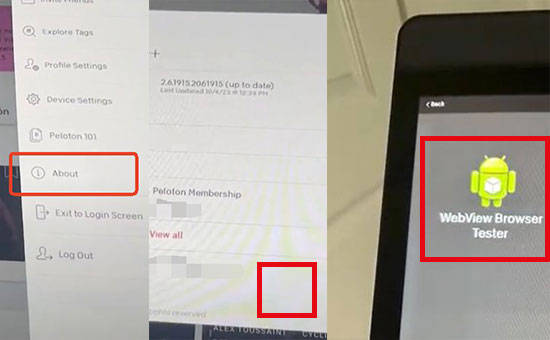
To exit Netflix, simply press the Back icon on the bottom navigation bar. However, while using Netflix in the hidden browser, the Peloton metrics (like cadence and resistance) will not display on-screen.
Part 4. How to Watch Netflix on Peloton without a Subscription
It's all possible with a little bit of preparation and the right tools. The best way to watch Netflix on any Peloton model is to download your favorite Netflix videos to MP4 files and then upload them to a cloud service like Google Drive. This method ensures you have access to your Netflix content anytime without a Netflix subscription anymore. For this, you'll need the StreamUlt Netflix Video Downloader.
To prepare your Netflix videos in advance, you can use StreamUlt Netflix Video Downloader. This tool is incredibly helpful for anyone who wants to watch their favorite Netflix shows and movies anytime and anywhere. You can download anything from Netflix, and StreamUlt provides both MP4 or MKV format options. You can create your own library of workout entertainment, tailored to your preferences and schedule.
Step 1 Explore Netflix Library through StreamUlt
Open StreamUlt Netflix Video Downloader on your laptop. Use the built-in Netflix Web Player to log in with your Netflix credentials. This grants you access to Netflix's extensive library of movies, TV shows, documentaries, anime, and originals that you can download for offline viewing.

Step 2 Customize Download Settings for Peloton
Click the menu icon (three horizontal lines) at the top right corner and select "Preferences." In the Download Settings section, customize options such as output format (MP4 or MKV), video quality, codec, audio channels, language, and subtitles to suit your preferences. Click "OK" to save your settings.

Step 3 Search and Select Netflix Content
Return to the StreamUlt Web Player and use the search bar to locate the content you wish to download. You can search by title, keywords, or use Netflix codes. Alternatively, paste the URL of the movie or TV show directly into StreamUlt. Once you find your desired content, open it.

Step 4 Download Netflix Videos for Peloton
Click on "Download" to initiate the download process. If you prefer to schedule downloads for later, click "Add to List." StreamUlt seamlessly handles the download of individual episodes, entire seasons of TV shows, or full movies. Your downloads will be saved as MP4 or MKV files in your device's default download folder. Wait for the download to complete.

Step 5 Access Downloaded Netflix Content
Navigate to the "History" section located at the top of the StreamUlt interface to view all completed downloads. Each title will display a folder icon next to it; click on this icon to locate and access the downloaded files on your device.

Step 6 Add Netflix Videos to Google Drive
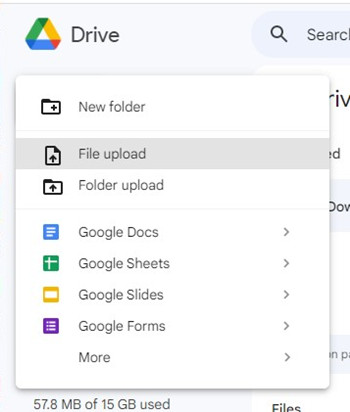
- On your web browser, go to Google Drive.
- Log in with your Google account credentials.
- Click on the "New" button located on the left-hand side of the screen.
- Select "File upload" from the dropdown menu.
- Navigate to the folder where your downloaded MP4 files are stored on your computer.
- Select the files you want to upload and click "Open."
- Wait for the files to upload. The progress will be shown at the bottom right corner of the Google Drive interface.
Step 7 Use Netflix on Peloton without Subscription
- Turn on your Peloton device and open the web browser.
- In the browser, type in drive.google.com and press Enter.
- Log in with the same Google account you used to upload the videos.
- Once logged in, navigate to the folder where you uploaded the videos.
- Click on the video you want to watch. It will open in a new tab within the browser and start playing.
Part 5. How to Fix Netflix not Working on Peloton
Even with a seamless integration like the Entertainment Hub, technology can sometimes hit a snag. If you find that Netflix isn't working correctly on your Peloton, don't worry. Most issues can be resolved with a few simple troubleshooting steps. Start with the first step and only move to the next if the problem persists.
Check the Basics: Software and Memberships
Before diving into deeper fixes, let's ensure the fundamentals are in place.
- Check for Software Updates: Peloton and Netflix frequently update their apps to fix bugs and improve performance. Go to "Settings" > "Device Settings" > "About Tablet" and select "Check for Updates" to ensure your Peloton's software is current.
- Verify Your Peloton Membership: Access to the Entertainment Hub, including Netflix, requires an active Peloton All-Access Membership. If your membership has lapsed or is a different tier (like App One or App+), the feature will not be available.
Refresh Your Internet Connection
Netflix is a streaming service, and a poor internet connection is the most common cause of buffering, slow loading, or an inability to play videos. Simply restart your Peloton's Wi-Fi. Go to "Settings" > "Wi-Fi", tap on your network name, and select "Forget." Then, turn the Wi-Fi setting off and on again. Reconnect to your network by entering the password.
Restart the Peloton Touchscreen
A simple restart can fix a surprising number of minor software glitches. It's different from just putting the screen to sleep.
- Press and hold the power button on the back of the touchscreen.
- A menu will appear. Select "Shut Down."
- Wait about 30 seconds, then press the power button again to turn the screen back on. This full reboot will give the system a fresh start.
Contact Peloton Support
If you have worked through all the steps above and Netflix is still not functioning correctly, it may be time to contact the experts. There could be a more complex software issue or a known problem that only their team can resolve. You can reach out to Peloton's Member Support team through their official website.
Part 6. In Conclusion:
Watching Netflix on Peloton can significantly enhance your workouts, making them more engaging and enjoyable. Whether you prefer the streamlined experience of the native app, the versatility of the hidden browser workaround, or the ultimate flexibility of offline playback with a dedicated downloader like StreamUlt Netflix Video Downloader, there's a practical solution for everyone. For those seeking the simplest and most flexible option, especially if you want to enjoy Netflix content without an active streaming subscription on the Peloton itself, downloading your favorite shows and movies to watch offline remains an excellent choice.

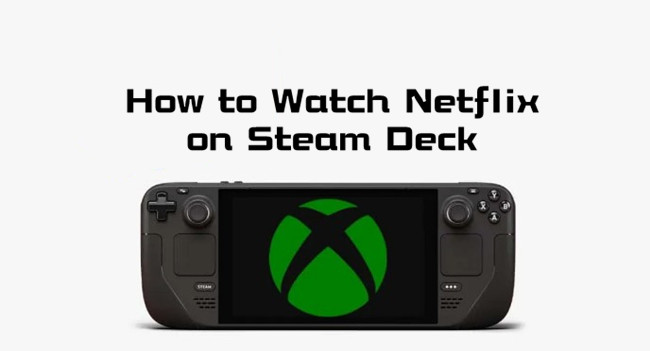
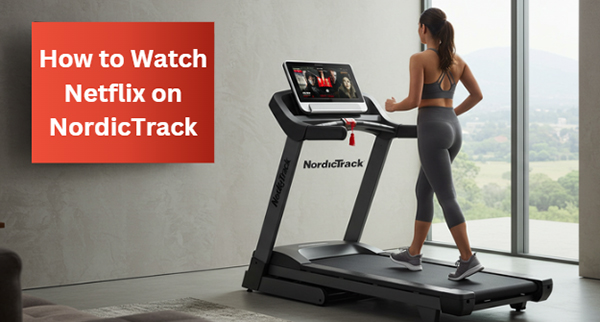

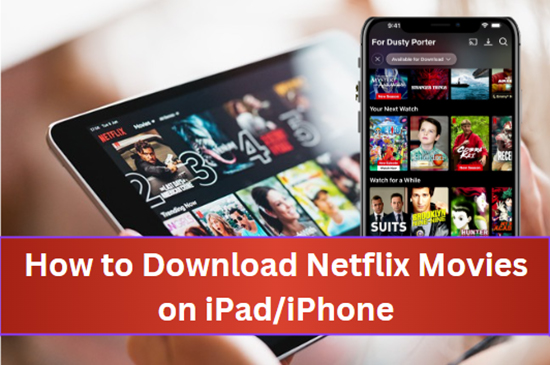
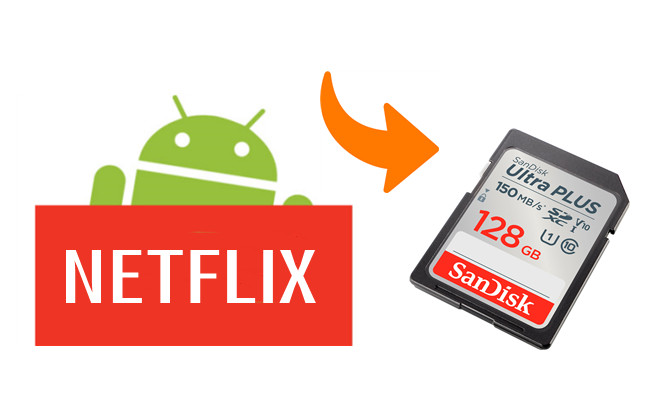

Leave a Comment (0)