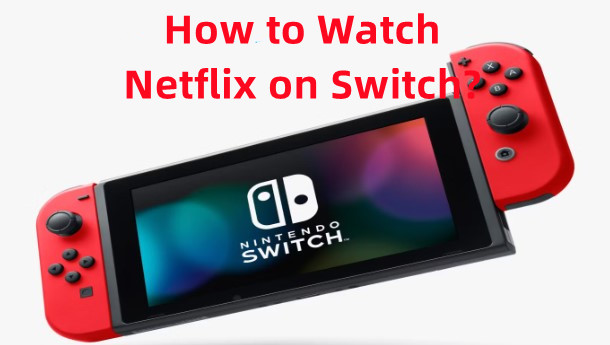
Instead of using a smartphone, tablet, or laptop, the Nintendo Switch with the vibrant OLED model is a nice option for personal, high-quality Netflix video viewing. Can you imagine a seamless transition from playing a game like The Legend of Zelda: Tears of the Kingdom to binge-watching the latest season of Squid Game on Nintendo Switch without ever having to change the input on their TV or pick up another device?
So, you have a Nintendo Switch and a Netflix account, you might want to combine the two for a cozy streaming session. While the Nintendo Switch is a fantastic and versatile gaming console, its capabilities as a media player have some important limitations. Before you spend hours searching the Netflix for Nintendo Switch app on the eShop, let's get straight to the answer and explore the solutions available for getting and watching Netflix on Nintendo Switch.
Part 1. Can You Watch Netflix on Nintendo Switch?
Can you get Netflix on Nintendo Switch? Let's cut to the chase: There is no official Netflix app available to download from the Nintendo eShop. Searching for the "Netflix" app on the Switch will yield no results.
This often surprises new Switch owners, especially since previous Nintendo consoles like the Wii U and 3DS did have a Netflix app. Users can directly download Netflix on old Switch devices for streaming video playback. The primary reason for its absence is Nintendo's strategic focus. They have consistently positioned the Switch as a dedicated gaming device first and foremost, with media consumption being a lower priority in their software ecosystem.
This is often disappointing for players who want to use their versatile console for streaming. While you can't download Netflix, this doesn't mean your Switch is useless for watching videos. The following sections will cover two unofficial methods to get Netflix on Nintendo Switch and show you which streaming services are available.
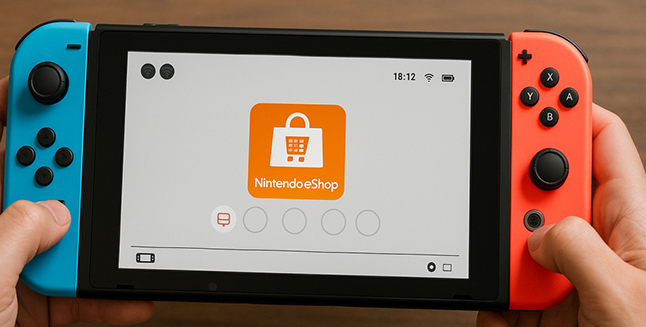
Part 2. How to Get Netflix on Nintendo Switch via "Android on Switch"
Although Nintendo Switch doesn't have a Netflix app, and there is no information for native Netflix support on Switch 2, you can use an unofficial method to make it possible. It's installing the Android operating system on your Switch, and then you can run the real Netflix app. This method requires you to make some manual adjustments for streaming Netflix on Switch, which can be a bit tricky and might involve dealing with the necessary Microsoft Silverlight during the process.
- You may experience streaming issues, such as the need to install the Microsoft Silverlight plugin. Unfortunately, installing this plugin on the Switch browser can be problematic and may result in choppy streaming.
- Doing so may permanently damage your Nintendo Switch, rendering it completely unusable and voiding any warranty from Nintendo.
- If a modified Switch connects to Nintendo's servers, the console can be permanently banned from all online services, including the eShop and all multiplayer games.
If you're still interested in proceeding, here are the steps:
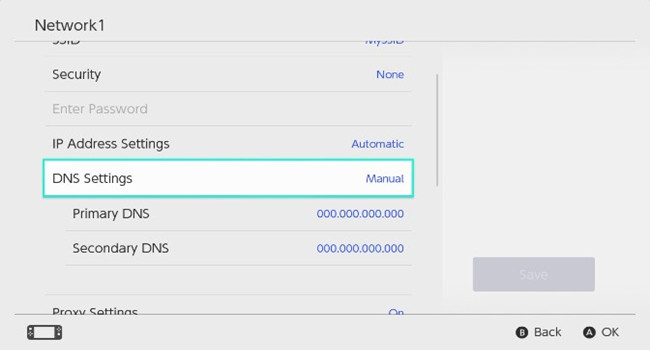
How to Download Netflix on Nintendo Switch
- Go into your Switch's settings.
- Scroll down to "Internet."
- Select "Internet Settings."
- Choose the Wi-Fi network you are currently connected to.
- Scroll down and select "Change Settings."
- Find and click on "DNS Settings."
- Change DNS settings from "Automatic" to "Manual."
- Enter the primary DNS as 045.055.142.002 (or 045.055.142.2).
- Click "Save."
- Connect to the network.
- Click "Next."
- Select the option to connect to Google, which will open the Google browser.
- In the Google search bar, type "Netflix."
- Select the Netflix link from the search results.
- Sign in to your Netflix account.
- Once logged in, you can start watching Netflix directly from the browser.
If the idea of streaming Netflix directly on your Nintendo Switch feels too complicated, don't worry. There's a simpler and more flexible alternative for watching shows and movies like YouTube or Hulu.
Part 3. Best Alternatives for Netflix on Nintendo Switch
There are safer, alternative streaming services to watch videos on your Switch. Instead of trying to stream Netflix, you can turn to the streaming apps Nintendo offers and find your favorite videos there (if available) and then watch them on the go.
Official Streaming Apps on Switch:
- YouTube: The official YouTube app is available for free and works just as you'd expect, allowing you to watch a limitless library of video content.
- Hulu: For those in the United States, the Hulu app is available and provides access to its full library of TV shows, movies, and original content.
- Crunchyroll: A must-have for anime fans, the Crunchyroll app gives you access to a massive catalog of new and classic anime series, often just hours after they air in Japan.
- Pokémon TV: A free app dedicated to all things Pokémon, offering episodes of the animated series and movies.
How to Use the Streaming Apps Nintendo Does Offer
- Go to the Nintendo eShop from your Switch's home screen.
- Use the search bar to find "YouTube", "Hulu", "Crunchyroll", or "Pokémon TV."
- Select the app you want and click "Download."
- Once the download is complete, return to the home screen.
- Find the icon for the app you downloaded and open it:
- Follow the on-screen instructions to sign in with your account credentials. For YouTube, sign in with your Google account.
- For Hulu, sign in with your Hulu account or sign up if you don't have one.
- For Crunchyroll, log in to your Crunchyroll account or create a new one.
- Use the search function to find your favorite content or browse through available categories.
- Select a video or show to start watching on Switch.
Part 4. How to Watch Netflix on Switch via YouTube Channel
It's well-known that YouTube is compatible with Switch, and you can download its app for video playback. In this case, you can download Netflix movies and TV shows as local files and then upload them to your YouTube Channel for watching on Nintendo Switch. Because Netflix encrypts its content, you can break its restriction with StreamUlt Netflix Video Downloader. StreamUlt allows you to download any Netflix video you want, from shows to movies, directly to your computer. This tool helps you bypass Netflix's DRM restrictions, letting you save content in formats like MP4 or MKV.
Although you can't transfer these videos to your Switch, you can use YouTube as the bridge to watch your favorite Netflix content without relying on internet access on Nintendo Switch. This way won't break your Switch and void the warranty. It also reduces the possibility of being banned by Nintendo and Netflix. Trying StreamUlt is a great way to access your Netflix content with more freedom.
Key Features of StreamUlt Netflix Video Downloader
Free Trial Free Trial* Security verified. 5, 481,347 people have downloaded it.
- Download Netflix movies, TV shows and more locally
- Convert Netflix movies and TV shows to MP4 or MKV
- Save multilingual language and subtitles in two types
- Remove ads from Netflix and keep original video quality
How to Download Netflix Videos for Nintendo Switch
Step 1Sign in to Your Netflix Account
Click the above "download" button to install the StreamUlt Netflix Video Downloader on your Mac or Windows. Then, click "Sign In" at the top-right corner of your built-in Netflix Web Player once you launch the downloader. Simply input your account and password to log into Netflix.

Step 2Set Netflix Video Output Preferences
Navigate to the top right of the StreamUlt Netflix Video Downloader and click "Menu" > "Preferences" > "Download" option. You can select output video format/quality, audio channel/language, Subtitle type/language, and more settings here.

Step 3 Download Netflix Videos to Your Computer
To find the video you want to download, you can input the Netflix title on the search bar or paste the Netflix video share link to the input bar at the top. Then, enter the video details page and click the "Download" icon at the bottom right corner. You can click the red "Download" button to download instantly or click the black "Add to List" button to collect the video on your download list.

How to Put Netflix on Nintendo Switch via YouTube
You can currently watch videos on the Nintendo Switch through YouTube, Crunchyroll, and Hulu (US only). While Crunchyroll and Hulu require a subscription, YouTube stands out as the most accessible platform for watching and uploading Netflix videos on the Nintendo console.
- Enter the YouTube website on your browser and hit the Create > Upload video on the top right.
- Drag or select the downloaded Netflix video files to upload. You can set the uploaded video status as private. If the video is longer than 15 minutes, Google will ask you to verify your account. You can simply follow the instructions on your computer to proceed.
- Once you upload the video, you can launch your YouTube on Switch and tap Library > Your videos to find the uploaded Netflix videos on Switch.
- After recording, click the Stop button to end the recording.
Part 5. In Conclusion
While there's no official Netflix app for the Nintendo Switch, you do have a few distinct routes for watching video content on the Switch. One path involves unofficially installing Android on your console. This is a high-risk method and not recommended, as it can permanently damage your Switch or lead to a console ban.
Alternatively, you can utilize the excellent official streaming apps already available on the Switch, including YouTube, Hulu, and Crunchyroll. Keep in mind that Hulu and Crunchyroll typically require a separate subscription. For over 99% of users, the most practical and safest approach involves a combination of StreamFab Netflix Video Downloader and YouTube. This method is safe to install, works perfectly, and provides a reliable way to get Netflix on Nintendo Switch for offline watching forever.
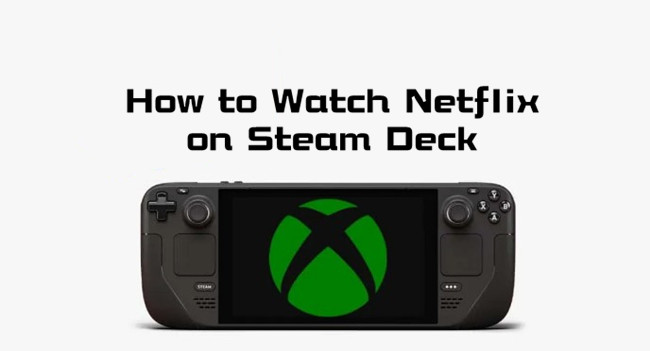

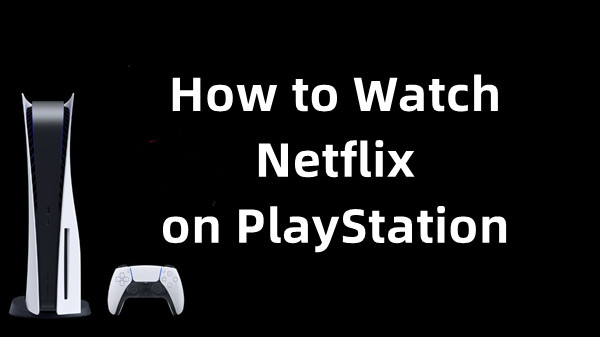

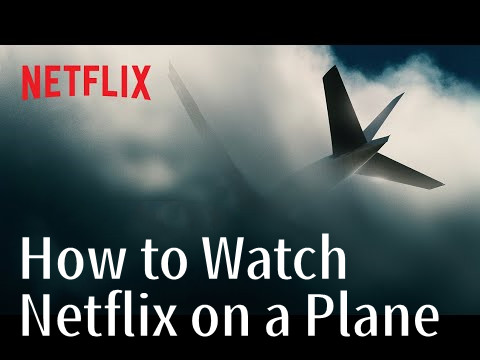
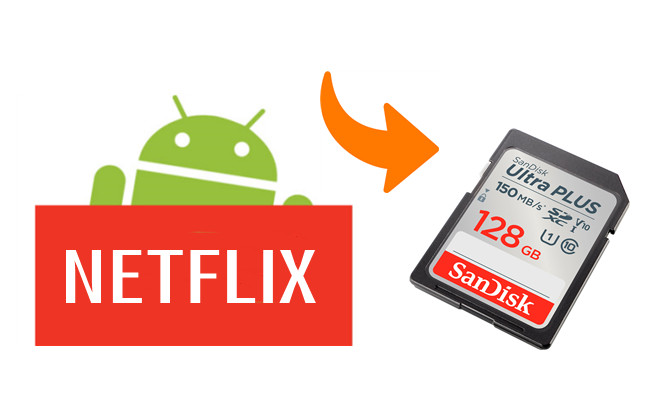

Leave a Comment (0)