CThe stunning center touchscreen of Tesla is more than just a control panel; it's a complete entertainment hub. As a Netflix user, you may wonder if you can watch Netflix on Tesla. Fortunately, the answer is yes. You can turn your Tesla into a mini movie theater by watching Netflix while parked.
Getting Netflix in your Tesla Model S/Y/X/3 is the perfect way to pass the time while supercharging or waiting to pick someone up. This guide will walk you through setting up Netflix on your car's screen and preparing content for a smooth viewing experience.

Part 1. How to Get Netflix on Tesla When Parked
Tesla has a built-in application called Tesla Theater. It allows you to directly access streaming video services, including Netflix, to watch movies and TV shows on Tesla right from the driver's seat. However, before getting started to use Netflix on Tesla, there are a couple of prerequisites you have to know:
Key Requirements for Playing Netflix on Tesla
The "Must Be in Park" Safety Rule
It is critical to remember that you can only watch Netflix and other video services when your Tesla is in Park. This is not a bug; it is an intentional safety feature to prevent driver distraction. The moment you shift the car into Drive or Reverse, the video will automatically stop, and the Netflix app will close.
Internet Connection: Wi-Fi vs. Premium Connectivity
Your Tesla needs an internet connection to stream video. You have two options for this:
Wi-Fi: You can connect your car to any Wi-Fi network, such as your home network, a public hotspot, or your phone's mobile hotspot. Streaming Netflix movies over Wi-Fi is available to all Tesla owners at no extra cost.
Premium Connectivity: For the ultimate convenience of using Netflix videos anywhere using the car's built-in cellular connection, you need a Premium Connectivity subscription. This is a paid monthly service from Tesla that also includes other features like live traffic visualization and satellite-view maps. Without this subscription, Netflix video streaming will not work over the cellular network.
How to Watch Netflix on Tesla S/Y/X/3
Here's a simple guide to get Netflix up and running on your Tesla:
- Ensure your Tesla is in Park. While parked, look at the big touchscreen on your Tesla's dashboard. Tap the "Application Launcher" icon at the bottom of the screen. This is the icon that looks like three dots.
- From the menu that appears, select the "Theater" app. This will take you to the main hub for all available video streaming services.
- Find and tap on the "Netflix" icon on the screen. If you don't see it right away, it might be under a menu or app list.
- When Netflix opens, select "Sign In" and enter your login details (email and password) using the on-screen keyboard.
- After logging in, you can browse Netflix's library. Tap on any show or movie you want to watch on Tesla!
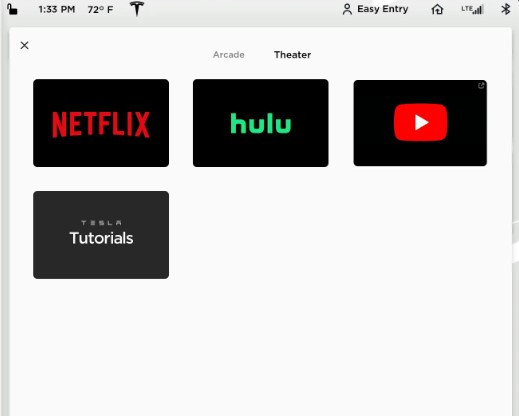
Part 2. How to Watch Netflix on Tesla While Driving
To prioritize safety, it's necessary to avoid watching Netflix while driving a Tesla. However, things could be different if you just want to have content ready for passengers to enjoy during your trip. You can prepare ahead of time by downloading your favorite shows and movies. This ensures they're available to watch during breaks or when the car is stationary.
An effective way to prepare content is by using a tool like StreamUlt Netflix Video Downloader. This tool allows you to download Netflix videos to common formats such as MP4 or MKV, which are compatible with most car media players.
StreamUlt makes it easy to save a variety of Netflix content, including movies, TV shows, documentaries, and anime. Once you've downloaded your content, simply save it to the USB drive, plug it into your Tesla's infotainment system, and your passengers can watch it directly on the car's screen while you're driving, parked or taking breaks. This method is a safe and rule-abiding way to keep everyone entertained without any risk.
How to Download Netflix Videos for Use on Tesla
Step 1Access Netflix Content
Open StreamUlt Netflix Video Downloader on your laptop. Log in using your Netflix credentials to access Netflix's library of movies, TV shows, and more. This allows you to download your chosen content for offline viewing.

Step 2Customize Netflix Download Settings
Click on the menu icon (three horizontal lines) in the top right corner and select "Preferences." Here, you can adjust settings such as output format (MP4 or MKV), video quality, audio settings, and subtitles. Choose your preferences and click "OK" to save them.

Step 3Select Netflix Content for Download
In StreamUlt, use the search bar to find the movies or TV shows you want to download. You can search by title, keywords, or paste the URL directly. Once you find the content, open it to prepare it for download.

Step 4 Download Netflix Movies for Tesla
Click on "Download" to begin downloading your selected content. If you prefer to download multiple items, you can add them to the queue. StreamUlt will handle downloading episodes or movies, saving them as MP4 or MKV files in your default download folder. Wait for the downloads to complete.

Step 5Access Your Netflix Downloads
Go to the "Converted" section in StreamUlt to view your completed downloads. Click the folder icon next to each title to locate and access the files on your laptop.

How to Watch Netflix in Tesla ModeL X/S/Y/3 While Driving
While it's essential to keep safety in mind and not watch Netflix while driving, you can still have entertainment ready for your passengers. Here's how you can move converted Netflix video files to your Tesla via the USB drive and watch them using the USB Media Player offline without Premium Connectivity:
- First, ensure to save the converted files using StreamUlt Netflix Video Downloader to your computer.
- Plug your USB drive into your computer. Create a folder on the USB drive and name it something like "Netflix Movies" to keep your files organized.
- Transfer the converted video files from your computer to the folder you created on the USB drive. Make sure the files are saved in MP4 or MKV format, as these are compatible with Tesla's USB Media Player.
- Then, plug the USB drive into one of the USB ports in your Tesla.
- In your Tesla, go to the central touchscreen and tap on the "Media" or "Entertainment" section. Look for the USB Media Player option and select it.
- You should see the folder with your Netflix videos. Tap on the video you want to watch, and it will start playing on your Tesla's screen.
Part 3. FAQs about Watching Netflix on Tesla
Q1.Does Tesla Have Netflix?
A1.Yes, all modern Tesla models (Model S, 3, X, and Y) have a built-in Netflix application. It is accessible through the Tesla Theater feature on the main touchscreen. To use it, your car must be in Park and connected to the internet via Wi-Fi or a Premium Connectivity cellular plan.
Q2.Can You Watch Netflix while Driving a Tesla?
A2.No, you cannot watch Netflix or any other video streaming service while driving a Tesla. This is a deliberate and non-negotiable safety feature. The Tesla Theater app is only accessible when the vehicle is in Park.
Q3.Can I Watch Netflix on Tesla without Premium Connectivity?
A3.Yes, you can watch Netflix on your Tesla by connecting your car to a Wi-Fi source, such as:
- Your home's Wi-Fi network when parked in the garage or driveway.
- A public Wi-Fi hotspot.
- The mobile hotspot on your smartphone.
Q4.How to Fix Netflix Not Working on Tesla?
A4.If you're having trouble with Netflix on your Tesla, here are the most common solutions:
- Check Your Internet Connection: Ensure you have a strong signal, whether on Wi-Fi or cellular. Remember, streaming over the car's cellular data requires an active Premium Connectivity subscription.
- Reboot the Infotainment System: Press and hold down both scroll wheels on the steering wheel at the same time until the central screen turns black and then reboots. This will not affect your ability to drive the car.
- Sign Out and Back In: Sometimes, the issue can be with your account's authentication. Signing out of Netflix and then signing back in can resolve the problem.
Q5.How to Sign Out of Netflix on Tesla?
A5.To do this, go to the Netflix home screen, then swipe left to open the menu. At the bottom, select "Get Help," then tap "Sign Out," and confirm by selecting "Yes." If you don't see "Get Help," go up and tap the settings icon instead.
Conclusion:
Watching Netflix in your Tesla truly transforms waiting time into leisure time. As long as your car is safely in Park and you have the right internet connection, you have a private theater ready to go whenever you are. Besides, you can also use StreamUlt Netflix Video Downloader to get Netflix on Tesla while driving for passengers.
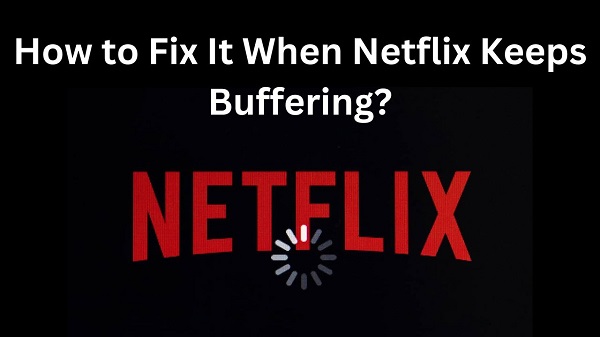


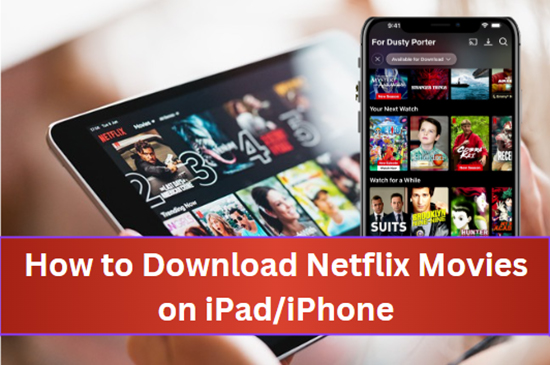


Leave a Comment (0)