Long road trip ahead, and you're all set: bags packed, car fueled, and a plan to keep everyone entertained with some Netflix binging. But as soon as you connect your phone to Android Auto, you hit a roadblock. There's no Netflix app on Android Auto, and you can't even cast it to the screen.
Why can't I just watch Netflix on my Android Auto screen? The simple answer is that you can't, at least not officially. This guide will explain why this feature is blocked and walk you through the unofficial workaround to play Netflix on Android Auto, always prioritizing your safety and security.

Part 1. Why Can't You Watch Netflix on Android Auto?
Before we dive into any technical steps, it's crucial to understand why you can't play Netflix on Android Auto. Google and automakers intentionally block video applications from Android Auto for one overriding reason: driver safety. Streaming video content while driving is highly distracting and can be dangerous.
Android Auto's display is designed to show only what you need for driving, preventing distractions from video streaming apps. They want to ensure that drivers stay focused on the road, not on their screens. Fortunately, if you only get Netflix on Android Auto for passengers and when parked, there are still some ways to make it possible in the following part.
This entire guide operates on one non-negotiable principle: These methods are only for use by passengers or when your vehicle is safely parked. Activating a video screen that is visible to the driver while the vehicle is in motion is illegal in most states and countries and puts you and others in serious danger.
Part 2. How to Play Netflix on Android Auto via Fermata Auto
Since Android Auto doesn't officially support video streaming apps, you'll need to use an alternative method known as "sideloading." This process involves installing an app that isn't available on the Google Play Store for Android Auto. We'll use a combination of two specific tools to make this work:
- KingInstaller: A utility app for your phone that installs and patches other applications, allowing Android Auto to recognize them.
- Fermata Auto: A versatile media player and web browser. We will use its browser function to access the Netflix website and stream videos directly.
This method does not require "rooting" your phone and is currently the most reliable way to get Netflix video playback on your Android Auto screen.
How to Use Netflix on Android Auto with No Root
Step 1 Preparing Your Phone's Settings
First, you need to enable developer settings in Android Auto to allow it to recognize unofficial applications.
- Access Android Auto Settings: Open the "Settings" on your Android phone, search for "Android Auto," and tap on it.
- Enable Developer Mode: Scroll to the bottom of the Android Auto settings page and tap repeatedly on the Version number (about 7-10 times) until a pop-up confirms, "Developer mode enabled."
- Open Developer Settings: Tap the three-dot menu in the top-right corner and select "Developer settings."
- Allow Unknown Sources: Scroll down and check the box next to Unknown Sources. You will need to confirm a safety warning.
Step 2 Installing the Necessary Apps
Next, you will download and install the required app files, known as APKs. It is crucial to download these only from their official developer sources to avoid malware.
- Download APK Files: On your phone's browser, search for the official GitHub pages for both "KingInstaller" and "Fermata Auto" and download their latest .apk files.
- Install KingInstaller: Open your phone's file manager, locate the downloaded KingInstaller.apk file, and tap to install it. You may need to grant permission for your browser or file manager to install apps from unknown sources.
- Install Fermata Auto via KingInstaller: Once KingInstaller is installed, open it. Tap the "Select file" button and find the Fermata Auto.apk file you downloaded. KingInstaller will then patch and install Fermata Auto for you.
Step 3 Stream Netflix on Android Auto in Your Car
- Connect to Android Auto: Connect your phone to your car's USB port to start Android Auto.
- Launch Fermata Auto: On your car's screen, open the app launcher. You should now see a new icon for Fermata Auto. Tap on it.
- Stream Netflix: Inside Fermata Auto, use the browser function to navigate to Netflix.com. Log in with your credentials, and you can now browse and play content directly from the website.
Part 3. How to Watch Netflix on Android Auto via USB
An alternative method is to download Netflix content in advance and play it from a USB drive. This approach is ideal for enjoying videos while the car is parked or during breaks, ensuring you don't violate safety regulations.
To do this, you'll need a reliable tool to download videos from Netflix. StreamUlt Netflix Video Downloader can be used for this purpose. It allows you to:
- Download a wide range of content: Save movies, TV shows, documentaries, and more from the Netflix library as local files.
- Choose a compatible format: Save Netflix videos in popular formats like MP4 or MKV, which are compatible with most car infotainment systems, smartphones, and tablets.
- Retain high-quality audio: It supports advanced audio formats like 5.1 Dolby Atmos for a superior listening experience.
Never watch videos while driving. This method is intended for safe viewing during breaks or when the car is stationary. By downloading content beforehand, you can enjoy your favorite shows and movies without needing an internet connection and without compromising safety.
How to Download Netflix Videos for Using on Android Auto
Step 1Access Netflix Content
Open StreamUlt Netflix Video Downloader on your laptop. Use the built-in Netflix Web Player within StreamUlt to log in with your Netflix account details. This will give you access to Netflix's vast library of movies, TV shows, documentaries, anime, and original content that you can download for offline viewing.

Step 2Customize Netflix Download Settings
Click the menu icon (three horizontal lines) in the top right corner and select "Preferences." Here, you can adjust settings such as the output format (MP4 or MKV), video quality, codec, audio channels, language, and subtitles. Once you’ve tailored these settings to your liking, click "OK" to apply and save your preferences.

Step 3Select Netflix Content for Download
Go back to the StreamUlt Web Player and use the search bar to find the Netflix content you want to download. You can search by title, keywords, or Netflix codes. Alternatively, paste the URL of the movie or TV show into the search bar. Open the content once you locate it.

Step 4Download Netflix Videos for Offline Playback
Click the "Download" button to start downloading your selected content. If you wish to schedule downloads for later, use the "Add to Queue" option. StreamUlt will handle the download of episodes, full seasons, or entire movies, saving them as MP4 or MKV files in your device’s default download folder. Wait for the download process to finish.

Step 5Access Your Netflix Downloads
To find your downloaded videos, go to the "Converted" section at the top of the StreamUlt interface. Here, you'll see a list of all completed downloads. Click the folder icon next to each title to open and access the files on your device.

How to Put Netflix on Android Auto via USB
You can now make it happen by using a USB drive to play Netflix videos you've downloaded. Just ensure your USB drive has enough storage space for all the videos you plan to transfer.
- Format your USB drive to FAT32 or exFAT. These formats are commonly supported by car infotainment systems.
- Connect your USB drive to your computer. Drag and drop the MP4 files you downloaded onto the USB drive. Organize the files into folders if you have a lot, to make it easier to navigate on your car's screen.
- Plug the USB drive into the USB port in your car. This port is often located in the center console or near the dashboard.
- On your car's infotainment screen, go to the media player or USB section. This is usually found under the "Media" or "USB" menu.
- Navigate through the menus to find the MP4 files you transferred. Tip: Some cars may require you to switch to the USB source manually. Check your car's manual if you're having trouble finding the media options.
- Select the movie or TV show you want to watch from the list of files on your car's screen.
- Press play, and the Netflix video should begin to stream on your car's screen.
Part 4. FAQs about Getting Netflix on Android Auto
Q1.Does Netflix Work on Android Auto?
A1.No, Android Auto does not have Netflix. Google's platform is designed only for navigation, communication, and music apps. Video streaming apps like Netflix are not supported due to strict driver-distraction policies. So you also can't add Netflix to Android Auto.
Q2.Can Android Auto Play Netflix?
A2. No. Unlike Android Automotive OS (the built-in car system with its own Play Store), Android Auto only mirrors certain phone apps and does not allow video playback, even when the car is parked.
Q3.Can I Screen Mirror Netflix to a Car's Screen?
A3.No. Netflix uses Digital Rights Management (DRM) and HDCP protection, which blocks video output to external displays. That's why attempts to mirror or cast Netflix usually result in a black screen or an error message.
Q4.Will Netflix Ever Come to Android Auto?
A4.Unlikely. Google has consistently kept video apps out of Android Auto for safety reasons. Video playback is supported only on Android Automotive OS while parked, and even there, Netflix isn't widely available. There's no official sign of Netflix coming to Android Auto in the future.
Part 5. In Conclusion
Although Netflix isn't officially supported on Android Auto for safety reasons, you can still watch your favorite shows and movies during road trips with a little preparation. By using StreamUlt Netflix Video Downloader, you can save content in MP4 format and transfer it to a USB drive. Once connected, your car's infotainment system can play the downloaded videos whenever you're safely parked or taking a break, giving you entertainment on the go without relying on an internet connection.
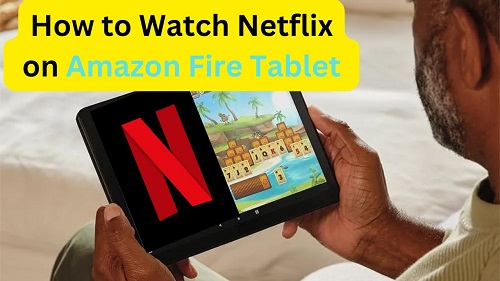


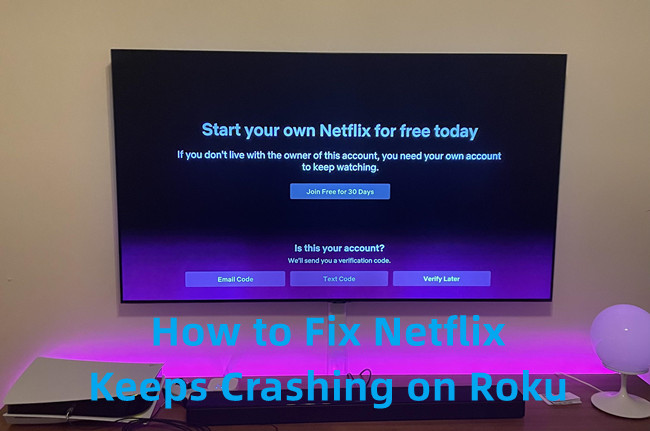

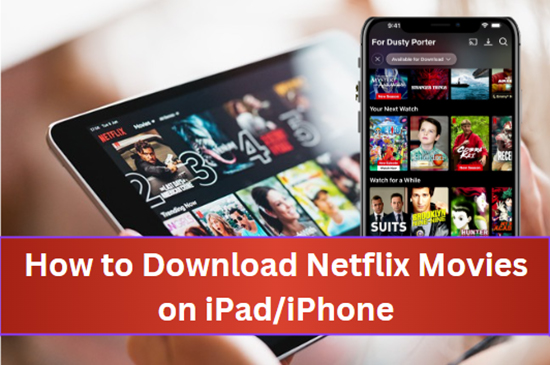


Leave a Comment (0)