Prefer watching Netflix on your iPhone or iPad, but are concerned about using mobile data? Now, binge-watching Netflix shows offline is no longer a dream. Whether you're a frequent traveler, a daily commuter with spotty internet, or simply someone who enjoys favorite Netflix content without eating into your data plan, downloading Netflix movies and episodes on your iPad or iPhone opens up a world of entertainment on your terms.
If you've ever wondered how to save your favorite content for offline enjoyment on mobile devices, you've landed in the right place. This comprehensive guide merges the best approaches to download Netflix films and shows to your iPhone or iPad. Get ready to build your personal offline Netflix library on your Apple devices and say goodbye to buffering woes!
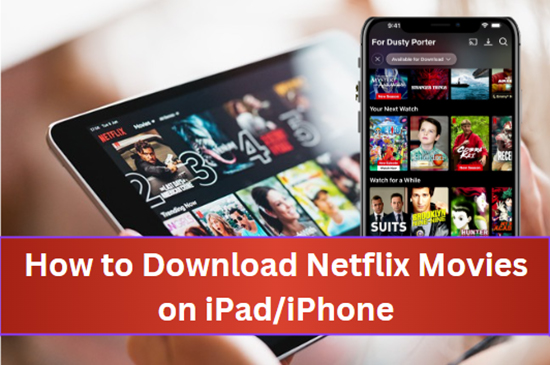
Part 1. Can You Download Movies from Netflix to iPad and iPhone?
Yes, you can download Netflix movies and shows on both iPad and iPhone for offline viewing. Before diving into the download process, let's ensure you have everything in place:
- A Netflix Subscription: Downloading is a feature available to all Netflix subscribers, regardless of their plan.
- The Latest Netflix App: Make sure you have the most up-to-date version of the Netflix app installed on your iPhone or iPad from the App Store. This ensures you have access to all the latest features and bug fixes.
- Sufficient Storage: Downloads can take up a significant amount of storage space, especially for high-definition videos. Check your device's available storage in Settings > General > iPhone/iPad Storage and ensure you have enough room for your desired downloads.
- A Stable Wi-Fi Connection: Downloading large video files over cellular data can quickly deplete your data allowance and may incur extra charges. It's highly recommended to download content while connected to a reliable Wi-Fi network.
- iPad Compatibility: The Netflix app is available on iPad OS 16 or later on iPad models ranging from iPad 4 to iPad Pro 12.9" 6th generation. You'll need to check your iPad's model information in Settings to confirm compatibility.
- iPhone Compatibility: While the download option was initially available on iPhones with iOS 9 or later, the current Netflix app now requires iOS 17 or later. This means if you haven't previously installed Netflix on older iPhones (like iPhone X, 8, or 8 Plus), you might not be able to download it now.
The number of devices you can download on simultaneously depends on your Netflix plan (e.g., 2 devices for Standard and ad-supported, 6 for Premium). Ad-supported plans also have a limit of 15 downloads per device per month, while ad-free plans allow 100 downloads per device per month.
Netflix sets limits on the quantity of downloads, the duration they are available offline, and certain titles may not be available for download due to licensing restrictions. To get rid of these Netflix download limits and watch Netflix episodes and movies on older iPhone and iPad models and systems, StreamUlt Netflix Video Downloader provides an alternative solution. For the complete guide, you can skip to Part 5.
Part 2. How to Download Netflix Movies on iPad
Ready to take your favorite Netflix shows and movies with you? Let's get started downloading Netflix movies to your iPad so you can watch anytime, anywhere, no internet required!
How to Download Films from Netflix to iPad
Step 1 Ensure iPad Compatibility
Netflix works seamlessly on a variety of iPad models, ensuring you can enjoy your favorite shows and movies wherever you go. Here are the supported models:
- iPad 2, iPad Mini (1st generation)
- iPad (3rd and 4th generation)
- iPad (5th, 6th, 7th, 8th, 9th, and 10th generation)
- iPad Air (1st, 3rd, and 4th generation)
- iPad Air 2
- iPad mini 2, 3, 4, 5, and 6
- iPad Pro models (9.7", 10.5", 11", and 12.9" - 1st to 6th generation)
If you have an iPad that supports High Dynamic Range (HDR) content, such as iPad Pro 10.5", iPad Pro 11" (1st to 3rd generation), and iPad Pro 12.9" (2nd to 6th generation), make sure you're using the latest version of iPadOS for the best viewing experience. HDR enhances colors and contrast for a stunning Netflix experience.
Step 2 Download Netflix App to iPad
Now that you know your iPad is compatible, it's time to get the Netflix app. Here's a simple guide to downloading it from the App Store:
- Find the App Store icon on your iPad's home screen.
- Tap to open it.
- Tap the search bar at the top of the App Store.
- Type Netflix" and tap Search.
- Look for the official Netflix app with the red "N" logo.
- Tap Get button next to the Netflix app.
- Enter your Apple ID password, or use Touch ID/Face ID if prompted.
- The Netflix app will start downloading and installing on your iPad.
- Once the download is complete, the Netflix app icon will appear on your home screen.
- This might take a moment depending on your internet speed.
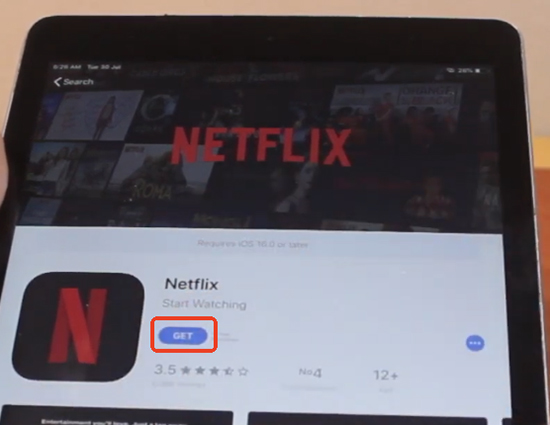
Step 3 Download Movies from Netflix to iPad to Watch Offline
Now that you have the Netflix app on your iPad, it's time to download your favorite films and TV shows for offline playback. Here's how you can do it:
- Find the Netflix app on your home screen.
- Tap to open it.
- If you haven't already, sign in with your Netflix email and password.
- If you're already signed in, you'll be taken to the main screen.
- Hit the Categories option at the top left and click the Available for Download. Or you can directly explore Netflix's library of movies and TV shows.
- Look for titles with a download icon, which looks like a downward-facing arrow next to the movie or episode.
- Tap the download icon next to the title you want to download. For TV shows, you can download entire seasons or individual episodes.
- To view your downloaded content, tap the Downloads tab at the bottom of the app.
- Here, you'll find a list of all the movies and TV shows you've downloaded.
- Tap on the downloaded movie or episode you want to watch on iPad offline.
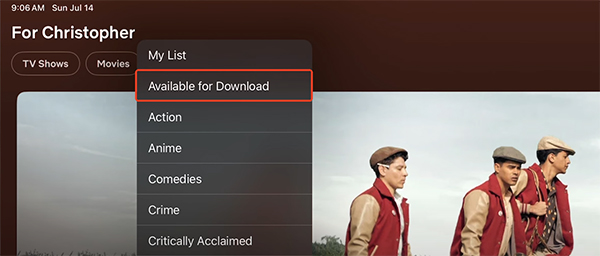
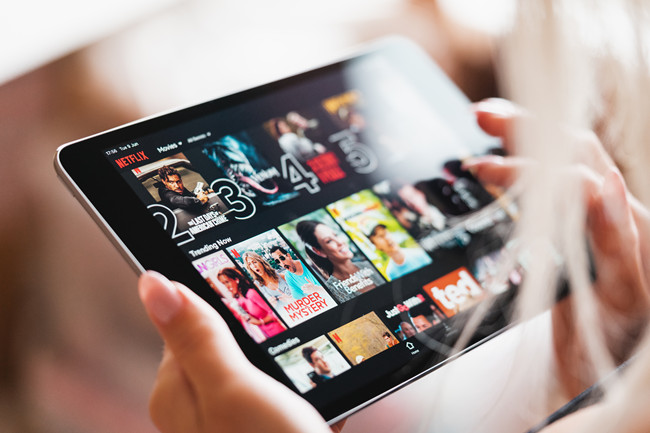

Part 3. How to Download Netflix Episodes on iPhone
Ready to download shows on Netflix on your iPhone for offline viewing? Make sure your iPhone is running iOS 17 or later, then follow these simple steps using the official Netflix app:
How to Download Netflix Shows and Movies on iPhone
- Download the Netflix app for iPhone, launch it, and register or log into your Netflix account.
- Find the movie, episodes, and shows you want to download on the Home tab. You can directly search for a title or go to the Available for Download section to browse all videos available to download.
- Select the episode or movie to download. Tap on the download icon next to the movie or each episode on iPhone.
- Wait for the download to complete. A progress indicator will show you when the download is finished. Once done, you can find your downloaded content in the Downloads section of the app. Then, you can click Play to start watching smoothly.
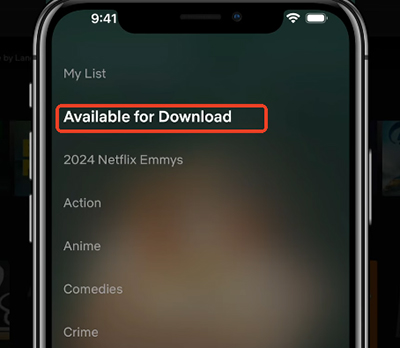
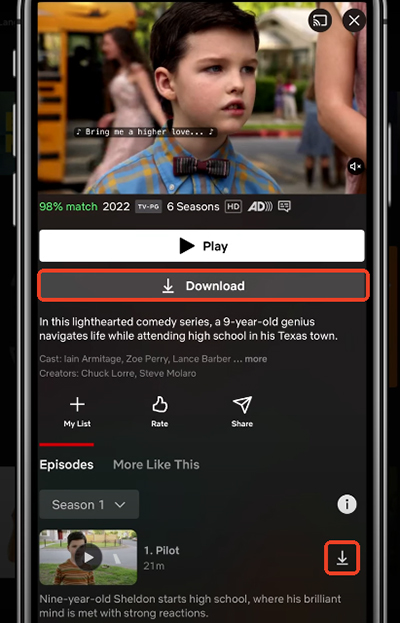
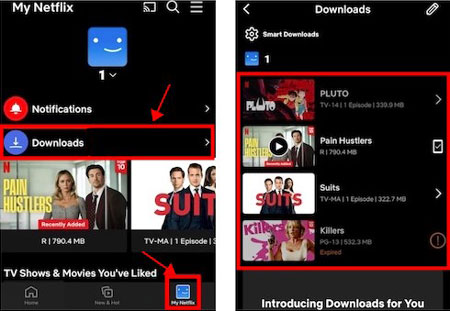
Read More : Where Is My Netflx Download Stored on All Devices?
Part 4. 4 Tips to Download Netflix Movies on iPhone and iPad
Use Wi-Fi or Data for Downloads
Downloading episodes over Wi-Fi saves your mobile data and is usually faster. Ensure you're downloading under a stable Wi-Fi network. Otherwise, you may fail to download it successfully. However, if your data is sufficient and your WiFi is in poor condition, you can also download Netflix with data on an iPhone. Just go to Netflix App Settings, tap Cellular Data Usage under the Video Playback section, and toggle off Wi-Fi Only.
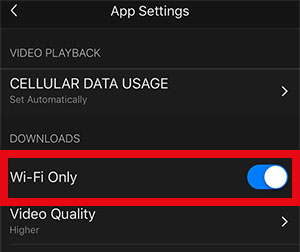
Check Download Limits.
Some content may have download limits based on your plan. Make sure to manage your downloaded episodes to avoid exceeding these limits.
Adjust Download Quality.
You can change the download quality in the app settings to optimize storage usage, selecting between standard and high quality based on your preference.
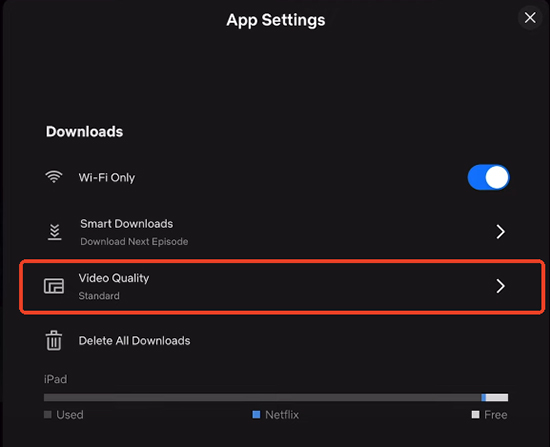
Use the Smart Downloads.
This Netflix feature can delete your finished titles and download the next episodes for you automatically. Simply go to My Netflix > Menu > App Settings > Smart Downloads > Download Netflix Episode and toggle it on or off.

Part 5. Best Method to Download Netflix Movies on iPad/iPhone
Have an older iPhone or iPad, or wish your Netflix downloads could be permanent and playable on any iOS device? StreamUlt Netflix Video Downloader offers a potential solution. This software is designed to download a wide range of Netflix content, TV shows, movies, documentaries, and more as local files to your Windows or macOS computer. Once downloaded, these files can then be transferred to your iPad or iPhone for truly offline watching.
StreamUlt aims to enhance your viewing experience beyond basic downloads:
- Ad Removal: Eliminate advertisements from your downloaded content.
- Format Conversion: Convert downloads to widely compatible formats like MP4 or MKV.
- High-Quality Audio: Preserve the immersive 5.1 Dolby Atmos audio (by default).
- Adjustable Video Quality: Customize video settings up to 1080p HD or 4K UHD.
The download process with StreamUlt Netflix Video Downloader is designed to be user-friendly, requiring just a few clicks.
How to Download Netflix Shows or Movies on Windows/Mac:
Step 1 Explore Netflix Library through StreamUlt
Launch StreamUlt Netflix Video Downloader on your laptop or computer. Within the StreamUlt interface, navigate to the integrated Netflix Web Player. Sign in with your Netflix account details to unlock access to the extensive library of movies, TV shows, documentaries, anime, and originals.

Step 2 Customize Netflix Formats and Other Parameters for iPad/iPhone
In the StreamUlt interface, locate and click the settings icon. From the dropdown menu, select "Preferences" to customize your download preferences. Here, you can adjust various settings including video format, codec, quality, audio channel, language, and subtitles, to ensure optimal compatibility with your iPad. Once you've customized your settings, save them by clicking "OK".

Step 3 Search and Select Netflix Content to Play on iOS Device
Return to the StreamUlt interface and access the integrated Netflix Web Player. Utilize the search bar to find specific shows or movies you wish to download. Alternatively, paste the Netflix URL or code of the content directly into StreamUlt. Once you've found the desired video, click to select it and proceed.

Step 4 Download Netflix Videos as Local Files
With your desired content selected, initiate the download process by clicking the "Download" button within StreamUlt. You can also add multiple items to the download queue by selecting "Add to List" for sequential downloading. StreamUlt will automatically begin downloading the selected content, including individual episodes or full seasons for TV shows, as well as entire movies. Wait for the downloads to complete; they will be saved as MP4 or MKV files on your laptop or computer.

Step 5 Access Downloaded Netflix Movies and Episodes
Once the downloads are finished, navigate to the "History" section within the StreamUlt interface to locate all completed downloads. Click on the title to reveal additional options. To access the downloaded files on your laptop or computer, click the "Folder" icon next to each title. From there, you can transfer the downloaded files to your iPad and iPhone for offline watching.

Once you've successfully downloaded your favorite Netflix shows and movies using StreamUlt Netflix Video Downloader on your laptop or computer, it's time to transfer them to your iPad for offline viewing. Follow these steps to seamlessly transfer the downloaded content:
How to Transfer Netflix Shows or Movies to iOS
Method 1: Transfer via iTunes (for Windows PC or MacBook)
- Use a USB cable to connect your iPad or iPhone to your Windows PC or MacBook.
- Open iTunes on your computer. If you don't have iTunes installed, you can download it from the Apple website.
- In iTunes, go to "File" > "Add File to Library" or "Add Folder to Library."
- Navigate to the folder where your StreamUlt downloads are saved and select the files you want to transfer.
- Click "Open" to add the files to your iTunes library.
- Select your iPad or iPhone icon in the top left corner of iTunes.
- Go to the "Movies" or "TV Shows" tab, depending on the type of content you uploaded.
- Check the box next to "Sync Movies" or "Sync TV Shows."
- Select the downloaded Netflix files you want to transfer to your iOS device. Alternatively, you can select the "Automatically include xxx movies".
- Click on the "Apply" or "Sync" button to start transferring the selected files to your Apple device.
- iTunes will begin transferring the selected Netflix files to your iPad or iPhone. Wait for the process to complete.
- Once the sync is finished, safely eject your iPad or iPhone from your computer.
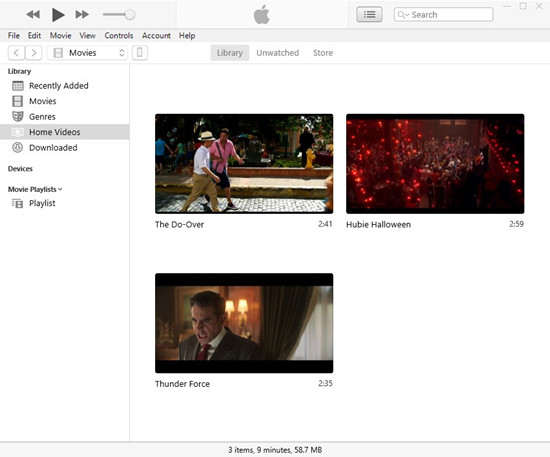
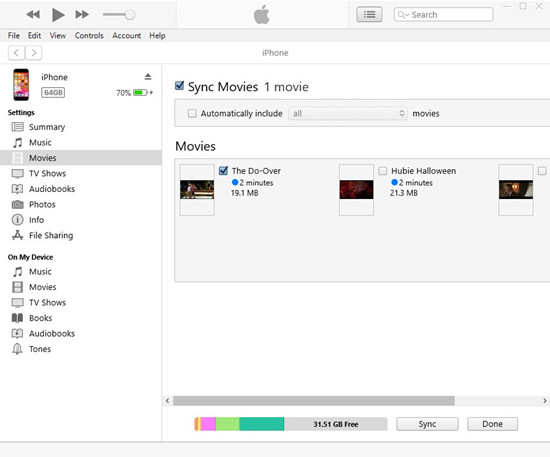
Method 2: Transfer via AirDrop (for MacBook to iPad/iPhone)
- On your MacBook, open Finder and click on "AirDrop" in the sidebar.
- On your iPad or iPhone, swipe down from the top right corner of the screen to open Control Center. Tap on "AirDrop" and select "Everyone" or "Contacts Only."
- In Finder on your MacBook, locate the downloaded Netflix files from StreamUlt.
- Drag and drop the files onto the image of your iPad or iPhone in the AirDrop window.
- On your iOS device, you will receive a notification prompting you to accept the incoming files. Tap "Accept" to start the transfer.
- The files will transfer wirelessly via AirDrop to your iPad or iPhone. Wait for the process to complete.
- Once the transfer is finished, you can find the downloaded Netflix files in the "Files" app or the respective app associated with the file type (e.g., TV shows in the TV app, movies in the Videos app).
Part 6. FAQs about Downloading Movies to iPad and iPhone from Netflix
Q1.Why aren't my Netflix downloads playing on my iPad?
A1.If you're having trouble playing downloaded Netflix content on your iPad, the issue might stem from needing an active internet connection to start playback for some titles, even though they are downloaded for offline playback.
Q2.What prevents me from downloading Netflix movies on my iPad and iPhone?
A2.If you're unable to download Netflix content on your iOS device, ensure the following:
- Subscription Plan: You have a Netflix Standard (without ads) or a higher-tier plan, as download functionality is primarily for ad-free subscribers.
- Download Availability: A download icon is visible next to the movie or show. If not, it's likely restricted from downloading.
- Download Limit Reached (Device): You haven't already downloaded 100 titles on this specific iPad or iPhone, as this is the per-device limit.
- Download Limit Reached (Account): You haven't exceeded the number of devices allowed for downloads on your plan (2 for Standard, 6 for Premium).
Q3.Why can't I find my downloaded Netflix content on my iPad?
A3.There are a few reasons why your downloads might be missing:
- Download Expiration: Netflix sets an expiration period (typically 7 to 30 days from download, or even 48 hours after starting playback for some titles). Once expired, the downloads are automatically removed and will no longer appear in your "Downloads" section.
- Content Restrictions: Check the viewing restrictions set on your Netflix profile. These settings might be blocking access to certain downloaded content.
Q4.How do I delete Netflix downloads on my iPad?
A4.You can remove downloaded content directly from your iPad and iPhone:
- Tap your Profile icon (or More) and then Downloads.
- Tap Edit (or the pencil icon) in the top right corner.
- Select the movies or shows you want to delete.
- Tap the Delete icon (often a trash can).
Alternatively, on the "App Settings" screen, you can select the "Delete All Downloads" option to delete all downloads once and for all.
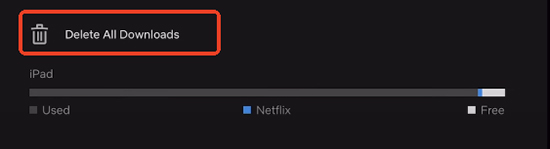
Part 7. In Conclusion:
Downloading Netflix movies and episodes on your iPad or iPad using the official app is a straightforward and invaluable feature. It allows you to enjoy your favorite entertainment anytime, anywhere, without relying on a constant internet connection. Besides, you can also use StreamUlt Netflix Video Downloader as an extra helper to download and transfer Netflix movies to all iPads and iPhones, including old devices, for endless offline entertainment on the go!
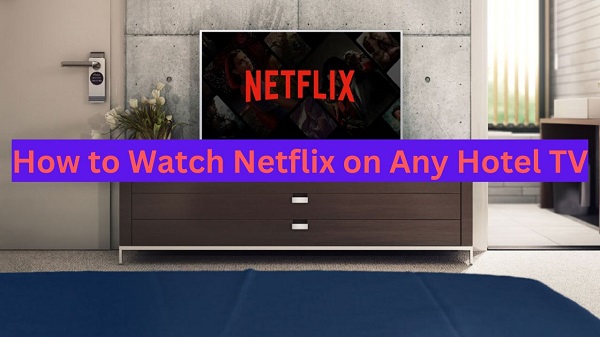
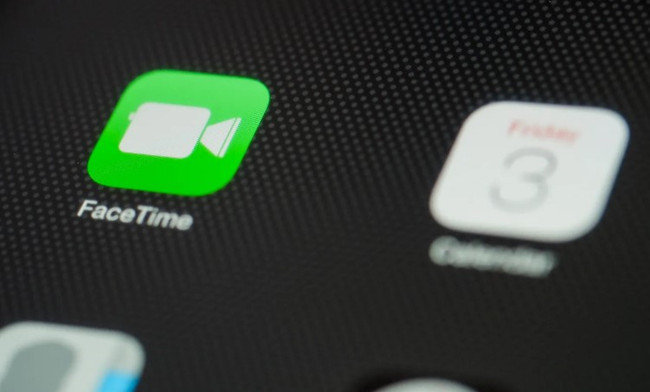
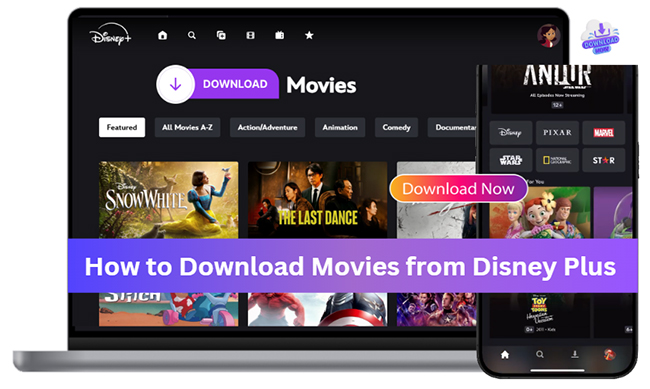

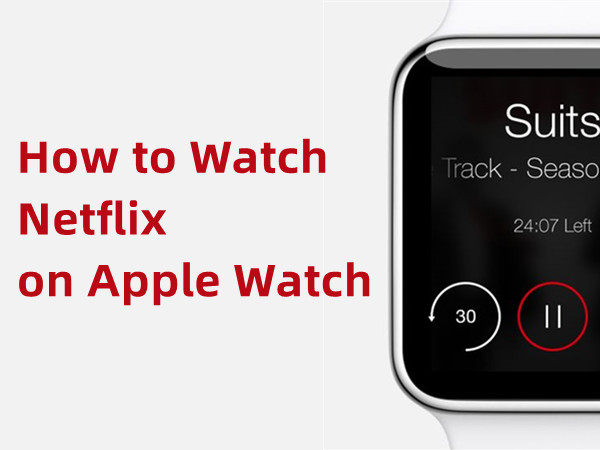




Leave a Comment (0)