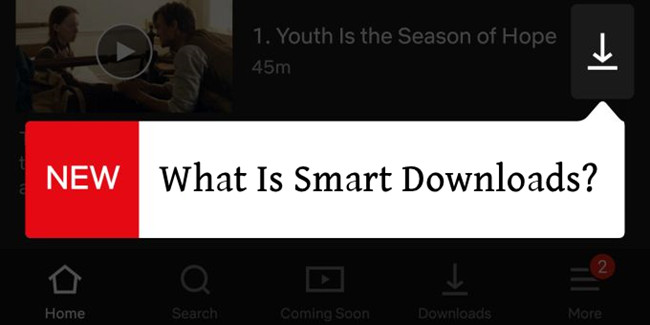
Imagine you're on a long flight, engrossed in a TV series you downloaded. You finish the climactic final scene of an episode, tap the screen for the next one, and see… nothing. You forgot to download it. This common frustration is precisely what Netflix Smart Downloads is designed to eliminate, putting your offline viewing queue on autopilot.
This feature is more than just a single switch; it's a powerful suite of tools that can keep your device stocked with fresh content. In this complete guide, we'll break down everything you need to know about how to use Smart Downloads on Netflix to ensure you're never left without something to watch.
Part 1. What Is Smart Downloads on Netflix? Two Features Explained

Netflix Smart Downloads is a suite of features designed to automate your offline viewing experience, ensuring you always have new content ready to watch without manually managing your device's storage.
Rather than a single function, "Smart Downloads" is an umbrella term for two distinct and powerful tools: Download Next Episode and Downloads for You. You can use one or both features simultaneously to customize how Netflix manages content on your device.
Netflix Smart Downloads Explained
1. Download Next Episode
- Perfect for binge-watching a series offline, this feature automates the cycle of watching, deleting, and downloading.
This is the original smart feature, built for series lovers. Once you finish watching a downloaded episode and connect to Wi-Fi, "Download Netflix Episode" automatically deletes the episode you just watched and downloads the next one in the series. This ensures you're always ready for the next chapter without wasting storage space on episodes you've already seen.
2. Downloads for You
- Ideal for content discovery, this feature uses Netflix's algorithm to find and download shows and movies you'll love.
This second feature acts as your personal content curator. Based on your viewing history, "Download for You" automatically downloads a curated selection of titles it thinks you will enjoy. You can set a specific storage limit for these downloads (e.g., 1 GB, 3 GB, or 5 GB), and Netflix will fill that space with recommended content whenever you are connected to Wi-Fi.
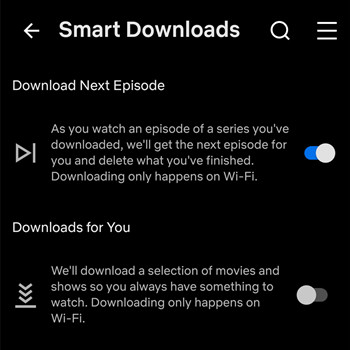
Requirements for Using Netflix Smart Downloads
Before you can enable these features, you must meet three basic requirements. If you don't see the Smart Downloads option in your app, ensure you have the following:
- A Compatible Netflix Plan: Smart Downloads is a premium feature and is not available on ad-supported subscription plans.
- A Wi-Fi Connection: To prevent unexpected mobile data usage, Smart Downloads will only download content when your device is connected to a Wi-Fi network.
- The Latest Netflix App: Make sure your Netflix app is updated to the most recent version from your device's app store to access all current features.
Part 2. How to Turn On/Turn Off Smart Downloads on Netflix
Enabling Smart Downloads on Netflix ensures that your favorite shows are always ready to entertain you, whether you're on the go or relaxing at home. You can easily activate or stop Smart Downloads on Netflix at any time in your settings. Follow these steps to customize your automatic downloads.
2.1 How to Turn on/off Download Next Episode:
- Launch the Netflix app on your device.
- Tap on "My Netflix" or your profile icon in the lower right corner.
- Look for the "Menu" icon (three horizontal lines) in the upper right corner and tap on it.
- Scroll down and select "App Settings."
- Look for "Downloads" and tap on "Smart Downloads."
- Toggle the switch next to "Download Next Episode" to activate or deactivate this feature.
2.2 How to Turn on/off Download for You:
- Open the Netflix app on your mobile phone or tablet.
- Tap on the "My Netflix" tab, located in the bottom-right corner of the screen.
- Look for the "Menu" icon (three horizontal lines) in the upper right corner and tap on it.
- Select "App Settings."
- Scroll down and tap on "Downloads."
- Choose "Smart Downloads."
- Use the toggle switch to turn Downloads for You ON or OFF.
- If "Downloads for You" is enabled, adjust the storage (GB) for downloads using the "+" and "-" buttons.
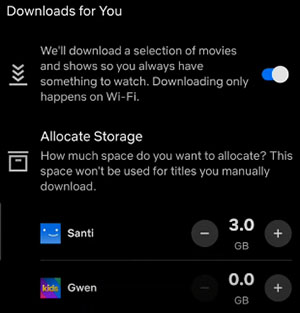
- Device Compatibility: Smart Downloads is available on iPhones, iPads, Android phones and tablets, and Amazon Fire tablets running the latest version of the Netflix app. The feature is not available for use on computers or smart TVs.
- Wi-Fi Only: To conserve your mobile data, all Smart Downloads activity occurs automatically only when your device is connected to a Wi-Fi network.
- Profile Specific: The settings you choose, especially the storage allocation for "Downloads for You," are applied on a per-profile basis.
Part 3. How to Fix Netflix Smart Downloads Not Working
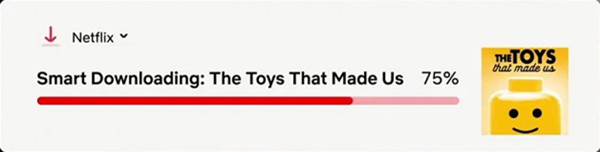
Smart Downloads on Netflix is designed to make your offline viewing experience seamless and effortless. However, if you find that Smart Downloads isn't working as expected, don't worry. Here's how you can troubleshoot and fix common issues:
-
Ensure Smart Downloads is Turned On
Confirm that "Downloads for You" or "Download Next Episode" is switched on. Alternatively, disable and enable "Smart Downloads" again. This can sometimes kickstart the "Smart Downloads" feature back into action.
-
Check Your Wi-Fi Connection
Smart Downloads require an internet connection to automatically download content. Make sure your device is connected to a stable Wi-Fi network.
-
Check Your Storage Space (Download for You)
Smart Downloads won't work if your device doesn't have enough space for the downloads. Ensure there is sufficient storage space available on your device.
-
Check Available TV Shows (Download Next Episode)
If there are no more episodes left in the series, Smart Downloads won't initiate the next download. Verify if the series you're watching has more episodes available for download.
-
Clear App Cache (Android Only)
- If you're using an Android device, you can try clearing the cache for the Netflix app.
- Go to your device's Settings > Apps > Netflix > Storage > Clear Cache.
- Restart the Netflix app and check if Smart Downloads is working.
Part 4. How to Download Netflix Movies as Permanent Files
While Smart Downloads and regular downloads on Netflix offer the convenience of offline access, they come with limitations. Downloads have expiration dates and require periodic renewal. If you're seeking a solution for permanent access to your favorite Netflix shows and movies, look no further than StreamUlt Netflix Video Downloader.
StreamUlt Netflix Video Downloader provides a seamless way to download anything from Netflix, including movies, TV shows, documentaries, anime, and more. This top-rated Netflix downloader gives both Windows and Mac users the freedom to watch Netflix videos without limits, in MP4 or MKV format with 5.1 Dolby Atmos for an immersive viewing experience.
Key Features of StreamUlt Netflix Video Downloader
Free Trial Free Trial* Security verified. 5, 481,347 people have downloaded it.
- Download Netflix movies, TV shows and more locally
- Convert Netflix movies and TV shows to MP4 or MKV
- Save multilingual language and subtitles in two types
- Remove ads from Netflix and keep original video quality
How to Download Shows or Movies within StreamUlt:
Step 1Access Netflix Content through StreamUlt
Launch StreamUlt Netflix Video Downloader on your computer. Upon opening the StreamUlt software, use the integrated Netflix Web Player to sign in with your Netflix account by clicking on the "Sign In" button and enter your Netflix account credentials. You can then browse through the vast library of movies, TV shows, documentaries, and more available on Netflix.

Step 2Customize Netflix Video Download Settings
Click on the hamburger icon (three horizontal lines) at the top right corner of StreamUlt. Select "Preferences" and navigate to the "Download" section. Here, you can customize your download preferences: Choose the desired video format (MP4 or MKV), select the codec, video quality, audio channel, language, and subtitles. Click "OK" to save your settings.

Step 3Search and Select Netflix Content to Download
Go back to the StreamUlt interface and use the search bar within Netflix Web Player to find specific shows or movies. Alternatively, if you already have a Netflix URL or code, paste it into the search bar. You can then open the desired video to proceed with the download.

Step 4Initiate Download Process
Click on the "Download" button next to the selected video. Optionally, you can add multiple videos to the download queue by selecting "Add to List" for each. StreamUlt will automatically start downloading the content of your choice. Allow StreamUlt to complete the download process. The downloaded videos will be saved as MP4 or MKV files on your computer.

Step 5Access Downloaded Netflix Content
Within the StreamUlt interface, go to the "History" section. Here, you'll find all the completed Netflix downloads. Click the "Folder" icon next to each title to access the downloaded files on your laptop. These files are now permanently saved, allowing you to enjoy your favorite Netflix content offline and without any limitations.

Part 5. Conclusion
Netflix Smart Downloads is a thoughtfully designed feature that transforms your offline viewing from a manual chore into a seamless, automated experience. By setting it up once, you'll never have to worry about an empty download queue again.
Besides, you can use StreamUlt Netflix Video Downloader to download Netflix videos as local files on your device forever. It guarantees your device is always prepared for a commute, a long trip, or any time you're away from a reliable internet connection.
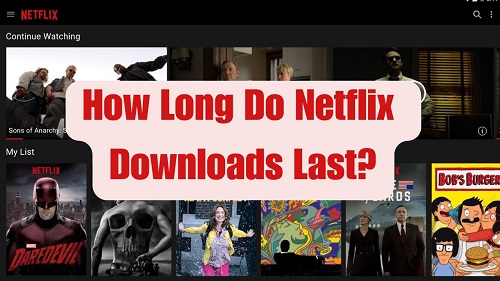
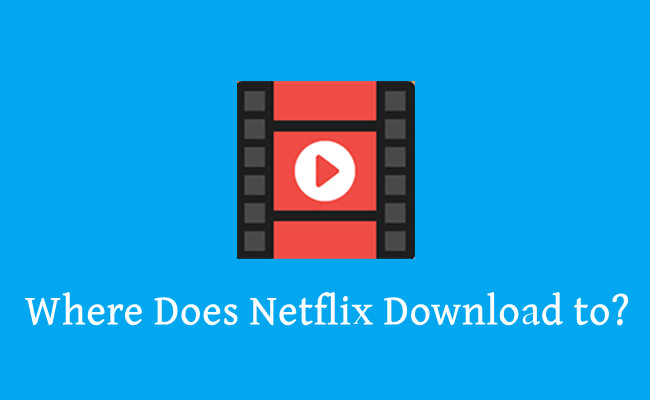

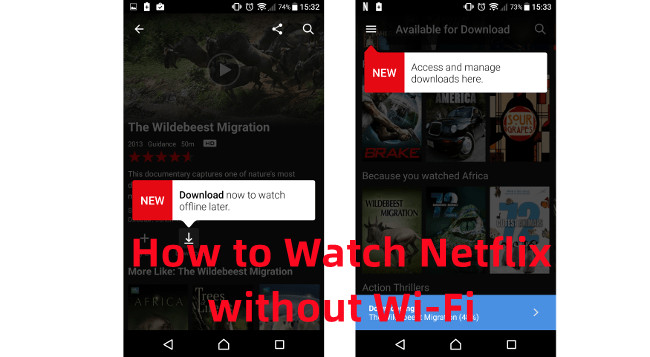

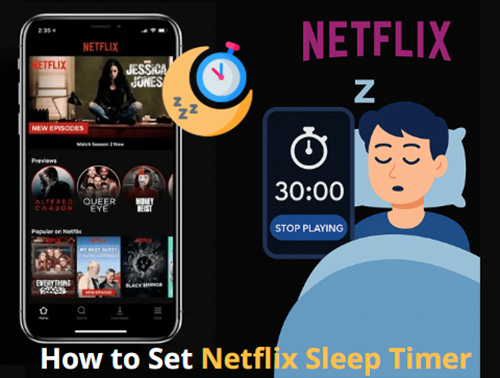

Leave a Comment (0)