There are few things more frustrating than settling in for a movie night, launching Disney+, and being met with a cryptic error message. If you're seeing "Something went wrong. Please try again," along with the Disney Plus error code 83, you've encountered one of the platform's most common, yet solvable, issues. This error stops your stream before it can even begin, but don't worry—you don't have to cancel your plans.
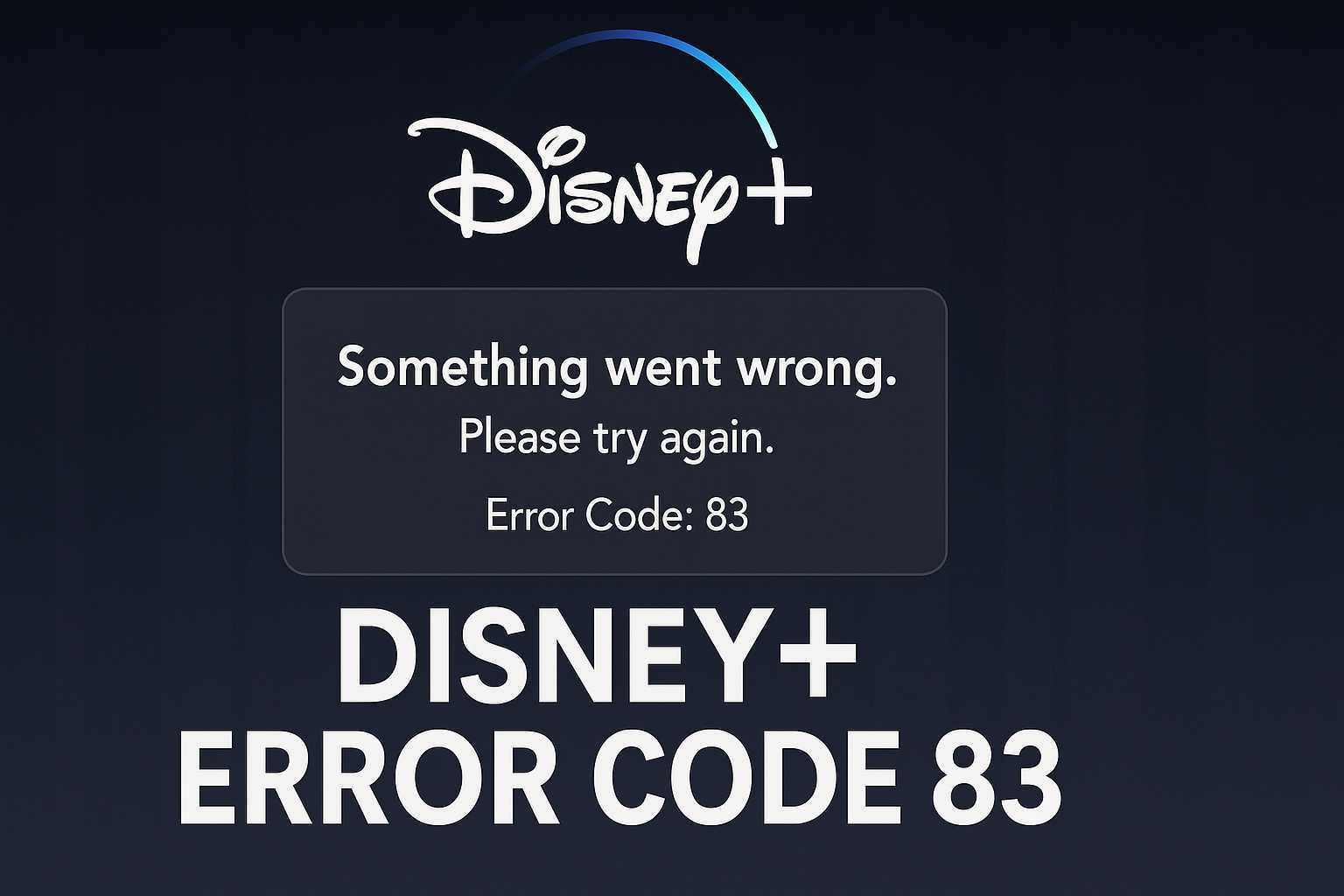
This guide will walk you through everything you need to know to get a Disney error 83 fix, from the simplest checks to advanced solutions for any device you're using.
Part 1. What Causes Disney+ Error Code 83?
At its core, Disney Plus Error Code 83 is a rights management failure. Before Disney+ streams any content to your device, it performs a security check to make sure your device is authorized and the connection is secure. This is known as a Digital Rights Management (DRM) handshake. If this check fails for any reason, the platform blocks the stream and displays Error Code 83 to protect its content.
This DRM failure is typically triggered by one of three things:
- Device Incompatibility: You are using a device or browser that is not supported by Disney+, or its software is out of date.
- Internet Connection Error: Your internet connection is unstable, too slow, or configured in a way that interferes with Disney's servers.
- Corrupted Data: The Disney+ app on your device has stored corrupted data or cache files that are disrupting the verification process.
Part 2. Universal Fixes for Disney Plus Error Code 83
Before diving into device-specific settings, start with these simple, high-success-rate fixes. These steps resolve the majority of Error Code 83 occurrences with minimal effort.
1: Check for a Disney+ Service Outage
Before you spend any more time troubleshooting, it's worth checking if the problem is with Disney's service itself. This can save you a lot of effort if the platform is down for everyone.
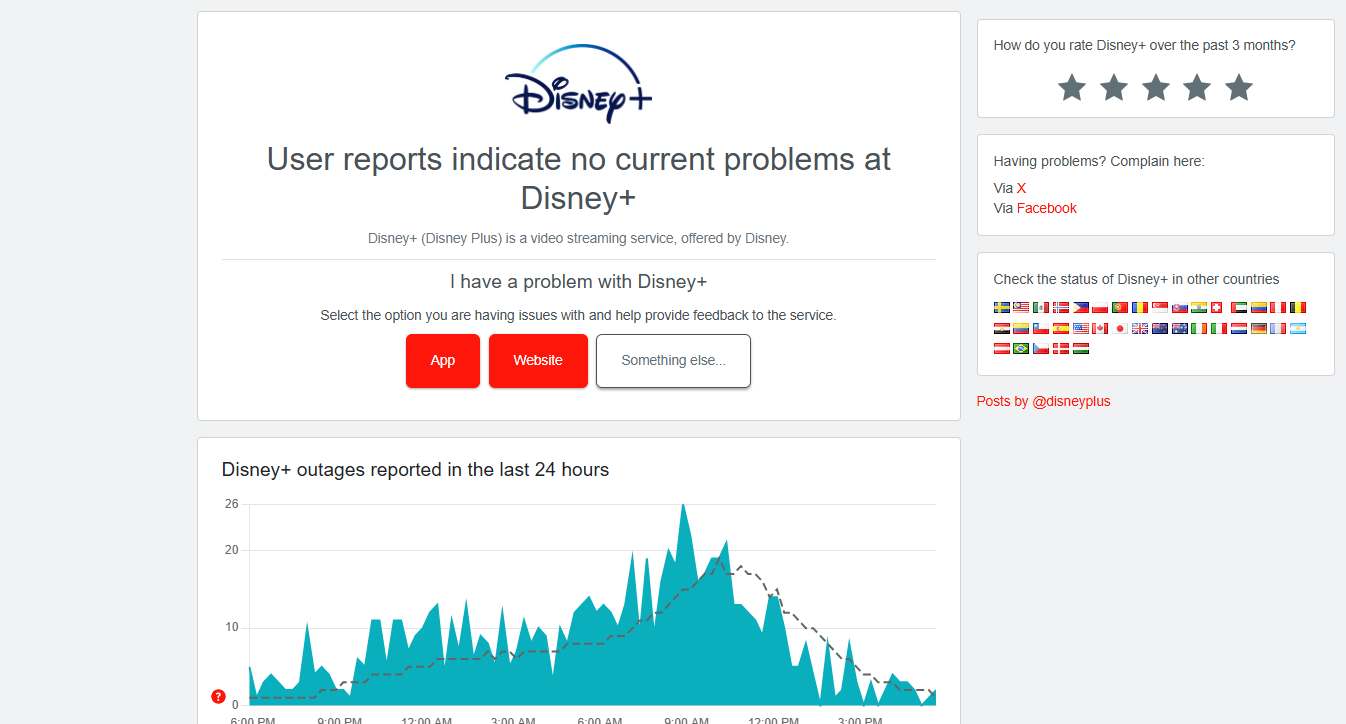
Step 1. Open a web browser and navigate to a service-tracking website like Downdetector.
Step 2. Search for "Disney+" on the site.
Step 3. Check the graph of reported problems. If you see a large, recent spike, the issue is likely widespread, and you will need to wait for Disney to resolve it.
2: Restart the Disney+ App
The simplest fix is often the most effective. A minor, temporary glitch in the app can prevent the DRM handshake from completing.
Step 1. Close the Disney+ application completely. Do not just minimize it or send it to the background; ensure it is fully shut down.
Step 2. Wait for about 30 seconds.
Step 3. Relaunch the Disney+ app and try playing your content again.
2: Power-Cycle Your Streaming Device
If restarting the app doesn't work, restart the device itself. This clears the device's temporary memory (RAM) and can resolve deeper-seated software conflicts.

Step 1. Turn off your streaming device (e.g., Fire Stick, Roku, TV, computer, or gaming console).
Step 2. Unplug it from the power outlet.
Step 3. Wait for at least 60 seconds before plugging it back in and turning it on.
3: Reboot Your Internet Router
An unstable network connection is a primary cause of Disney Plus Error Code 83. Rebooting your router re-establishes a fresh connection to your internet provider and can solve many hidden issues.

Step 1. Unplug both your modem and your router from their power outlets.
Step 2. Wait for 60 seconds.
Step 3. Plug the modem back in first and wait for its lights to become stable (usually 1-2 minutes).
Step 4. Plug the router back in and wait for its lights to stabilize.
4: Clear the Disney+ App Cache and Data
This is the most common fix for device-specific issues, as it removes old or corrupted files that interfere with the app's operation.
- On Amazon Fire Stick: Navigate to "Settings" > "Applications" > "Manage Installed Applications". Select "Disney+", then click "Clear Cache" followed by "Clear Data".
- On Roku: Roku doesn't allow clearing a single app's cache. To solve Disney error 83 on Roku, you must remove and reinstall the channel. Highlight the Disney+ channel, press the "*" button on your remote, and select "Remove channel".
- On a Samsung Smart TV: Go to "Settings" > "Support" > "Device Care" > "Manage Storage". Select the Disney+ app from the list, then choose "View Details" and select "Clear Cache" and "Clear Data". This is the primary Disney error 83 fix for a Samsung TV.
- On Xbox: Go to "My Games and Apps", find the Disney+ app, and press the "Menu" button (three lines). Go to "Manage App" and clear the "Saved data".
- On Android: Navigate to "Settings" > "Apps" > "Disney+" > "Storage" > "Clear Cache".
5: Clear Your Web Browser's Cache
If you are seeing Disney error code 83 on Chrome or a MacBook, the browser's data may be the issue.
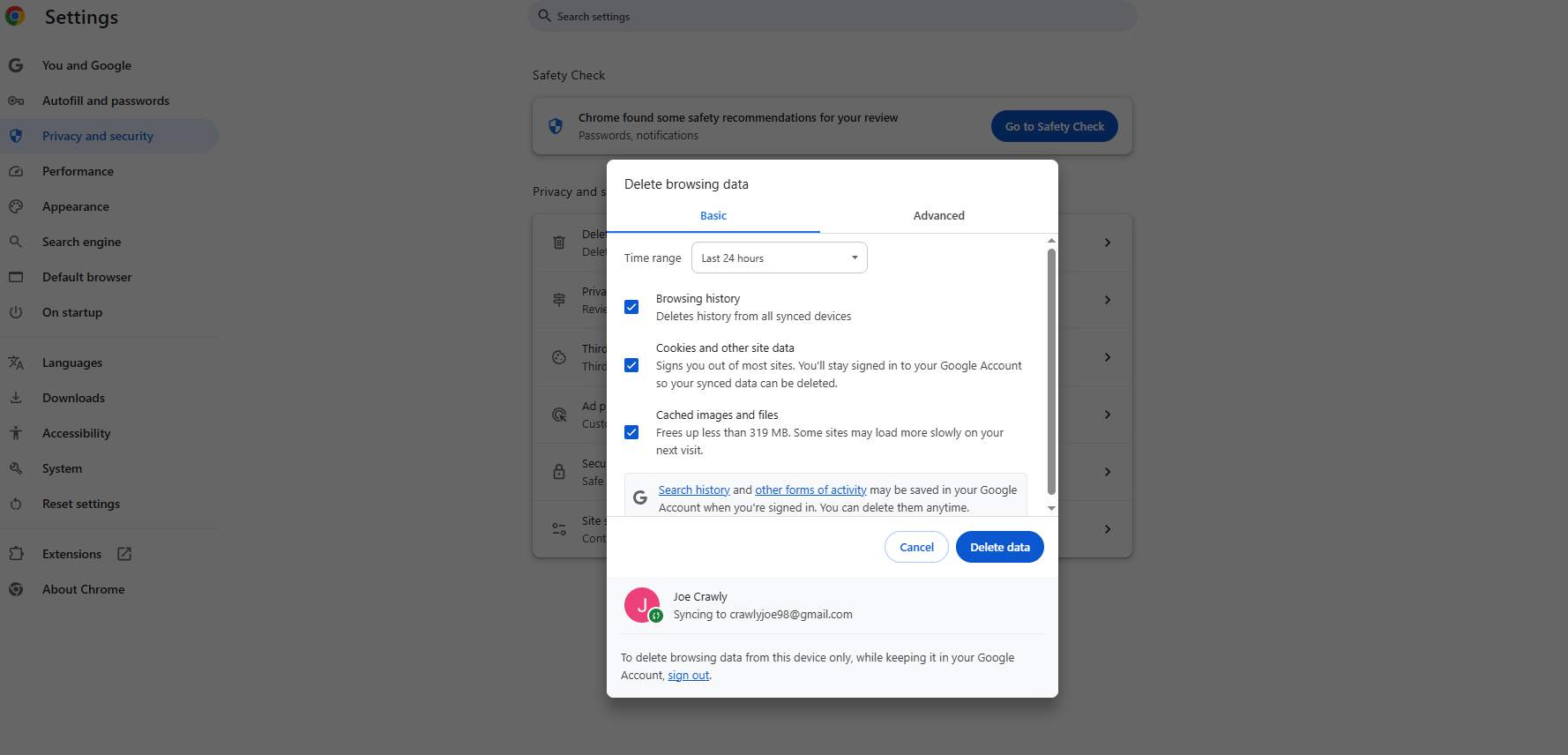
Step 1. In your browser (Chrome, Firefox, Safari, etc.), go to the Settings menu.
Step 2. Find the "Privacy and security" or "History" section.
Step 3. Choose the option to "Delete browsing data". Make sure to select the options for "Cookies and other site data" and "Cached images and files", then confirm.
5: Reinstall the Disney+ App
If clearing the cache didn't work, a full reinstallation is the next logical step. This ensures you have the latest, uncorrupted version of the application.
Step 1. Uninstall or delete the Disney+ app from your device using its standard procedure.
Step 2. Restart your device.
Step 3. Go to your device's app store, search for "Disney+", and install it again.
6: Update Your App and Device Software
An outdated app or device operating system can fail Disney's security checks.
- App Update: Go to your device's app store (Apple App Store, Google Play Store, etc.), search for Disney+, and see if there is an "Update" button.
- Device Update: In your device's main settings menu, look for an option like "System Update", "Software Update", or "About" and check for any available updates.
7: Disable IPv6 on Your Router
This is a more technical but highly effective solution for persistent errors. Some internet connections use a newer protocol (IPv6) that can conflict with Disney's DRM system.
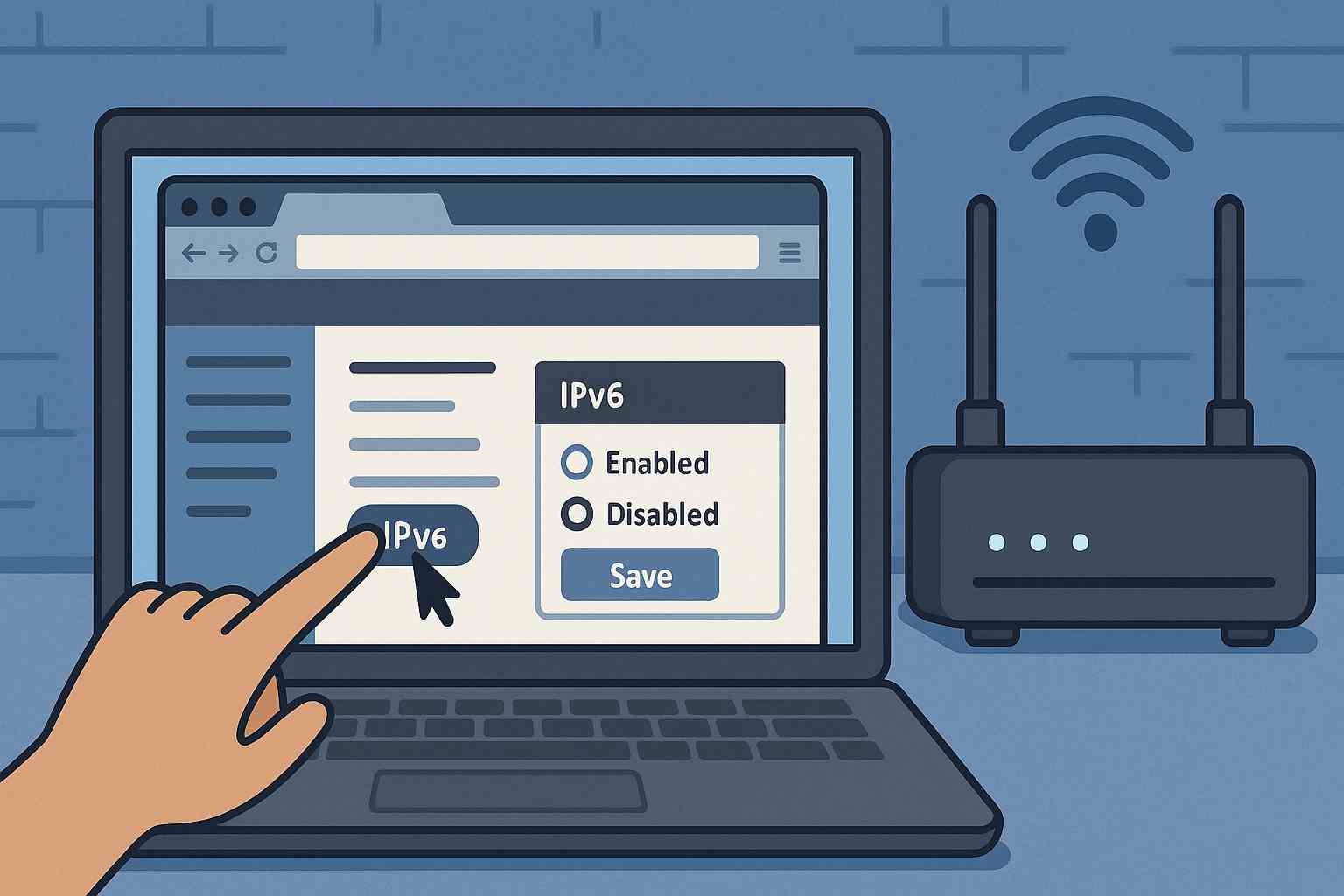
Step 1. Find your router's IP address (often "192.168.1.1" or "192.168.0.1").
Step 2. Enter this address into a web browser to access your router's admin panel.
Step 3. Log in with your router's username and password.
Step 4. Look through the network or advanced settings for an option related to "IPv6" and disable it. Save your changes.
8: Check Your HDMI Connection Chain
If your streaming device is connected through another piece of hardware, like a soundbar or A/V receiver, that hardware could be causing the DRM handshake to fail.
Step 1. Unplug the HDMI cable from your streaming device (e.g., Xbox, Fire Stick).
Step 2. Instead of connecting it to the soundbar or receiver, plug it directly into an available HDMI port on your TV.
Step 3. Try streaming Disney+ again. If it works, the intermediate device was the problem.
Part 3. The Ultimate Fix: Bypass Disney+ Error Code 83 and Watch Offline
If you are tired of troubleshooting streaming errors or have a persistent issue that won't go away, there is another way to watch your favorite content without any interruptions. Streaming relies on a perfect, real-time connection between your device, your internet, and Disney's servers. By removing the "streaming" part of the equation, you can bypass all these potential failure points.
This is where a tool like StreamUlt Disney+ Video Downloader becomes a game-changer. It allows you to download any movie or series from Disney+ directly to your computer as a standard MP4 file. Once downloaded, the content is yours to watch anytime, anywhere, with no internet connection or DRM checks required. This makes you immune to Disney Plus errors like Code 83, internet buffering, and server outages.
How to Use StreamUlt Disney+ Video Downloader
Step 1 Launch the Software and Log In
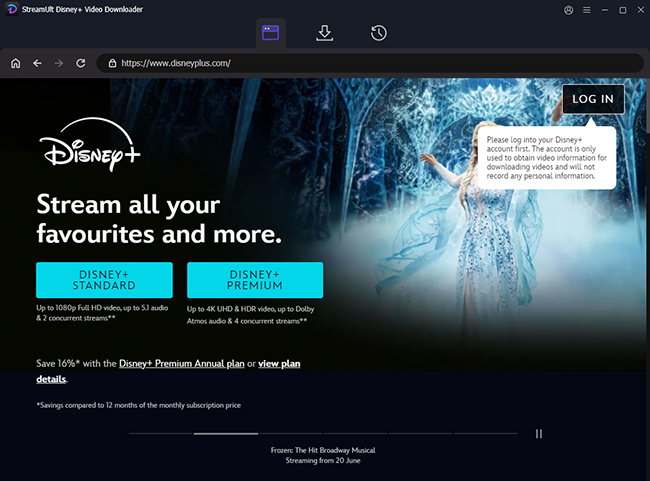
First, download and install StreamUlt Disney+ Video Downloader from the official website. Once installed, launch the application. You will be presented with a built-in web player for Disney+. Click "Sign In" and enter your Disney+ account credentials to log in. Your account information is used only for accessing the content library and is not stored by StreamUlt.
Step 2 Find and Customize Your Desired Video
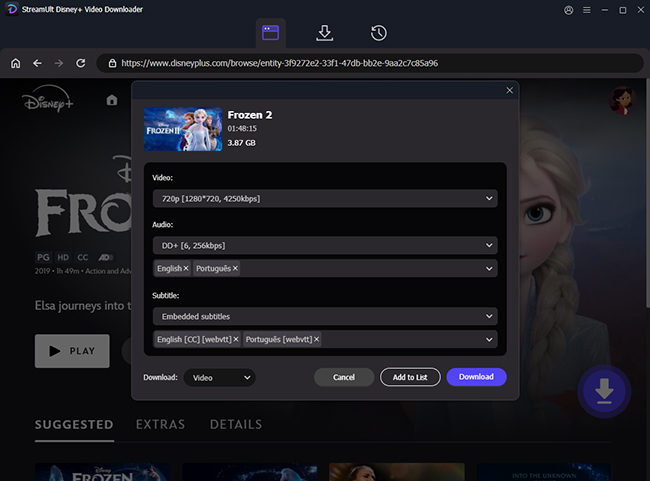
After logging in, use the integrated browser to find the movie or series you wish to download, just as you would on the Disney+ website. When you click on the title, the software will automatically analyze it. A settings window will then appear, allowing you to customize the download. You can select your preferred video quality (up to 720p), choose audio tracks, and select subtitle language options. For TV series, you can also select which specific episodes from a season you want to download.
Step 3 Download the Content
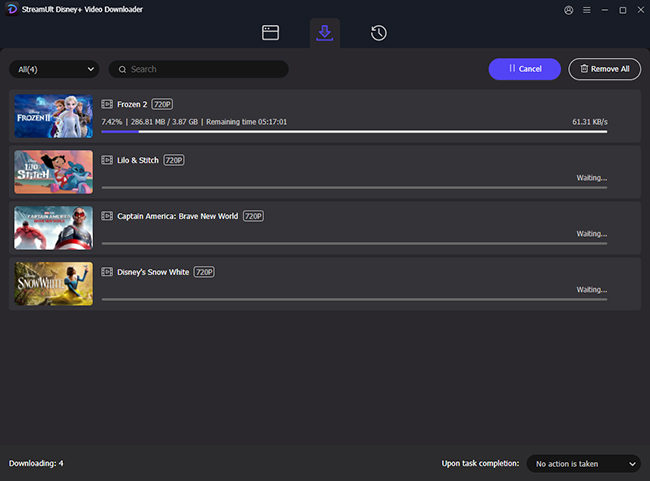
Once you have configured your settings, click the "Download" button. The video will begin downloading, and you can monitor its progress in the "Downloading" tab. Once complete, the video will be moved to the "Finished" tab. You can click the folder icon to directly open the location on your computer where the high-quality MP4 file has been saved, ready for offline viewing on any compatible device.
Part 4. FAQs About Disney Plus Error Code 83
Q1.What does Disney Plus error code 83 actually mean?
A1.Error Code 83 is a Digital Rights Management (DRM) error. In simple terms, it means that Disney's servers could not verify that your device is secure and authorized to play the selected content. This check can fail due to device incompatibility, a poor internet connection, or corrupted app data.
Q2.How do I fix error 83 on my Firestick or Smart TV?
A2.For streaming devices like a Firestick, Samsung TV, or Roku, the most effective solutions are to clear the Disney+ app's cache and data from your device's application settings. If that doesn't work, uninstalling and then reinstalling the Disney+ app is the next best step, as it provides a completely fresh installation.
Q3.Why do I keep getting Error Code 83 even after restarting?
A3.If a simple restart doesn't work, the issue is likely more persistent. The most common causes are corrupted data that needs to be cleared from the app's cache or a network configuration issue. Trying more advanced solutions like rebooting your router or disabling IPv6 can often solve these stubborn cases.
Q4.Can my internet connection really cause Error Code 83?
A4.Yes. A slow or unstable connection can interrupt the security handshake with Disney's servers. Furthermore, some network settings, like an active IPv6 protocol on your router, can directly conflict with Disney's DRM system, leading to this specific error even with a fast connection.
Q5.What should I do if none of the fixes in this guide work?
A5.If you have tried all the troubleshooting steps, including advanced ones like checking the HDMI chain and disabling IPv6, there are two possibilities. First, check a service like Downdetector to see if the Disney+ service itself is down. If it is not, you can bypass these streaming issues entirely by using a tool like StreamUlt Disney+ Video Downloader to save content directly to your device for flawless offline playback.
Part 5. Conclusion
While the Disney Plus Error Code 83 is frustrating, it's an issue you can almost always solve yourself. The problem is typically a simple communication failure between your device and Disney's servers. By methodically working through the fixes in this guide, from a quick app restart to clearing your device's cache or making a simple network adjustment, you have all the steps needed to resolve the connection and get back to streaming.
For those who wish to prevent such streaming errors from ever happening again, downloading your content with a tool like StreamUlt Disney+ Video Downloader provides a permanent solution for flawless offline playback. Ultimately, these solutions are designed to move you past the technical trouble so you can return to enjoying your favorite movies and shows without interruption.
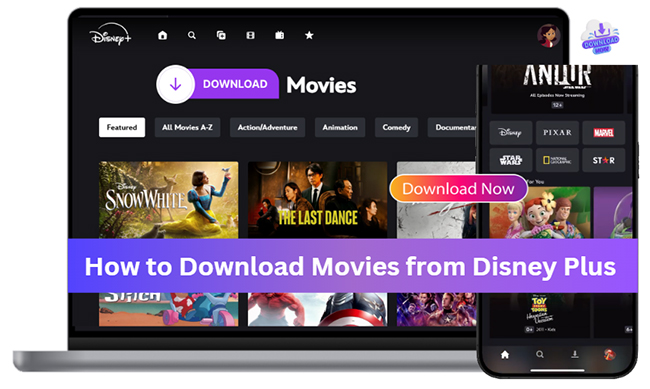
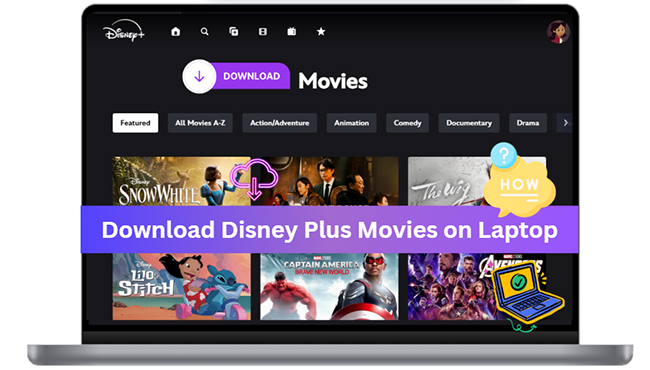

Leave a Comment (0)