-- From Reddit
Downloading Disney Plus movies is an excellent way to watch your favorite content offline. If you've encountered issues with the Disney Plus download feature, you're in the right place. This article will cover everything you need to know about downloading movies and shows from Disney Plus, including the necessary requirements and clear, step-by-step instructions for all compatible devices.
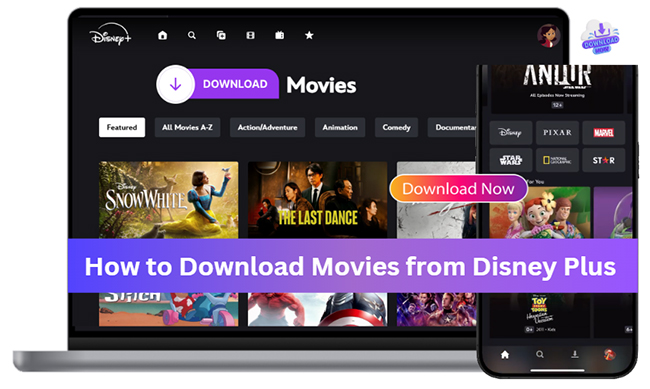
Part 1. Can You Download Movies on Disney Plus?
Disney+ stands as a premier entertainment destination, offering an unparalleled collection of movies and shows from Disney, Pixar, Marvel, Star Wars, National Geographic, Hulu, ESPN+, and more, all in one convenient place. However, before you start downloading movies or TV shows from Disney+, it's important to ensure you have everything you need. The Disney+ download feature isn't available to everyone or on every device, so make sure you meet these requirements:
Supported Disney+ Plans
You must be subscribed to a Disney+ subscription that includes download privileges. This includes Disney+ Premium or an eligible legacy bundle plan. The Disney+ Standard with Ads plan does not support downloading Disney Plus content for offline viewing.
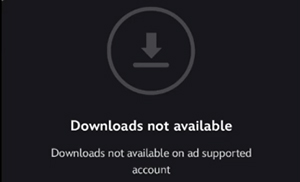
Compatible Devices
Downloads are exclusively available through the official Disney+ application on mobile devices. You cannot download Disney Plus movies and TV shows using a web browser on a computer or on most smart TVs and gaming consoles. Supported devices include:
- Apple iPhone and iPad (running iOS 16.4 or later)
- Android phones and tablets (running Android OS 5.0 (Lollipop) or later)
- Amazon Fire tablets (running Fire OS 5.0 and later)
- Apple Vision Pro
Disney Plus download is not available on desktop, you can use third-party tools such as StreamUlt Disney Plus video downloader to make up for this shortcoming. The specific steps are in Part 3.
Part 2. How to Download Disney Plus Movies and Shows on Mobile Devices
Once you've confirmed your plan and device are compatible, Disney+ lets you download movies and TV episodes to watch offline officially, perfect for flights, commutes, or areas with poor internet. Downloading stuff on Disney Plus on your phone or tablet is a straightforward process. You can follow these steps:
- Install and open the Disney+ app on your supported device and log in to your Disney+ Premium account.
- Browse the Disney Plus library and navigate to the movie you wish to save for offline viewing.
- Tap the movie to open the details page for the movie. You will see the "Download" icon, which presents a downward-facing arrow pointing towards a horizontal line. (If you don't see this icon, the specific title may not be available for download.)
- Tap the "Download" icon to begin; it will transform to show the download progress. Once the circle is complete, your download is finished and ready to watch.
- Simply tap the "Downloads" icon located in the bottom navigation bar of the app. This will take you to a library screen displaying all the titles currently stored on your device. From here, just tap on any title to begin watching, no internet connection required.
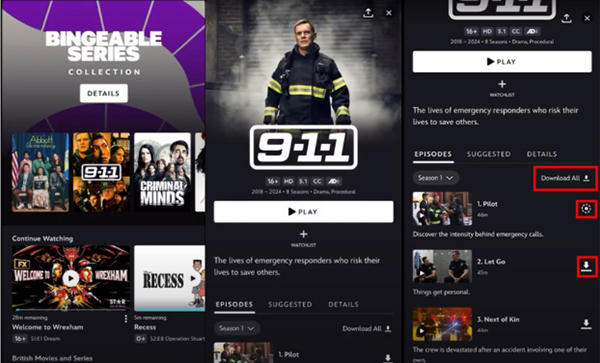
Disney+ provides several settings to help you manage your device's storage and control your data usage. It's wise to configure these settings before you start downloading. You can find these options by tapping your Profile Icon and then selecting App Settings.
- Adjust Download Quality: Click the Video Quality option to choose Disney Plus video download quality between High, Medium, and Standard.
- Set Downloads to Wi-Fi Only: To prevent the app from using your cellular data for large downloads, you can enable the Download over Wi-Fi only toggle.
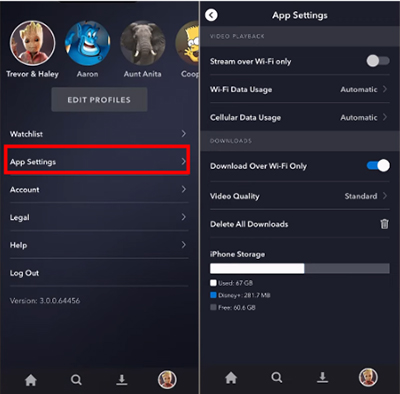
- The 30-Day Internet Check-in: To keep your Disney Plus downloads active, your device must connect to the internet while logged into Disney+ at least once every 30 days.
- Keep an Active Subscription: You have to be an active Disney+ subscriber to keep downloads on your device. Remember that logging out of your Disney+ account will remove all of its downloaded content.
- Device Limits: You can download content on up to 10 supported mobile devices, provided each device has available storage space.
- Time Limits: Some downloaded content may have a limited viewing period and will expire, becoming unavailable for offline viewing after that time.
Part 3. How to Download Movies on Disney Plus on Mac and Windows PC
As previously noted, Disney+ does not offer a direct download option for desktop users through web browsers or the Windows Store app. This can be frustrating for those wanting to watch Disney+ content offline on their Mac or Windows PC. Thankfully, StreamUlt Disney Plus Video Downloader provides a professional solution. This well-designed tool enables you to bypass these limitations, allowing you to download your favorite Disney+ movies and shows directly to your computer.
StreamUlt Disney+ Downloader supports batch downloading multiple Disney+ episodes and films to MP4 or MKV format, preserving original audio tracks and subtitles. You can also select your preferred language for both. A significant advantage is its compatibility with the Disney+ Basic (with Ads) plan, allowing you to download things on Disney Plus completely ad-free.
How to Download Movies from Disney Plus on Computer
Step 1 Log In to Your Disney+ Account within StreamUlt
Install and open the StreamUlt Disney Plus Video Downloader application on your computer. You can see its main interface with the Disney+ website within its built-in browser. Tap the "LOG IN" button to authorize your Disney+ account using your credentials (email and password).
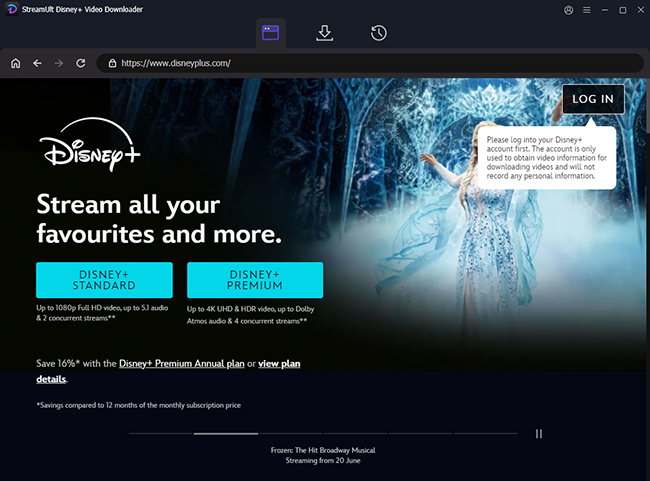
Step 2 Adjust Disney Plus Video Download Settings
Tap the "menu" icon from the top-right corner on Windows computer or the "StreamUlt Disney Plus Video Downloader" from the Apple menu on your Mac to choose "Preferences" > "Download" section. Now, you can configure your download settings, such as selecting the desired video resolution, your preferred audio track language, and subtitle options.
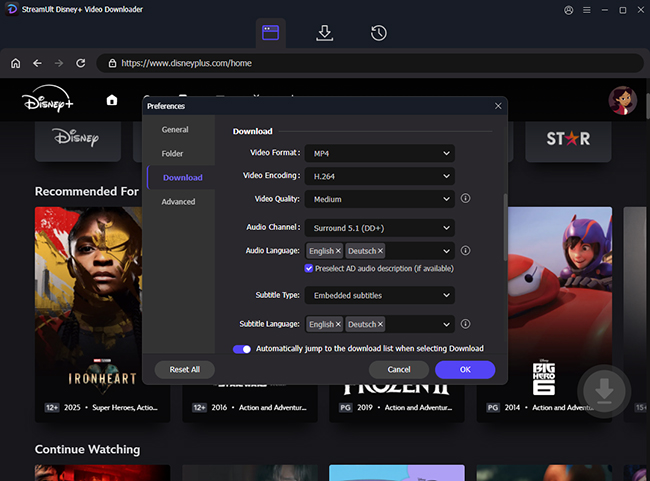
Step 3 Add Disney Plus Movies to Download List
Navigate through the Disney+ interface within StreamUlt to find the movie you wish to download. After that, go to the movie's main details page and click the "Download" > "Add to List" button to add this Disney Plus movie to conversion queue.
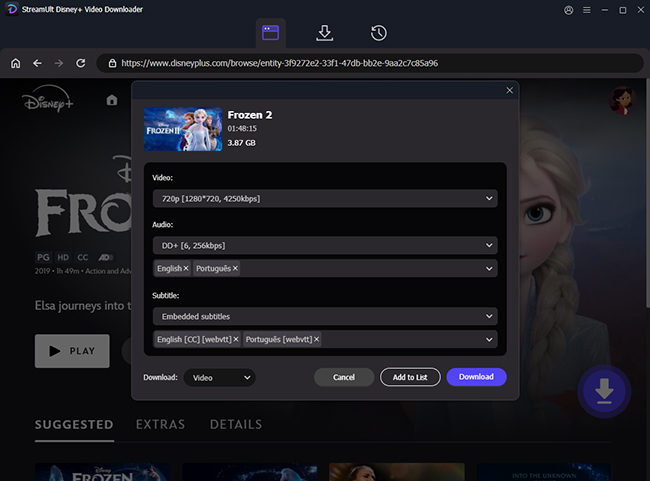
Step 4 Download Disney+ Movies on Your Computer
After adding movies, click the "Download" button at the bottom-right corner of the main interface. StreamUlt Disney Plus Video Downloader will run at 5X faster speed to automatically download the movie to your computer. Once the download is complete, you can find your downloaded Disney+ movies in the "History" section of the StreamUlt software.
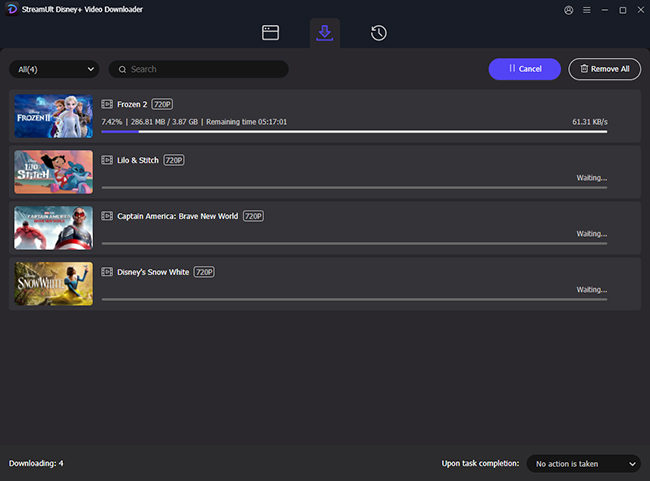
Part 4. FAQs about Downloading Movies on Disney Plus
Q1.Can I watch my downloads in another country?
A1.Yes, you can watch downloaded Disney Plus movies anywhere in the world, even in regions where Disney+ is not available, as long as it was downloaded beforehand.
Q2.Can I watch downloaded Disney Plus after my subscription ends?
A2.No. Access to all content on the platform, including titles you have saved for offline viewing, is directly tied to an active Disney+ subscription. Once your subscription period is over, the app will no longer allow you to play any downloaded movies or shows. However, if you download Disney Plus movies through StreamUlt, you can watch them forever.
Q3. Do Disney Plus downloads expire immediately?
A3. No, Disney+ downloads do not expire immediately, but they are subject to specific time-based rules. Your device must connect to the internet while logged into Disney+ at least once every 30 days. If you go longer than 30 days without logging into your Disney+ account on your device, your downloads will expire and become unplayable.
Q4. Why do my downloads disappear on Disney+?
A4.There are several common reasons why your downloaded titles might disappear from the app:
- Your Subscription Ended.
- You Haven't Connected to the Internet in 30 Days
- You Logged Out of Your Account
- The Content Was Removed from Disney+
Q5.How to delete Disney+ downloads on the mobile App?
A5.Navigate to the Downloads tab. To delete a movie, tap the checkmark icon to the right of the title and select Remove Download.
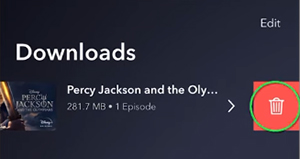
Part 5. Conclusion
Downloading movies on Disney Plus is a great way to stay entertained while offline, perfect for flights, commutes, or travel. To access offline viewing on your mobile device, consider upgrading to a Disney+ Premium plan. If you're on a computer, where downloads aren't officially supported, tools like StreamUlt Disney Plus Video Downloader can be an alternative. By understanding your plan, using a supported device, and following the right step
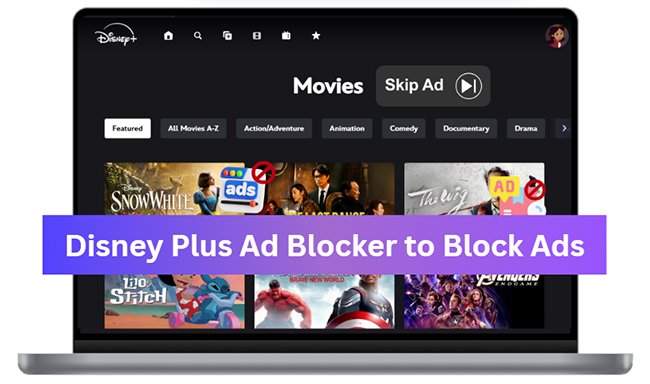

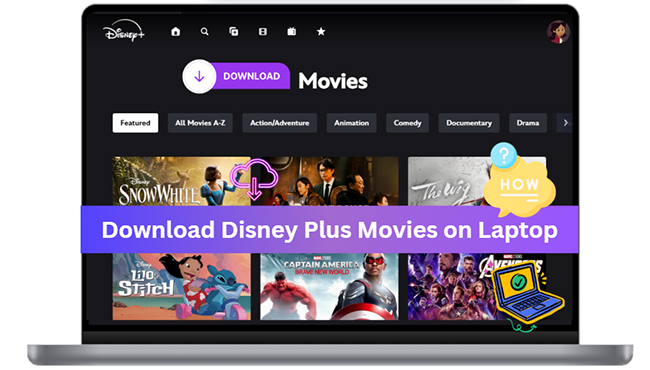

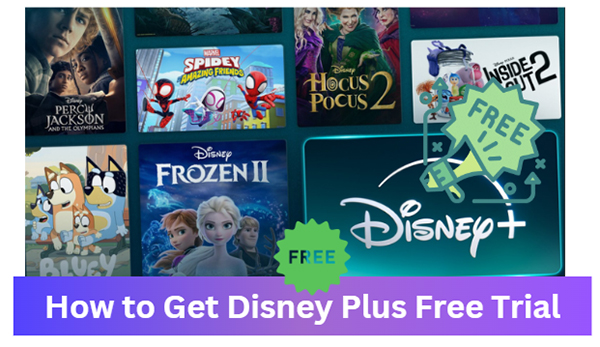
Leave a Comment (0)