Streaming Disney+ content on your laptop, whether through a web browser or the official Windows app, presents a significant limitation: the lack of an official download feature. While mobile users enjoy the convenience of downloading movies and TV shows for offline viewing, laptop users often find themselves out of luck when an internet connection isn't available. So, the burning question remains: Can you download Disney Plus movies on a laptop?
The short answer: Disney+ does not officially support downloads on laptops. But don't worry, there are powerful third-party tools that can bridge this gap. In this article, we'll explore the best software option to download movies on Disney Plus on your laptop, and how to use it. After that, you can watch your favorite Disney+ series, like The Mandalorian or Moana, without needing a Wi-Fi connection on your laptop.
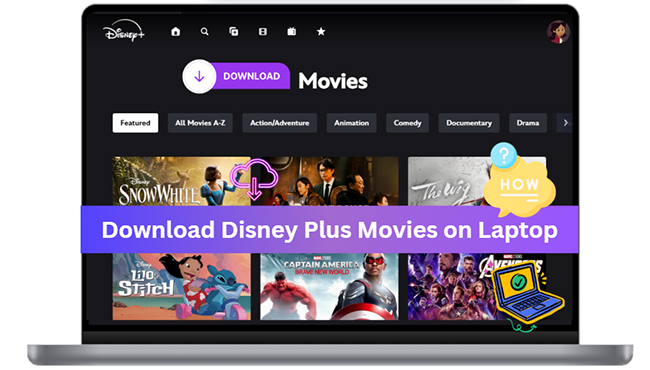
Part 1. Why Can't I Download Movies on Disney Plus on Laptop?
You can watch Disney Plus online on your laptop using a web browser or the Windows Store app. However, a key feature is deliberately missing: the ability to download movies or shows for offline viewing. This often confuses users, especially since mobile devices readily offer this convenience. Before diving into how to overcome this, let's clarify why you can't natively download offline Disney Plus episodes and movies on a laptop:
Digital Rights Management (DRM) and Security
Disney+ restricts downloads on computers (including Windows laptops and Macs) and TV-connected devices. Because laptop and desktop computers are generally more "open" environments compared to mobile operating systems to crack the encryption on downloaded video files. This is primarily for copyright protection and to encourage continuous online engagement with their platform.
Strategic Focus on Mobility
Disney's product strategy for downloads centers on the primary use case: mobile viewing. The feature is designed for users who are traveling, commuting, or in places without reliable internet access, scenarios most often associated with phones and tablets. Laptops are often used in environments where Wi-Fi is available.
If you are using a ChromeOS laptop, the good news for you is that you can install the Android version of the Disney+ app from the Google Play Store and download Disney+ movies on your Chromebook.
Part 2. How to Download Disney Plus Movies on Laptop
Since Disney+ doesn't natively support laptop downloads, a reliable third-party solution becomes essential. Among the most reliable and user-friendly options is StreamUlt Disney Plus Video Downloader. It distinguishes itself with an intuitive interface that streamlines the download process. It features a built-in Disney+ website, allowing you to directly browse, select, and download movies and TV episodes with just a few clicks. This eliminates the need for complex workarounds. Beyond ease of use, StreamUlt Disney Plus Video Downloader excels in its capabilities.
It supports batch downloading, meaning you can queue up entire seasons or multiple movies at once, saving significant time. Your downloaded content can be saved in widely compatible formats like MP4 or MKV, with impressive video quality options up to 720p or even 1080p, ensuring a crisp and enjoyable offline viewing experience. Furthermore, for a truly customized experience, StreamUlt allows you to preserve multiple subtitle languages and audio tracks, giving you the flexibility to choose your preferred viewing and listening options.
Steps to Download Movies from Disney Plus on Laptop
Step 1 Authorize Your Disney+ Account within StreamUlt
Click the above "Download" button according to your laptop's operating system to download and install this program on your laptop. Open it, you will see the Disney+ website within the StreamUlt interface. You can click the "Log In" button to sign in to your Disney+ account. This is a secure process that allows the software to access Disney+ content.
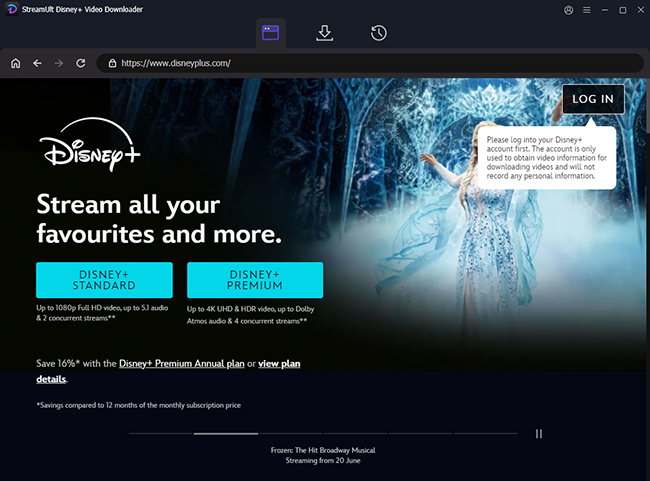
Step 2 Add Disney+ Movies and Shows to Download List
Use the built-in search bar within the integrated Disney website to find the movie or TV show you wish to download. You can search by title, keyword, or browse through categories. Once you've located your desired title, click the highlighted "Download" icon to process.
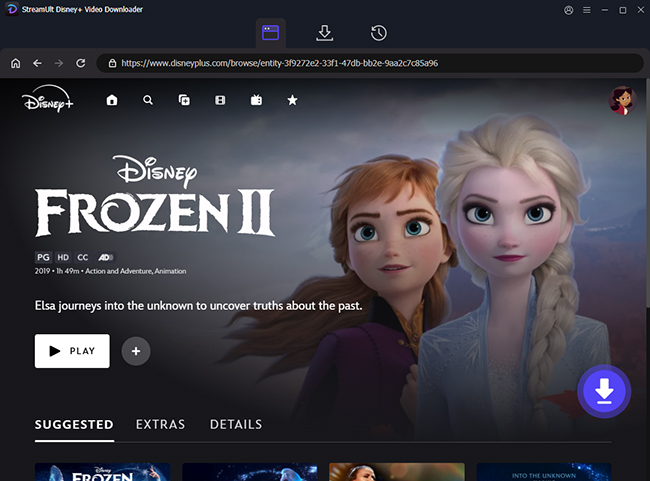
Step 3 Define Disney Plus Video Download Parameters
After loading your movies or TV shows, StreamUlt presents you with options to customize your download. Here, you can select your preferred video quality, choose which subtitle tracks you want to include, and select the desired output format for the video.
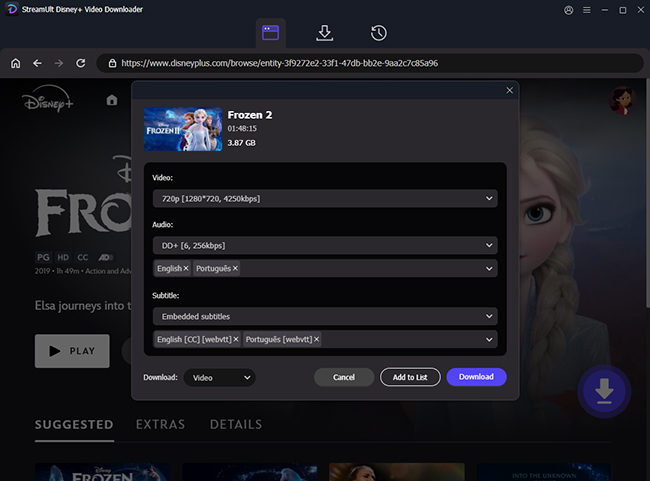
Step 4 Download Disney+ Movies and Episodes to Laptop
Click the "Add to List" button to add selected Disney+ videos to the download queue and find more content to download. (Later, click the "Download" button in the "Download List" section to start the download process.) Alternatively, you can directly click the "Download" button to save Disney+ videos to your laptop.
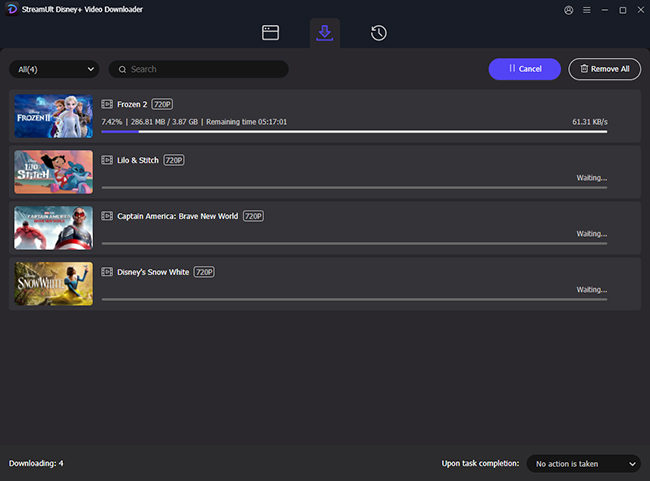
Step 5 View and Watch Disney+ Downloads on Laptop Offline
Once the download is complete, the movie or show will be saved to your laptop's local storage. You can now access your Disney+ content by clicking the "History" > "folder" icon and watch Disney Plus offline anytime, anywhere, without needing an internet connection.
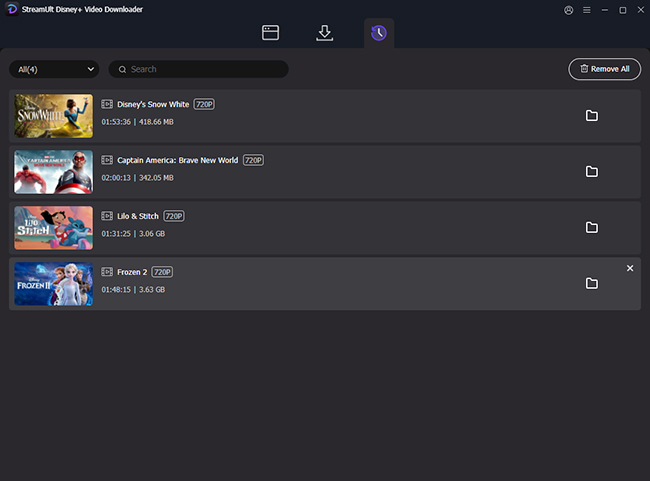
Part 3. FAQs about Downloading Disney+ Movies on Laptop
Q1.Can I download Disney Plus to watch offline on a laptop?
A1.Officially, no. Disney Plus does not support offline downloads on laptops, whether you're using Windows or Mac. Downloads are only supported on mobile devices (Android, iOS, and tablets) via the Disney+ app. However, third-party tools like StreamUlt Disney Plus Video Downloader can be used to download videos on laptops unofficially.
Q2.Is it legal to download movies from Disney Plus on a laptop?
A2.Using third-party tools for personal use isn't illegal in many places. To stay in the clear, never share or distribute your downloads with others.
Q3.Will downloaded videos from StreamUlt expire like the mobile app versions?
A3.No, all downloaded Disney movies are saved as common MP4 or MKV files on your local storage. They do not expire and remain playable as long as you have the files on your device, even if you cancel your Disney+ subscription.
Q4.Can I move downloaded Disney+ videos to a USB drive?
A4.Yes. You can easily copy and paste Disney Plus content downloaded with StreamUlt to a USB drive, external hard drive, or any other storage device, and then play it on compatible devices that support those video formats.
Part 4. In Conclusion
To protect its content and guide user behavior, Disney+ doesn't provide a download option on laptops. However, it doesn't mean you are stuck with streaming only. With the help of StreamUlt Disney Plus Video Downloader, you can unlock the ability to download your favorite movies and shows on your laptop for offline viewing. Whether you're traveling without internet access or simply want to avoid buffering issues, this method offers a seamless way to watch Disney+ content anytime, anywhere.
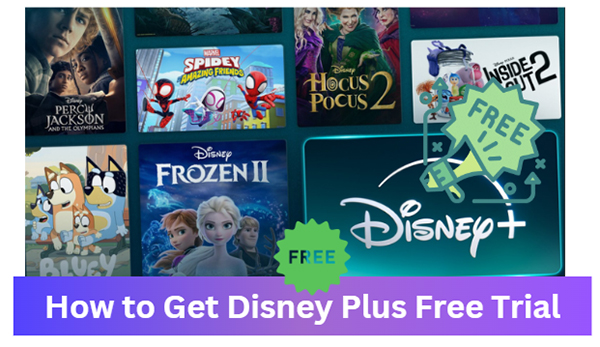
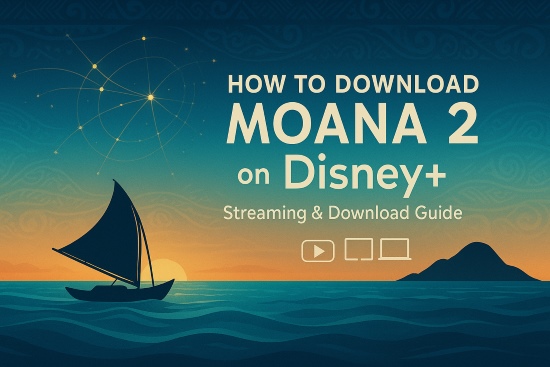
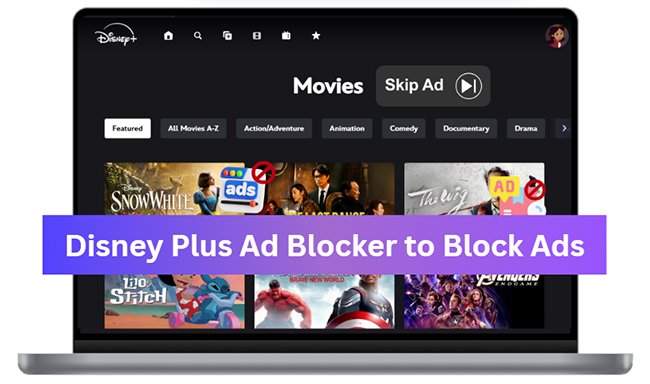
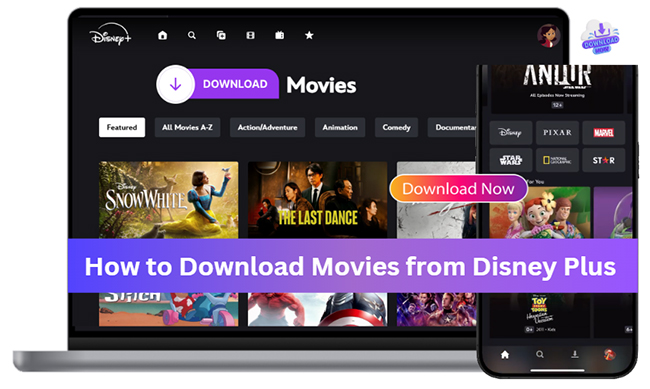
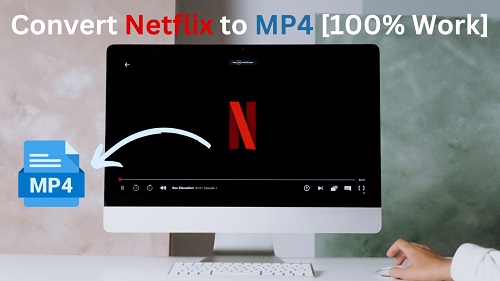
Leave a Comment (0)