Subtitles can transform your viewing experience, whether you need them for accessibility, are learning a new language, or just want to catch every bit of dialogue in a loud environment. While Disney+ offers robust subtitle options, knowing how to get them working just right on your specific device can sometimes be a challenge.
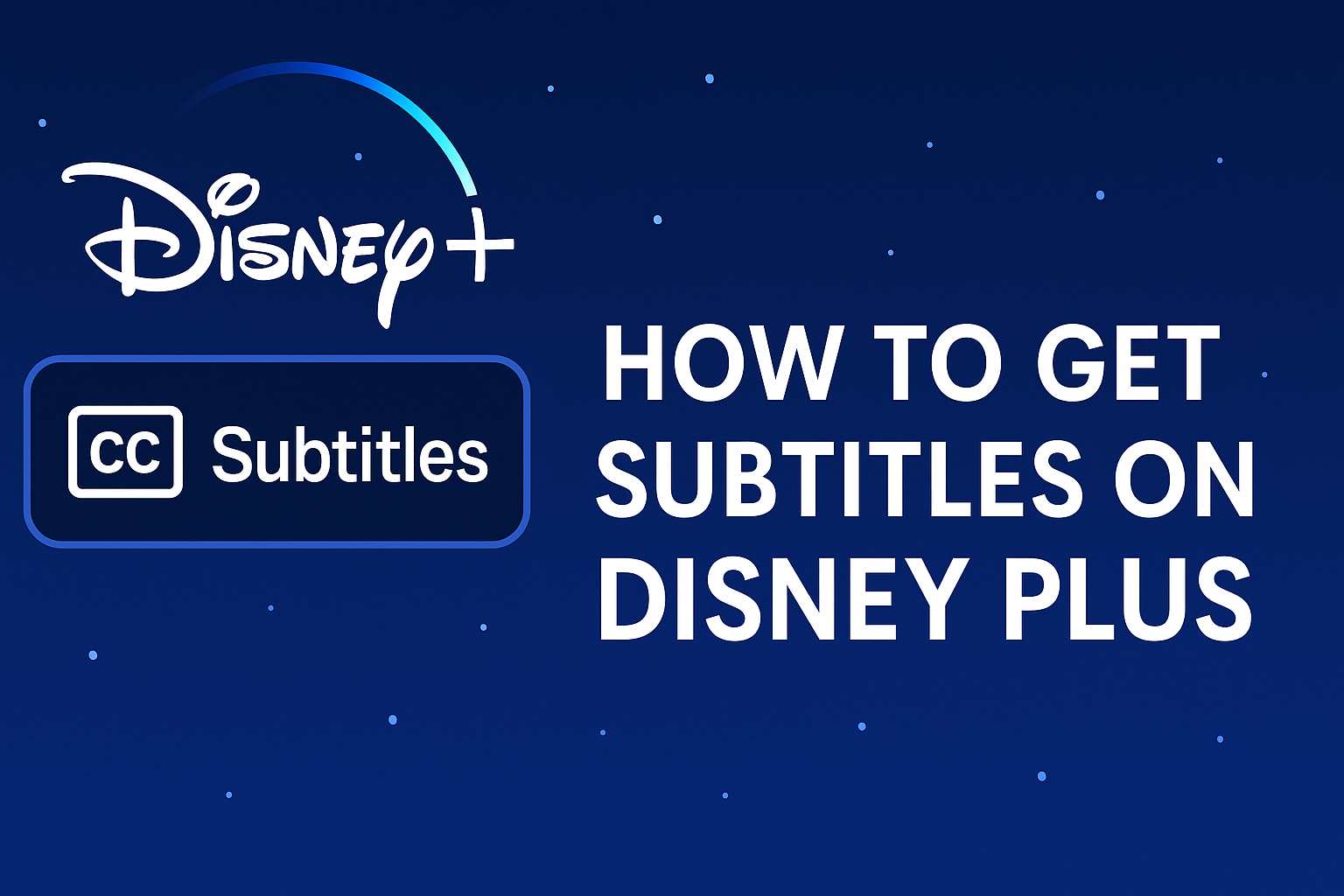
This complete guide will walk you through everything you need to know about Disney Plus subtitles. We will cover why people want to get subtitles on Disney++, how to turn them on and off, customizing their appearance on any device, and fixing common issues that might arise.
Part 1. Why People Want Subtitles on Disney Plus
Subtitles aren't just for foreign films. Disney Plus provides subtitles for most movies and series so that multilingual and hard‑of‑hearing audiences can enjoy the content. There are several reasons to use them:
- Accessibility and clarity – subtitles and closed captions help viewers with hearing difficulties or those watching in noisy environments understand dialogue.
- Learning languages – using a different subtitle language can help you pick up new vocabulary. Modern Disney Plus productions often offer "a list of all supported subtitle languages" with some titles featuring more than a dozen options.
- Personal preferences – some people simply like reading along to ensure they catch every word or song lyric.
If you're wondering "does Disney Plus have subtitles?", the answer is yes: the service supports subtitles and closed captions on browsers, mobile devices, smart TVs and game consoles. Below are step‑by‑step instructions for getting them working.
Part 2. How to Turn Disney+ Subtitles On and Off
Enabling or disabling subtitles on Disney+ is a straightforward process that works similarly across most devices, from your web browser to your smart TV.
Step 1. Begin playing any movie or TV show on Disney+.
Step 2. Access the playback controls by moving your mouse, tapping your screen, or pressing a button on your remote. In the upper-right corner of the screen, you will see a menu icon that looks like a keyboard or a speech bubble.

Step 3. Select this icon to open the Audio and Subtitles menu.
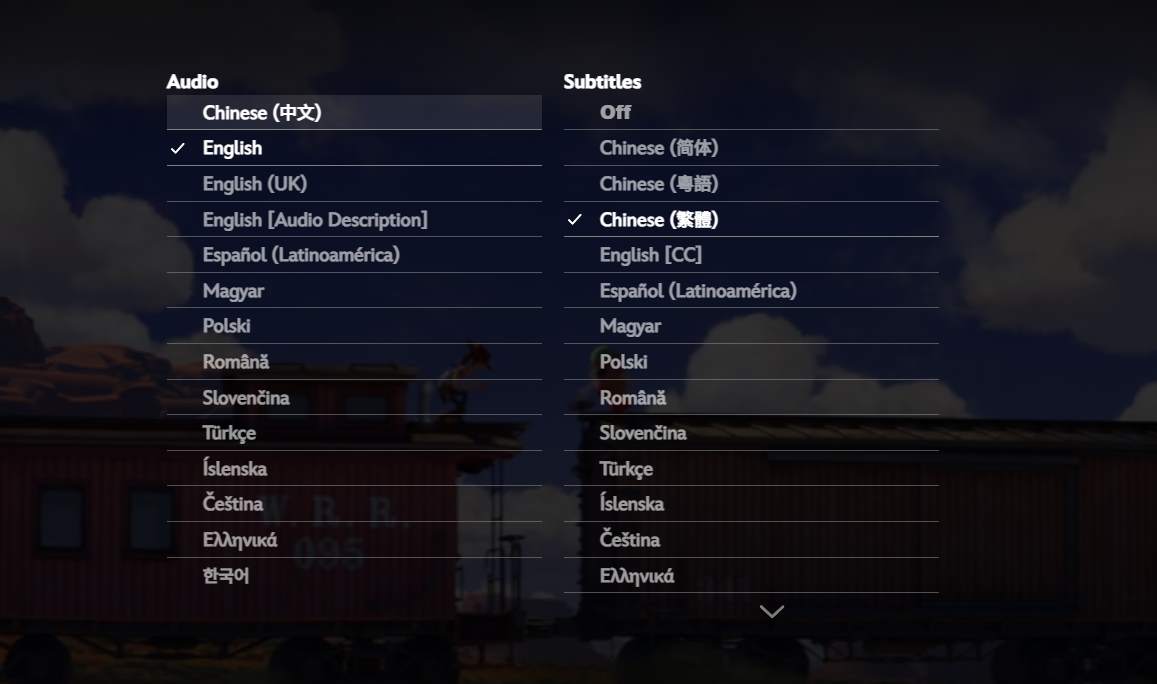
Step 4. In the Subtitles columns that appear, simply select your desired language to turn them on, or choose "Off" to disable them. Your selection will be applied instantly.
Part 3. How to Customize Disney Plus Subtitle Appearance
This is where things can get tricky, as the method for changing how your Disney Plus subtitles look depends entirely on the device you are using.
Important Note: On web browsers and mobile apps, you will use the settings inside the Disney+ app itself. However, on most smart TVs and streaming sticks like Roku or Apple TV, you must change the settings for the entire device, which will then apply to Disney+.
For Web Browsers and Mobile Apps
When watching on a computer, phone, or tablet, Disney+ provides a convenient in-app menu for styling your subtitles.
Step 1. Open the Audio and Subtitles menu from the icon in the top-right corner, as described in the previous section.
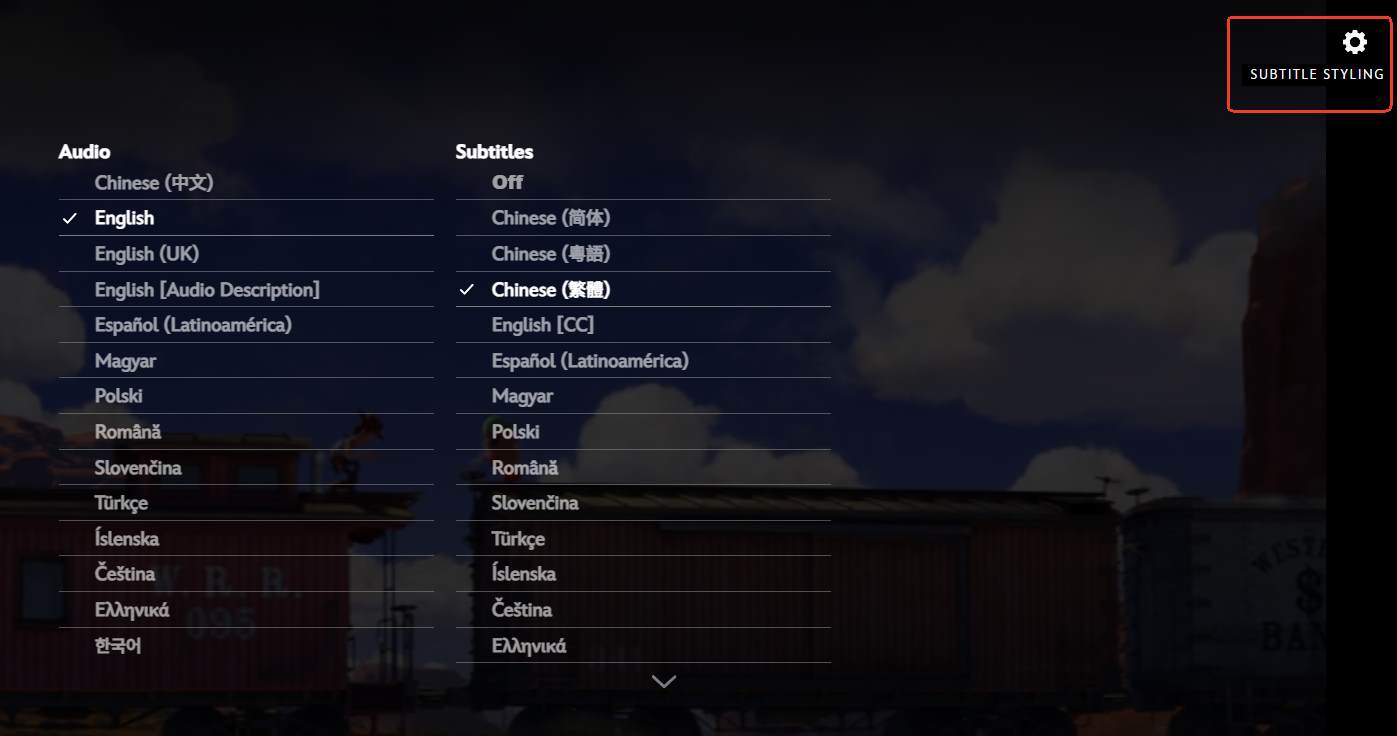
Step 2. In that same menu, look for a gear icon or a button labeled "Subtitle Styling". Select it.
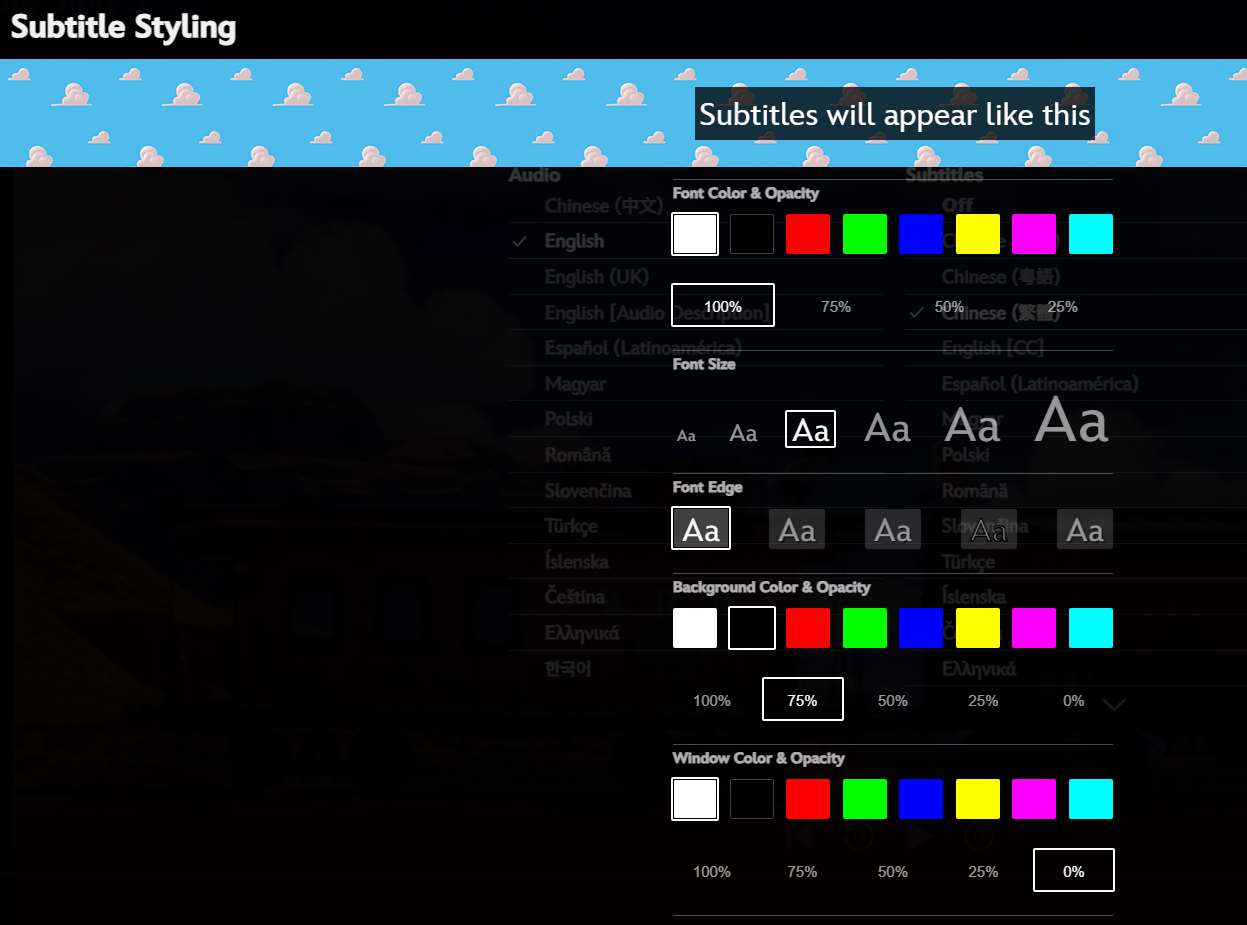
Step 3. A new panel will appear, giving you options to change the subtitle font, size, and color. You can also adjust the background and window color and opacity to ensure the text is always easy to read against any scene.
For Smart TVs and Streaming Devices
If you are watching on a TV, you will likely need to exit the Disney+ app and go to your device's main settings menu.
- Roku: To adjust subtitle style, you must go to the main Roku Home Screen. From there, navigate to "Settings > Accessibility > Captions style" to change the text, background, and color.
- Apple TV: Subtitle appearance is managed from the Apple TV Home Screen. Open the Settings app and go to "Accessibility > Subtitles and Captioning > Style" to create and apply your custom look.
- Amazon Fire Stick: To change how subtitles look, return to the Fire TV Home screen and navigate to "Settings > Accessibility > Closed Caption". This menu allows you to modify the text size, color, and style.
- Samsung Smart TV (Tizen OS): The visual style is controlled from the TV's main settings menu. From the Home screen, navigate to "Settings > General > Accessibility > Caption Settings" to customize the font and color.
- LG Smart TV (webOS): To adjust the subtitle style, press the Home button on your remote and navigate to "Settings > Accessibility > Subtitle".
- Google Chromecast: All subtitle styling is determined by the system settings of the device you are casting from (your phone, tablet, or computer), not on the Chromecast itself.
For Gaming Consoles (PlayStation & Xbox)
Gaming consoles also require you to use the main console settings to change how subtitles are displayed.
- PlayStation (PS4 & PS5): To customize subtitle appearance, go to the PlayStation home screen and navigate to "Settings > Accessibility > Closed Captions" to find all styling options.
- Xbox (One & Series X/S): To change how subtitles look, press the Xbox button on your controller and go to "Profile & system > Settings > Ease of Access > Closed Captioning" to adjust the text size, color, and background.
Part 4. Troubleshooting Common Disney+ Subtitle Problems
Disney Plus Subtitles Won't Turn Off or Keep Appearing
Sometimes subtitles remain on even after disabling them. If subtitles won't turn off on devices like Roku or consoles, updating the Disney Plus app usually fixes the problem. You should also disable captions via the same platform used to enable them because there is no master switch across devices. If issues persist, contact Disney Plus support.
Missing or Small Subtitles
If subtitles are missing or too small, verify you selected the correct language and check your system's accessibility settings. On consoles, you can adjust caption size in the Closed Captions or Captioning settings.
Subtitle Languages Not Available
Not every title has the same subtitle selection. Newer releases often include more languages than older content. If your required language isn't listed, it may not be available yet. You can use an alternative method (see below) to download the video with subtitle files and load a custom translation.
Part 5. The Ultimate Solution for Language Barriers and Offline Viewing on Disney+
What do you do when Disney+'s built-in options aren't enough? You may encounter a film with no subtitles in your native language or find that streaming glitches cause them to fall out of sync. For these situations, you need a more powerful tool that gives you complete control over your viewing experience.
This is where StreamUlt Disney+ Video Downloader provides a perfect solution. It allows you to download your favorite Disney+ movies and shows directly to your computer for permanent offline viewing. More importantly, it gives you advanced control over subtitles. You can download the subtitle track as a separate, editable file.
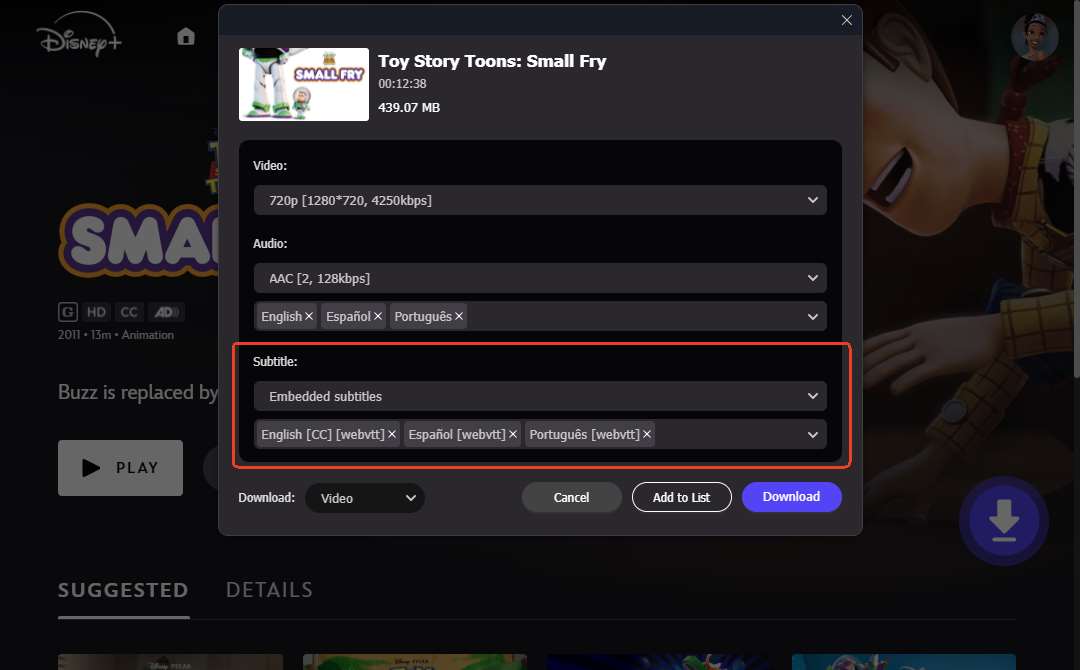
This simple feature solves several problems at once. A downloaded file will never buffer or have streaming issues, and because the subtitle file is separate, you can modify it to meet your exact needs.
Part 6. How to Use Downloaded ".srt" Files for Translation
The most powerful feature of saving subtitles as a separate file (in a format like ".srt") is the ability to translate them.
Step 1. Download the movie and its subtitle file using StreamUlt Disney+ Video Downloader.
Step 2. Use a free online file translator to upload the ".srt" file and convert it to any language you desire.
Step 3. Play the downloaded video file on your computer using a media player like VLC.
Step 4. In the VLC menu, simply go to "Subtitle > Add Subtitle File..." and select your newly translated ".srt" file. You now have custom subtitles in any language.
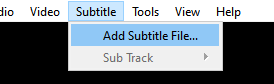
For true power over your viewing experience, taking subtitles offline is the best solution. You can explore the features of StreamUlt Disney+ Video Downloader and see how it works with a free trial.
Part 7. Conclusion
Having access to clear and accurate subtitles is essential. For most situations, you can easily turn on and customize Disney Plus subtitles using the methods described above. By knowing whether to use the in-app menu or your device's system settings, you can tailor the text style to your liking. And for cases where you need more, such as translation or guaranteed offline playback, a tool like StreamUlt offers the ultimate level of control.
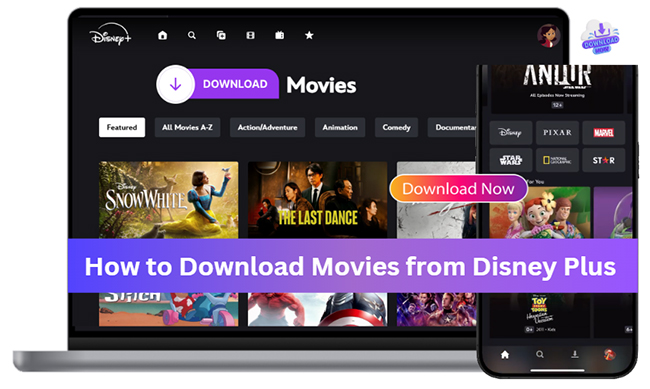
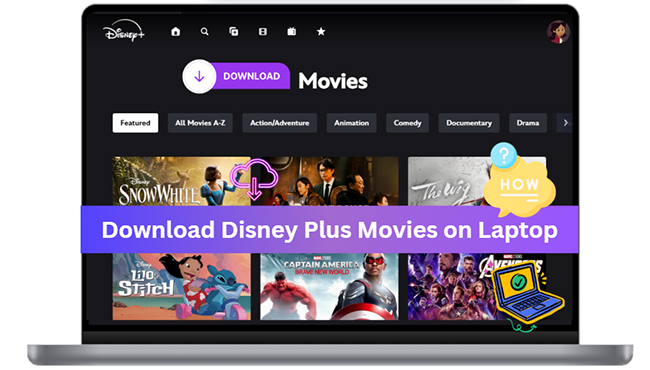

Leave a Comment (0)