Disney+ is your destination for movies and shows from Disney, Pixar, Marvel, Star Wars, and National Geographic, plus exclusive Originals and content from Hulu (U.S.) or Star (international). The ability to download Disney Plus movies and shows to watch offline makes Disney+ the perfect companion for travel, commutes, or any time you're without Wi-Fi.
With a Disney+ Premium subscription, you can easily save and watch Disney Plus offline on the go. This guide covers everything you need to know about the Disney Plus offline viewing feature, including supported devices, download steps, rules and limitations, and troubleshooting tips.
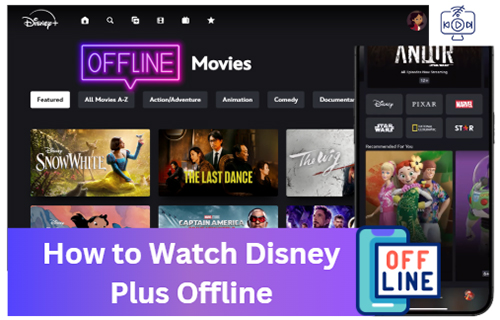
Part 1. Can You Watch Disney Plus Offline?
Yes, you can play Disney+ content offline. This Disney+ offline viewing feature is specifically designed for subscribers who want to enjoy movies and TV shows without needing an active internet connection, making it perfect for travel, commuting, or areas with poor reception. However, there are a few important rules and limitations to keep in mind:
Everything You Need to Know about Disney Plus Offline Viewing
- Device Compatibility. Downloading movies on Disney Plus to watch offline is only supported on mobile devices. This includes Apple iPhones and iPads, Android phones and tablets, and Amazon Fire tablets. You cannot download content to a TV, desktop computer, or gaming console for offline watching.
- Disney Plan Type: Only Disney+ ad-free plans allow downloads. If you're on the "With Ads" plan, you won't be able to watch offline.
- Download Limits. You can download movies from Disney Plus to watch offline on up to 10 supported mobile devices. There is no official limit on the number of titles you can download to a single device, so you are only limited by the available storage on your phone or tablet.
- App installed: You must use the Disney+ app from the App Store, Google Play, or Amazon Appstore. Downloads are not available on computers, smart TVs, or TV-connected devices.
- Content Expiration. Your downloaded Disney+ offline content will remain on your device for 30 days as long as you connect the device to the internet at least once during that period. Once you start watching a downloaded title, you have 48 hours to finish it before it expires.
If you are using an ad-free Disney+ subscription or want to watch Disney Plus movies and TV shows offline on a laptop and desktop, you can use a third-party tool, like StreamUlt Disney Plus Video Downloader, to bridge this gap.
Part 2. How to Watch Disney Plus Offline on iPhone and Android
To watch Disney+ shows and movies offline, you have to download them on your device in advance when you are under a network connection. Fortunately, the process for downloading titles for offline viewing is straightforward and can be completed in just a few taps. Here's how to:
How to Download Disney Plus for Offline Viewing
- Ensure you have the latest version of the Disney+ app installed on your mobile devices. Launch it and click the LOG IN button to sign in to your Disney+ Premium account.
- You can find the content you want to download by browsing the homepage or using the search function. Once you find a movie or show you'd like to watch offline, tap on it to go to its main page.
- On the main page for a movie, you'll see a download icon, which looks like a downward arrow, located next to the "Play" button. Tap this icon to begin your download. For TV shows, the download icon will be located next to each episode or season. You can select individual Disney+ episodes to download.
- Once the download starts, you'll see a progress bar. You can find all of your downloaded content in the "Downloads" section of the app, which is typically located on the bottom navigation bar. From there, you can watch your Disney Plus downloads offline without an internet connection.
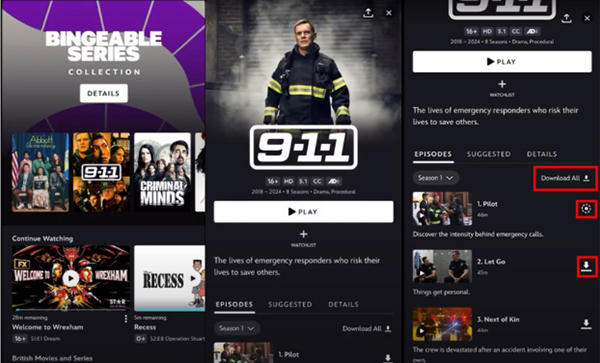
Part 3. How to Watch Disney Plus Offline on Mac and PC
As we mentioned above, this is no official download feature for desktop computers to use Disney Plus offline. If you want to save movies and shows to watch offline on your Mac or Windows PC, you'll need to use a third-party application. StreamUlt Disney Plus Video Downloader is a popular tool designed specifically for this purpose, no matter which Disney+ subscription you have.
It allows you to browse the Disney+ library within it and 5X download any Disney+ title as a high-quality MP4 or MKV file, saving it directly to your computer's hard drive. To provide a nice offline viewing experience, it preserves multi-language audio tracks and subtitles. Subtitles can often be saved in different formats, such as being embedded into the video (hardcoded or softcoded) or as a separate SRT file for external use. It also supports 5.1 surround sound audio. With it, you can watch Disney Plus videos offline outside of the Disney+ app on all devices.
How to Download Disney Plus Movies and Shows to Watch Offline
Step 1 Open StreamUlt and Log In to Disney+ Account
Download the correct version of the StreamUlt Disney Plus Video Downloader for your operating system (macOS or Windows). Once the download is complete, launch it and you will see a built-in Disney+ website. Click the LOG IN button to enter your Disney+ account credentials to log in. Your account information is used only for accessing the content library and is not stored by the software.
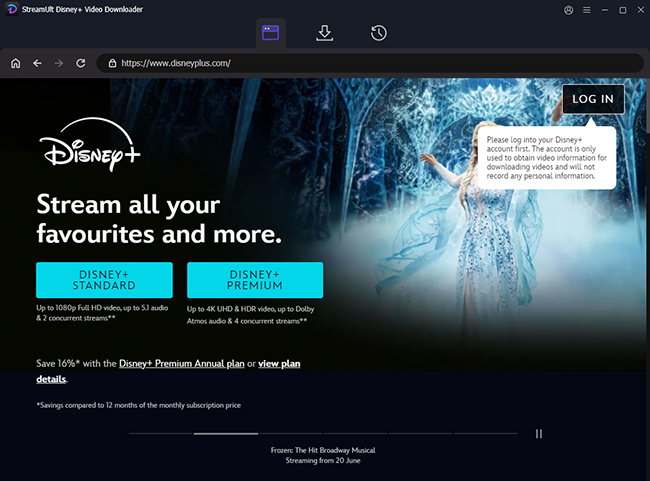
Step 2 Configure Disney Plus Download Parameters
Before adding Disney+ content to download, you can customize the output parameters for videos. Tap the Menu icon to choose the Preferences option, and a download settings window will appear. Here, you can choose your favorite output format, desired resolution, audio language, and subtitle languages.
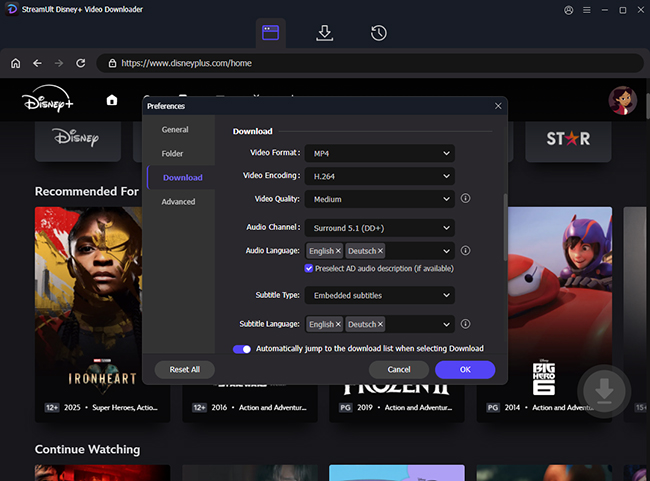
Step 3 Select and Download Disney Plus Movies/Shows
Browse the Disney+ library within StreamUlt. You can use the search bar to find the specific movie or TV series you want to download, or browse through the categories. Click on the title to go to its main page and click the Download icon to select and add movies and shows. After that, you can click the big Download button to download the added Disney+ video to your local computer or laptop.
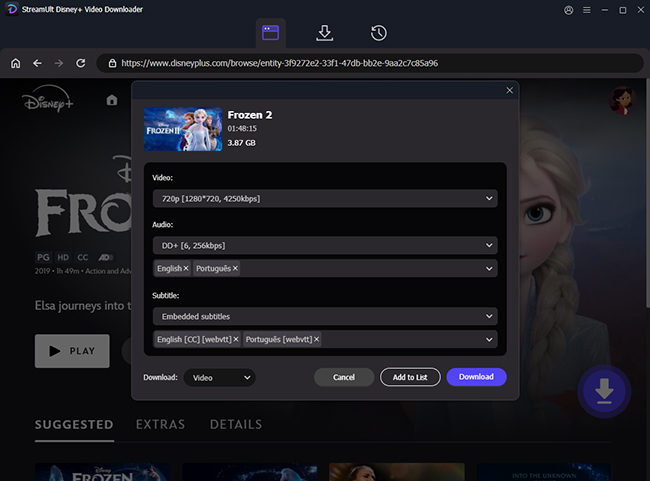
Step 4 Watch Disney Plus Downloads Offline
Wait for a while until the download process finishes. All Disney+ video files will be saved in the destination folder you selected, ready to be used offline with any standard media player. You can locate them by clicking the History > folder icon, and then transfer them to any device for offline watching.
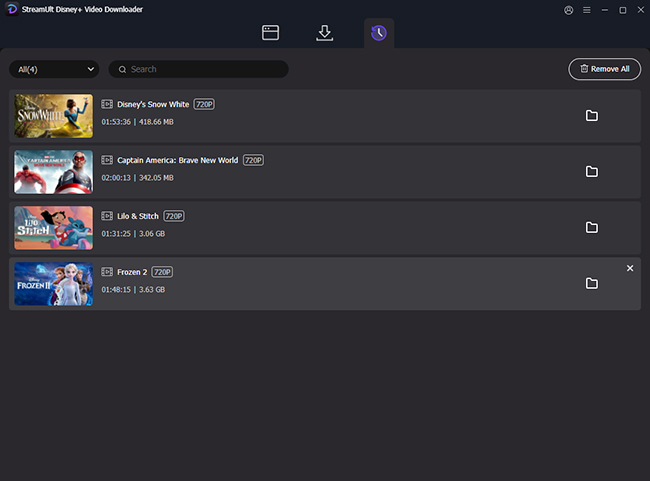
Part 4. How to Fix Disney Plus Downloads Won't Play Offline
Experiencing Disney Plus downloads not working offline problem? Here are some quick fixes for common issues you might encounter.
Expiration and License Issues:
Downloads have an expiration date. They will be removed if the device is not connected to the internet at least once every 30 days to refresh the license. They also expire 48 hours after you start watching them.
Account-related problems:
Downloads will be automatically deleted if you log out of the Disney+ app. They can also disappear if your subscription plan changes to one that does not support downloads, such as a Disney+ ad-supported plan.
Storage Space:
A common issue is insufficient storage on the device. Even if a download seems to have completed, it might not play properly if the device is low on space.
Part 5. Conclusion
With the Disney Plus offline viewing feature, Disney Plus makes it easy to watch offline, as long as you're using an ad-free plan on a supported mobile device. By downloading before your trip, adjusting quality to match storage, and keeping your device online at least every 30 days, you'll never miss your favorite movies and shows. Besides, StreamUlt Disney Plus Video Downloader allows you to watch Disney Plus movies and shows offline on any device without the official Disney+ app, without worrying about Wi-Fi or data.
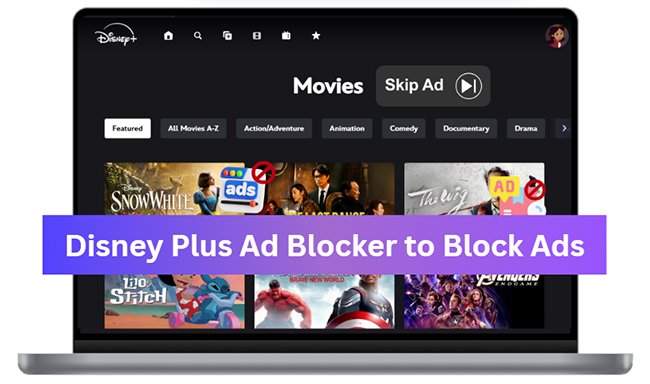

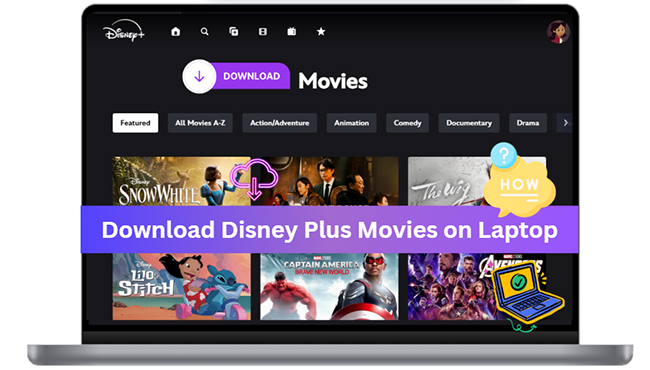
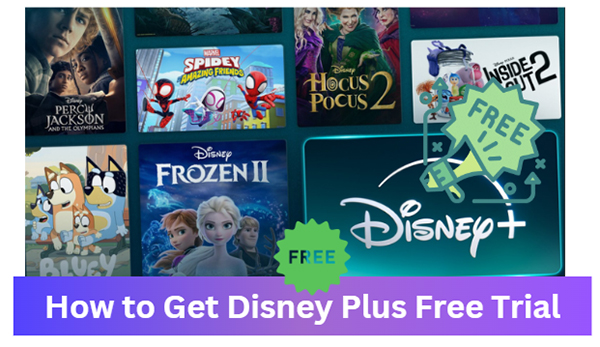
Leave a Comment (0)